Audfree Audio Capture [Features|Guide|Alternative]
Audfree Audio Capture is an audio recording program with the ability to capture any sound playing through all Mac and Windows apps, including Safari, Chrome, Internet Explorer, iTunes, QT, VLC and other local or web media players. It is the perfect solution to record streaming music in sites like Spotify, Pandora, Apple Music, Vimeo, Dailymotion and YouTube, as well as live broadcasts, game music, online radios, and more with lossless quality and ID3 tags retained.
It is considered a powerful Mac music capture, and so Audfree Audio Capture for Mac brings a full set of flexible and enhanced methods to meet all your needs in recording any sound from any source. Regardless of the types of music you are playing on MacBook or iMac, it easily records all the sounds and maintains original quality. The same applies to Audfree Audio Capture for Windows. Below is the need-to-know information about Audfree Audio Capture.
Part 1: Key Features of Audfree Audio Capture

- It records high-quality audio tracks from online radio stations. Such stations include BBC iPlayer, Pandora, Last.FM, SiriusXM, SoundCloud, among others.
- It records and extracts any form of sound that can play on local media players. These players include, but are not limited to, QuickTime, VLC, iTunes, KMPlayer and Windows Media Player.
- It records audios from service that stream music. The most common are Google Play, Apple Music, Tidal, MySpace, Amazon Music and Spotify.
- It records background music from clips on sites that share videos. The most used are Metecafe, Veoh, Facebook, Vimeo, Dailymotion and YouTube.
- It converts recorded audios and saves to popular formats, a process that involves encoding audios from different sources in specific formats to rectify poor compatibility. Audfree audio capture manual includes formats like FLAC, MP3, WAV and AAC.
- It edits audios by trimming, splitting, and merging recordings. After capturing, the software splits and trims audio recordings to exclude the unwanted parts, and merging different parts to create a new track.
- It plays DRM-ed streaming music on portable devices. It enables you to capture online music while by-passing DRM protection since it is encrypted, to allow you to listen to the protected streaming audios on various players and devices.
Part 2: How to Use Audfree Audio Capture
For you to benefit from all the above features of Audfree Audio Capture, and also record a perfect audio recording, you need to learn how to activate the program and use it effectively. The process is quite easy and only requires you to go step by step.
Using the following Audfree audio capture manual, you can learn how to use the software to record audio form and program on your computer.
Step 1: Launch Audfree Audio Capture for Windows
Start by double-clicking the shortcut to open Audfree Audio Capture from the desktop, and you will see a pop-up window, which contains a list of downloaded programs on your computer, including browser or web player, media player, streaming music service, and other applications.
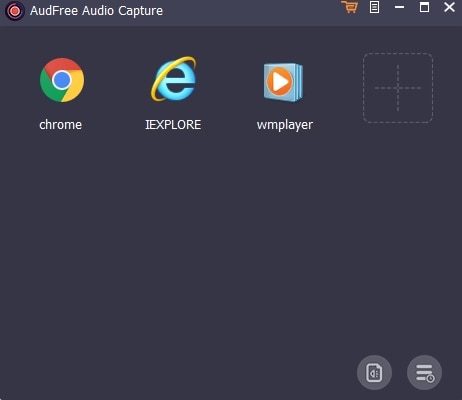
Proceed by choosing one of these icons to record audio tracks from that program. If the target software is not included in the list, ensure that you click the '+' button to add any favorite app directly.
Step 2: Customize Settings including the Output format
Audfree Audio Capture has the ability to support a wide variety of output formats, including MP3, WAV, FLAC, AAC, M4A and M4B. You can choose either of these supported audio formats as the output format; simply click the Format button in the bottom-right corner of the program’s interface. When a new window appears, proceed with personalizing other output parameters, like codec, bit rate, sample rate, etc. according to your special needs.
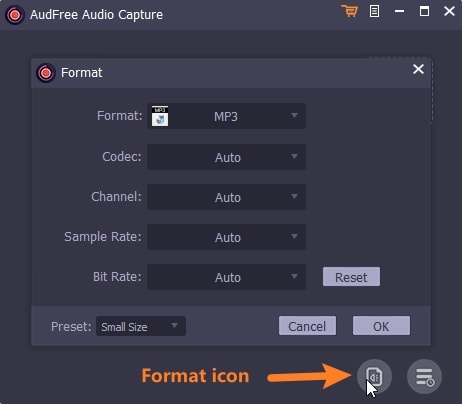
Step 3: Commence Playing and Capturing Audio Tracks
From the start window, ensure that you hit the target program from the starting window, and Audfree Audio Capture for Windows will appear in a new recording window simultaneously. Now, you can begin discovering and playing the audios or videos including pleasure background music that you'd like to capture. The recording software will launch the recording process automatically.
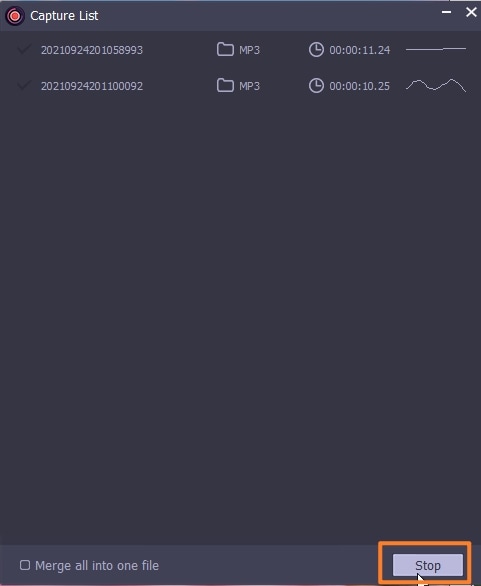
Note: Since AudFree Audio Capture is embedded with the multi-track audio recording feature, allowing you to record multiple music tracks from different programs at the same time. This smart music recording program can save all audio records into independent tracks intelligently.
Step 4: Edit the Audio Recordings
Stop the recording process by closing the playing audio tracks or directly quitting the whole browser. You click the Edit function at each recorded track to split unwanted segments, which involves setting the start time and the end time, or merging favorite recording clips into a new file, which involves checking the mark next to merge all into one file.
Step 5: Save the audio recordings
Once all settings are good, hit the Save button to store the audio records to the destination folder selected.
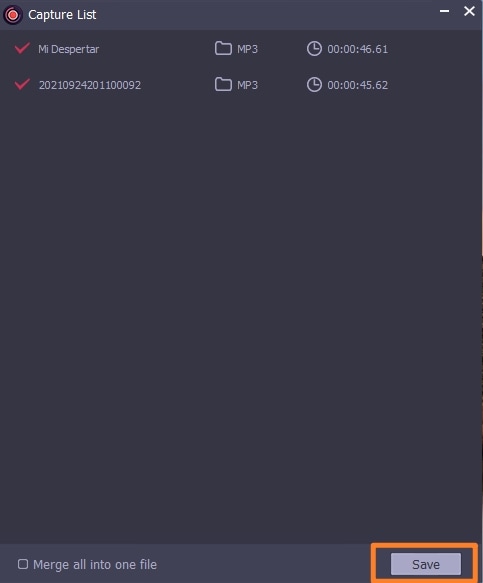
Part 3: Audfree Audio Capture Review
An Audfree Audio Capture review is important because it enlightens you on what to expect as soon as you acquire the program. One of the most interesting facts about this audio recorder is that it provides a user-friendly interface, which makes it easier for both beginners and professionals to record audio comfortably. It also supports numerous output formats as well as input sources, making it quite an effective audio capture tool for Mac and Windows computers.
Audfree Audio Capture also comes with special functions like audio editing, which allows you to split parts and remove others that are not needed. You can also merge the split audio parts to make complete recordings. Additionally, it allows you to take multiple track audios from Chrome. However, it is not a perfect tool because it comes at a hefty price. Although some people see the value of the expense, many do not and continually question its capabilities.
Part 4: Alternative Way to Capture Audio on Computer
Wondershare DemoCreator is among the most powerful recording tools in existence. It simplifies the entire process of producing video and audio. Therefore, you can easily record sound originating from your Windows PC, and so you no longer need the stereo mix option in your computer. DemoCreator is an intuitive application that allows you to record the internal audio of your computer, as well as video. It performs better than Audfree audio capture for Windows as well as Audfree audio capture for Mac since it also has a macOS version. It has advanced features that make it stand out in the market since they outweigh all other video and audio recording programs. These features include;

The All-in-One Screen Recorder & Video Editor
 Secure Download
Secure Download Secure Download
Secure Download- Screen Recording and video editing in easy steps
- Real-Time Screen Drawing
- Webcam Capture
- Microphone Sound Capture
- Audio Fade In And Audio Fade Out
- Fast Export Without Editing
- Add Funny Annotations and stickers
- Video editing through adding green screen effects, transitions, captions
The following are steps on how to record audio with this Audfree audio capture alternative:
Step 1: Download the DemoCreator program
First acquire the Audfree audio capture alternative, DemoCreator, by accessing your regular browser, searching it and then downloading the program on your computer. After opening the official website of Wondershare DemoCreator, choose between downloading the free version or purchasing it through the perpetual license.
- Double-click on the downloaded program setup file to run the installation program
- Open the installed program and use the onscreen instructions.
- Register your identity by clicking the top-right corner button and then insert the relevant Wondershare ID on the pop-up window at the top.
- Use the Create Account function to create an ID if you do not have one.
Step 2: Prepare to start recording.
Preparation for recording audio includes opening the software and hitting the red function named Screen+Webcam. Proceed to configure the recordings parameters, which are the audio settings, and then ensure that you are in a noise-free zone to record great sound. You may also configure the recording region or webcam if the audio must have video.

Step 3: Set your recording preference.
Before you start recording, ensure that you place the microphone and laptop near you and the sound effects are downloaded. Also, confirm that your pointers are well outlined if you are recording yourself. If it also involves a video, consider having a good background.

If you are recording internal sound that does not need external noises or visuals, turn off the microphone, and also confirm that the System Audio function is highlighted green. If you must capture your facial expression, activate the webcam icon too.
Conclusion
Audfree Audio Capture is a smart music capture tool that adopts innovative and advanced audio recording technology, enabling it to grab any audio clip from almost all applications on your Windows and Mac computer, like Chrome, Internet Explorer, iTunes, and Apple Music. Additionally, it records songs from streaming music sites and extracts audio tracks from live courses. However, it cannot match Wondershare DemoCreator because it is the best all-purpose audio recorder to capture any sound you hear from your computer with ease. It suits beginners more because its interface is more welcoming compared to Audfree’s. You should consider Wondershare DemoCreator for the best results.








