Best Free Audio Recording Software for Windows 11
Audio production is one of the most important parts of media production. When you want to turn your book into an audiobook or add narration to a product demo, you will need free audio recording software for Windows 10.
As there are numerous tools that you can use to record audio on your PC and these tools all have different features. Some recorders have a built-in editor and some are only useful to you as recorders. Here is a comprehensive review of the top 10 free audio recording programs for Windows 10 to help you choose the best one for your needs.
Top 10 Audio Recording Programs for Windows 11
1. Audacity
Audacity is one of the most popular free DAW tools in the market. Unlike most free tools it comes with a powerful but highly intuitive user interface, designed to make the recording process as easy as possible. This means that even if you are a novice user with little knowledge of how DAW tools work, you can easily start a multi-layered track recording session in Audacity. The tracks are all color-coded making them easy to find and the drag-and-drop functionality makes it easy for you to move them around.
But just because it is easy to use doesn't mean that this tool will skimp on the necessary features to create the most professional audio projects. The instruments you find in this program are all studio-quality and you have a complete catalog of virtual instruments to use.

Pros
- It is very easy to use with a very simple user interface
- The recording process is streamlined
- You have a wide range of virtual instruments to choose from
- It offers amazing sound quality
- Has numerous filters and effects to choose from
- Plugins allow you to personalize the recording session
- It has a built-in editor
Cons
- The user interface can be cluttered
- It has limited mixing functionalities
- You may have to deal with the occasional bug
2. Wavepad
Wavepad is another free voice recording app for Windows 10. It can record very high-quality audio using the computer's microphone. Once the recording is complete, you can use the numerous editing tools to add effects including echo, amplification, equalization, noise reduction, normal,ization, and more.
You also get a set of basic editing tools that will allow you to trim, compress and even change the pitch in the audio files that you create. If you would like to get advanced editing features, you will have to purchase the Standard or the Master edition of Wavepad.
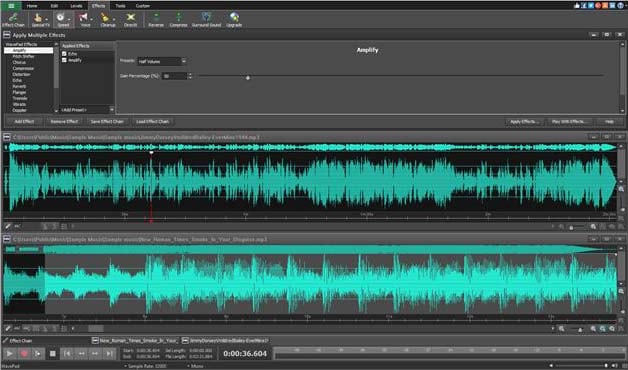
Pros
- Voice recording with Wavepad is quick and east
- There are numerous effects
- You can also edit the audio using the basic edition
- The free basic edition is fully functional
- The recorded audio can be saved in up to 40 different formats
- It comes with a huge sound library to enhance your recording
Cons
- Most people find the user interface unfriendly
- It can't be used to process batch files
- You may have to get the premium version to access some advanced editing features
3. Windows Voice Recorder
If you simply forward a solution for recording voice on your computer, then the most accessible solution would be the built-in Windows Voice Recorder. You will not have to install any programs on your computer to use this tool and the user interface is so easy to use, that you can record audio on your PC even if you have never done it even though
Despite the fact that it is completely free tthe o use, the Windows Voice recorder can record very high-quality audio and you can edit the recorded videos after recording. One of the best things that we love about it is the fact that you can add Markers to the audio during the recording to identify sections that you would like to edit out later.
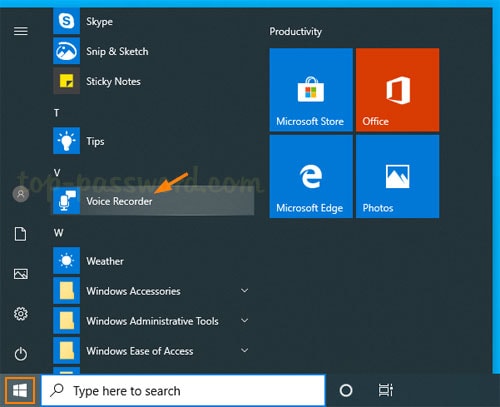
Pros
- It is completely free to use
- You don't need to install any programs or plugins to use it
- It works perfectly well with the in-built microphone on your PC
- You can use it to edit the recorded audio in numerous ways
Cons
- You may not be able to use it for multi-track layered recording
- It lacks the advanced editing features of some of the other tools on this list
4. Ardour
If you are looking for the best way to extract an audio track from any video, then Ardour is one of the best tools for the job. It also comes with its in-built recorder that can allow you to easily record audio tracks through multiple channels and then easily edit them
The recordings you get with Ardour are of very high quality and you can easily save them on your computer in numerous formats. One of the things we love about this tool is the fact that it is very lightweight and takes up very little space on your device.
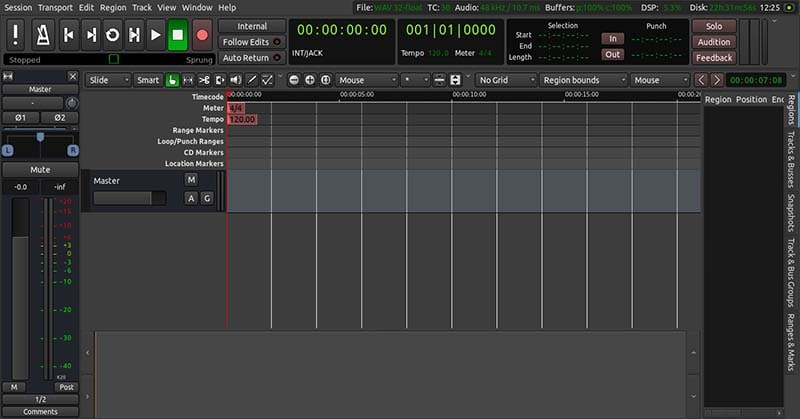
Pros
- It is free to download and use
- You can use it to record audio tracks very quickly
- The simple user interface, allows even the beginner user to create high-quality audio
- It comes with basic editing features
- Supports numerous output formats
Cons
- It lacks a mobile version
- Editing features are only the bare minimum and you may need an additional editing tool if you want to comprehensively edit the audio
5. GoldWave
GoldWave is one of the oldest programs for voice recording that you can use on your Windows 10 PC. The program is available for free, although you may have to pay for the advanced version of the program if you want more advanced features and functionalities.
You can use GoldWave to record sound from the microphone and the system sounds. The audio files can then be saved in several formats to make it easier to export the files to social media or upload them to websites.

Pros
- It is available for free
- It also has quite a several editing options and multiple effects to choose from
- It also supports numerous output formats
Cons
- The free version is fairly limited
- The user interface is not very friendly
- You may have trouble getting online support
6. Zynewave Podium Free
This is a little-known free voice recording software for Windows 10 laptops. It is completely free to download and you can expand its functionality in numerous ways with free plugins. Even though it is completely free to use, this program produces very high-quality audio tracks and offers very advanced editing features.
But if you want to access these advanced features, you will need to purchase the advanced version of Zynewave. If you however only need to record short audio clips, the free version will work perfectly for you.
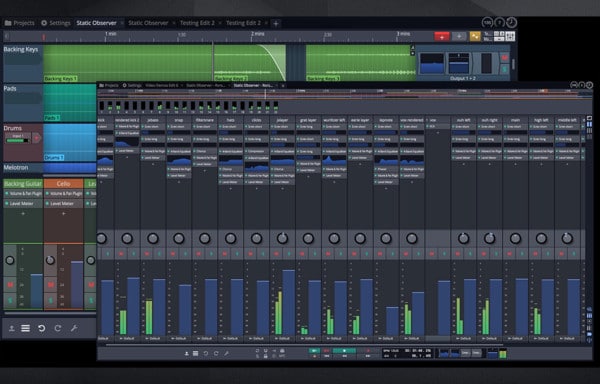
Pros
- It has all the basic audio recording and editing features
- It is easily accessible
- You can download the free version
- The user interface can help you record and edit the audio very easy
Cons
- The free version is very limited in functionality
- This program utilizes quite a huge chunk of the system's CPU
7. Recorder Ones
Recorder Ones is the perfect solution when making lengthy audio recordings. It is available for free and once it is installed on your computer; you can record audio on your computer with a single click. This is because the user interface is very simple.
But this is not the tool to use when you want to create professional multi-track audios. Recorder Ones will however allow you to save the recording in numerous formats, even allowing you to upload them to Dropbox directly.
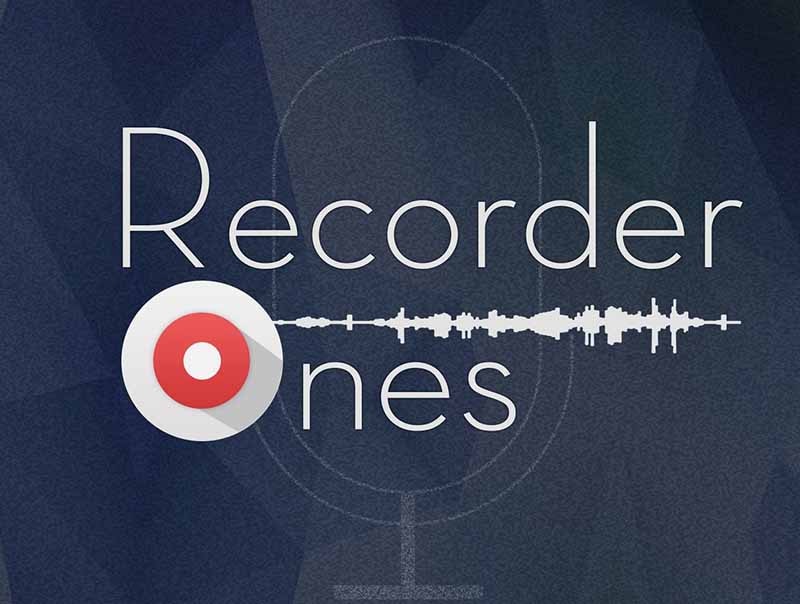
Pros
- It is an ideal solution for long recordings
- You can download it for free
- The audio files are auto-saved
- The output files can be saved in numerous formats
- You can upload the audio files directly to Dropbox
Cons
- It lacks advanced recording and editing features
- It will only work on various system requirements
8. Lucky Recorder
This is a very simple and powerful Windows 10 desktop audio recorder that you can use to create high-quality audio recordings on a PC. It is marketed as an ideal solution for the creation of long meetings, class lectures, and online lessons.
Lucky Recorder supports numerous types of formats, allowing you to save and then share the audio files. But it lacks some useful audio editing tools to help you get the audio just as you want it to.
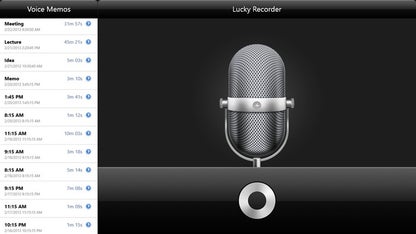
Pros
- Recording is very easy and can be done in a single click
- It can record very long audios
- It is completely free to use
- It doesn't limit the recording process in any way
Cons
- It doesn't have any editing features
- The free version is fairly limited in functionality
9. RecordPad
This is not just an audio recorder, it is also one of the best ways to record, rip and even burn audio in any format. Since it is voice-activated, it allows you to reduce some of the long moments of silence that you often have to trim or edit out on other recorders.
Even though it is completely free, it also comes with several editing options such as pitch shifting, as noise reduction, fades, and equalization features. It also doesn't hurt that the interface is very easy to use.
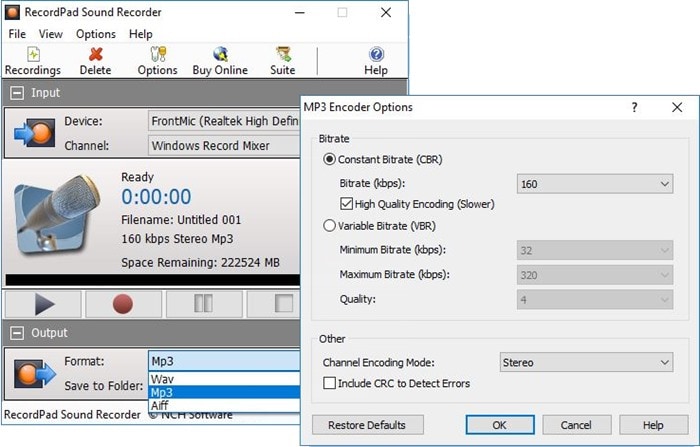
Pros
- RecordPad is completely free to download
- It is voice activated
- Has numerous editing features
- The interface is easily customizable using plugins
Cons
- It doesn't support a wide range of file formats
- Editing features are also very limited
10. Mixcraft 8
Mixcraft is a simple and easy-to-use voice recorder that has numerous features, allowing you to record and edit various aspects of the audio. You can use it to record audio using the PC's microphone and then save and share the recordings in numerous ways.
It also comes with several effects and audio filters that you can use to easily edit the audio recordings. It will also allow you to burn the audio file directly to CD.
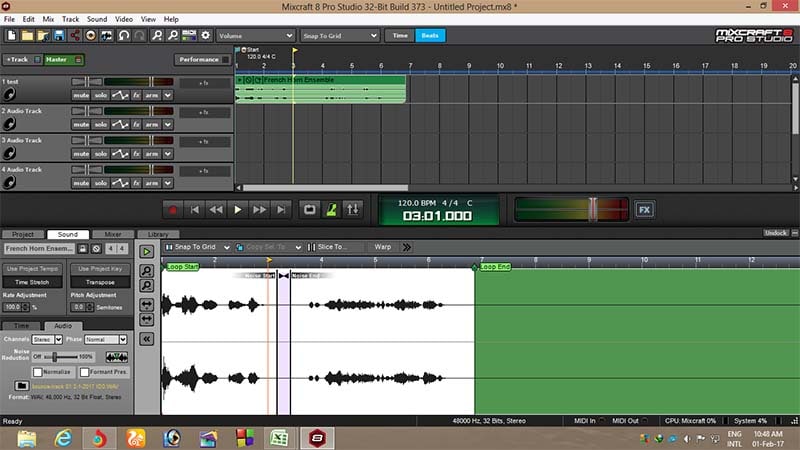
Pros
- It is easy to use
- It is completely free to download and use
- It has several very useful editing features
- It supports different file formats
Cons
- It lacks advanced recording and editing features
- It will only work on Windows XP
Bonus Tips: Easy Audio and Video Recorder for Windows 11
Free audio recorders are good enough to capture voices for you, but if you want to record video and audio at the same time, or get microphone voice, system audio, and webcam video together, I would recommend you to try Wondershare DemoCreator. This video and audio capture tool is perfect for tutorials, product demos, lectures, and more. The built-in editor will help you save the audio separately from the video, cut, de-noise, and more.
Also, I want to introduce an extraordinary enhancement to DemoCreator: the revolutionary AI Avatar Video Creation feature. This latest addition elevates the already impressive capabilities of DemoCreator even further. In addition to its versatile support for various video capture sources, including game consoles and cameras, and its comprehensive suite of editing tools designed to craft videos of professional quality, you now have the remarkable ability to leverage AI avatars, enabling the creation of content beyond the ordinary. Download the DemoCreator audio recorder and follow the steps to see how it works:
Launch the program and click on the “New Recording” button. A new box will show up, and set up the recording parameters.
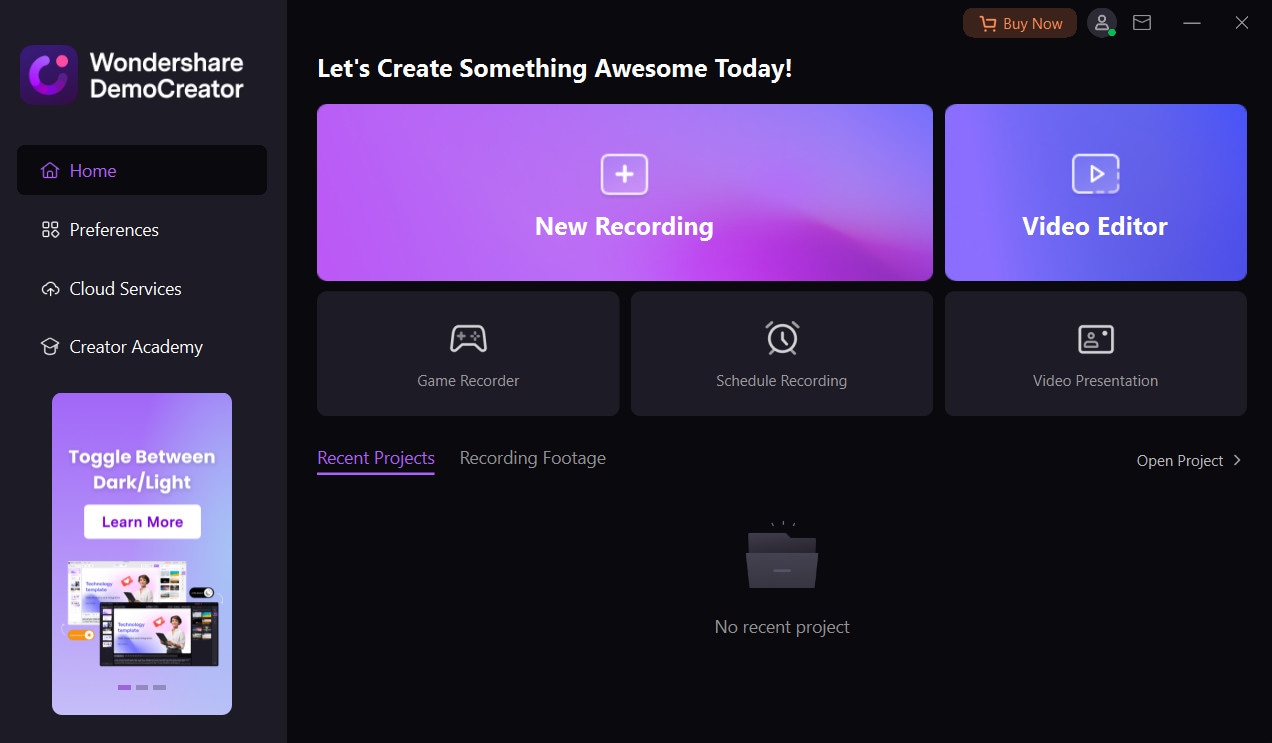
Check if the system audio and microphone audio recording button is enabled, click on them if not.
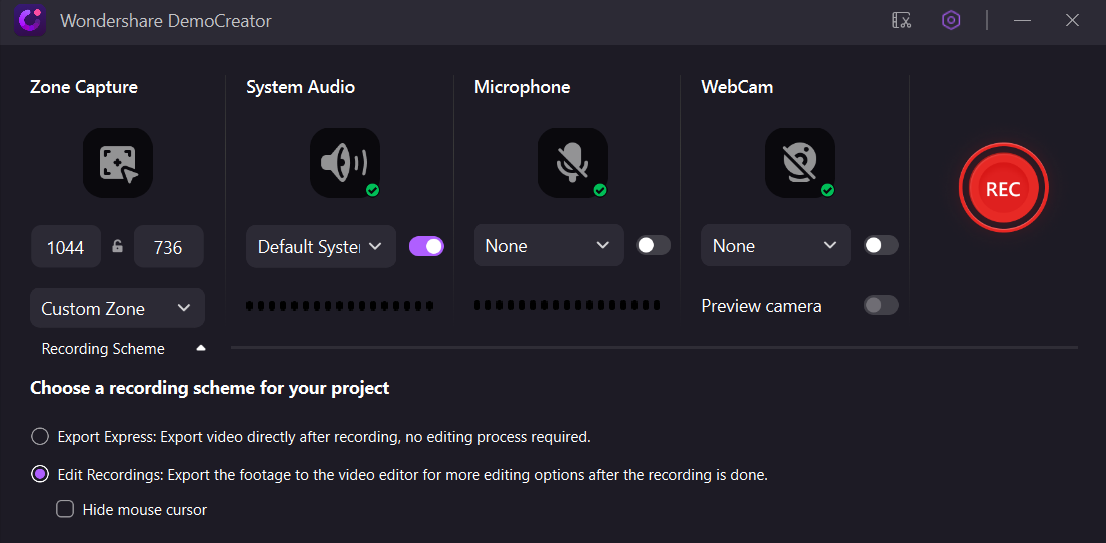
Press the big red button once everything is settled down, you can also press F10 to start the process.
 Secure Download
Secure Download Secure Download
Secure DownloadBottom Line
Audio recording is just so easy with the Windows 11 voice recorders listed above. Choose the one that you think is suitable for you after checking all of the tools. If you want to bring your project to a new level, I would recommend you try DemoCreator. For any further questions or inquiries, please contact us by commenting below.








