How to Create AI Avatar With DemoCreator
AI avatars in this digital world are a great way of expressing yourself within a special cartoon version of yourself. Meanwhile, with the rising craze of anime series and cartoon movies, people are increasingly taking an interest in designing their avatars. After all, avatars allow people to be creative enough to build replicas of themselves in a virtual world and use them for different purposes.
Although creating an avatar may seem like a difficult task, there are specialized tools to help you. One of them is Wondershare DemoCreator, by which you can create AI Avatars easier than ever. There are different options through which you can create an AI avatar with modern styling and tools. So, this platform is an ideal solution whether you want to create AI avatars for business or personal use. This article provides more details about this fantastic tool for AI avatars.
Part 1: How to Create AI Avatar with Wondershare DemoCreator
Part 2: Benefits of AI Avatar
Part 3: Advanced Features and Editing Tips
Part 1: How to Create AI Avatar with Wondershare DemoCreator
As artificial intelligence keeps advancing, interaction with digital content is becoming more convenient. Similarly, the use of AI avatars is on the rise, which allows users to design, create and customize their avatars. Meanwhile, Wondershare DemoCreator is a dedicated platform for creating AI Avatar in an optimized way without acquiring many resources.
Furthermore, you can select an avatar of yourself from several options. You can even adjust the layout of your screen with respect to your avatar. Meanwhile, you can record desktop screens or even live stream your video content involving real-time avatars. Let's proceed further to find out how to make an AI avatar in simple and easy steps:
Step 1: Choose the Video Presentation Feature
 Secure Download
Secure Download Secure Download
Secure DownloadDownload and launch Wondershare DemoCreator on your device and pick "Video Presentation" software from the home screen. Now the recording interface will open, and you can create your AI avatar using different settings.

Step 2: Import Relevant Files
If you want to import any particular file for your presentation, press the "+" icon from the bottom left corner. You'll find different options, including "Add Blank Slide," "Add PowerPoint, and "Add Media Files." You can also share your desktop screen by clicking "Share Desktop."
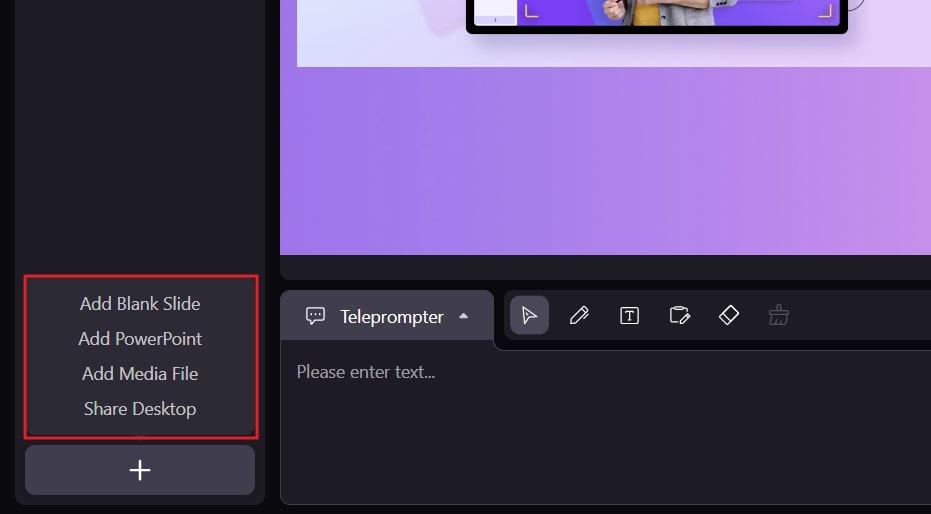
Step 3: Start Webcam and Choose Avatar
From the screen's top left side, turn on the webcam if it's turned off. For this purpose, click the "Webcam Name" option from the drop-down. Afterward, click the "Avatar" tab to select your desired avatar from the panel on the right side. After choosing your avatar, you will enter "Calibration Mode," where your avatar will mimic your expressions. To further adjust body motions with improved accuracy, click the "Fine Calibration" button and press "Done."
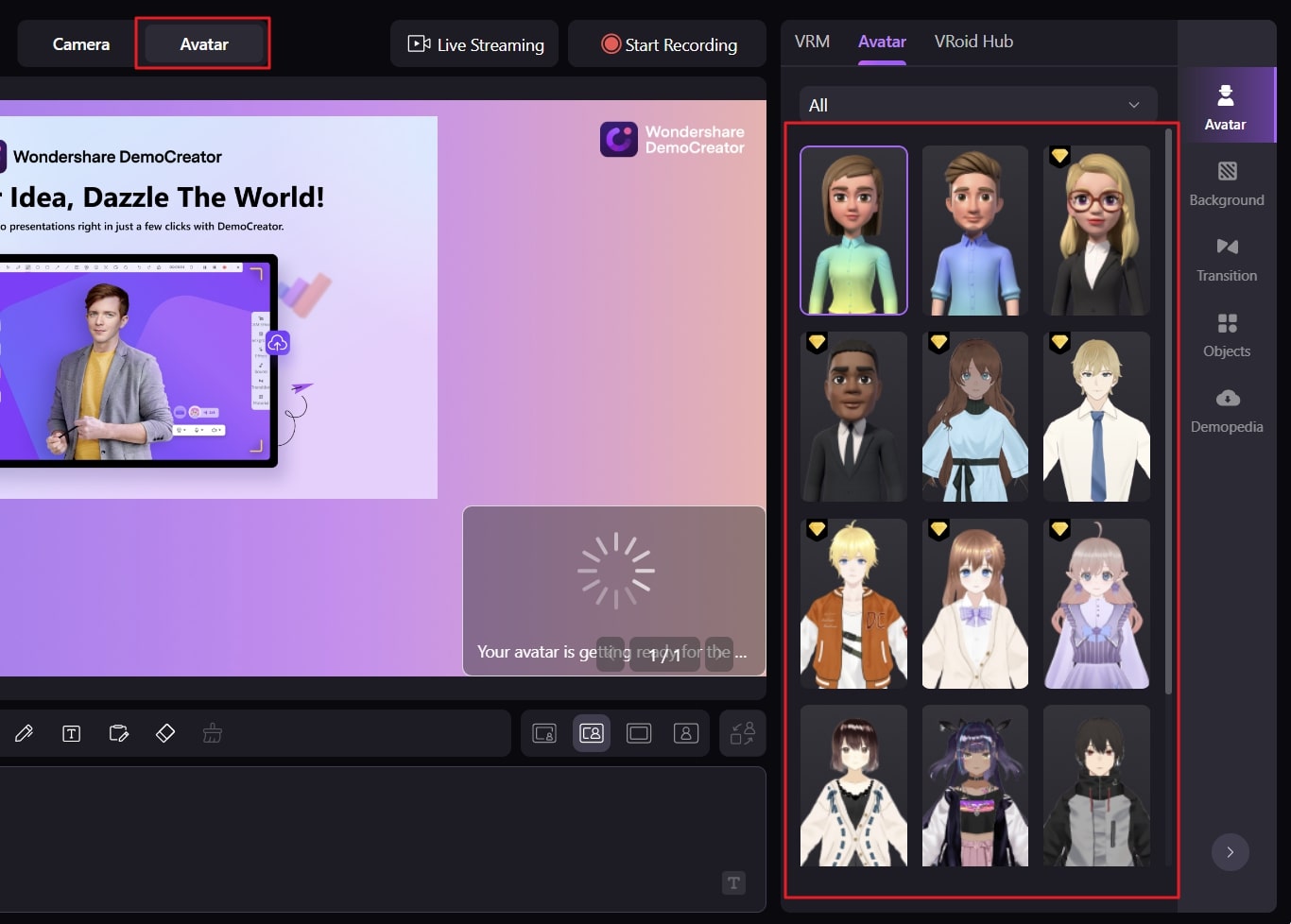
Step 4: Avatar Screen Adjustments
Your avatar will appear on the screen, and you can adjust that by selecting "Calibration Mode," "Mirror," "Full-Body," and "Avatar Adjustment." You can also change the layout of your presentation by selecting "Flip Position," "Camera Full-Screen," "Content Full-Screen," "Merge Display," and "News Room Layout" from the bottom right toolbar.
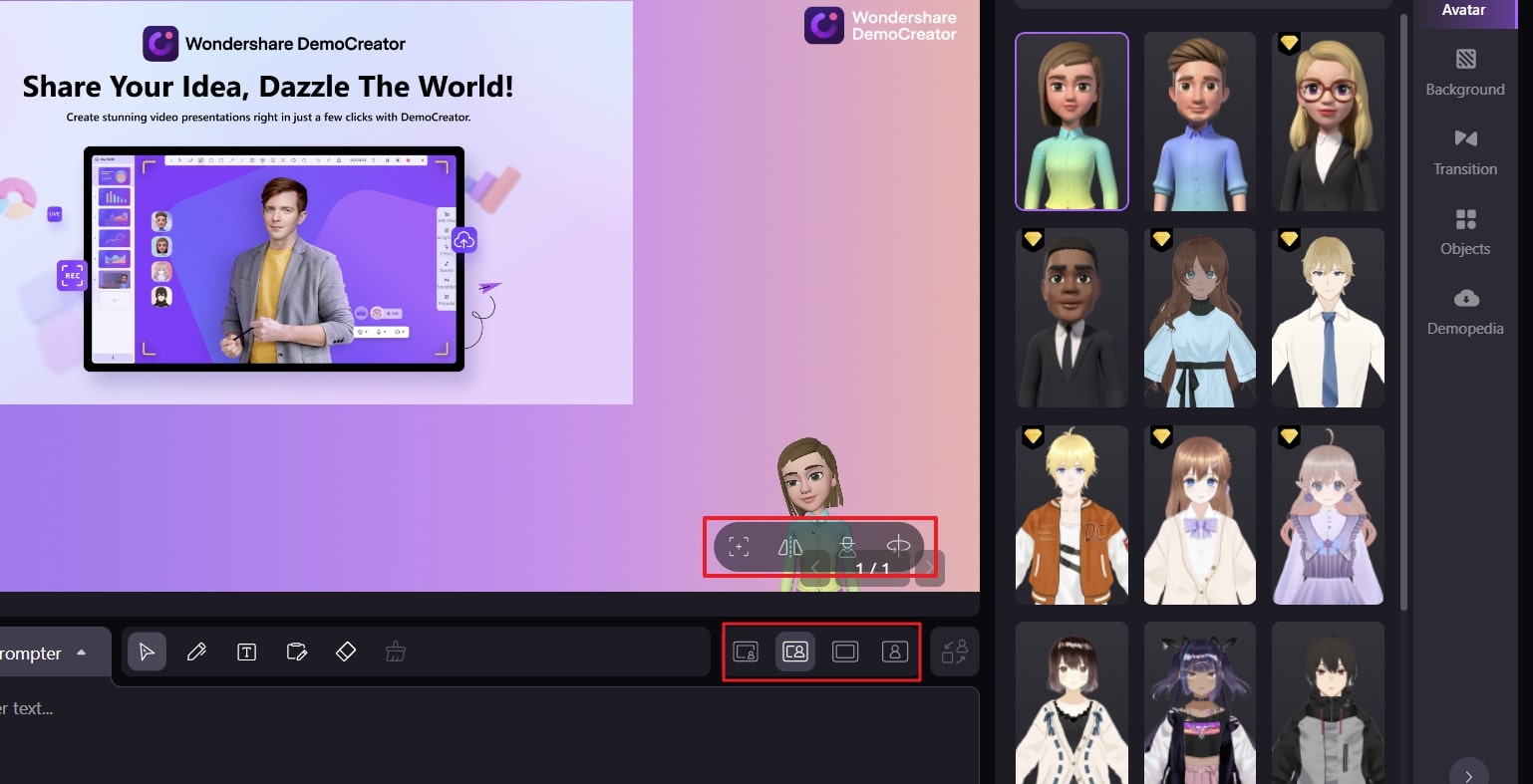
Step 5: Apply Objects, Backgrounds, and Transition
Add interactive objects, backgrounds, and transitions to further upgrade your presentation. For this, navigate into the toolbar on the screen's right side, and select the "Background," "Transition," or "Objects" functions from the right toolbar.
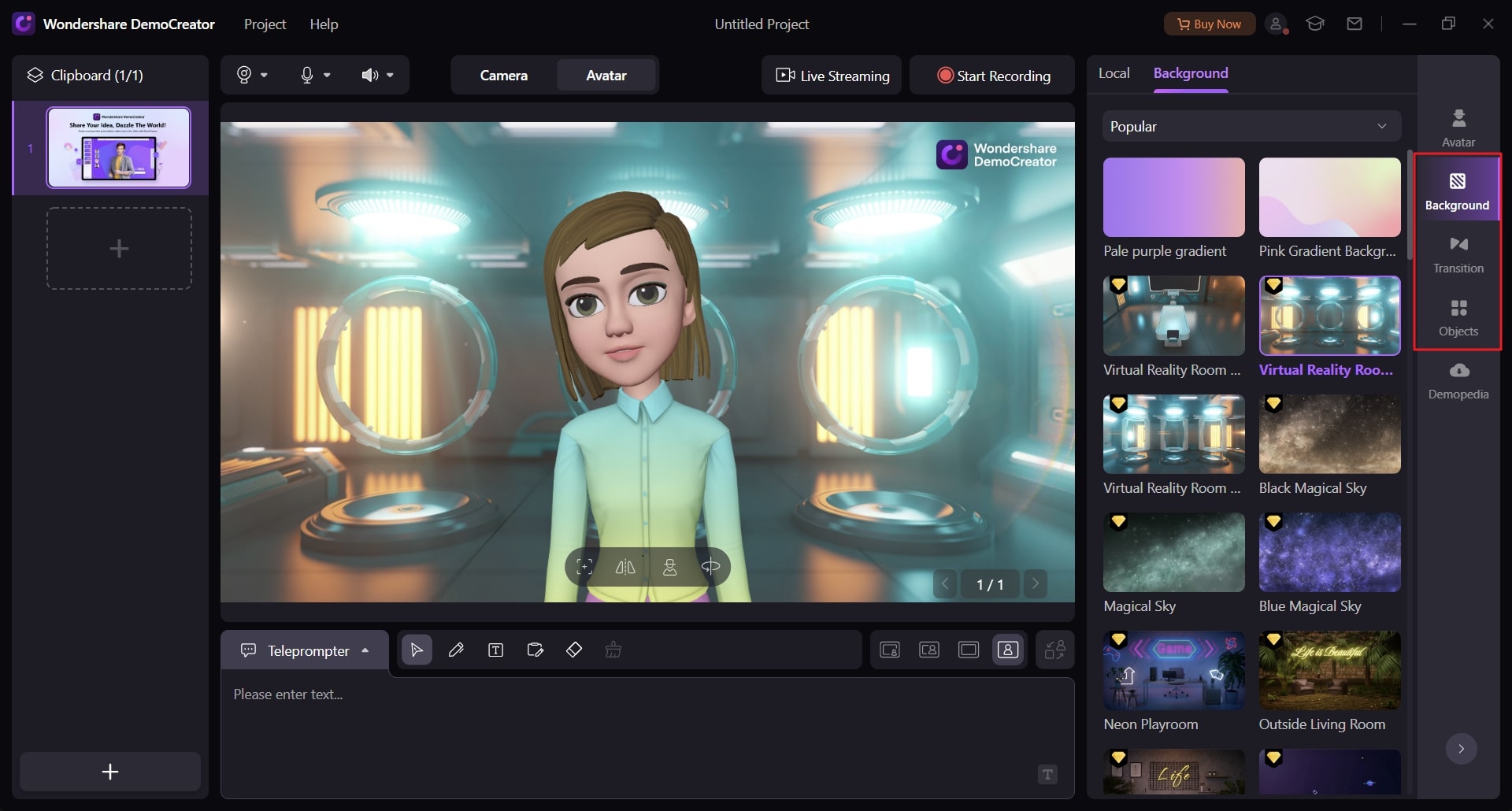
Step 6: Start Live Streaming or Recording
If you want to live stream your presentation on Zoom, Google Meet, or any live streaming platform, click the "Live Streaming" button from the top of the screen. To record your avatar-oriented presentation, press the "Start Recording" button.
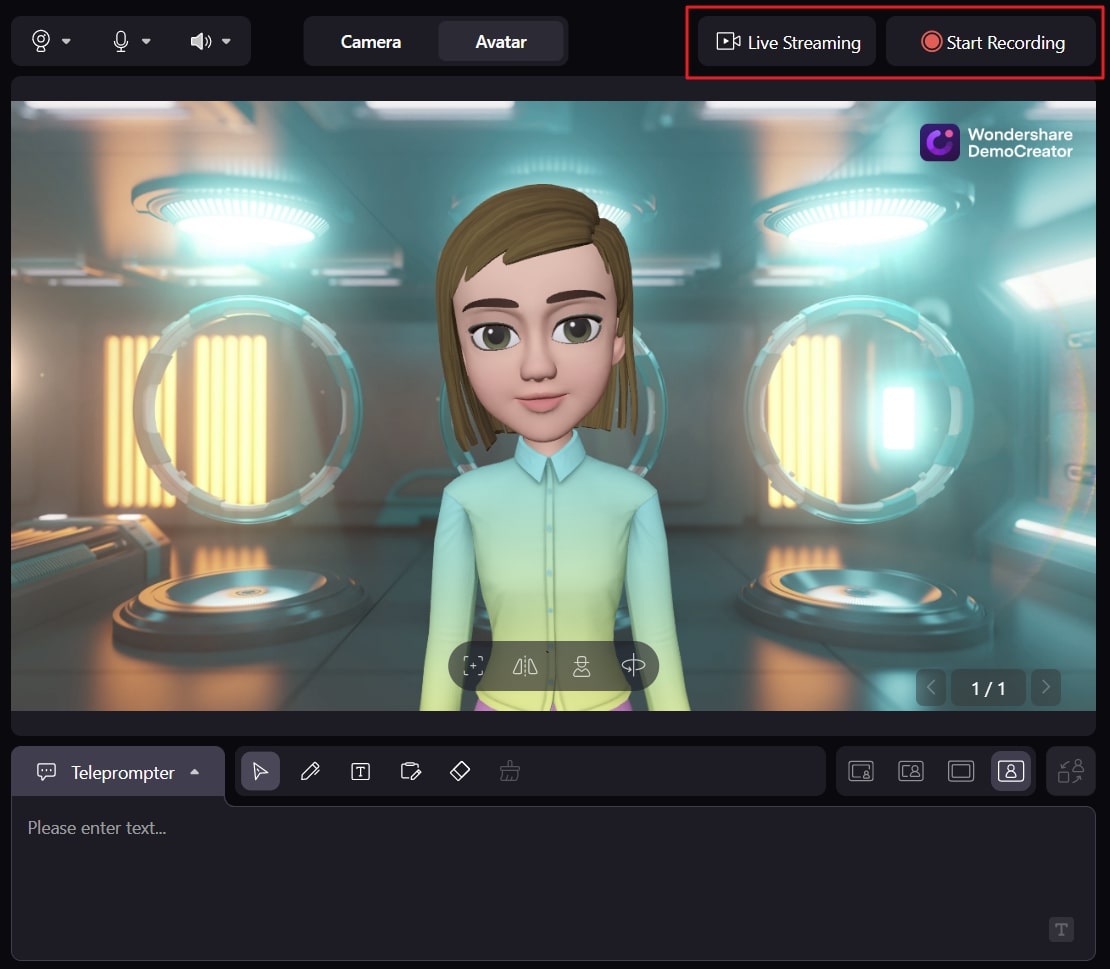
 Secure Download
Secure Download Secure Download
Secure DownloadPart 2: Benefits of AI Avatar
AI avatar is a revolutionizing digital technology ideal for creating digital versions of your own. In this technological world, where virtual interactions are seamlessly increasing, creating avatars can benefit a lot. A majority of people are already using AI avatars for multiple uses. Let’s find the benefits of using AI avatars in the first place:
1. Versatile and Consistent
You can use AI avatars for different purposes, including customer service, online marketing, virtual events, etc. Meanwhile, you can customize your AI avatars' functionality and attributes based on business or individual needs. Ideally, AI avatars consistently provide required responses and information based on the function they are supported with.
2. Digital Innovation
With AI avatars, you can create a creative picture of yourself that may promote you on social media and entertainment channels. After all, AI avatars will help develop a digital version of yourself that you can share or even set as your profile picture and surprise your community. Meanwhile, businesses can use avatars to promote their products and services through Metaverse, live streaming, and other digital platforms.
3. Overcome Shy or Enhance Privacy
Some people are shy enough to display their profile pictures on social media accounts or feel insecure while having their personal profile pictures on display. Thus, that’s where AI avatars come in crucial. After all, they allow displaying a replica of your face within an avatar. Interestingly, the avatar will be similar to your face, and you can customize it accordingly.
4. More Interactive
An AI avatar is a cost-effective way to mark your presence in the digital world. With features like mimicking facial expressions, adding backgrounds, or blending personalized artwork, avatars can make your digital hangouts and interactions more impressive. There is also an option to live stream an event using an AI avatar which helps collaborate with a worldwide audience.
Part 3: Advanced Features and Editing Tips
Using an AI avatar is a great way to establish meaningful digital interactions by using your cartoon-like replicas. With the help of Wondershare DemoCreator, you can straightforwardly make an AI avatar. Even if you don't have much computing knowledge, you can still make a perfect avatar following your looks.
The platform has various functions, including live streaming, recording, custom file presentations, etc. Interestingly, the avatar is available for male and female characters in multiple types. So you can choose the one that suits your looks or idealizes your favorite anime character. Custom editing for avatars is also a possibility.
Key Features of Wondershare DemoCreator
- Auto Caption: With the help of AI speech recognition technology, DemoCreator can generate subtitles for your videos. Thus, auto-captions are generated with great accuracy and different text styles.
- Stickers: The availability of stickers section allows you to make specialized videos within different niches. After all, there are stickers within multiple categories, including education, game, social media, vlog, gestures, nature, emojis, etc.
- Effects: Using effects is great for blending impressive gradients within your videos. So, you can use effects within different categories like pan & zoom, advanced, cursor, text behaviors, and clip motion. Each category has various effects in different styles, textures, and color presets.
- Annotation: By using annotations, you can make your videos more special and impressive. After all, there are tools like text, shapes, lines, and arrows for extra creativity. For delivering important messages within videos, using annotations is a great strategy.
- Snapshot: You can even take a snapshot of an essential frame in your edited video using a snapshot. This way, you will have saved proof of that crucial moment of the video. You can share that snapshot on social media platforms with unique captions.
- Transitions: Using transitions is a perfect facility to create an effective mood and smoothness within your video to move the story. Meanwhile, DemoCreator allows you to use creative transition tools like color, 3D, warp, sideshow, speed blur, and ripple dissolve.
- Voice Changer: The possibility also includes using a voice changer. Thus, you can change your voice to a man, woman, child, robot, or transformer. This is an innovative way to make your video look appealing with different voiceovers with minimal resource utilization.
- Audio: You can even add music tracks to your video in DemoCreator. Several music categories include popular, BGM, playful, animal, nature, and gaming. Every category has a unique music type with different audio and sound support. After all, you can choose the most appropriate one according to your video requirement.
- Filters: Adding filters to your videos is also a possibility. Moreover, there are several filters of multiple types to support your needs. The options include portrait, distortion, shake, stylize, food, retro, ins, and black and white. All these filter categories have individual filters to upscale your videos.
- Denoise: If your video has unnecessary background noise, consider using denoise functionality to overcome that issue. Meanwhile, you can select between normal noise and adjust the sound with options like value, hiss, and hum.
- Speed: There is also an option to adjust the speed of your imported video. Thus, you can set the speed on a slider. Meanwhile, you can also adjust the preset to different speed ratios. The duration of the video can also be adjusted.
Conclusion
Just like we all love watching ourselves in the mirror, similarly, watching our avatars is always pleasing. After all, AI avatars can ideally replicate our facial expressions with full-body layouts. To create an AI avatar, you need a good reliable tool to get started, and Wondershare DemoCreator is the right solution. Meanwhile, in this article, you found ways to make AI avatars with this incredible editing tool.
 Secure Download
Secure Download Secure Download
Secure Download





