YouTube is the perfect library for downloading sounds or specific tracks for your audio editing projects. However, getting these audio files to your Mac can be an issue, as YouTube doesn't include any built-in options. That's why you'll have to rely on a few specific apps that can capture audio from YouTube on a Mac.
Stay with us; we'll teach you more about such tools today. You'll hear more about them and learn about their strengths and weaknesses. We'll also compare these applications in detail and teach you how to record audio from YouTube on your Mac.
| Methods | Pros | Cons |
| Wondershare DemoCreator |
|
|
| QuickTime |
|
|
| Audacity |
|
|
| VLC Media Player |
|
|
Now that we know their advantages and disadvantages, we can move on to the steps for using each app.
Way 1. Record Audio From YouTube on Mac Using DemoCreator
As a specialized recording app, DemoCreator is the perfect weapon for capturing audio or video on a Mac, regardless of its source. It works with all macOS devices, including Intel and Apple Silicon Macs, making it compatible with any Mac from the last decade.
The app lets you capture, edit, and share audio seamlessly, all in one go. There are 6 recording modes, allowing you to choose between recording the YouTube video with sound on Mac, recording only the YouTube video, or recording just the sound from YouTube.
However, unlike the other tools on this list, DemoCreator isn't limited to recording only one audio form. Instead, this advanced app can effortlessly capture both system sounds and microphone audio at the same time. Even better, it does so without the need for additional plugins.
Despite being characterized by AI-powered features, this robust app comes in a remarkably easy-to-use package. With its help, recording audio from YouTube on Mac can be a breeze, and you can follow these steps to try it yourself:
- Download, install, and open the app on your Mac.
- choose the All-in-One Recorder option.
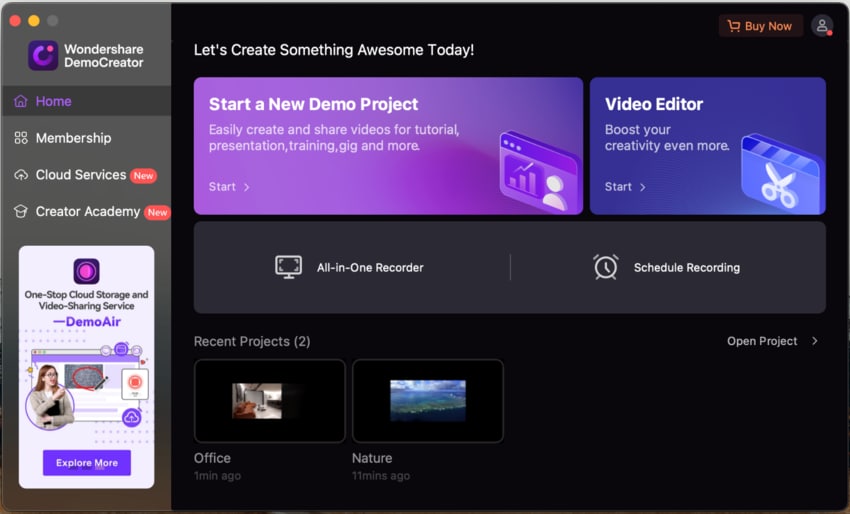
- Select the Don't record screen option under Capture Area.
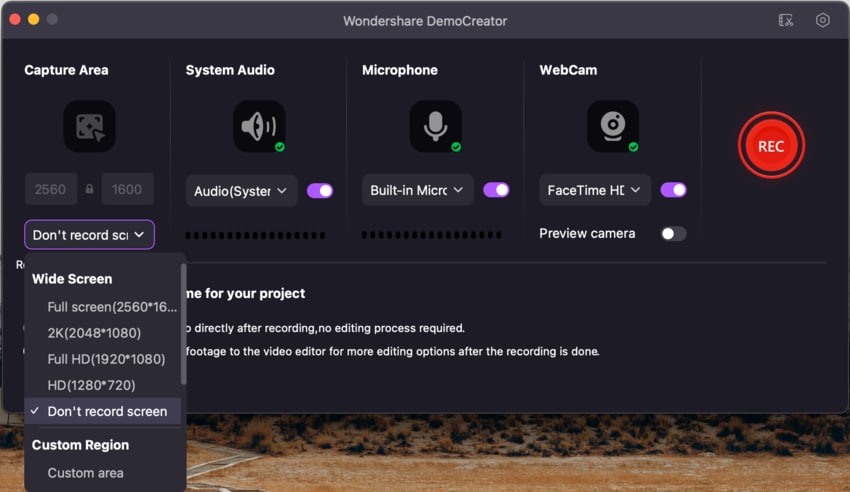
- Choose your System Audio and Microphone settings and select the None option for WebCam.
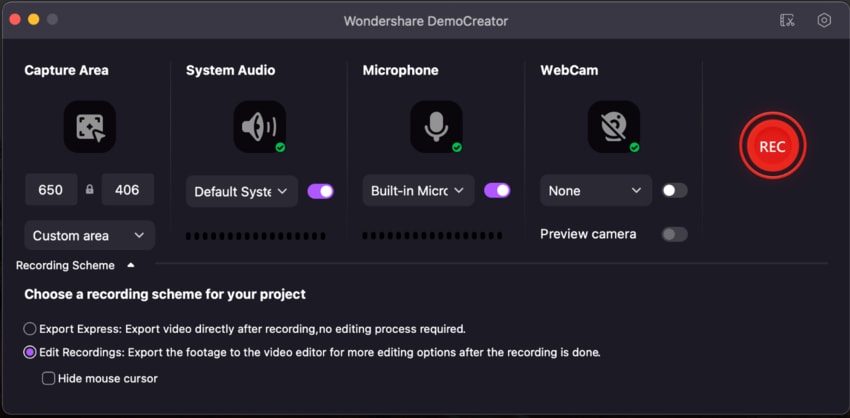
- Tap the red REC button and play your prepared YouTube video.
- Once the video ends, tap the button again to stop the recording process.
DemoCreator also includes audio recording tools in its Video Editor, and exporting the final audio file is easy, as the app allows multiple file formats and effortless sharing tools.
Way 2. Record Audio From YouTube on Mac Using QuickTime
If you're looking for a built-in app for recording YouTube music on Mac, you should look no further than QuickTime. However, there's a catch, as you'll first need to add and configure an extension called Soundflower. Here are the steps for both processes:
- Download and install the Soundflower extension from the official website.
- Navigate to System Preferences > Sound and change the Output device to Soundflower (2ch).

- Open QuickTime and head to File > New Audio Recording.
- Tap the arrow and select Soundflower (2ch) in QuickTime.

- Open a web browser window with a ready YouTube video.
- Tap the red Record button in QuickTime to start the recording process. Don't worry if you can't hear anything.
- Press the Stop button to finish the recording and save it onto your Mac.
Note: The Soundflower extension is vital to the audio recording process on QuickTime. Without it, you can't record sound from YouTube on Mac. You shouldn't skip this part – install the extension before attempting the process.
Way 3. Record Sound From YouTube on Mac Using Audacity
Open-source apps are also an excellent choice, and Audacity is a perfect example of such a tool. This free app is available on multiple platforms, including macOS. It's fantastic for any audio recording or editing task and can also record YouTube audio on Mac.
Here's how to record audio from YouTube using Audacity:
- Load the YouTube video whose sound you want to record, and open the Audacity app.
- Hit the red Record button in Audacity and play the YouTube video.

- Once the video is done, tap the Stop button in Audacity. The app will launch an audio editing window where you can cut the recording perfectly.
Note: You'll likely need to prepare Mac-supported headphones and adjust your sound settings. You can do that by tapping the Apple button and navigating to Sound > System Preferences > System Settings. Here, you'll need to select the corresponding input and output devices.
Way 4. Capture Audio From YouTube on Mac Using VLC Player
You don't need a professional sound-editing app like Audacity to record YouTube audio on a Mac. Media players are also perfectly capable of doing it, and VLC is a fantastic example. Despite being primarily a media player, it's another open-source, cross-platform tool that can handle audio recording tasks.
- Launch the VLC app and head to File > Open Capture Device.

- Tick the Audio checkbox, select the Built-in Microphone option, and tap Open.

- Click the Playback menu at the top and choose the Record option.

- VLC will start recording audio so you can play the prepared YouTube video.
- Tap the Stop button in VLC to finish the recording process when the video is over.

Your VLC recordings will be in Mac's Music folder. To access it, open Finder, tap Music on the left side, and look for files titled "vlc-record-..."
Tips for Recording Sound From YouTube on Mac
Detailed step-by-step instructions for the four Mac-supported audio recording tools should help your YouTube recording sessions. However, we've also compiled a list of tips that can help you record crystal-clear sounds:
- Use an app that your Mac can handle alongside a web browser window with YouTube;
- Check your YouTube playback settings before starting;
- Play the YouTube video in low video quality to avoid stutters while recording;
- Put the browser window and the app side by side to prevent recording longer than needed.
Geared with these tips, your recordings of YouTube sounds will have pristine audio quality. You'll be able to use them in any audio editing project with ease.
Conclusion
Downloading your favorite songs or getting specific sounds for personal projects can be challenging on YouTube. The platform doesn't include built-in methods, even if using these sounds for individual projects is legal. However, users can still record audio from YouTube on Mac, and multiple methods exist.
Whether you opt for the built-in QuickTime app, use it with or without the Soundflower extension, or download open-source apps like VLC media player and Audacity, capturing audio from YouTube on a Mac can be effortless.
On the other hand, a third-party tool like Wondershare DemoCreator provides the most features and customization options. It gives you complete creative freedom regarding creating or editing your recordings. The app also works without extensions or sound settings adjustments, making it the overall winner of the four apps.
Victory comes at a price, though. Wondershare DemoCreator isn't an included or free app, coming at $29.99/quarter or $59.99/year.
FAQs
-
How do I extract audio from a YouTube video on a Mac?
The best way to extract only sound from a video is to use Mac's built-in GarageBand app, and here's how:- Open the app and tap the Select Empty Project option.
- Choose the microphone and tap Create.
- Import the downloaded YouTube video into the app.
- Head to File > Movie > Remove Movie to remove the video aspect.
- Once ready, save the audio track by heading to Save > Export Song to Disk and selecting a format.
-
How do I record audio directly from YouTube?
Audacity is great for this purpose, allowing you to capture audio from YouTube on Mac without downloading the video. If you can handle its interface, you’ll have a pristine quality recording in no time. -
Can you screen record a YouTube video with sound on Mac?
Yes, you can. QuickTime lets you do this, and that's precisely how the app would work without the Soundflower extension. However, video recordings of YouTube clips affect the audio and decrease quality, so this method isn’t recommended. -
How do you record YouTube sound on a Mac?
There are multiple methods to capture audio from YouTube on a Mac. You can use the built-in QuickTime app's screen recording feature, pair it up with the Soundflower extension, get free apps like VLC and Audacity, or invest in a specialized recording and editing tool like Wondershare DemoCreator. -
Can I record YouTube audio for free on a Mac?
Yes, QuickTime, VLC, and Audacity are all free apps that allow users to record YouTube sounds on a Mac without spending a dime. However, it would be best if you didn’t use these recordings for anything other than personal projects. -
Are there any considerations when capturing audio from YouTube on a Mac?
Yes, there are a few things to consider before downloading YouTube music. For example, while using these sounds in personal projects is legal, any other type of usage can result in a lawsuit. You should be good to go if you don’t profit from someone else's work.




