- 1. Record your computer screen and webcam simultaneously.
- 2. Allow you to customize screen capture and frame rate .
- 3. Powerful editing tools and effects to enrich your video clips.

How to Edit OBS Recorded Videos
After capturing your first OBS video, the next thing you will probably want to do is edit it. Some parts of the recording may not have gone as smoothly as you would like, or maybe you wish to add annotations and special effects to make a unique and interesting video.
Regardless of your reasons, what you probably already know is that OBS does not have a video editor of its own. While the program is a powerful and versatile tool for recording, you will need to turn elsewhere if you want to both capture video and edit it.
Best OBS Alternative DemoCreator: 2-in-1 Screen Recorder with Editor
For those of you who would prefer to record and edit videos in a single application, you may want to consider Filmora instead. Using a single application, you will be able to record your screen and yourself as well as do some simple video editing.
The video editor's features, including all the standard features you would expect as well as some extras like adding annotations, personalized effects, custom cursors, and more. It also supports importing videos recorded by other software, such as OBS.
- Able to record Primary and Secondary Display
- Able to Record Desktop Screen And Webcam Simultaneously
- Able to Record Computer Audio And Voice Over
- Splendid Annotations, Cursor Effects, and Editing Features
- Basic editing features like split, cut, delete, and powerful features including speed changing, blending modes, opacity adjustment, and various video effects
- Multiple export options: export to various formats or upload to social media platform directly
 Secure Download
Secure Download Secure Download
Secure DownloadBest 3 Video Editor for Editing OBS Recorded Videos
1. Wondershare DemoCreator Editor
A very elegant option, Wondershare DemoCreator is one of the easiest video editing applications out there. Though it is designed for beginners and semi-professionals, it does feature a host of interesting features that should be more than enough for most people.
Pros :
- A simple and intuitive interface.
- Fashionable video effects
- Royalty music and audio effects.
- Able to perform simple color corrections and audio editing.
- Some advanced features like PIP, green screen, tilt-shift, mosaic, and more.
- It supports all common formats including MP4, MKV, MOV, and FLV.
Cons:
- Designed for beginners and semi-professionals.
- Not as powerful as some of the competition.
 Secure Download
Secure Download Secure Download
Secure Download2. Windows Movie Maker
Microsoft's own video editing suite should need no introduction, particularly for those who have used any version of Windows before 10. While the software has been officially discontinued, it can still easily be found online and works in all currently supported Windows platforms.
Pros :
- Provided entirely free of charge.
- Extremely easy to use for everyone.
- A host of simple features.
- Tons of support available online as WMM has been around for many years.
Cons:
- Not officially supported anymore.
- It lacks many advanced features.
- Limited format support.
- No audio editing.
- Only a single video track can be edited at a time.
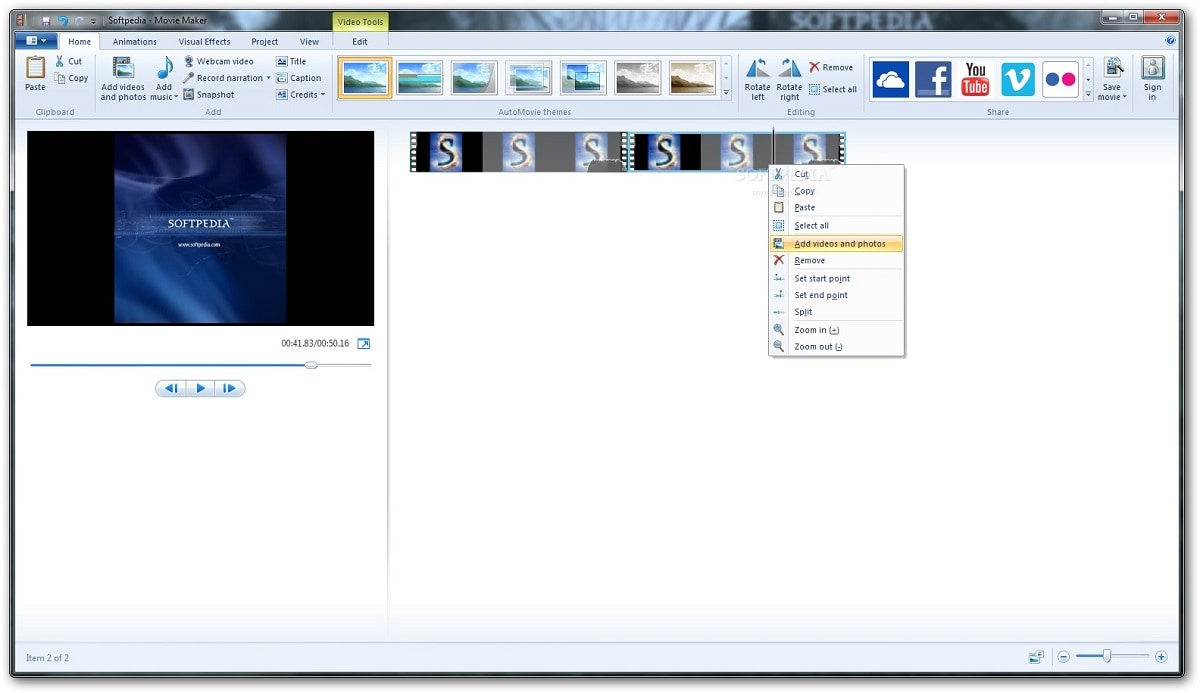
3. iMovie
Apple's video editing suite is to OS X what Movie Maker is to Windows. Anyone who has ever used a Mac will use iMovie at some point as the software is powerful yet simple enough for all kinds of users. In fact, Apple has steadily improved iMovie over the years to the point where it should now be the go-to choice for any simple video editing.
Pros :
- Beautiful, elegant interface.
- Extremely easy for beginners to video editing.
- Multiple audio tools.
- Can edit two video tracks at once.
- Color matching works wonders.
- Support for up to 4K resolutions.
- It integrates perfectly with other Apple products.
Cons:
- Limit controls.
- Offers little flexibility.
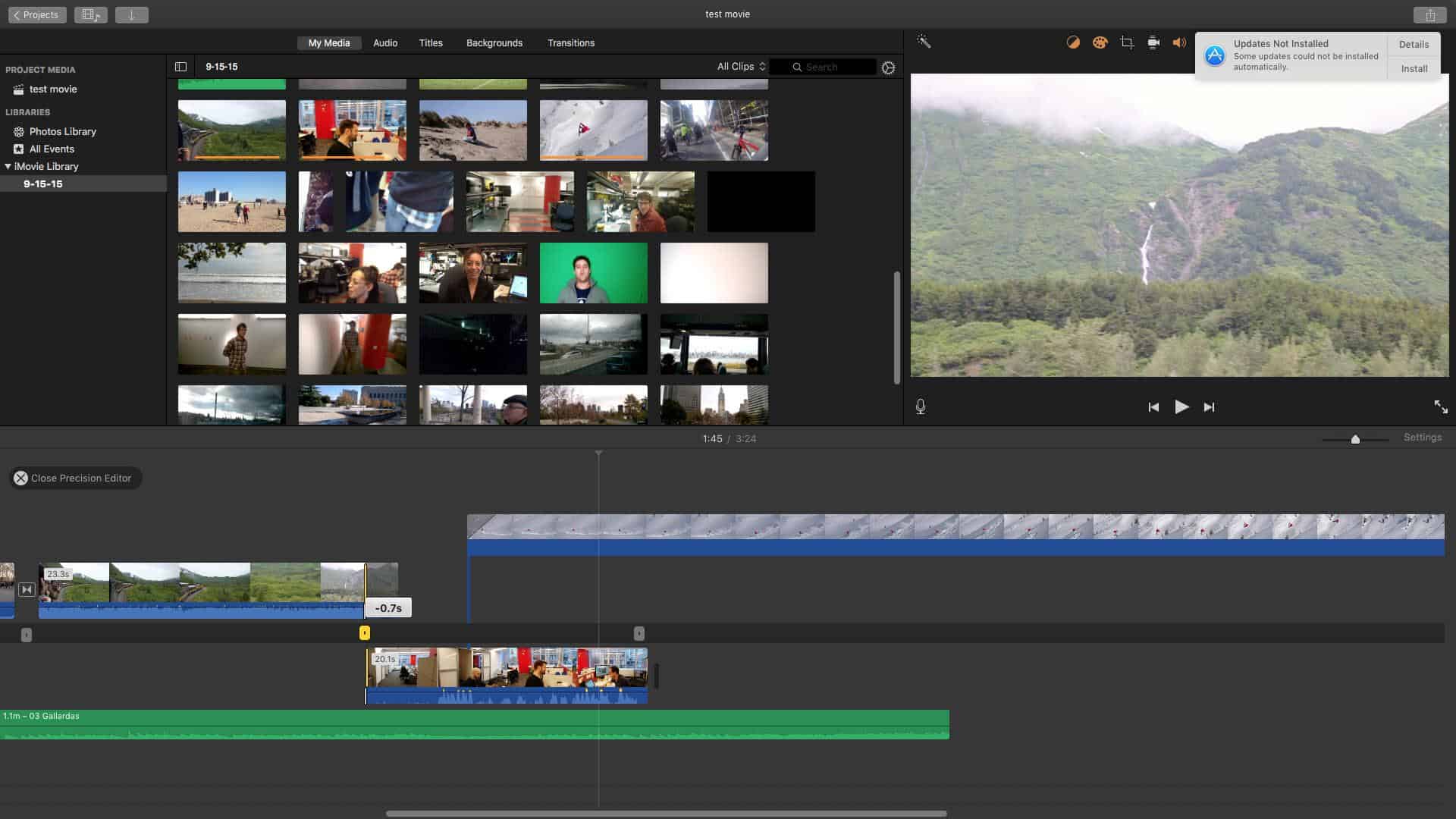
Conclusion
Let's know in the comment if the above video editing software works for you in editing your recorded OBS videos.



