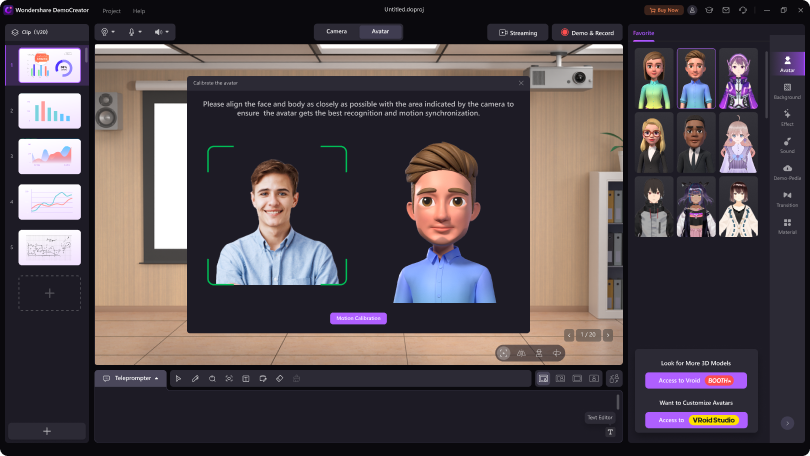OBS vs. Streamlabs OBS
Open Broadcaster Software (OBS) and Streamlabs OBS are the applications widely used by creators to do live streaming for their audience. The tools are fully compatible with applications like YouTube Gaming, Twitch, Facebook Live, etc. I understand your confusion on the OBS vs Streamlabs OBS debate and you must know all the quirks and features. However, before taking a deeper plunge into the performance, it's important to understand both the applications and make yourself familiar with all the features on offer.
Open Broadcaster Software (OBS)
Among the two, this one is more favored and there are many reasons why. The primary reason is its open-source structure, where all the advanced features are made available without any fee or purchase.
It's a completely free tool for creators who are into screen capturing, live streaming, and using a webcam to record videos. As it's an open-source platform, OBS extends its support for various plug-ins and extensions to produce a video will in high-definition quality. This influx is enough and it's time to move on towards the feature set.

Clean UI
Not only the advanced features, but the developers have also focused quite a lot on offering an easy interface. The features are available under a single dashboard and you will not need to seek any professional help. The settings that you will need to tweak for a better live streaming will be easy to set up. If you are finding it a bit complicated, OBS will also allow you to reorganize the interface.
Screen Capturing
The streaming platform will allow you to record and live stream the content in HD quality. On the dashboard, users will get to add as many sources as they want from where they want to record the screen. This feature will also be quite helpful for creators who are into creating online tutorials for their audience. If you are a gamer, there is nothing to worry about regarding the frame rate. OBS will let you set the frame rate for your game recording.
Setting Hotkeys
There will be times when you will not want to use the mouse to navigate between features while recording. Users will get to set certain hotkeys for all the features under the Settings tab. These hotkeys are mostly useful when you need to switch the scenes, pause/resume the streaming, press to talk (mic remains permanently off), and many features that are needed while streaming.
Different Themes
There are various themes present on the OBS that will allow you to produce videos in professional quality. Also, before recording, the application will allow you to set the quality along with other parameters in which you want to record. The application interface will come preloaded with some themes that you can use on your videos and live streams. The package will install these themes right on the first setup and you will not need to install any separate extension.
Audio Mixing
No matter whether you are using the OBS or Streamlabs OBS, you must not lose your focus from the audio quality of your video. Many creators will only focus on the video quality and it will be a blunder that one will commit. OBS offers a very intuitive dashboard to do some audio mixing along with other advanced features like live translation, multi-channel settings, surround sound, etc. OBS will also give you the option to do some noise suppressing, as well.
No Watermark
As a majority of streaming and recording applications that are available in the market has either a purchase fee or a subscription model. Thanks to the developers of OBS for making it an open-source platform, it will also not add any watermark on the final video. It's one of those features that creators look for when it comes to using a software tool to produce content.
Support Multiple Formats
The studio will also allow you to export the final file into several formats. Having a support for multiple formats encourages creators to produce content for various platforms. The supported formats will include GIFs that are getting quite popular, especially in writing steps for tutorials and guides. The export time taken by the application will also depend on the system specs that you are using.
Streamlabs OBS
It's also the tool that you will get for free and there is a range of advanced features that you will get here, as well. The software comes with a very simple interface where you will be able to understand all its functions and features without seeking any sort of professional help.
The best feature on offer here is that it will automatically set the top parameters according to your system. There are various applications where creators or users will need to set the quality. If these settings are quite high for your system, it will impact the stream and there are high chances that the processor & GPU will start to max out.
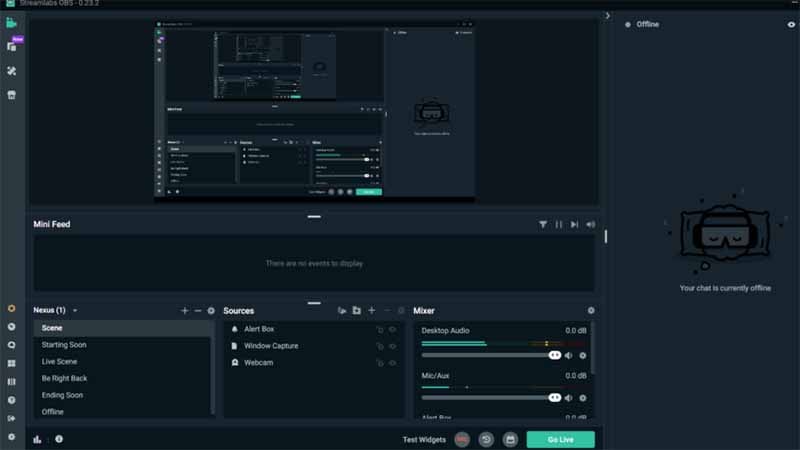
Broadcast on Multiple Platforms
Just like the OBS Studio, Streamlabs will also offer you the capability to stream the content on multiple platforms, simultaneously. The most common platforms supported here are Twitch, YouTube Gaming, and Facebook. The stream that you will get here will also be highly stable and the only thing that you need to keep in mind is that is to have a stable connection so that it can use the bandwidth it needs.
Customize the Layout
The screen recorders and broadcasters are not quite the same thing. A broadcaster has a lot to offer and this application can ace it. The layout that you will get here can completely be customized and you can set it according to your preference. There is nothing complicated that you will need to do and the layout can be configured just by using the mouse to drag & drop the tiles.
Drawing & Annotation
This is the tool specifically useful for all the trainers and the creators who are into making guides for their YouTube or any online audience. The drawing will allow you to grab your viewer's attention to the part that you are focusing on. It can be used along with the preloaded annotation effects so that you are able to explain the point in a clearer way.
Easy Setup for Payment
Streamlabs has support for multiple payment portals and setting it up is also quite easy. The tip method has emerged to be one of the salient ways when it comes to earning online. If the content that you are streaming grabs someone's attention, they will make a donation to support you. Streamlabs OBS doesn't charge you a penny for the setup and it will also not take any commission for the received payments.
Integrated App Store
The quality of your video will matter quite a lot and no other broadcaster has understood it better than Streamlabs. It allows users to install multiple add-ons so that the video quality can be improved for good. These apps will help in providing you with royalty-free music, better and even more intuitive layout, and to have a better layout to interact with your viewers.
Customized Alerts
For any livestream, alerts carry a huge significance and these alerts will give you an easy lookout for those who are contributing. Streamlabs OBS offers will give you the option of customizing these alerts completely according to you. When you have a unique alert system, it will encourage users to keep coming back and also interact more with your stream.
Performance: OBS & Streamlabs OBS
When it comes to performance, Streamlabs OBS is the clear winner. OBS is equipped with the tools that are required to stream the content in HD. It significantly lacks all the features and functionality that its counterpart has to offer. As you must have seen on any Livestream these days, various sections are being displayed. These sections carry the relevant alerts and unfortunately, OBS doesn't offer anything like that. However, just by a few simple paid tools like Visuals by Impulse, users can get all that functionality.
You must have noticed by now that Streamlabs OBS is the tool that one will enjoy to the fullest. With a range of themes and features, it's a complete package that any creator would ask for. The simplicity of the interface is also a huge factor in the Streamlabs OBS vs OBS performance debate. The former will also give you a built-in text-to-speech tool that will make sure you are adding good captions for those who need it. The customizable layout and auto-set feature for the recording parameters is the primary points to weigh in. Combining all the features and additional ones like widgets and the option to install apps for an even more enhanced video quality, Streamlabs OBS is a clear winner here.
|
|
OBS |
Streamlabs OBS |
|---|---|---|
|
Pros |
Can change the background |
UI is highly intuitive and user-friendly. |
|
Easily connect with multiple streaming apps |
Specially focused towards gamers |
|
|
Multi-source support |
Have multiple theme support |
|
|
Can export final file into multiple formats |
Users can also customize the layout |
|
|
Free to use |
Completely free and easily sets up the tip section |
|
|
No watermark |
Puts no watermark |
|
|
Cons |
No added functionality |
There is no macOS support |
|
UI feels a bit dated and has a lot of scope to improve |
Multiple bugs keep occurring |
|
|
Users might need to force close. |
Requires more CPU usage |
I have tried to cover as many details that are available in terms of relevancy and the debate on Streamlabs OBS vs OBS Studio must have ended with some clarity. If you are a professional who doesn’t need any bells & whistles and mainly focuses on the performance, OBS is the one for you. However, for those who are into gaming and other fun streams, the Streamlabs version is the one to go for.

The All-in-One Screen Recorder & Video Editor
 Secure Download
Secure Download Secure Download
Secure Download