How to record on powerpoint on ipad&iPhone&Android
In this article, we will give the best ideas of how to video record yourself while presenting PowerPoint slides or presentations. This article will show you both ways on Android and iPhone of recording video while presenting.
If you are searching for solutions of how you will record yourself while presenting, then you are in the right place. The article is an operating system independent and works for both Android and iPhone users.
There could be many possibilities if you want to record videos while presenting. The below section will explain why you need to record yourself while presenting and the best applications to download for recording and editing.
Why you will need to record yourself presenting on iPhone and Android
While presenting slides of PowerPoint online, we have no idea for ourselves how we are performing or delivering. Are we pronouncing the words correctly? Do we seem to be nervous while speaking? Or are we showing the right body language and expressions?
These types of thoughts always arise in our minds while we deliver and after the presentation delivery. Sometimes these unanswered questions create problems for us like draining our confidence, insecurity of how we speak or deliver, etc. And because of these problems, we never try to correct ourselves if we do something wrong.
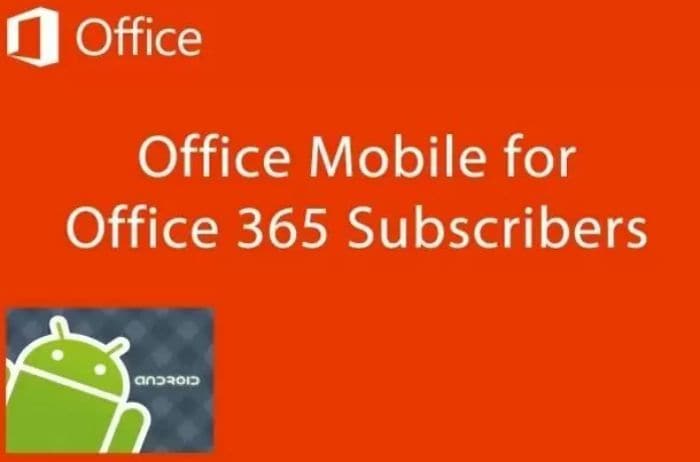
Sometimes you have to record yourself while presenting the team for notes-taking purposes. The team to whom you present think differently, and you also think differently from them. In a nutshell, no one thinks the same hence, everyone notes differently.
So, you can take this article as a complete guide for taking notes and implementing them perfectly after presenting.
The biggest problem arises when you are presenting on a webinar, and for the publicity of the video purposes, you have to record your presentation. The applications listed below will help you a lot to erase every presentation recording problem.
How to record yourself presenting on Android with the below application
In this section, we are presenting the five best solutions that will help you in recording yourselves while giving the Powerpoint presentations. All the applications below are specifically for Android users and vary in features, working mechanisms, interfaces, pricing, etc.
Office Mobile For Office 365 (Official Microsoft App For Android)
Like for the iOS users, Microsoft has also launched the full suite of its Office applications for Android users. Office 365 is easily available on the Google play store that Android users can install easily. The best thing about the application is that you just have to login into your Microsoft account after installing this application.
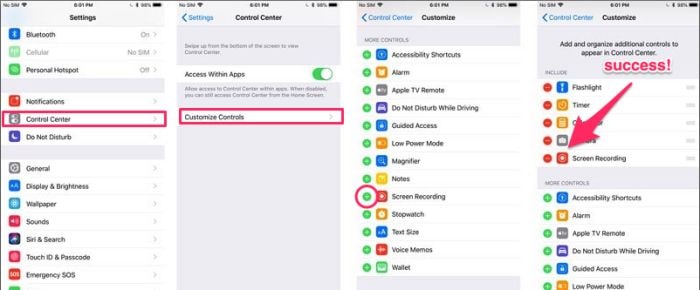
With Office 365 on Android, you can easily use all the applications that Microsoft has integrated with the Office suite, like Ms. Word, PowerPoint, Ms. Excel, etc.
Some best Features
There are hundreds of features that Office 365 provides in different office applications. Some of the best are listed below.
- With the Office 365 solution, you can easily record yourself while presenting using the PowerPoint recording
- The application gives you full access to your previously saved documents. You can edit in any way with Office 365.
- The application makes you edit your recorded videos
- The application is free to use. You have to sign up or login into the application to use it.
- The user interface of Office 365 is completely different from the Windows 8 version of the application. Microsoft has added all the features for user experience in the Android application.
- The application's best feature that makes it faster and synchronized is its cloud integration. Office 365 is cloud-integrated, and hence it synchronizes all your documents. You can start editing your documents from where you left them previously.
QuickOffice Pro (Free Google App With Google Drive Support)
QuickOffice Pro is another great choice for you that you can opt for recording yourselves while presenting any type of presentation.
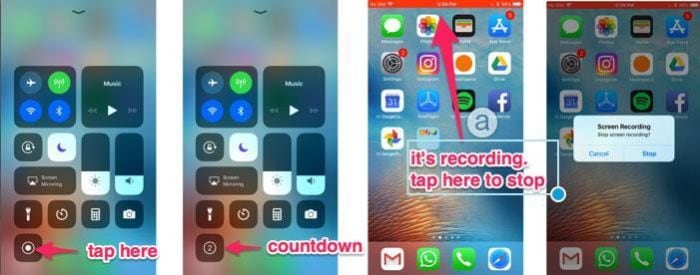
The application is the extended version of the Microsoft Office applications that makes the Android users get support for their documents like Word, Powerpoint, Excel from Microsoft Office 365 without installing the Office 365 solution.
Apart from editing or recording the documents, the application makes users integrate QuickOffice with multiple cloud solutions like Google Drive, DropBox, Evernote, Catch, Huddle, and other cloud services, etc. With the QuickOffice pro, you can easily manage your email documents without saving them on mobile.
Some best features
The application provides dozens of features for multiple document support. Some of the exciting features are given below.
- The application allows you to edit, save, and share your Microsoft documents with all the previous and new formats.
- With QuickOffice pro, you can easily get access to the cloud platforms for managing and saving documents.
- The application also includes a grammar checker that helps you correct your documents' silly mistakes.
- With QuickOffice pro, you can edit while presenting and edit them after saving.
- The application makes you view and annotate the PDF documents too.
- The application is entirely free to use. You have to install the application to use it.
Presentations Mobile (For Viewing PowerPoint Presentations With Animations)
Presentation mobile is another great option for Android users to record the video of themselves while presenting the Powerpoint presentation to the team. The application is easily available on the Google play store and can be installed with a few steps.
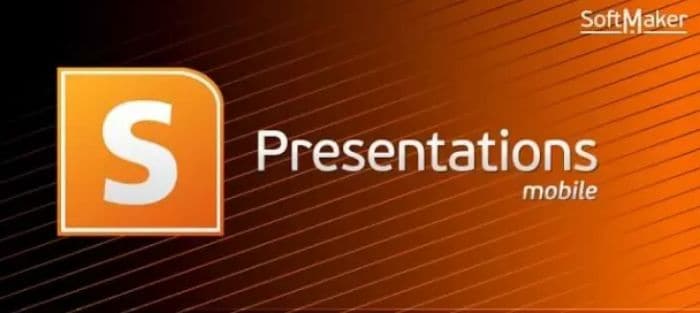
The best thing about the application is that despite using it on Android phones, it gives the same user experience as you see on desktop computers, complete with animations, sound, transition effects, images, etc.
Some best features
Like the applications listed earlier, presentation mobile also provides you with multiple features that are given below.
- With presentation mobile, you can character format your presentation. It has options like underline, bold, italic, font size, different fonts, background color, text color, superscript, etc.
- You can also format paragraphs with presentation mobile. The application also gives you ways to format the lists and provides multiple bullet designs to insert into your lists.
- You can insert any type of image on your Powerpoint presentations on mobile and edit them with the available options.
- The application also integrates security, and on your input, it can password protect your Powerpoint slides.
- Cloud services are also integrated with the Presentation mobile. You can upload and retrieve your documents directly from the cloud without saving them.
CloudOn (For Viewing PowerPoint Slides With Transitions)
CloudOn is the all-in-one solution for Android users to efficiently manage their documents, edit them, and host them on the cloud. The application is very powerful as it provides both Microsoft office tools and cloud services in one platform.
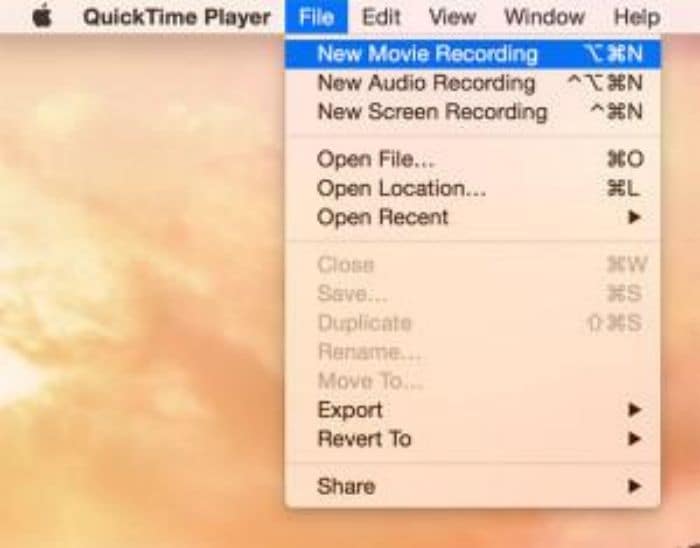
You can fully access the Office365 solution on the CloudOn application and use them in any way. The main point of the application is that it allows you to record your presentations efficiently.
Some best features
The best features of the application are listed below.
- CloudOn allows you to edit, manage, view any Microsoft Office documents.
- The application allows you to integrate multiple cloud platforms and utilize them while working with your documents.
- You can also work with file formats like PDF, JPG, PNG, GIF, and others.
- With CloudOn, you can email your files directly from the application.
- The application makes you see the logs of your document editing history.
- You can do any type of editing with CloudOn.
- You can work with multiple formulas and add multiple annotations and animations to your PowerPoint presentations.
- The application is completely free to use and easily available for Android and iPhone users.
SmartOffice 2 (Create And Edit PowerPoint files)
Another dazzling option for our readers is Smart Office 2, which is a cross-platform Ms. Office documents viewer and editor. The major point is that the application allows you to perfectly record your presentation videos and save them in the application.

The application is easily downloaded from the Google play store. You don't have to purchase an Office 365 subscription to edit your documents. Rather, you can install Smart Office 2 to get the same functionality as Office 365.
Some best features
Smart Office 2 provides you with the following features and functionalities.
- The application is very efficient as it can work with various cloud platforms like Google Drive, DropBox, etc.
- You can directly retrieve and save your documents on the cloud after editing.
- With Smart Office 2, you can view any format document and easily edit and save them.
- The application has every type of tool for editing the documents like word, excel, PowerPoint, etc.
How to Capture and Record an iPhone or iPad Screen Video with yourself presenting?
Now comes the iPhone, iPad, Mac, Apple users part. The users of these platforms can also record their PowerPoint presentation videos with the following applications.
Record directly from the Device
The Apple, iPhone, iPad, and Mac allow users to directly record their screens with some internal functionality mentioned below. Since Apple has launched IOS 11, Apple users can easily record their screens without any hurdle like jailbreaking their devices, etc.
To record the screen, follow the steps listed below.
- Go to the settingsoption of your device and then tap on the control center and then tap on the customize control After that, tap on the + button that is next to the screen recording option.
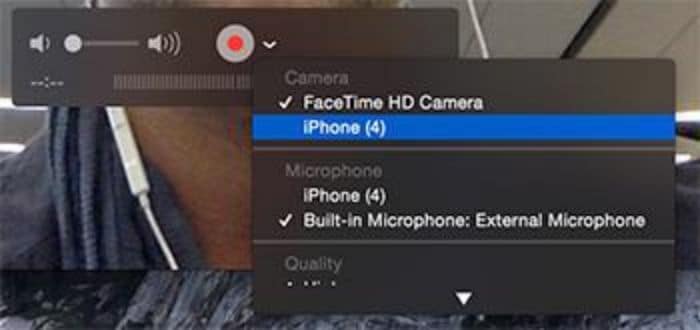
- After that, open the control center and then tap on the recording button to start recording. After three seconds, your recording will start.
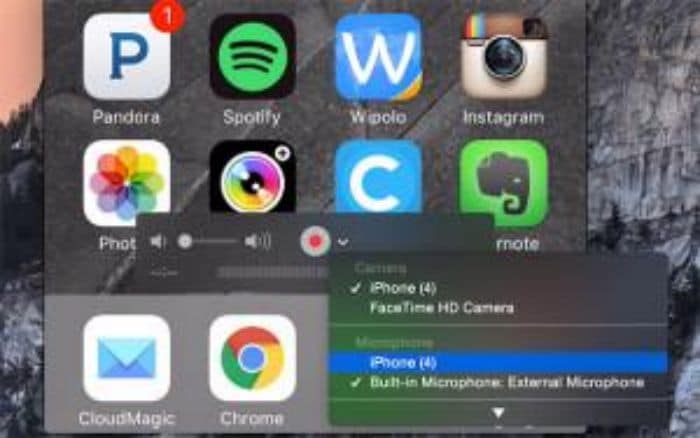
- To stop the recording, tap on the red circle.
- Several options allow the users to edit the video after recording.
QUICKTIME PLAYER
Quicktime player is also a great choice for iPhone users if they don't want to record from the built-in functionality of their Apple device.
Below are the steps to record presentations easily.
- Connect your Apple devices like iPhone or iPad with the Mac.
- Launch the QuickTime player.
- After clicking the file, click on the New Movie Recording.
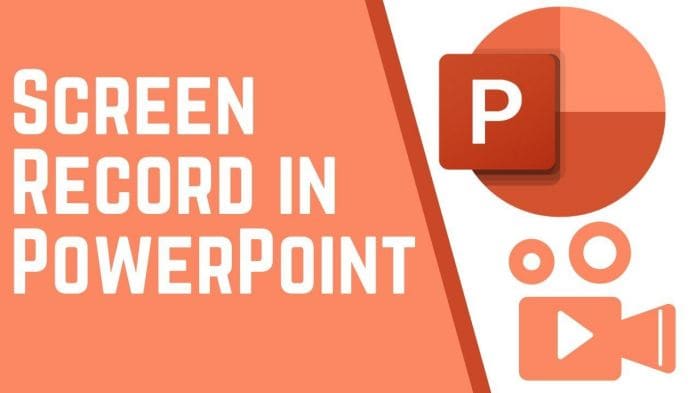
- Now, the record window will appear. In front of the record button, click on the arrow of the drop-down menu and then select your device.
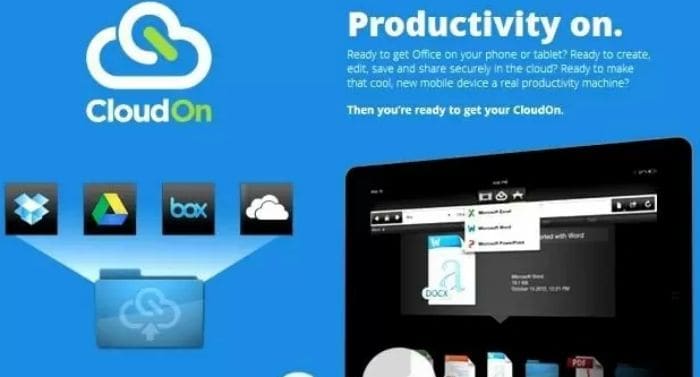
- If you want to record music/sound effects, select your iPhone's Mic.
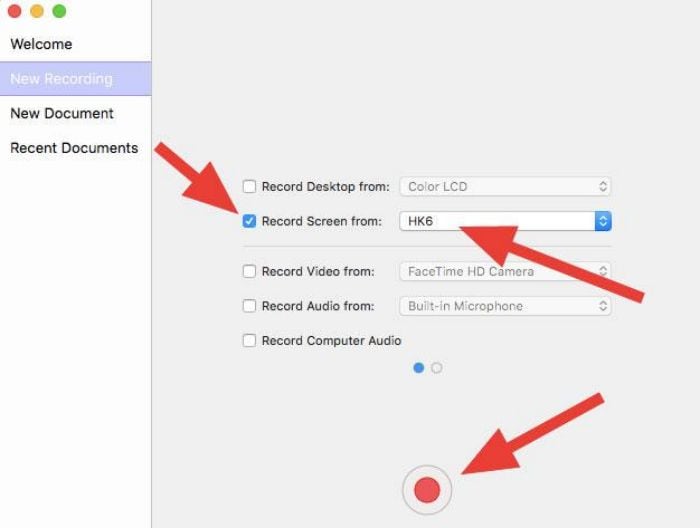
- Click on the record button and start giving your presentation.
ScreenFlow
The difference between the QuickTime player and ScreenFlow is that ScreenFlow allows you to edit your videos after recording them.
The application is packaged with all the editing and recording tools and functionalities that you will require for recording your presentations on Apple devices.
With the below steps, you can easily record your presentations.

- Plug your iPhone or iPad device with your Mac and open the ScreenFlow application.
- The application will detect your device at the earliest opportunity and give you the recording options.
- Ensure that the right device is selected and the RecordScreen from the box is checked.
- Check the Record Audio from the box if you want to record the audio.
- Tap on the record button to start recording and at the same time start delivering your Powerpoint presentation.
EL GATO
El Gato is another great but expensive option to record your screens on Apple devices. You have to buy multiple hardware to use the application like HDMI adapter, cable, El Gato game capture device, etc.
After purchasing all the above hardware, you can follow the link below to get familiar with its work.
REFLECTOR
You can easily record your mobile screens and view them on your desktops with Reflector. The application costs $14.99. Unlike the previous application, this application allows you to connect with your Mac desktop without any cable.
With up to 60fps, you can record your iPhone screen with Reflector. The application also includes multiple editing options to edit your recorded videos.
 Secure Download
Secure Download Secure Download
Secure DownloadConclusion
You have all the options available now for recording your mobile screen, whether you are an Android or iPhone user. It is up to you now what application you install or purchase. The best practice is to get an application that fits all your needs.
You can also share these tips and applications with the people around you and make them work efficiently when they want to record their screens.







