2 Methods to Create Text Animation in After Effects
Adobe After Effects is a professional program to make professional effects and movies. Most users use it to make some cool effects used in the video. To most new users, it will be hard to learn. It may be hard to learn the program settings, presets, motion graphics, and other tools. Even though you’re a professional user of the AE, there are still many skills that you need to learn.
For After Effects text animation making, multiple ways are contained. With the AE text animation tool, you can create cool but professional text animation effects, which you can used in your video. We’ve prepared 2 detailed and useful ways to make text animation in After Effects in this article. Also, I will introduce to you some free text animation presets and tips.
Part 1. 2 Ways to Animate Text in After Effects
Method 1: Use the Basic Transform Controls and Expressions
If you’re asking how to make animate text in After Effects, here are the detailed ways. Expressions are a movement planner's top-notch advantage. They can robotize tedious errands and broaden your abilities far past what is conceivable with keyframes alone. When you compose an Expression on a property, you can begin building up connections between that property and different layers, the given time, and Expression Controllers found in the Effects and Presets window.
Expressions' excellence is that you should be capable of coding to begin utilizing them; more often than not, you can pull off utilizing a solitary word to roll out significant improvements. In addition, After Effects likewise comes prepared the pick-whip usefulness, permitting you to create code to characterize connections consequently.
Steps to use Basic Controls and Expressions:
- To go ahead with the expressions, simply right-click on the final keyframe within the timeline.
- Now, go to the Keyframe Assistant menu, and select Easy Ease Out. Specifying Easy Ease Out will slow down the animation towards the end, which works great while working with the inertia expression.
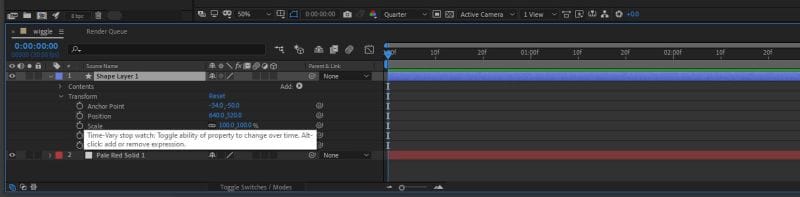
- Then, hold ‘alt’ and left-click on the stopwatch icon next to “Position.” This will enable expressions on this layer and open a text area-style field where you’ll put the expression.
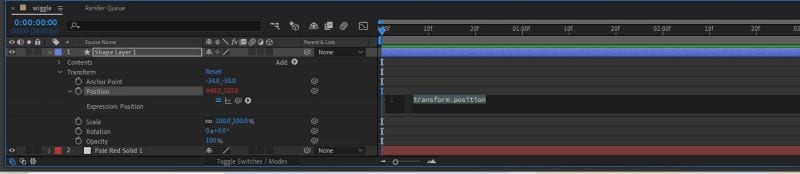
Method 2:Use the Text Animator Tool and Presets
Assuming you need a more powerful toolset After Effects is the best approach. This instructional exercise spreads out the essentials of making energized text in After Effects utilizing presets. Whenever you have the nuts and bolts down, analyze and make your extraordinary content impacts. The After Effects Text Animation presets are helpful and fast to utilize when the time is restricted.
1. Wiggle Text Animation Inside After Effects
- To make a wiggle text animation inside After Effects, you have to open the text layer options, go to “Animate”, and select “Rotation.”
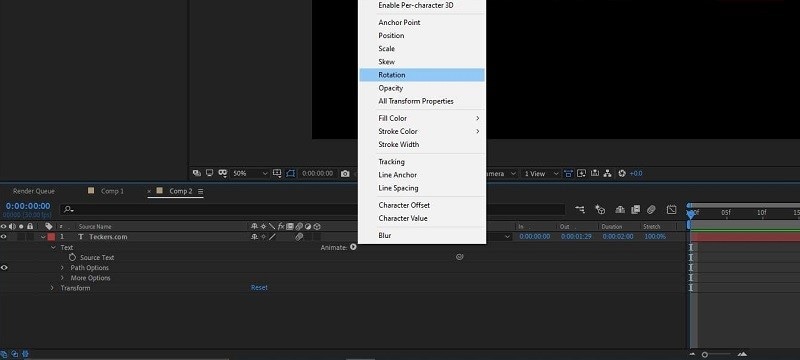
- Go to “Animator 1” and hit “Add”, select “Selector” and click on “wiggly.”
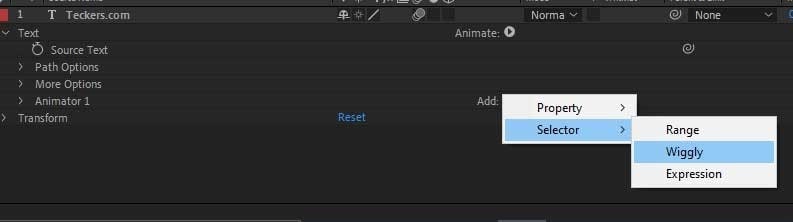
- Open “Animator 1”, select Rotation, and insert a small value, for example, value 9. This will make each character of the text randomly wiggle smoothly.
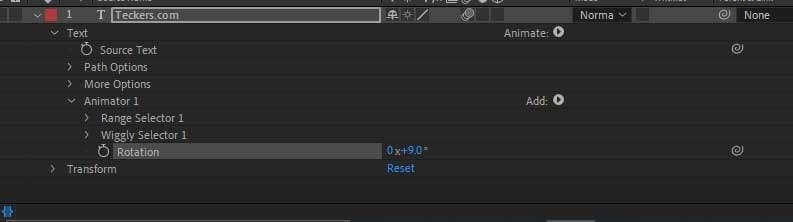
2. Fly-in Text Animation Inside After Effects
The fly-in text movement is ideal for a powerful introduction. To make this activity, above all else, you have to go to the text layer, select animate, and activate Enable “Per Character 3D”. I will show how you can utilize the content apparatus so you can do something like this.
Now, you have to select “Position”, go to “Add”, “Property”, and select “Rotation”.
You can do this type of animation in many ways, play with the settings and come up with something original by adding more parameters to the “Animator 1“.
3. Text Animations Presets Inside After Effects
- Every one of the activities can be gotten to through the Animations and Presets window. Open the movements presets envelope, then, at that point open the content organizer to see all content animations presets.
- To apply them you can move the favored activity or then again if the layer is chosen, double tap on the preset and it will apply naturally.
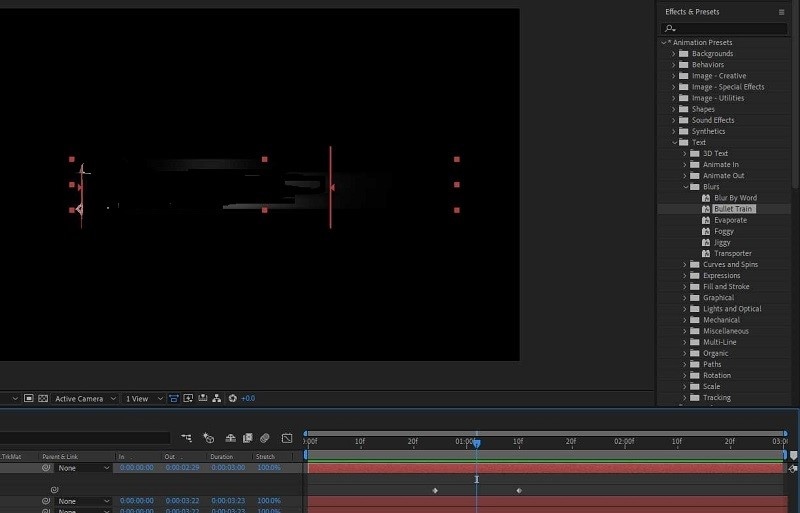
- If you choose to, you can preview the animation preset inside Adobe Bridge. Select the layer you want to apply the preset, go to “Animation”, and select “Browse Presets”. Another window will show up, select the content envelope, and pick the preset you need. Your liveliness will show up in the see window on the right side.
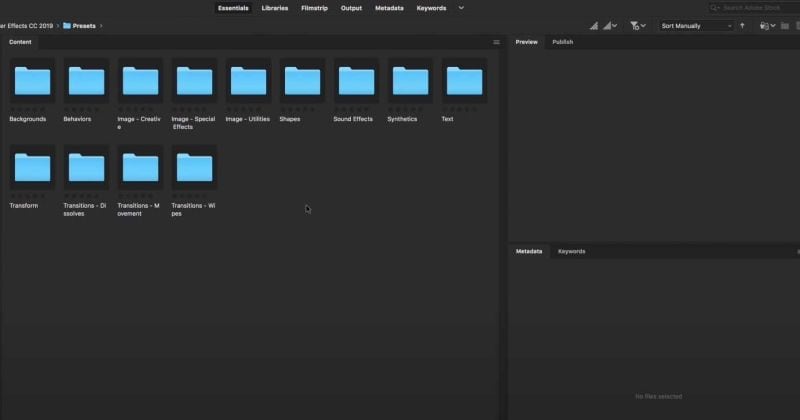
Part 2. Top Free Text Animation Presets
1. How to Install an After Effects Preset
After Effects presets are a fundamental piece of any video after creation measure. Eventual outcomes presets can transform basic film into a show-stopper easily and are unquestionably broad in their application. The preset needs to be in a specific folder for After Effects to find it,
For Mac users, the After Effects user presets folder is located here:
/Documents/Adobe/After Effects CC (VERSION NUMBER)/User Presets/
For Windows clients, the After Effects client presets envelope is situated in a similar organizer structure:
/Documents/Adobe/After Effects CC (VERSION NUMBER)/User Presets
Steps to Install After Effects Preset:
- Open After Effects and select the layer you want to apply a preset to. Then navigate to the ‘Animation’ tab, then select ‘Browse Presets’ if you’d like to locate it within Adobe Bridge.
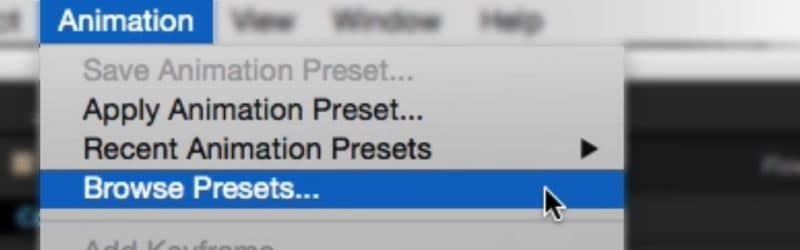
- To use your default browser, choose ‘Apply Preset’ instead.
apply-text-animation-presets.jpg
- From there, just select your desired preset, and it will be applied to the layer you selected earlier.
2. Top 8 Free Presets for After Effects
Fall Spot After Effects Preset
Fall Spot is an After Effects preset that gives you an extraordinary slideshow format for any event. The stylish style fits a fall vibe and brings a warm and comfortable evening orange tint to each progress. An extraordinary decision for Thanksgiving, Halloween
Technical Icons Animation Preset
Regardless of whether you are making a specialized business show, slideshow, business, or YouTube video, with these energized symbols in your tool stash, as far as possible you'll at any point have for making a dazzling video project is your creative mind.
Free Letter Preset
Searching for some powerful After Effects progress presets? This layout is an incredible assortment of expertly created momentary impacts for your creation. Each change is easy to utilize, simply fly in your media into your altering tool and hit render. The bundle gives a wide scope of letter advances to browse, keeping alternatives consistently readily available.
Free Flipped After Effects Preset
Check out this slick and efficient bundle of title choices, furnishing you with an assortment of seven unique titles that can squeeze into any video project. Each title is imaginatively energized, and can likewise be utilized as a cool-looking lower third also.
Messenger After Effects Preset
If you need to show text discussions in your video, look at this layout giving you five one-of-a-kind books informing styles that can be modified to suit your necessities. A standout amongst other free After Effects text liveliness presets on our rundown!
Free Christmas & New Year Preset
This is one of the most frequently used After Effects text animation presets. Bring the merriments and cheer of Christmas and New Year to your video projects with these delightful and fabulously enlivened title activities that will make your crowd go gaga for your next slideshow, business, or YouTube video.
Free Hi-Tech Logo Reveal
The manner in which you uncover your logo is amazingly significant, as it presents your image straightforwardly. This Hi-Tech Logo Reveal is an incredible After Effects activity preset that gives an adaptable, and creatively great, style to uncover your logo that incorporates molecule impacts, a neon contact, and an expert completion.
Spotlight Animation Presets
Drive your intended interest group to your web-based media accounts with Spotlight, an assortment of four smooth symbol animations ideal for advancing your Instagram, Facebook, Twitter, and other social records. Simply add these symbols to your recordings, and partake in the lift in rush hour gridlock and generally commitment.
Part 3. Helpful Tips to Work with Text Animation
Here we’ve enlisted some helpful tricks to opt for better use of Abode After Effect text animation. Please go through them to learn.
Text Configuration: Organize the letters or figures uninhibitedly or work with non-standard math. However, attempt to monitor the text standard.
Restraint: In case of bedlam isn't for you, pick the contrary pattern amicability. Utilize straightforward typography, limited tones, and orchestrate the components evenly. It will offer easiness to your undertaking.
Font Combinations: track down the ideal blend of complex and straightforward text styles, and afterward achievement is yours.
Broken Words: Playing with your chosen words is an extraordinary method to stand out enough to be noticed. Add pendant stages, vanishing ink, and letter traces. It will give better look to your presets.
Bold Typography: To evoke emotions, use more original and clear typography to make the presets outstanding.
Part4. An Easier and Faster Way to Make Text Animation
After Effects text animation is a high-tech tool with tons of pros. It’s a professional tool that allows you to create most cool and professional text animations. If you are using this to make professional videos or movies, it’s a suitable tool for you.
In other cases, if you just want to make some simple and quick text animations, then why not try this new video editing and recording tool, Wondershare DemoCreator. Unlike After Effects, it’s low-cost to learn, you do not need to spend too much time learning how to use it. Also, it will make great text animation effects in a few clicks. It is a great eye-opener for most new users, enabling you to develop professional animated text. DemoCreator brings you more than 1,000 templates and resources for that rich content creation.
Check out how to animate text with DemoCreator
Step1. Download and install DemoCreator
Click the free download button below, and follow the steps to finish installation process. DemoCreator supports both Windows and Mac OS systems.

The Best Text Animation Maker & Video Editor
 Secure Download
Secure Download Secure Download
Secure DownloadStep2. Choose Video Editor
Then launch DemoCreator, in the start up window, select “Video Editor”. And import your Vidoes files.

Step3. Drag text to the timeline
To create text animation, you need to choose the text type first. Go the Toolbar in the left, find the “Annotation” icon. Choose the text to add to the timeline. You can also preview the annotation before adding it to the timeline.
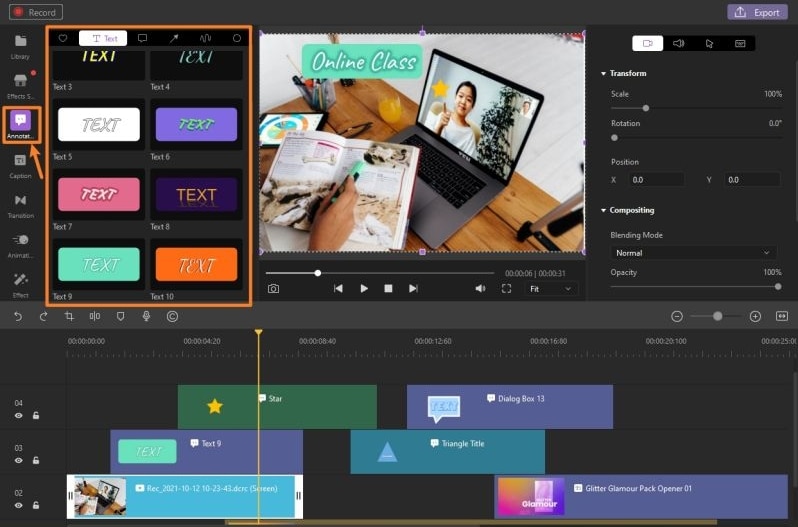
Step4. Add Animation to text
Finally, you can apply animation effects to your text. Once you drag the text to the timeline in the previous step, now go to the “Properties Panel” and click the “Transform” icon. Next, select the option you like and view the effect in the preview window.
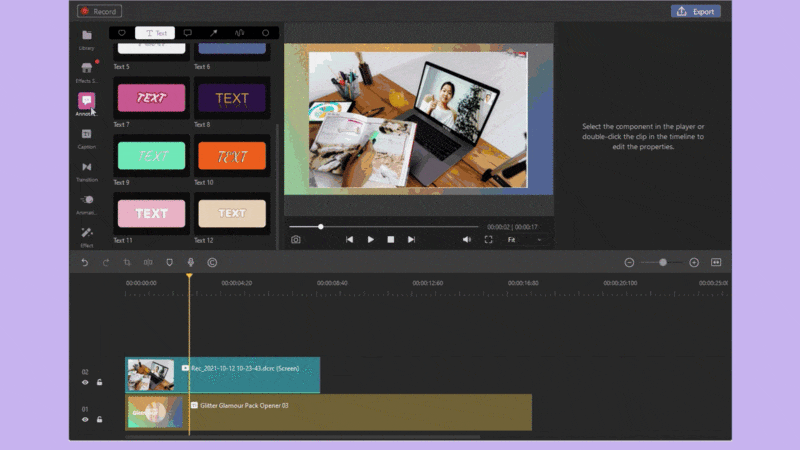
Conclusion:
There are many ways to create text animations in Adobe After Effects. In the above articles, we’ve introduced two basic ways. Also, there are some top free text animation presets in After Effects, if you’ve learned those, be sure you can make some great animated text in the After Effects. Moreover, if you think After Effects is hard to learn, you can try DemoCreator to create text animation. Even though it’s not a professional tool to create effects, but it can also make greater text animation and other effects. Easy and fast.
 Secure Download
Secure Download Secure Download
Secure Download


