How to Combine Video and Audio on Windows/Mac
“I have some videos that I took separately. I wish to add a few audio files to help explain to listeners what the video is all about. How can I combine video and audio in easy steps?” Here is a question from a Quora user. To solve this problem, it is actually very simple, you only need to use good video editing software to do it. So below the article, you gang get different tools to finish combine video and audio, including laptop and online solution.
Part 1. A Prime Software to Merge Video and Audio on Windows/Mac
Screen recording and later merging of different frames requires a proficient tool to produce excellent video and audio. Wondershare DemoCreator is not an ordinary video editing and recording tool, but it provides an array of features to combine your videos with audio and bring out your ideas. DemoCreator offers the perfect solution to merge audio and video files for both Windows and Mac users.
As a passionate gamer, you can record your moments and share them online. Teachers and facilitators who wish to create tutorials and learning materials can use Wondershare DemoCreator to develop courses and bind their voices on the materials giving more details regarding the information. Many other people can also use this professional tool, especially artists who want to combine their videos with the recorded audio.
This software is user-friendly, and it will answer your demands when making videos and audios. You can make further edits to your content to attain a professional look. You can combine two or more videos and audios into one single file. Follow these guidelines and learn how to combine audio and video files.

The All-in-One Screen Recorder & Video Editor
 Secure Download
Secure Download Secure Download
Secure DownloadStep 1. Import the video and audio file
You should download and install the program based on your system. Run the program, and now you are ready to start combining your recorded files into one single file. At the top of the bar on the interface, click ‘File,’ and a submenu will appear. Proceed to ‘Import Media Files’, and from here, browse through your audio and video files and select the files you want to combine. Or, you can use the ‘Import’ button on the interface to add your files.
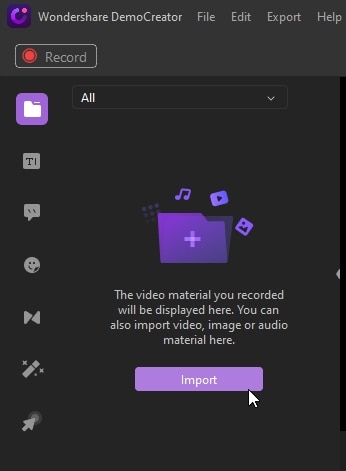
Step 2. Merge audio and video
Drag and drop the files selected to the DemoCreator timeline or Preview Window to start merging your files into one file. Click on every file and drag them to the Timeline in sequence to get the proper flow of your file when playing. Alternatively, right-click on every file and click ‘Add to timeline at playhead.’ From the Timeline, DemoCreator will automatically merge your audio and video files.
Alternatively, if you want to edit the audio, remove, or change the audio on the video, right-click the video file on the Timeline and click ‘Audio Detach’ to remove the original soundtrack. Proceed to add the audio file you recorded and lastly align it with your video to create a professional video. You can make edits to your audio by double-clicking it, and an audio edit panel will launch for you to make edits.

Step 3. Save and export
You can add transition effects to your files before saving them. DemoCreator has hundreds of these effects. You cannot fail to find one that suits your needs. You can edit every single audio file, your recordings, add effects or edit the background sounds, change effects like brightness and contrast on videos, and many other features you want. Now, proceed to export your file. You will have an option to add a title and specify the file destination folder. Also, DemoCreator gives you a chance to alter output settings for your videos and audio files. You can change the bitrate, frame rate, resolution, sample rate, and many other features are available to select from. Finally, click ‘Done’ to begin your exporting session and have your file ready for sharing.
Part 2. Top 5 Tools to Merge Video and Audio Online
1. Kapwing
Do you have a recorded video that you wish to merge to your audio but lack the right tool? Well, Kapwing is an online platform that you can use to add audio files to your videos. All you have to do is load your video or paste the video link and attach your audio file to merge. The platform is perfect for making music videos after recording.
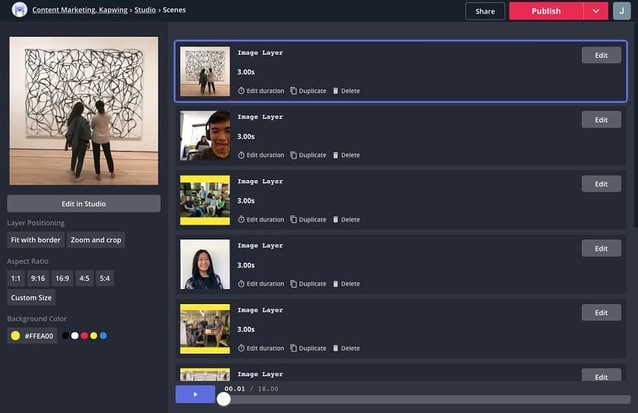
Features:
- Support multiple formats: Kapwing supports various file formats from MP3, 3GP to AVI, and many more.
- File editing features: Trim and cut parts of your audio to match up with your video
- Import video: Import videos from online platforms like YouTube by simply pasting the URL
- Video effects: Add voiceovers and many other sound effects to your video online.
2. Clideo
Do you want to merge video and audio online? Clideo will do it for free online. If you want to stitch together photos or videos with audio, you only need to register on the site and upload your files. Clideo will merge your files to form a single file. Use the many settings available and have the right video to post on Facebook, YouTube, Instagram, and many other media places.
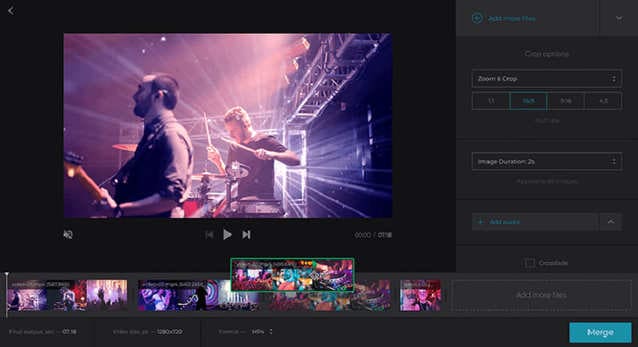
Features:
- Video combining features: Select the various settings from the resolution and have the perfect video file.
- Top-notch security: You need not worry about losing your files; the on-site security encryption offers maximum protection for files.
- Support Several video formats: Clideo merges multiple video formats like AVI, MP4, VOB, MOV, and more.
- Easy Merging: You can upload many video files and stitch them together with audio in one click.
3. Online Converter
Online Converter is an audio-video merger tool that can combine video and audio files. The tool accepts several formats of video audio file formats. Online Converter connects your files according to how they are added and can attach audio files to merge with video files. You can use this tool to join several clips or combine them.
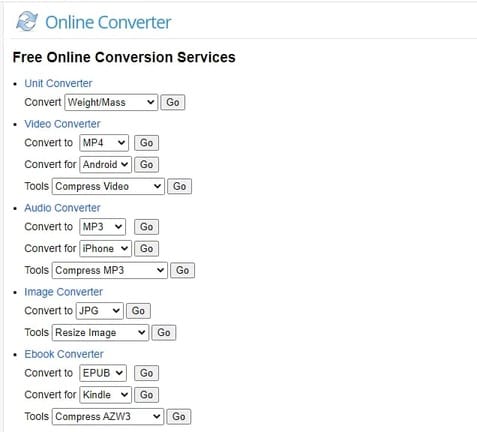
Features:
- Repair MP4 files: Online Converter can repair corrupted MP4, 3GP, MOV files.
- Watermark your files: Add your desired watermark to your merged files to restrict others from using your content.
- Alter video speed: This tool lets you increase or slow the playing speed of your files.
- Stabilize videos: If your recorded video files are shaky, the tool can de-shake and stabilize your video.
- Merge audio to video: You can attach your audio to your video files.
4. AConvert
AConvert online tool lets you combine and join your videos and audio files into a single content. The tool offers many features like file conversion, cropping but the notable feature is file merging. The tool supports a few standard file formats that you will find helpful to create your video content for sharing. You only need to upload your files online and let AConvert merge your files with a click.
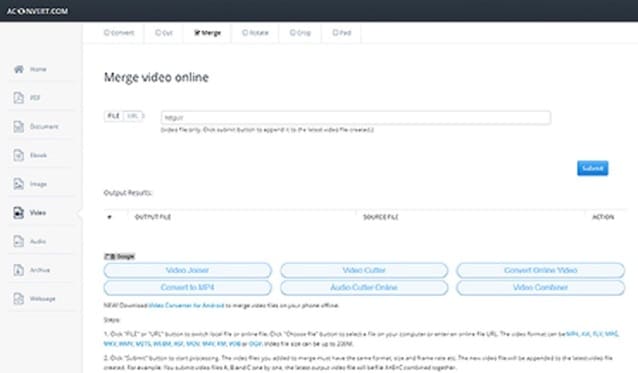
Features:
- Support multiple file format: AConvert support multiple standard file formats that you can use to merge your files
- Easy to use: The online platform has an easy-to-use platform to merge files from uploading to downloading
- Synchronizing information: Sync your audio files with the video files on the platform to have matching content.
- Add tags: The platform lets you add a title to your videos when merging several files.
5. Typito
This is an online video merging tool, and it is the most advanced online video editing. Typito keeps you ahead in terms of your video projects. You can create videos, and have a string of compilations for TikTok, YouTube, and many other platforms. This tool is essential in video merging, and you can add sound effects to your files.
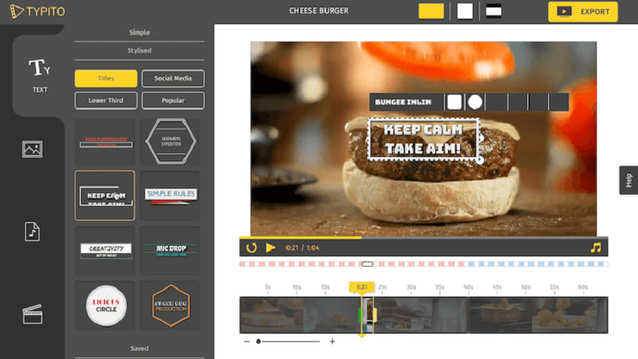
Features:
- Live Video Preview: Before downloading, the tool lets you preview your video content before it downloads.
- Brand Kit: You select various brands from themes and fonts and come up with your styles for your videos on the platform.
- More Than 20+ Formats: Typito supports more than the available video and audio formats for merging.
- Drag and Drop Feature: You get to drag and drop your effects and files to edit them during merging.
Part 3. How to Combine Audio and Video in VLC
VLC is an inexpensive media player readily available for either mac or windows. But do you know VLC can also be an audio video merger? Many people only use this popular app for media playing. If you need to get your video project going, VLC will sort you too. This open-source tool supports file merging, conversion, and many other editing activities. Read on to learn how to merge audio and video using VLC.
Step 1. Download, Install and Run VLC
Depending on your system, download VLC media and run it in readiness to merge your audio and video files. Locate the ‘Media’ button on the interface and proceed to ‘Open Multiple Files.’
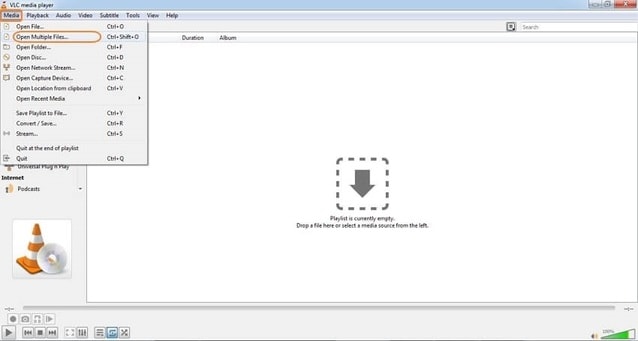
A window will launch, and from here, click the ‘File’ icon and approach the ‘+Add’ button to add your audio and video files to merge.
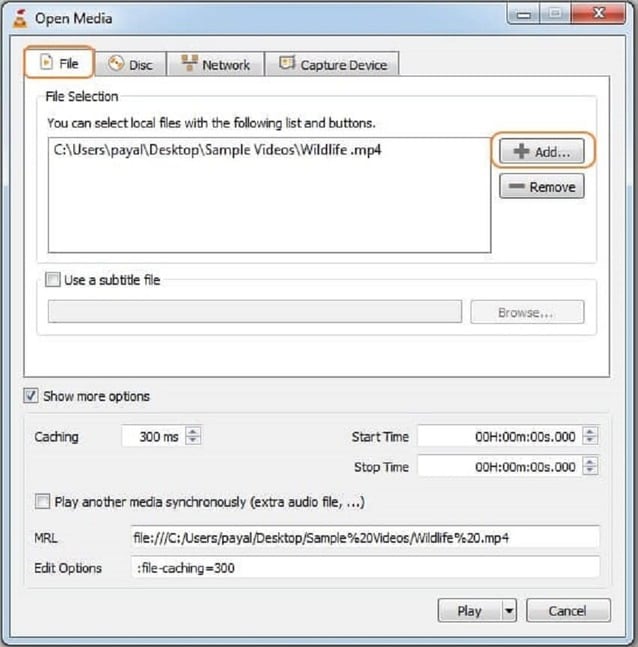
Step 2. Convert Files
After adding the necessary video frames and audio files in the add files window, at the bottom, click the drop-down button next to the ‘Play’ button and click ‘Convert.’
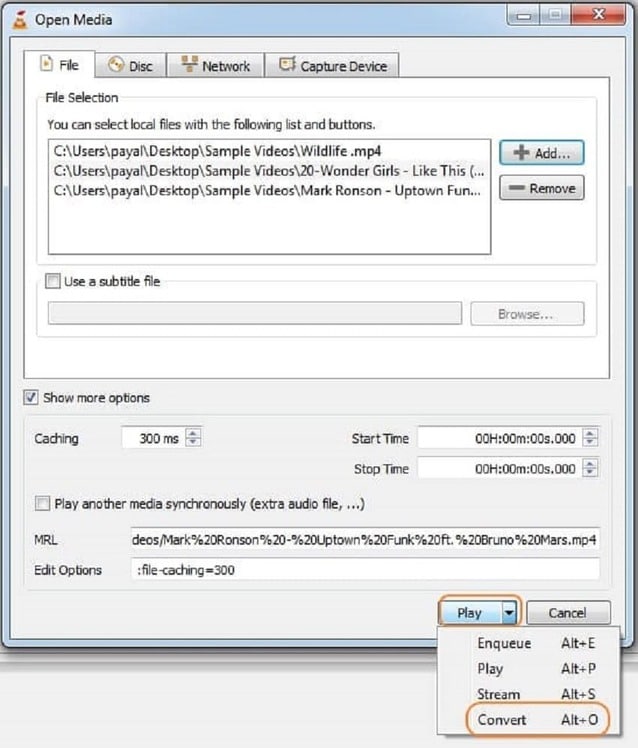
Step 3. Save the Video
Finally, after you click ‘Convert,’ another window will launch, prompting you to save the files and add a title to your merged file. Hit the ‘Start’ tab, and your merging session will initiate and the file saved on the destination folder selected.
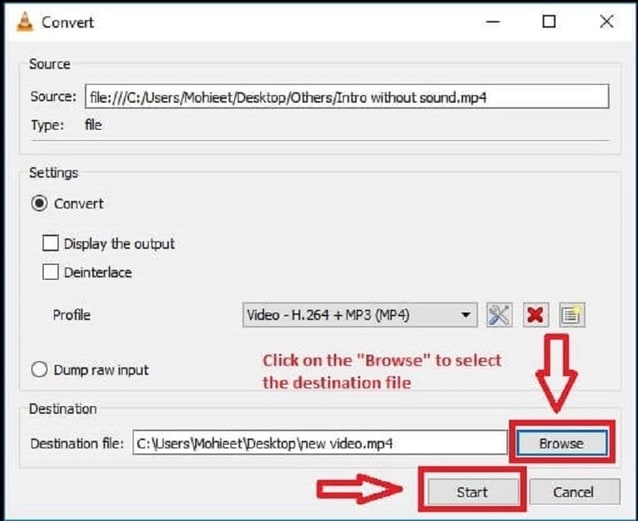
Part 4. How to Combine Video and Audio Using FFmpeg
You create a magnificent piece of art when you combine audio and video. Another way you can achieve this is by using FFmpeg. FFmpeg is an excellent audio and video merger tool. Through strings, you can merge your audio and video on FFmpeg. It allows you to shorten, split, and change your original files into another format. Here is how to combine audio and video on FFmpeg.
Please note the files’ location and how to denote them on FFmpeg. In the editor, all you have to do is assign the audio and video to their characters and use the following string to merge them.
FFmpeg -i merry.mp4 -i xmas.m4a -c:v copy -c:a copy merryxmas.mp4
in this case, the output is mp4, and you can specify this when writing the output string. For example, ‘output.WAV.’
Here are the inputs for FFmpeg.
- Audio file: -i xmas.m4a
- Video file: -i merry.mp4
- Output file name: merryxmas.mp4
Conclusion
You can see which one suits you best as an audio video merger from the above-listed tools. Now you know which software to opt for when on the move and which tool carries the day in video merging and editing features. All of the software you can access for both mac and windows. For the online tools, you only need to search and access them online. No software installation!
Merging, combining, editing, and many more features we have discussed, now you which tool to use and save on time looking for software to use. Furthermore, for professional video outcomes, DemoCreator offers the best solution. This is a tool mainly made to handle video projects.



