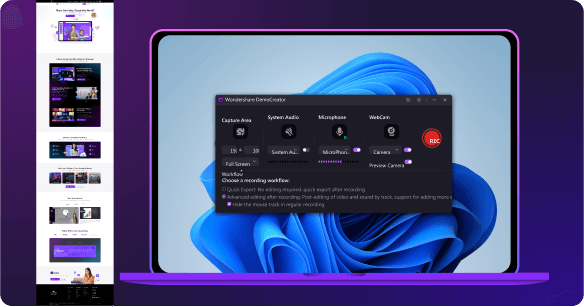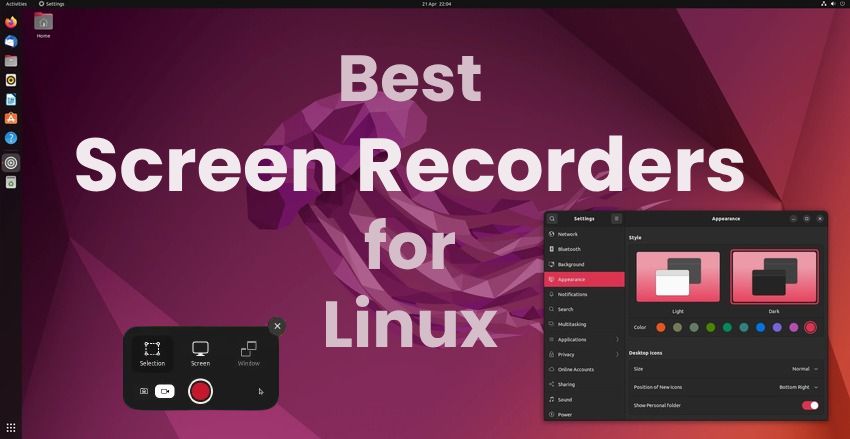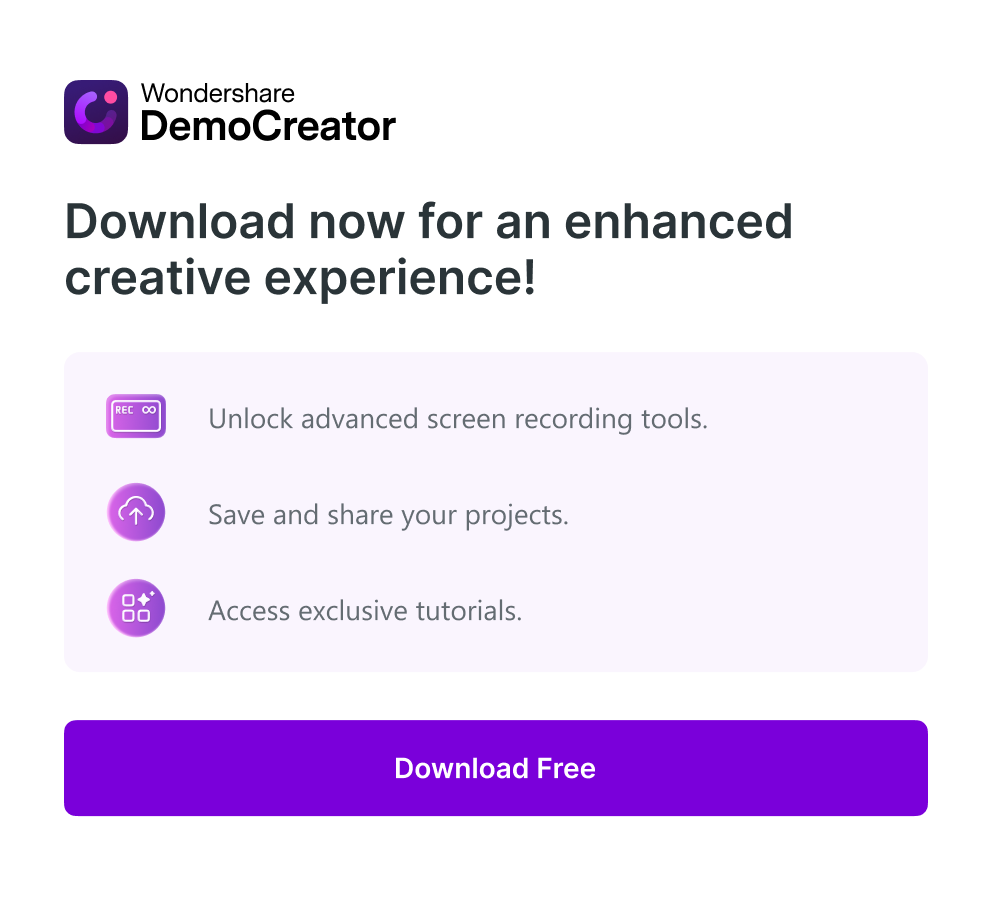iMovie vs. final cut pro
In this technological age, we are using videos as a means of entertainment, teaching, presentation, and many more. The usage of video clips has given rise to the requirement of video editing software that can help anyone achieve their desired level of satisfaction from a video project. Also, there are so many video editing applications available in the market that it's too overwhelming to choose one from them. Amongst a ton of video editors, iMovie and Final cut pro are two of the best video editing applications. Hence, this article covers the iMovie vs. Final cut pro comparison.
Well, these two are available on iOS and macOS and can take any video to a whole level. But then the prime question arises, which of these two is the best? To answer this question, we have discussed the pros and cons of both of them in-depth in the iMovie vs. final cut pro comparison article that may help you decide which application you should go on with.
Final Cut Pro x VS iMovie
1. iMovie
Since its initial release, there have been many versions of the iMovie application available on Apple devices, and the recent updates on the same have been breathtaking with dozens of added new features in the interface. The basic functions such as combining videos or splitting a large video, or trimming are possible with few clicks. Along with these features, you can also crop a video to any desired portion you want.
Apart from these basic tools, there are also advanced functionalities such as reversing any video or split screening along with video overlays possible with the iMovie application. Suppose you want to keep a moment for the freezing effect, then it's also possible with just one click. iMovie supports almost all the video formats and can export videos up to 4k resolution along with stabilization support and direct recording inside the application instantly. Last but not least, you can also add your watermark or logo to the videos.

How to put iMovie to use?
The steps for using this application are:
- First, open the application and click on the "Create Project" option available on the panel. This will create a new project in the application.
- Then click on the add icon to import the video you want to edit. This will open a tab that will show you all your recent video directories from which you can select the desired clip and import it.
- Then after your video is imported, apply the tools like splitting, trimming, and cropping to do the basic editing of the video. Then go to the advanced tools and apply filters, texts, and transitions to your video as you want to.
- Then add music or apply color grading if you want to in your video clip and after you are done with the editing, return to the main interface.
- Now once satisfied with the final edit, click on the "share" option to either any application, or you can just export it to your device in any video quality you want.
2. Final Cut Pro
Final Cut Pro is another renowned application available on macOS for apple users and has millions of downloads all over the world. The application is very popular for its powerful yet easy-to-use tools. The application is a professional video editing software that can make any video into cinematic quality clips and enables its users to create stunning videos. The application supports different formats of videos to which you can apply filters, color grading, and effects with a single click.
Along with this, you can also add motion graphics to the videos with any texts you want to. The support of 360-degree video editing is also another feature that can help create stunni9ng VR videos. Once you import your video to the application, you can use any number of plugins if you want to, along with assets management tools.
How to put Final Cut Pro to use?
The steps for using final cut pro are:
- The first step in editing any video with the help of the final cut pro is to create a new project. You can do that by clicking on the "File" option and then navigating to the "new> project." When you click on that, a new project will be created in the media library of the application.
- After your new project is created, you have to import the video clip that you want to edit. To do that, click on the "File" option and then navigate to Import>Media.
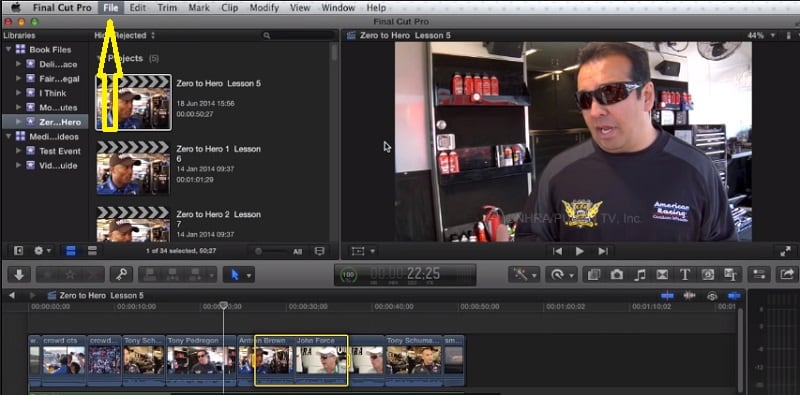
- This will import the video file that you want to edit and will be available in the project library.
- After your media file has been imported to the interface, you will be available with a bunch of tools that can help you edit the video. The basic tools such as cutting, splitting, or cropping is available right on the screen, whereas advanced tools such as adding texts or filters and color grading are available when you click the advanced tools option. You can apply any of these tools to create your perfect video in the desired frame.
- Then after you are done with your editing tasks, you can click on the timeline option and then navigate to File>Share>Master File. Then select the location where you want to save the video and select the video quality in which you want to export. Then click yes, and your final video will be saved instantly.
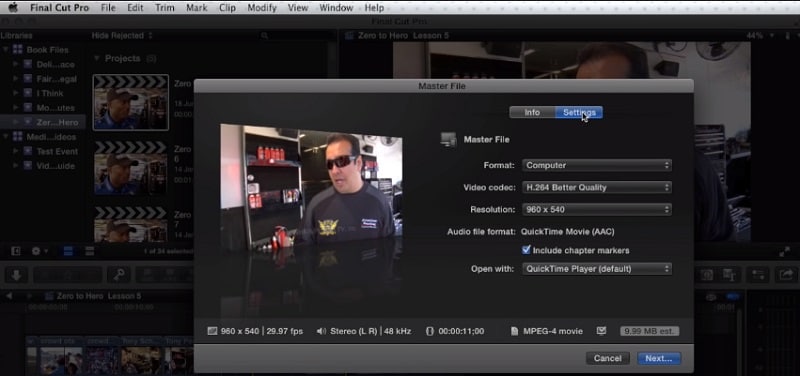
- If you want to share it to any Oher platform, then there is also the feature for that, and you can go to the sharing option where you can upload to any other platform very easily.
iMovie Final Cut Pro Comparison
|
iMovie |
Final Cut Pro |
|
· Supports different video formats with up to 4k resolution support · Different keyboard shortcuts with customized keystrokes for easier control · New timeline feature for easier access to the library on new versions of iMovie · Instant movie saving option with better export settings · Audio splitting and multiple track support for audio overlays · Green screen controls on a separate tab for a better experience · New presets with dozens of themes and trailers · Instant trimming tool for faster video cutting option · AI face recognition for detecting persons in a clip and cropping automatically · Low background noise support for better video quality · Sharing to different social media applications made easier with one-click access · No 360-degree video editing support |
· Supports HDR videos with different number of codecs for videos · Fixed number of shortcuts · Multiple camera support feature for better mixing tools · More number effects and filters available in the main interface · Advanced color grading with tons of presets for easier access · Motion graphic templates to make the videos more cinematic · Additional plugin support for optimized settings · VR headsets playback support · 360-degree VR editing tool for better functionality · Asset management tool for faster and better editing of any video · Added green screen overlay support · Instant sharing to most of the social media platforms · Different export settings up to 1080p resolution |
FAQs
- Do iMovie or final cut pro need the payment for their use?
Yes, both iMovie, as well as Final cut pro applications, are only available after you buy them either from the apple store or their specific websites. However, they do provide trial versions that you can choose to use with limited tools.
- Is iMovie available on Windows?
No, iMovie isn't available on any other operating system other than on apple devices with macOS support.
- Is final cut pro safe to use?
Yes, final cut pro is a safe and legitimate application that has millions of users around the world and doesn't pose any threats against your device.
- Will applications like iMovie and Final cut pro slow down my device?
These video editing applications are very powerful and have a smooth-running history on devices with good storage spaces. However, if you are using inadequate hardware or trying to process high-quality videos, then your device may feel slow for some time.
- Which one is the best, iMovie or Final cut pro?
Both of these applications have their share of pros and cons that are explained in this article in-depth, and it is up to the user who can decide which of these applications suits their needs the best.
Conclusion
This article discussed some of the best features of both iMovie, as well as final cut pro, and the functionalities of both these applications have been highlighted in detail. As we have seen in the difference between iMovie and final cut pro, both of them have their unique set of qualities and a few drawbacks associated with using them. However, it is up to you, the user, who should analyze their requirements and select an application to edit their videos with any of these applications.