OBS Video Editing Guide [Detailed Step-by-Step Editing]
You won't be able to fully see the picture if the aspect ratio doesn't match your screen. Instead, the iconic Black Bars will appear on the sides, or the picture will be completely obscured. You'll need to adjust the width and height to a matching number in either case if you want to prevent issues while streaming. The streaming software is well-known for its ease of use and many video options. We'll go through each one in more detail in the next part, but for now, let's concentrate on adjusting the aspect ratio. When you change the Canvas or Base Resolution, the program resizes the picture to fit the ratio. It's easy to do and won't take much time.
Part1. What is OBS and Point Out OBS Doesn't Provide Video Editing Resolution
Simply described, it is the proportion of an image's width to its height. The dimensions are usually stated as two numerical numbers separated by a colon– x for width and y for height. For example, the most popular TV format is 16:9, although computer displays use the 4:3 ratio. The resolution setting has a significant impact on aspect ratio. It's because an image's width and height must accommodate the number of pixels or dots it contains. As a result, changing the aspect ratio is usually as simple as changing the resolution. OBS is in the same boat. For streaming with OBS, the ideal aspect ratio is 16:9, thus either 1080p or 720p would suffice. An intermediate ground, such as 900p (1600 x 900), may also suffice. There's also a technique to change the aspect ratio in OBS without having to open the program. Before you start using the program, you may modify the resolution of your computer display. It can't hurt to give it a go, even if it's not as effective.
Part 2. OBS Alternative Screen Recorder and Video Editor
If OBS isn't supported by your desktop PC or laptop, look for another means to record and improve your video editing skills. DemoCreator may also record your computer's screen. DemoCreator Screen Recorder makes it simple to capture all or portion of your screen for online meetings, presentations, events, and tutorials. Users may quickly configure recording and output settings, record audio and video, and edit obtained videos for future use. DemoCreator is a game recording and editing program that is available for free download. For gaming broadcasters that wish to record and stream in-game action, it provides a simple and user-friendly option.
It is completely free to download and install from the internet. Your material will have a fresh and original look. For generating videos, DemoCreator is the greatest screen recording program. It has simple and straightforward features. With the flow, you can handle difficult jobs. DemoCreator is a video editor and screen recorder in one. It also allows you to record with your camera, allowing you to produce window-in-window films that show your responses and narration while still displaying the game. It can also simultaneously record sounds from your desktop and microphone.
Wondershare DemoCreator Video Editing Guide
In this part, we'll show you how to use this masterpiece to do a variety of pro-level editing operations on your recordings. In the meanwhile, after you've completed the screen recording assignment, Wondershare DemoCreator provides the best interface for dealing with the recordings. It leads to the software's primary editing interface, which is divided into many parts. To find out more, follow the instructions below.
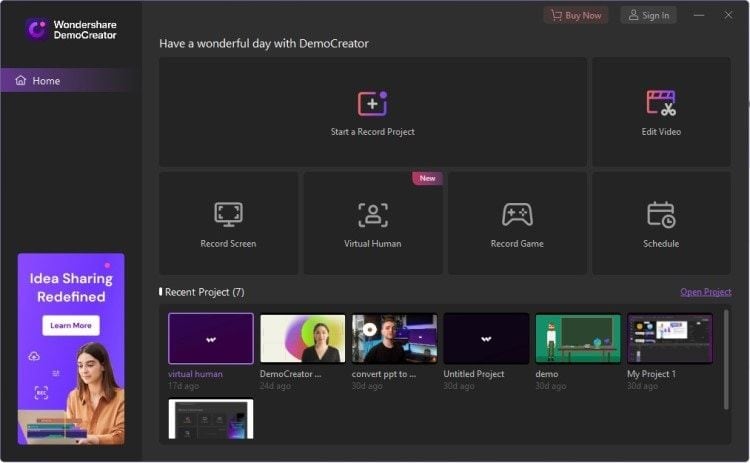


- You can conduct basic video editing more efficiently than ever before with DemoCreator. You may now scale, rotate, position, and compose your media files by just clicking on them in the timeline and customizing them.
- You can quickly trim clips inside the timeline, so if you want to remove a section of a clip from your recordings, just use the scissor tool to precisely cut your media files within the timeline. By selecting the Transitions menu from the left menu bar of the program interface, you may apply numerous transitions between the scenes of the films inside the timeline. Hit the Annotations option from the same menu bar to add numerous components to your videos:
- While recording with the cursor and instruction in mind, you can also use the Cursor option in the vertical menu bar of the program interface to add additional cursor effects. You may also choose your preferred effect from the Effects menu in Wondershare DemoCreator, which is jam-packed with them. If you wish to extend to numerous scenes of your films, you can also apply the effects to the media files inside the timeline as well as over the media files in another layer.
- With so many options, you can simply press the Export button, which will launch an easy and user-friendly export window with different modifications for your output video, such as resolution, quality, and the formatting principle. The nicest thing of Wondershare DemoCreator is that you can easily export and post your output video file to YouTube with the only condition being that you sign in to your YouTube account inside the software:
Part 3. Best 10 Video Editor for Editing OBS Recorded Videos
OBS (Open Broadcaster Software) is a free and open-source video recording and live-streaming application. It does, however, have a drawback in that it cannot be used to edit footage that was previously captured with OBS. Including a professional-looking video in a blog article, instructional, or review will almost certainly enhance reader engagement. If you're a teacher/educator, game player, or blogger, you'll need video recording software regardless of whatever program you use.
1. Wondershare DemoCreator Editor
You may modify your video material using DemoCreator if you wish to make positive adjustments. The editing options are simple to use. You don't need to hire an expert to edit your work. On the DemoCreator, you may access a variety of options. It is not required to employ a professional for video editing and pay them a large sum of money. You can edit utilizing ideal software that has all of the necessary and unique capabilities for editing. DemoCreator is a free program with a basic and user-friendly interface that allows you to make simple edits. If the content of your video is unappealing, you may modify it by changing it using DemoCreator's editing tools. To improve the aesthetic, you may trim, clip, and add comments, captions, stickers, transitions, and a green screen backdrop. The frame size, audio speed, and animations may all be changed. To give your films a more appealing appearance, you may edit the title, introduction, and captions. Using the icons on the left side of the screen.
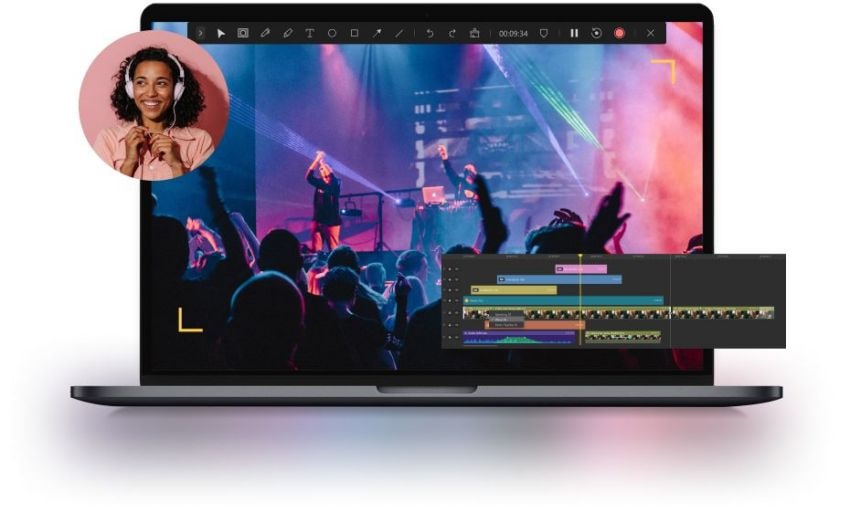
Features:
- Multiple platforms are supported.
- Monthly premium plans at a low cost
- A fantastic free resource
- Editing software with plenty of features
- Face recognition via AI
- Features for embedding and sharing
- Facebook, YouTube, and Twitch livestreaming
- A large number of characteristics
2. Windows Movie Maker
Another free video editor for OBS video is Windows Movie Maker. It has over 130 effects, titles, credits, and transitions to choose from, as well as the ability to add text and narration to OBS video. In addition, it will be possible to delete audio from OBS video. Although Windows Movie Maker offers many benefits, it also has some drawbacks. It only supports two formats: MP4, WMV, and others. As a result, if your OBS video is in VOB format and you wish to edit it in Windows Movie Maker, you must first convert VOB to MP4.
Windows Movie Maker, Microsoft's movie editing software, need no introduction. It's been around since the dawn of digital media and is still used today in all currently supported platforms, including 10th Anniversary Editions for PC users who want to upgrade their experience with upgraded features like 4K support or higher frame rates when recording gameplay footage from Xbox One games like "Minecraft."
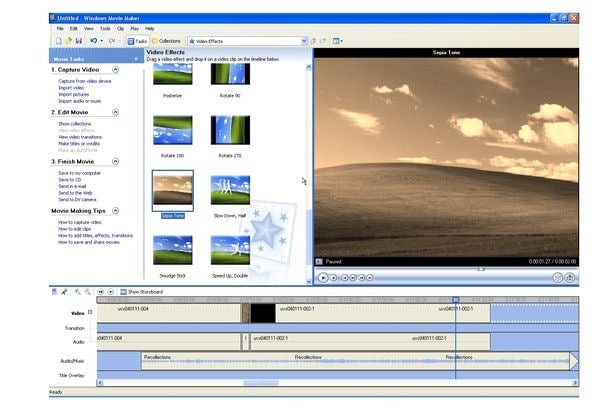
Pros:
- Streaming and recording capabilities
- Exceptionally adaptable
- Free of charge
Cons:
- Only for those who are new to the game.
3. iMovie
Apple's video editing package is equivalent to Windows' Movie Maker. iMovie is a powerful but easy program that can handle everything from little clips of your kids playing ball in the garden to professional productions with hundreds or thousands more frames per second than typical cameras enable us mere humans!
Indeed, Apple has continually improved its Video Editor over time, and it is currently one of the finest OBS video editors available. This fantastic program, however, is only accessible for Mac users.
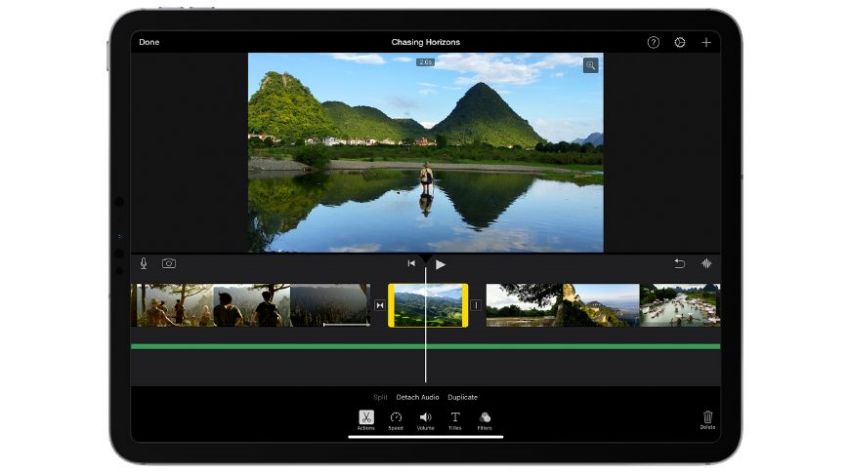
Pros:
- It is entirely free to use.
- Several export and upload methods are available.
- Full screen and webcam recording
- Editing in real time
Cons:
- There will be no webcam recording.
- UI that is difficult to use
4. Davinci Resolve
In video editing, Davinci Resolve is always reliable. You can see a specialized work space that Davinci Resolve provides for you, where you can get media, cut, edit, fusion, color, and other video editing tools. With Davinci Resolve's professional and stunning color palette, you may tweak the color of your movie piece by little until you're happy with it. Furthermore, multi-cum video editing might assist you with obtaining numerous points of view for your film.
With Davinci Resolve, you can quickly and easily capture quality movies of activities on your computer's display. In addition to capturing videos, Davinci Resolve also allows you to import HD video from an external source into your recording. Davinci Resolve is unique in that it can produce dynamic video material for use in the classroom or the business by creating interactive films with clickable connections.
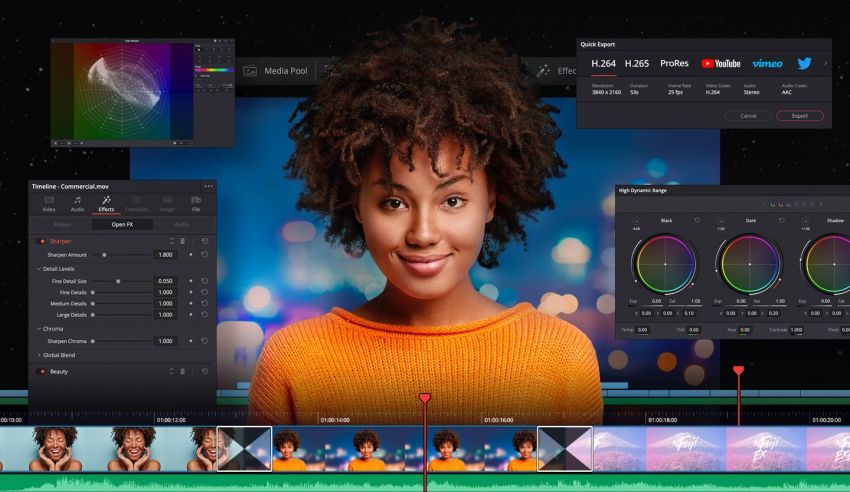
Pros:
- Features that are specific to marketing
- CTA buttons and customizable landing pages
- Multiple monitors should be recorded.
- Recording that has been scheduled
- Editing software that is capable
Cons:
- Only a 30-day free trial of the complete program is available.
- When utilizing the free version, users are not allowed to make films for commercial reasons.
5. VSDC
For OBS users, VSDC is a free video editor. It is trustworthy enough for you to edit a fantastic video after utilizing OBS to record it. As we all know, video resolution is very crucial in gaming videos, and you can now alter or edit it in VSDC. Also, since VSDC's chronology is nonlinear, you may alter your video as you like. Furthermore, VSDC is so user-friendly that you won't have too many problems using it to edit your OBS video.
VSDC is a beginner-friendly video editor that is both easy and comprehensive. VSDC is a cross-platform video editor that can be used and installed on both Mac and Windows. Personally, the movie editor reminds me of the Windows Movie Maker program, which was included with Windows and allowed users to easily produce films. VSDC enables us to add effects and transitions; it also includes a multitrack audio option, and we can export our work in whatever format we choose. We can even link with sites like YouTube so that after the video is generated, VSDC automatically uploads it to our YouTube account.
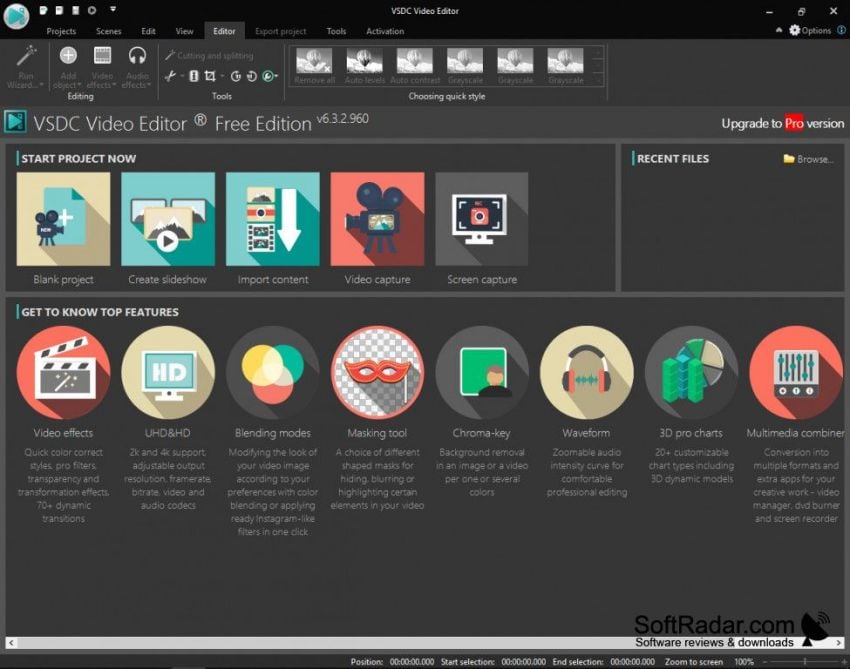
Pros:
- Features that are capable
- Affordable
- Exporting in a number of formats is possible.
- Options for quick and thorough sharing
Cons:
- Only a few file types are available.
6. Blender
For OBS video editing, Blender may be considered a type of free and finest video editor. It may assist you in editing audio, such as synchronizing audio with graphics, and the waveform visualization can assist you in completing the synchronization more quickly. A chroma vector scope and histogram displays are also available in Blender. The preview window may assist you in quickly editing your video. If you need to modify a 3D movie, you may do it using the 3D animation suite function.
Blender is a similar free and open-source video editor like VSDC. Although it provides solutions as sophisticated as Kdenlive, this video editor is geared for beginning users. One of the most noticeable features of this video editor is the sheer number of transitions and effects available, as well as the program's compatibility for a wide range of audio and video codecs.

Pros:
- Version that is available for free
- Easy-to-use
Cons:
- The free version has a 5-minute recording restriction.
- Tools for editing are limited.
7. Lightworks
The one you can't overlook is Lightworks. It can export your OBS video to any format since it supports all video formats. Lightworks includes both simple and complex editing capabilities that allow you to create a fantastic video in just a few steps. You may submit your recorded video to Lightworks' online storage space if it's too large. It's a handy function that lets users modify their video recordings on a variety of devices.
Lightworks is a top choice for all of your demands in a more advanced and powerful live streaming and recording program. The program is intended to make multimedia broadcasting and streaming more simpler for you. Almost all of the displays and information may be saved in the AVI and MP4 formats. Lightworks Screen recorder gives you access to the greatest game, video, and screen recording software on the market. When storing a video, it compresses it, decreasing CPU, GPU, and RAM utilization.

Pros:
- Gives videos a professional look.
- UI has been improved.
- Exceptional functionality
- Editing tools that are very powerful
- A large number of characteristics
Cons:
- Expensive toolkit
8. Sony Vegas
If you want to make a professional-looking video, don't overlook Sony Vegas. It's a powerful video editor for OBS that allows you to edit gaming and other recorded footage. Sony Vegas offers a large number of free video editing templates to which you may apply filters, subtitle formats, background music, and other sound effects to your film. Because of the motion tracking feature, creating an interactive video is simple. This feature may assist you in tracking a moving item whose viewpoint is shifting.
Sony Vegas has been around for a long time and is exclusively accessible for Windows. Of course, the tool is not free and has a price tag attached to it. With benchmarking software, screen capture software, and a real-time video capture tool all rolled into one, it gives you access to a higher performance standard. The program can capture your films in any of your preferred custom frame rates, making it one of the finest OBS screen recorder options. 4
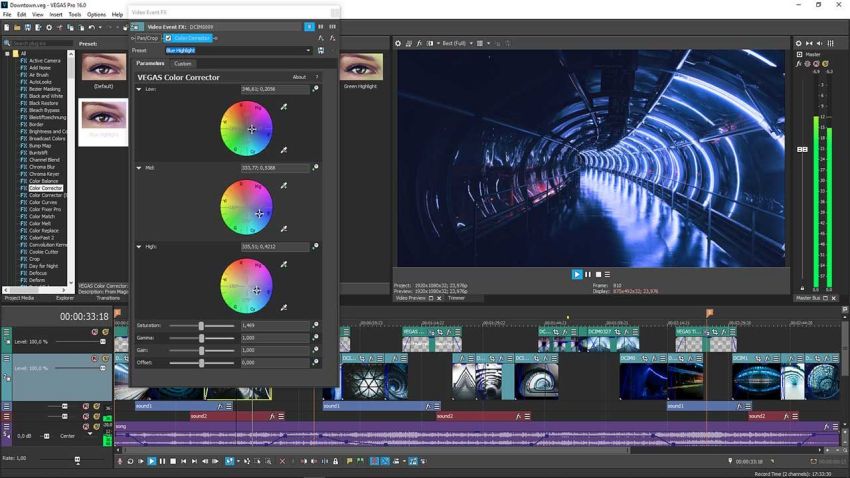
Pros:
- Inexpensive
- All-in-one package
- Beginner-friendly
Cons:
- A very restricted free-to-use version is available.
9. Adobe Premiere Pro CC
Premiere Pro CC is an excellent program for making instructional videos. However, the absence of a free edition and the opportunity to pay for a lifetime subscription takes the shine off the lesson video creator. Furthermore, many of the premium features are included in the video instructional maker's free plan. Premiere Pro CC has earned the title of finest video editor for OBS without a doubt. It's professional enough that you could use it to edit your video like a movie. However, due to the various editing options, mastering it and using it effectively will take some time. So, if you're looking for a long-term investment and know you'll need Premiere Pro CC, it's definitely worth it; otherwise, you're better off with less expensive options.
Premiere Pro CC is one of the best alternatives to OBS Screen recorder for an upgraded experience, and it has the potential to be one of the best ways to record streaming video ever. In ideal conditions, the utility produces the video in AVI format, but you may also receive your movies in SWF format if necessary. That might be a good alternative for low-bandwidth functioning. It might be a fantastic way to record screen on Samsung and other smartphones. Your video components would not get lost in the weeds because to its versatile, palette-based interface. Furthermore, with its current version, it has become touch-friendly. Utilize the light pen and touch-screens to their utmost potential, and ensure precision down to the last pixel. You may add a keyframe to your movie and alter it in a variety of ways. The Adobe Stock library may assist you in finding appropriate templates for your films.
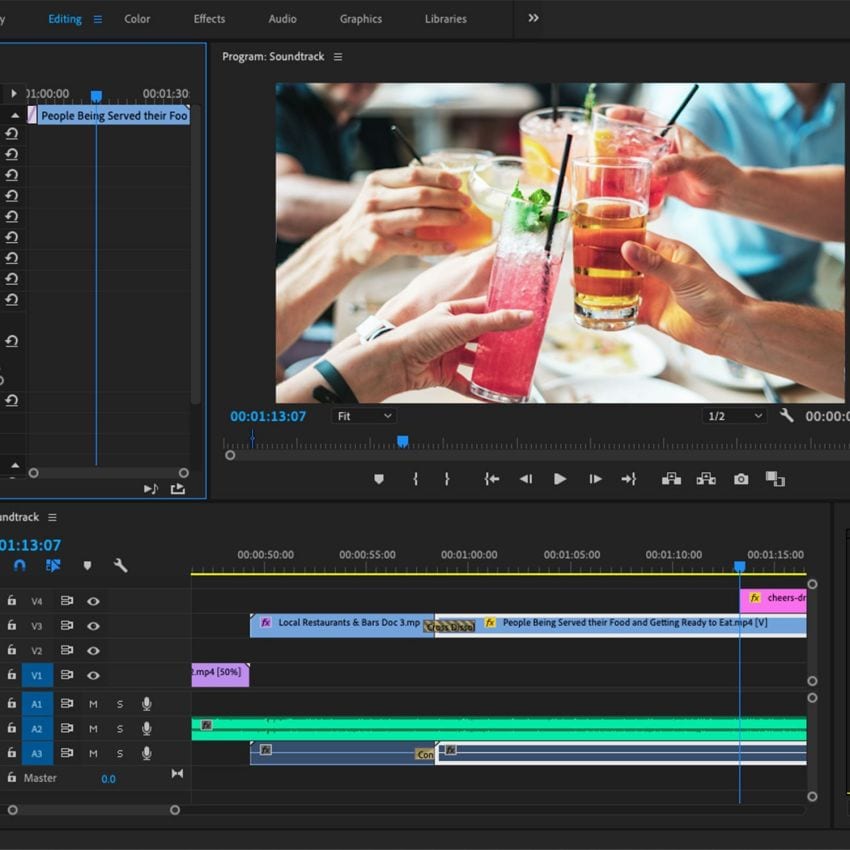
Pros:
- A large video app ecosystem
- Stabilization technology that is cutting-edge
- Cam-angles are limitless.
- Interaction that is both flexible and tidy
Cons:
- Media doesn't have any tags.
- Third-party programs are required for several features and approaches.
10. Filmora
Wondershare Filmora is one of the best video editing applications available. Despite being developed for both novices and semi-professionals, this program has a variety of useful capabilities that are more than sufficient for most users. To open the video, just drag & drop it onto the project dashboard. Drag them into the right-hand timeline board. A pointer, thin, zoom, transition, hand, and many more are just a few of the simple tools available. You may also use the shortcut keys on your keyboard to access them.
Wondershare firm's Filmora is a screen recorder and video instructional program. Filmora is a popular and well-known legacy product that has been on the market for over two years. From inside Filmora, users may make instructional videos, edit them, fine-tune them, and publish them. There are several useful tools that will help you make lesson videos. However, it's worth noting that Filmora still operates on a lifetime model, in which you must pay a large sum up front in order to begin producing video lectures, and there is no free version or trial.
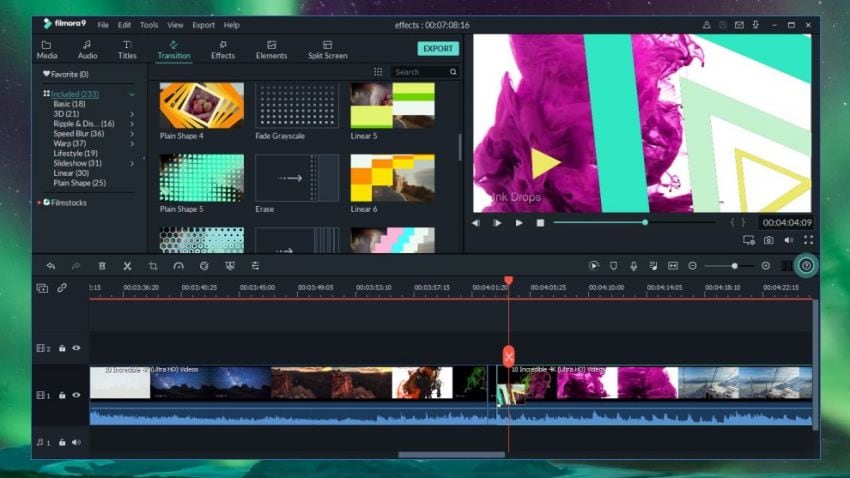
Pros:
- UI is straightforward.
- Any source linked to the computer may be recorded.
- Simple color adjustments and audio editing are also possible.
- PIP, green screen, tilt-shift, mosaic, and other complex features are only a few examples.
- MP4, MKV, MOV, and FLV are just a few of the formats it supports.
- Interface is simple to use.
Cons:
- Trial version is watermarked.
- Advanced editing software that is available for purchase
Conclusion
For those interested in recording their game, films, or live streaming, the OBS is an amazing program. It does, however, have drawbacks, such as when you have a low-end PC that cannot meet the essential needs for the program to work properly. Many difficulties, such as the classic black screen problem and OBS not capturing full screen, might arise when using the program. The DemoCreator, on the other hand, has many of the same features as OBS, and it is free to use for anybody who does not qualify for a high-end PC. DemoCreator is a free program that allows you to create, edit, screen capture, and record utilizing low-cost equipment.




