Top 8 Explainer Video Maker for Windows/Mac PC
If you were asked to describe something that you did, you could go on almost much longer as needed. But if your time is comparatively shorter, there comes the benefit of having an explanatory video at your disposal. These short animated videos present viewers with a snapshot of your offering to help ease the decision making process.
This will ideally explain every information regarding the subject, with sufficient animations or graphics. This will hit the right spot of the listeners in grasping the idea or the essence of the content. It is a lifesaver for many of the entrepreneurs to get their products done.
The explainer video software on today's market can turn busy professionals into video production superstars. In today's world of competence, one should need such tools to rule over the others in terms of marketing or even promoting. Let's have a look at few tools that serve this purpose in the Windows platform.
Wondershare DemoCreator
This is one of the best explainer video creators available in the market. It comes well-stocked with a sufficient set of effects and tools to create unusual final cuts. It provides a simple, high-quality editing platform and is intuitive and pretty much easy for beginners. It also comes with preloaded filters, overlays, motion elements, transitions, etc.
Pros
- Easy to use
- Sufficient preloaded effects and presets
- Sufficient demo videos inline
- Offers customer support service
- Constantly updated
- Comparatively Cheaper
Cons
- Less audio effects
- Cannot remove watermark in free versions
OpenShot
Openshot video editor is one of the easiest but powerful explainer video capture software widely relied by many professionals across. It is a multi-OS supportive software, as it can be installed in PC, Mac, and even Linux versions. This explainer video for Mac also has cross-OS compatibility, which means you can save a video in any of the above OS and then can be opened in another one. It is free of cost and can be downloaded from its official website. The explainer video apps might seem a bit behind the prominent editing software but is a pretty good alternative to spending out money.
Pros
- Free of cost & easy to learn
- Preloaded with multiple effects for videos and even soundtracks
- Sufficient online tutorials to pick up the software
- The preview screen is available
- Can add various frames to make seamless videos
Cons
- Lack of sufficient 3D plugins
- No additional plugins available other than what is inside
- Cannot be used for high-end video editing
- Exporting the final takes comparatively longer duration OB
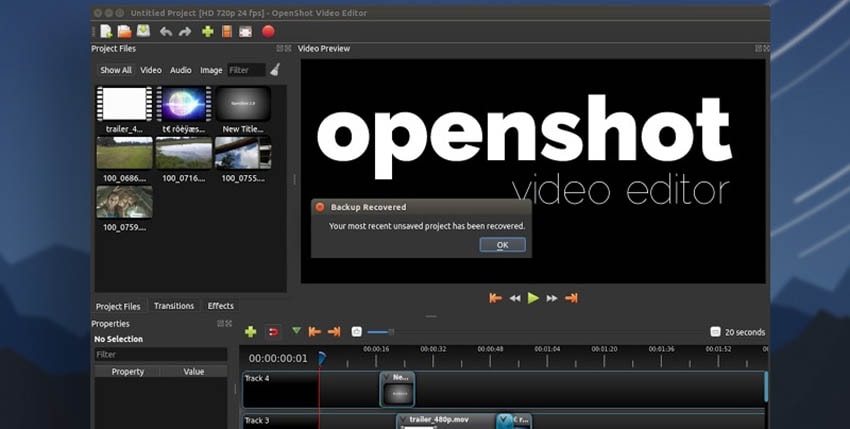
OBS (Open Broadcaster Software)
It is one of the top explainer video makers, it provides more offers than some of the paid ones. The explainer video maker for Windows users can quickly run this software with a PC having a comparatively lesser configuration. OBS got some features to work online, like you can record what you are doing and later comment over it, providing a better perspective in teaching. One of the significant advantages is that it supports multiple streaming services as well as the local recording as we were talking earlier. The screen in screen, switching on the fly from one screen to another for live broadcasting, custom overlays and inserts, etc. are some of the highlighted features.
Pros
- Pretty good for online streaming
- Free of cost
- Additional plugins/ add-ons are available online
- Ability to continue recording to an external drive
Cons
- Little complicated setup procedures comparatively
- Might be confusing for someone with zero technical knowledge
- Audio – Video might stand out synced during streaming if the internet speed is not sufficient
- Might lag in older computers if graphic-pulled applications are working in the background
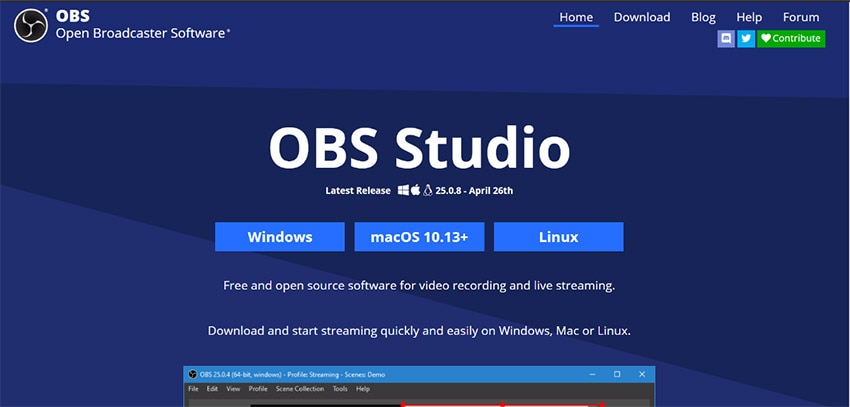
Screencast–O–Matic
Video creation for everyone! Screencast-O-Matic offers intuitive and affordable video creation tools. With an easy-to-use explainer video Mac, Screencast-O-Matic makes it possible for anyone to create amazing videos. Within minutes, you can easily record your screen or webcam, import your videos and mix clips. Enhance your video with Screencast-O-Matic's intuitive video editor. Add text, shapes, and images, import music, and use auto-captions. Create fun animations and fluid transitions to engage your audience. It is one of the best explainer video apps available in the market.
Pros
- Free
- Easy to set up and has a thorough preference and settings
- User friendly
- One-click uploading to YouTube, Drive, and Dropbox, etc.
- Able to record your screen and yourself using a WebCam, record a window, and to assume while recording.
Cons
- Not much Video editing options in the free version
- Might run slower in old PCs
- Comparatively lesser options for audio editing than video
- The watermark in the free version
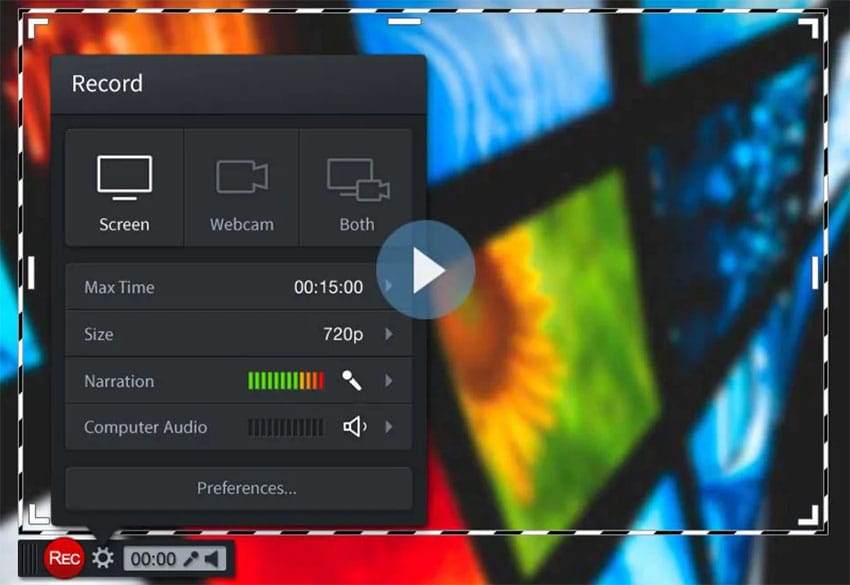
Are you a Mac user and you want to get your creative works done? Don't worry because even Mac can get it done for you. An Explainer Video should represent your brand, deliver a clear and compelling description of your product or service, and be interesting enough to captivate viewers from start to finish. Let's what all tools can help you out with your Mac system.
QuickTime Player
QuickTime Player is mostly known as a media player, especially for the Mac OS X platform. Besides being a fully-featured media player, this explainer video editor can also function as a screen recorder. With just a few clicks on the player, you will be ready to start your screen recording. However, QuickTime can only record the screen compared to fully-fledged screencasting software that can record the screen, the webcam, and even both at the same time.
Pros
- Conversion of images to different formats.
- Ability to save videos from the web.
- Creation and editing of videos and application of special FX.
- QuickTime will let you play videos that are stored on your hard drive as well as being able to stream content by supplying the URL of the video source.
- QuickTime improves security on the web browser whereby your content updates on the web and the amounts of visits are made secure by default.
- Features video compression technology that helps to deliver brilliant and crisp HD videos.
Cons
- Compared to another version of QuickTime, this specific software doesn't have any additional features.
- The end-user has to install extra codes manually to be able to playback some videos and audios.
- Has no playback support system especially for those file formats such as AVI and FLV.
- To run the application better, the end-user has to install a bloatware application that gets to take much of your PC space and cause problems for other software updates and applications.
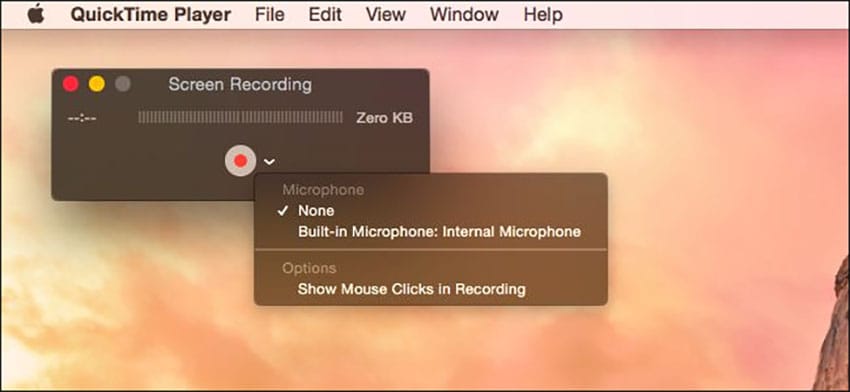
Movavi Screen Capture Studio
It doesn't matter whether you'd like to take a screenshot or video, Movavi Screen Capture Studio lets you do both. Also, it has a selection tool for deciding which part of your screen you'd like to share. The control panel at the bottom has the information about your storage space, the duration of your video, webcam info, and quick buttons for recording or snapping a shot. You can undo, redo, make a new capture or trim up your video. This is instead basic editing, but the more powerful editor is shown in the next step. You also have the option to save the file right there.
Pros:
- The program offers a simple user interface, easy to handle, and master even for computer newbie.
- Currently, the program supports 13 interface languages, including the famous English, Chinese, Spanish, French, Dutch, etc.
- Simple installation is required, but with only three easy steps for the programs to install after selecting the desired language, it's good news for a newbie.
- The video quality is quite good, and it comes with some advanced possibilities to capture everything on the screen.
- The ability to capture from mobile devices and the program also supports computer keyboard hotkeys.
Cons:
- The 7-day free trial period is a bit short.
- Also, if you use the trial version the capture time (both screen and audio capture) is limited to 2 minutes, and the "Trial" watermark is added to the output videos.
iMovie
iMovie is a free application that comes right out-of-the-box on any Mac laptop. iMovie is an excellent solution for folks who can't have access to some of the more robust video editing platforms. After a little time learning the app, you can get a sense of just how many assets it has. You can add music from your collection, titles, themes, more. And of course your videos and photos.
Pros
- Green screen editing
- User friendly
- Easily split movies
- Easily trim start and end of videos
- Separating audio track from a video.
- Importing pics, video, and other media types
Cons
- Audio for video editing is a bit limiting. A pro user would feel limited
- It can be slow when rendering video for uploading to social media, video channels, etc.
- There are limited headline and text options
- There are a decent amount of effects and transitions to use, but the customization of them is lacking.
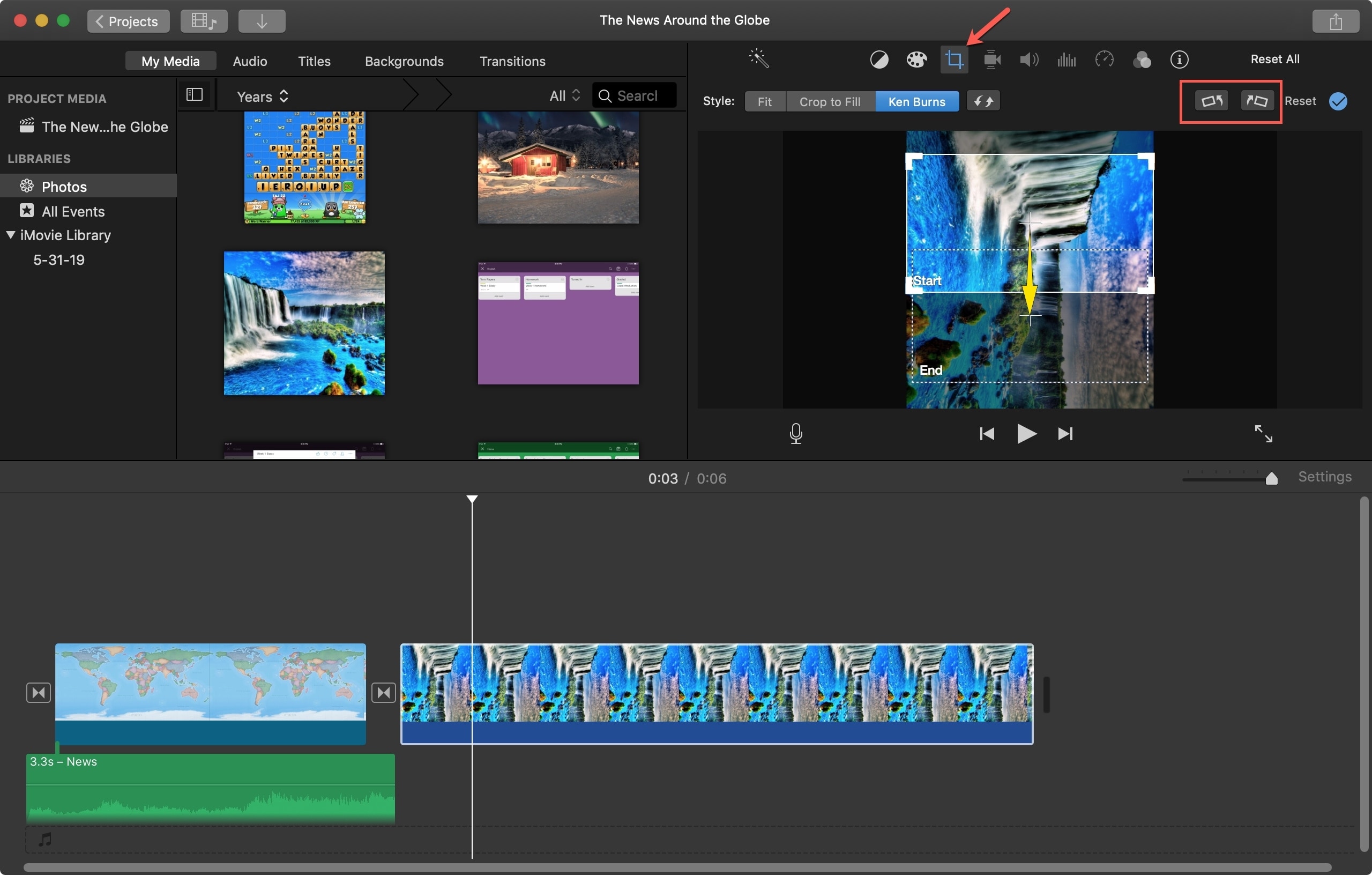
Camtasia
Camtasia is fantastic for professional video editing. It has lots of features that allow you to create a video that is polished and professional. It also is easy to learn and user-friendly. The hotkeys make using the software much more efficient. If you just need basic editing, however, there are plenty of free programs that work just as well. But for a professional setting, a program like Camtasia has all the features you need.
Pros
- Advanced editing features
- Ability to add graphic overlays like logos
- Green-screen capabilities
- Lots of editing options that allow you to adjust the size, space, timing, etc. easily.
Cons
- Limited cross-compatibility with different versions.
- Large file size outputs.
- Lesser audio editing functionalities
- Cost is expensive compared to similar platforms.
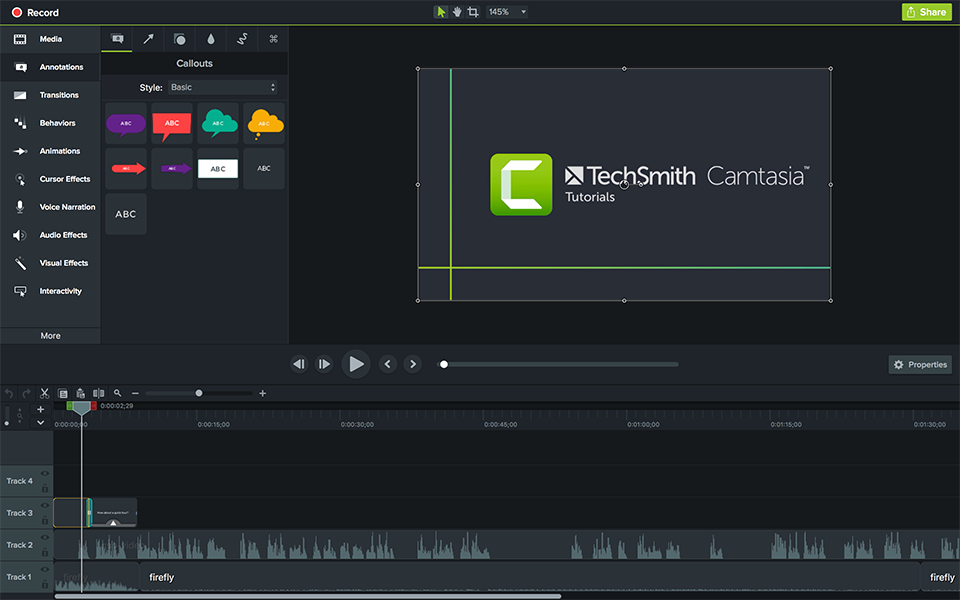
 Pro-tip
Pro-tipIf you want to make a good explainer video >> to learn more details.
Conclusion
Are you content or social media marketer looking to get in the video editing game for the sake of keeping up with the growing video trend? Don't stress! Any of the above software apps would make an excellent choice for a beginner. Make sure the software you're using to create your company's presence in the online video world fits your needs and abilities across the board.
It is always advn the online video world fits your needs and abilities across the board.
It is always advised first to recognize what your use is, whether you want a professional one with high-end settings or a medium level one with sufficient tolls or even a beginner one with limited choices. If the software that you want to use is a free version, it is better not to expect higher-level tools or functions to be incorporated, and better ones are always a little expensive.



