Turn your PowerPoint Presentations into an MP4 Video
After delivering a majestic presentation, you want your users to watch it again or for those who could not attend your presentation to watch it afterward easily on their mobiles or laptops without the need for PowerPoint.
Then you must convert your presentation into MP4 video to assist users in watching it quickly. PowerPoint slides may contain a variety of fonts, animations that may trigger your audience, and it is possible that their PCs or smartphones will not display these elements.
Plus, opening and sharing the whole PowerPoint presentation can be challenging, especially when the size of the PowerPoint presentation is large. To tackle this problem, one must convert a PowerPoint presentation into a video first then let the audience watch it feasibly.
Converting your PowerPoint presentation into a video is not a complex task. To assist your audience, you can convert your slides into video, the most convenient and accessible format. You can even upload this video later on to Youtube, Facebook, Instagram.
This article will dive into how one can convert a PowerPoint presentation to MP4 easily within a second time.
AI Presentation Maker
Why convert PowerPoint to MP4?
There could be multiple reasons why you need to convert a PowerPoint presentation to MP4 video, including;
- To display your slides smoothly, you need a diverse range of video-supporting devices such as Smart TVs, tablets, and smartphones.
- You want to share your PowerPoint presentation as a video to blogs or video sharing sites like Youtube, Facebook, Instagram.
- You want to keep your presentation from being altered or repackaged by others.
If your PowerPoint version is 2010 or later and preserving all effects is not critical, you can convert your slides directly into MP4 format in PowerPoint. Otherwise, one of the third-party converters listed below should suffice.
Convert PowerPoint Presentation to MP4 with MS PowerPoint
Here are the steps to converting your PowerPoint slides into video format.
- Open the PowerPoint presentation to be converted.
- Select the PowerPoint
- The next step will vary depending on the version of PowerPoint you're using. Please click on:
1. In PowerPoint 2010, click Save and Send.
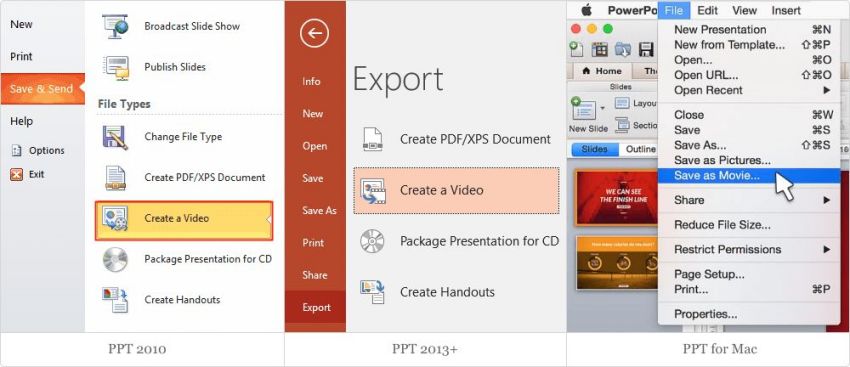
2. Export is available in versions 2013 and later.
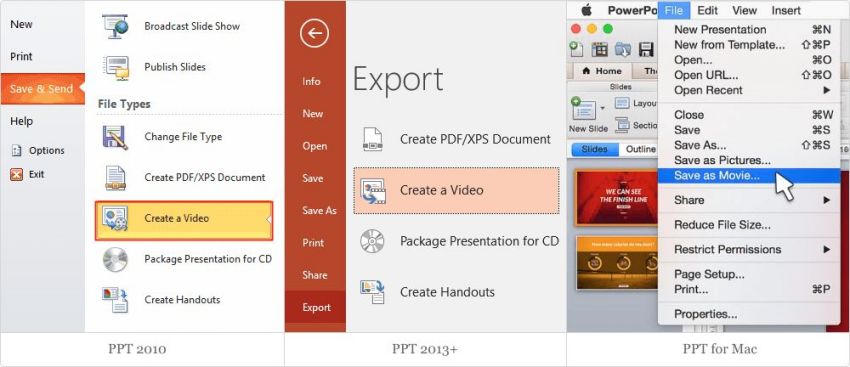
3. If you're using PowerPoint for Mac, save it as a movie.
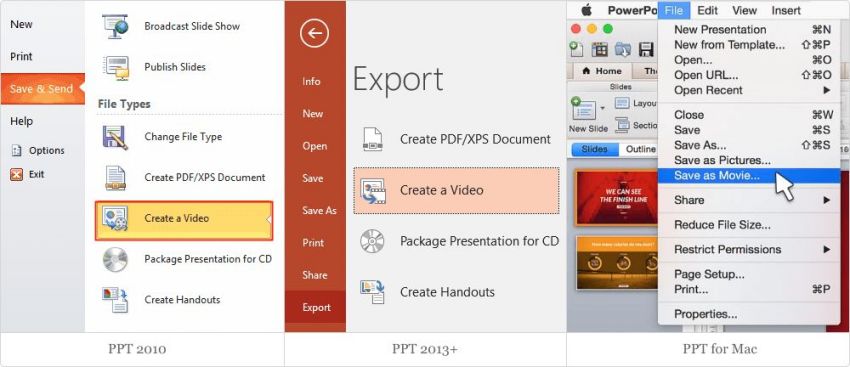
- In Windows, choose to Create a Video, and in Mac OS, choose to Save as Movie.
- Continue with the conversion process while you wait for the output video to be created.
It's great that this feature is built into PowerPoint, but we've found that the timings of slide transitions in a video converted this way may be off. Third-party converters are a good option if you find yourself in a situation like this.
Best video editing software to convert your PowerPoint presentation to video
DemoCreator
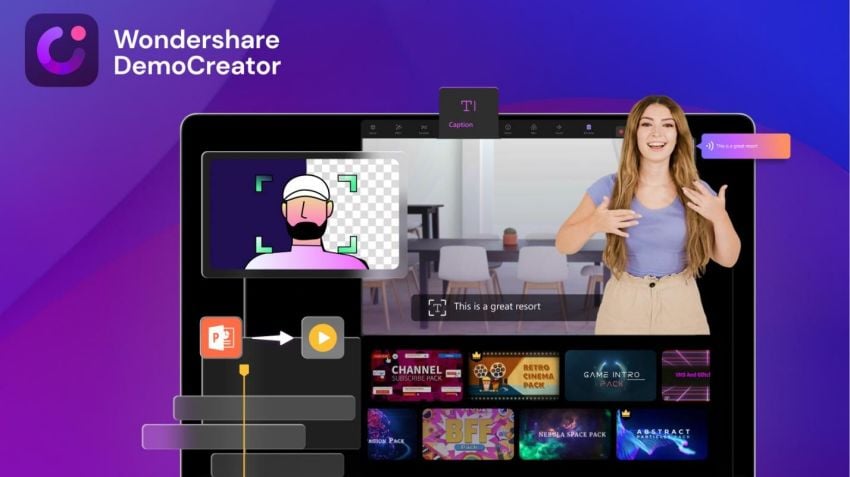
Wondershare DemoCreator is a screen recording and video editing software that allows users to capture, customize, and share videos for personal, commercial, and educational use.
This simple, low-cost, and versatile platform allows users to create and distribute various knowledge videos. A few examples are business presentations, training courses, tutorials, demo videos, gameplay recordings, and vlogs.
You can record the audio from your PC screen, web camera, system, and microphone all simultaneously. You can also select your recording region and frame rate.
Furthermore, Wondershare DemoCreator includes tools and features to make your videos more understandable, appealing, and creative. Text animations, transitions, green screens, and cursor effects are all available.
You can also add notes to your videos, make them more interesting by adding backgrounds, drawings, overlays, and stickers, and zoom in and out on specific objects in the videos.
DemoCreator can record your ace moment without lagging when you're giving a PowerPoint presentation. Even inexperienced users will find it simple to convert PowerPoint to video. Formats in which you can export your presentations include MP4, AVI, MOV, WMV, MKV, TS, WEBM, and M4A.
Step by step guide
- Download the DemoCreator application and launch it on your Windows or Mac.
- The app will greet you with a simple dashboard with two options: New Recording and Video Editor.
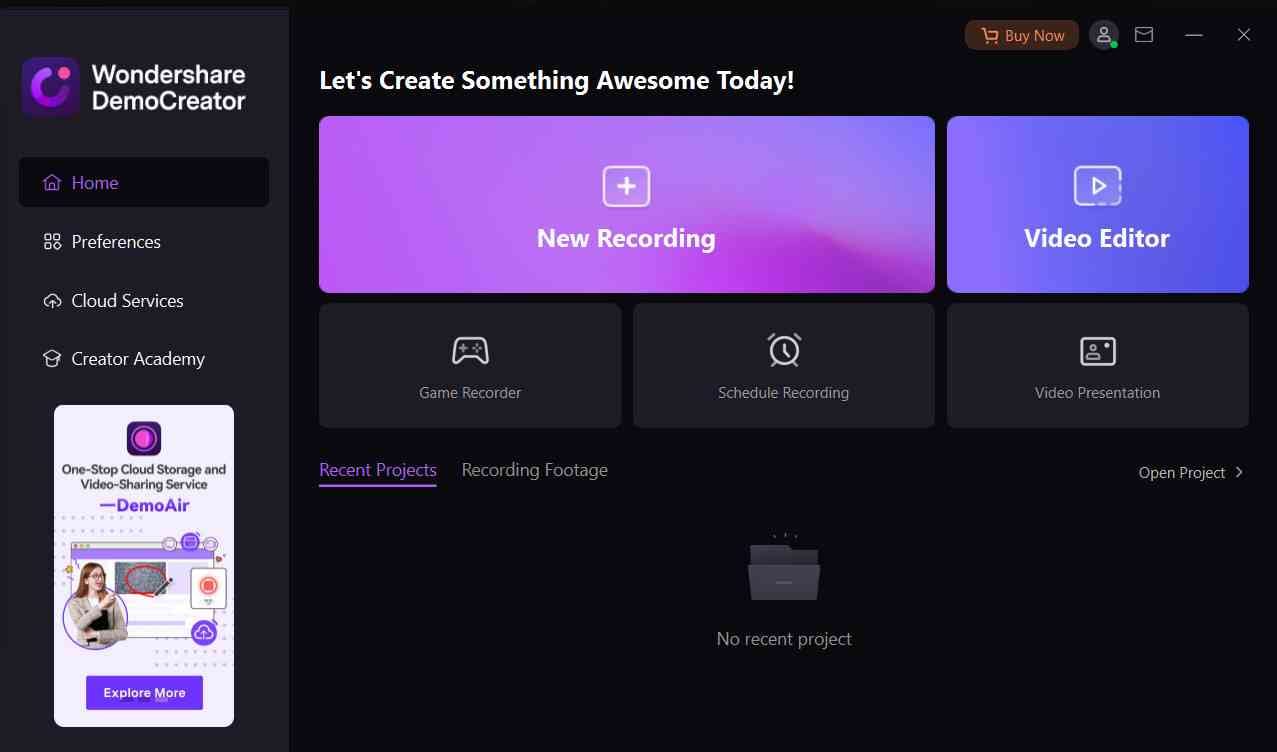


- Launch the editor by pressing the Video Editor button immediately.
Import PowerPoint File
- After you've entered the software editor, load the files into the editor by pressing the Import button on the DemoCreator's initial interface. It will be imported into this lightning-fast software in seconds.
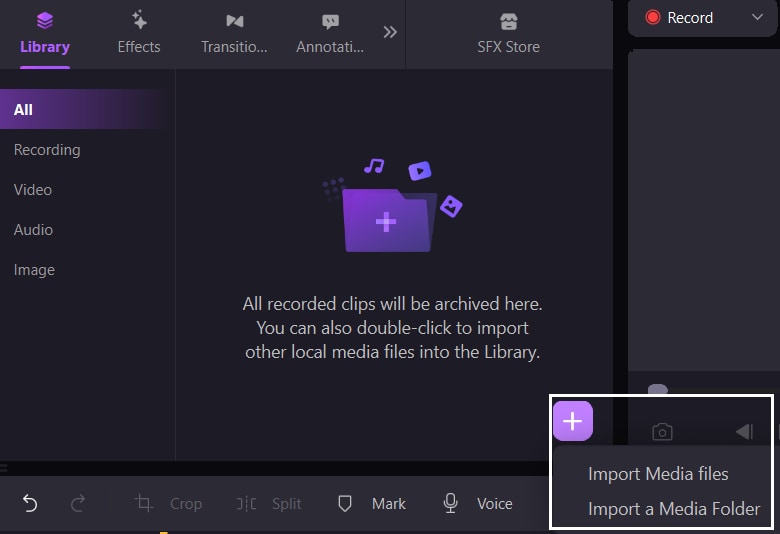
Cut and edit video
- After you've added the files to the software, drag and drop them into the timeline and preview the file to cut and trim the parts as needed.
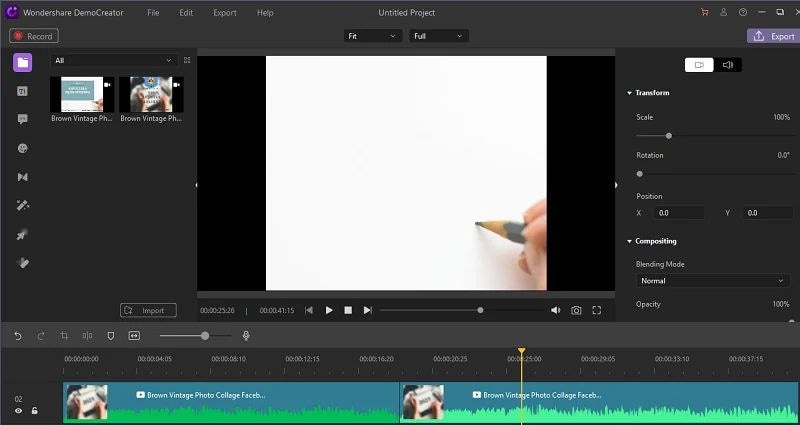
- After reviewing the video file, please navigate to the point where you want to trim and split it with a single click. The same is true for the clip's ending, which is split with a single click right at the last second.
- After trimming, select the parts that are no longer of concern and press the Delete key on the keyboard. Finally, click the Export button in the top-right corner of the screen to save the file in your preferred format.
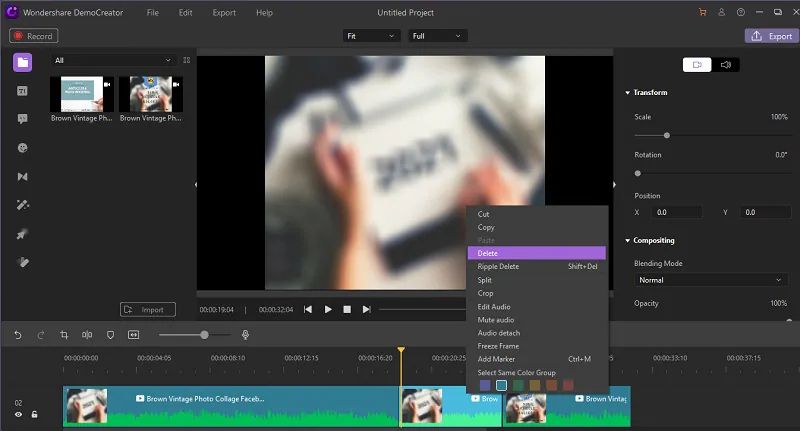
Add animated text
- The following step is to choose the text. You have a variety of boxes and shapes to which you can add text. Drag and drop the text onto the timeline after that. You can also move the text to a different location if you find it more convenient.
- Choose your text, then choose a Text style. Move it to the Editor Panel by dragging it there.
- To add text animation is to give the text behavior. Select the text in the timeline, then navigate to the appropriate properties panel. Select the Transform, and then look for the behavior. You only need to choose one to get an animated text.
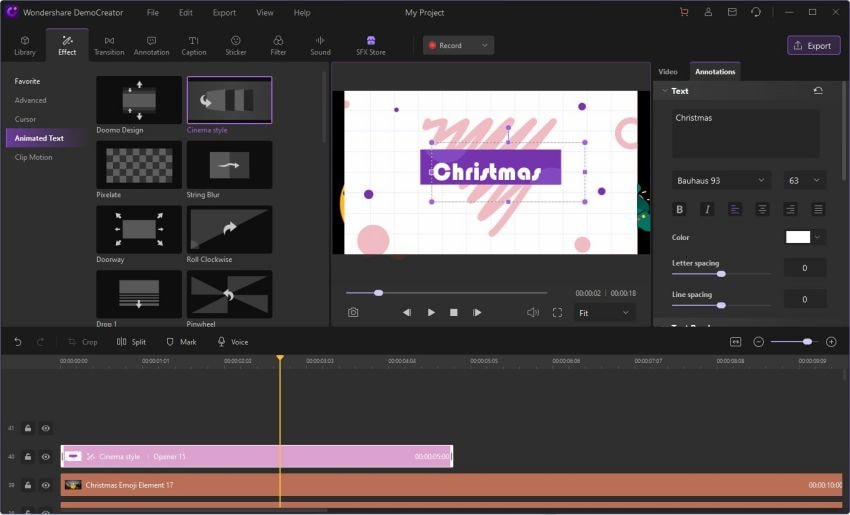
Add Annotation
- To add an annotation to your video, go to the Annotation tab and choose from the Text, Dialog box, Line or Arrow, Sketch, and Shapes categories. You can now preview the annotation by double-clicking it and dragging it to the Timeline or Preview Window.
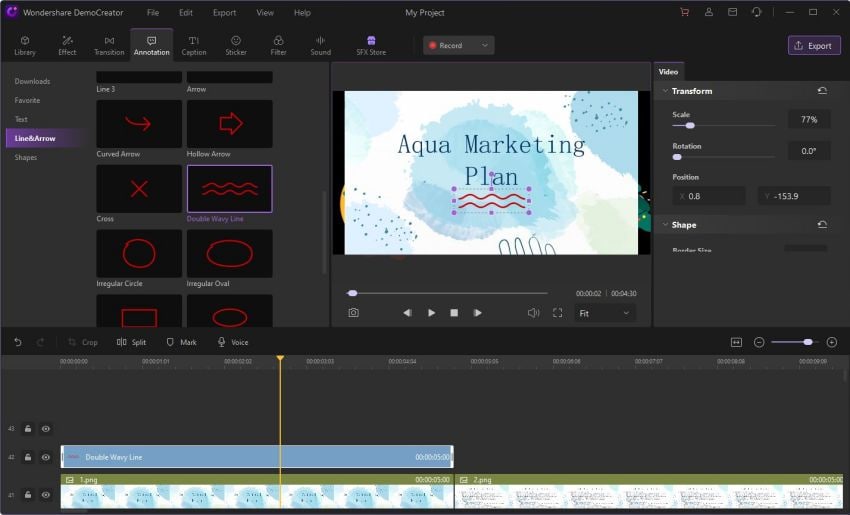
Add stickers to your video
When creating a reaction video or tutorial, stickers play an essential role in expressing feelings or narratives. To add stickers
- Switch to the Sticker tab in the left Tools panel and select the Animation category.
- Hover over the stickers to see a preview and select your favorite.
- Drag it to the desired location on the timeline.
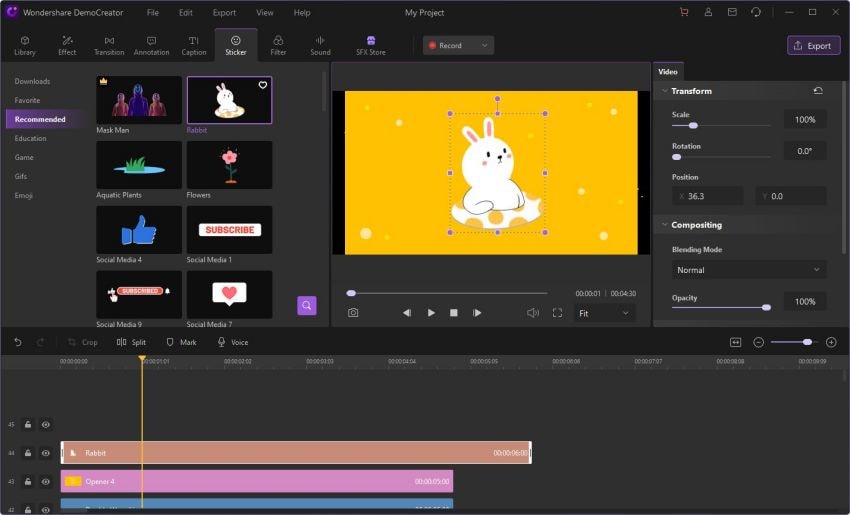
Add Brand watermark on your work
The only way to claim rights to your videos on the internet is to place a watermark on them. Video watermarks are your only identity, and they appear as a visible overlay on your videos. Follow steps to add a watermark
- From the annotations menu, add the caption and adjust the desired caption template for your video.
- Drag the selected watermark effect to the timeline below where your video file is edited.
- Adjust the duration so that it is visible in your videos.
Export
After you've finished editing, it's time to export your PowerPoint presentation to MP4.
- Click the Export button located on your software's interface.
- Customize the export settings of your video project, including the format and destination.
- Finally, click the OK button to begin exporting your video project to the location of your choice on your PC.
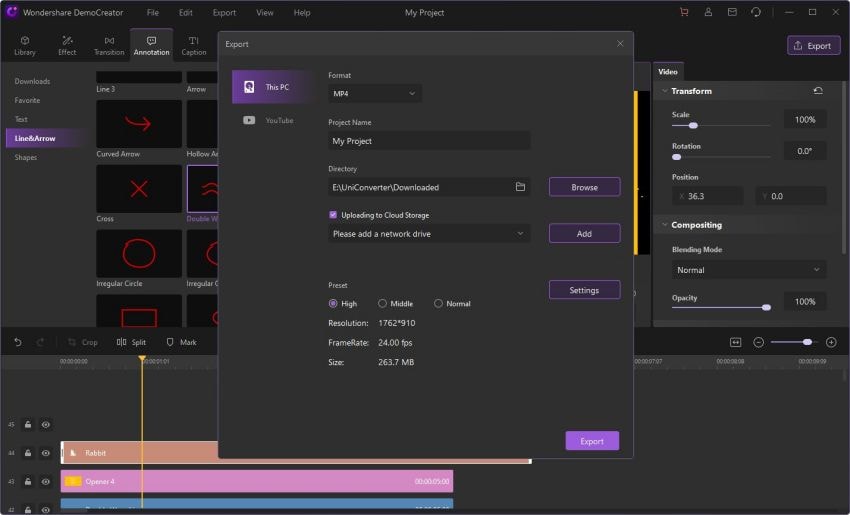
Pros
- Simple to use
- It may also be free of charge.
- Save your slides as an mp4 file.
- Both a Mac and a Windows version are available.
- Because it is free, students can install it on their computers as well.
Cons
- Even if it is free, it will cause some complications.
- It will limit the video's duration to 15 minutes.
- It adds a watermark to the videos automatically.
Best Features
- It has a user-friendly interface that is simple to use.
- Annotation options such as Banners, Captions, and Overlays are ideal for enhancing your videos.
- Simple clicks for immediate results, such as game recording, presentation recording, online training videos, and so on.
- Fast editing for a more creative video - you can change the border, speed up or slow down the video, copy and paste, and do a lot more.
- It is inexpensive and offers a free trial.
RZ PowerPoint Converter
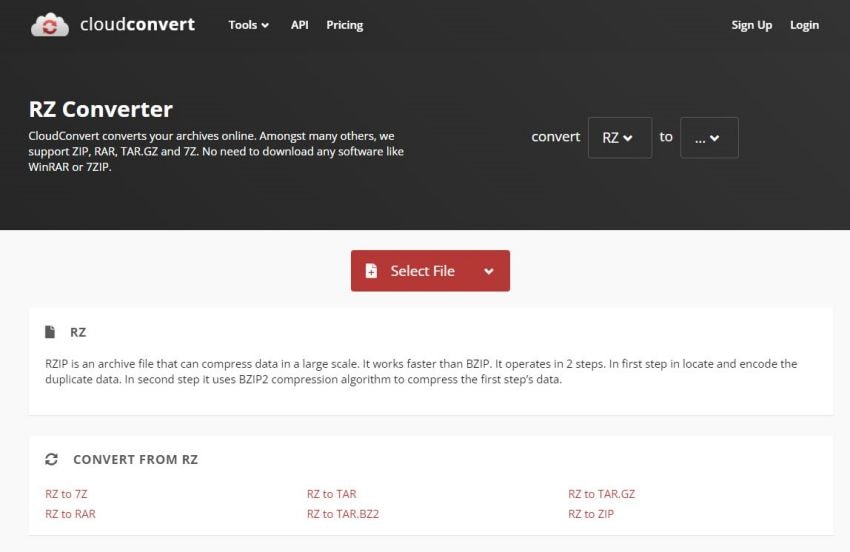
RZ PowerPoint Converter offers a complete solution for converting any PowerPoint file; with it, you can easily convert PowerPoint files to all popular video formats or convert and burn them to DVD for playback on DVD players.
The application supports all PowerPoint versions as input - MS PowerPoint 2000, 2003, 2007, 2010, 2013, or higher version PowerPoint files, allowing users to create video or DVD copies of their PowerPoint presentations.
It supports all PowerPoint file formats, including.ppt,.pptx,.pptm,.pps,.ppsx,.pot,.potx,.potm. The final output will include all of the features from the original PowerPoint presentations, such as animations, transitions, sounds, and video clips.
Using this application, you can convert PowerPoint presentations to video in any format, including AVI, MP4, MOV, WMV, ASF, MPEG1/MPEG2, FLV, 3GP, OGG, and HD videos of high quality.
Pros
- User-friendly interface.
- All PowerPoint versions are supported.
- The best video/audio quality is provided by a high-performance and high-quality video/audio processor engine.
Cons
- To work, you must have Microsoft PowerPoint installed on your computer.
- To avoid adding watermarks to videos with extensions other than AVI, you must pay.
- Unable to select which slides to convert from the loaded PPTX file.
Best Features
- All PowerPoint versions are supported as input – Convert PowerPoint 2013, 2010, 2007, 2003, 2002, 2000 files, and assist users in creating a video or DVD copies of their PowerPoint
- All PowerPoint file formats are supported, including.ppt,.pptx,.pptm,.pps,.ppsx,.pot,.potx,.potm.
- Convert PowerPoint presentations to video in any format, including AVI, MP4, MOV, WMV, ASF, MPEG1/MPEG2, FLV, 3GP, OGG, and HD videos.
- Convert PowerPoint presentations to videos for sharing on blogs, social or video sharing websites such as YouTube, Facebook, and Hulu, among others.
- Convert PowerPoint presentations to videos on portable devices such as the iPod, iPad, iPad mini, iPad Air, iPhone, Android Tab, Android Pad, Android Phone, Surface, Pocket PC, PSP, Zune, etc.
- Convert PowerPoint presentations to HD videos for playback on high-definition devices such as Apple TV, PlayStation, Xbox, and large-screen LCD/LED televisions.
Online-Convert
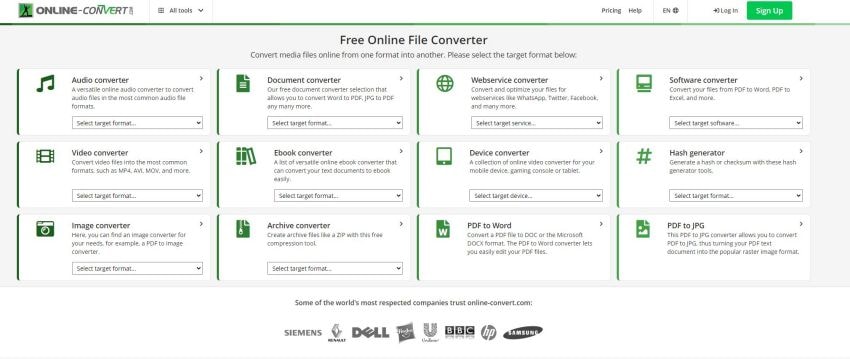
Online-Convert.com is a free online file converter that converts files from one format.
The best thing about Online-Convert.com is that you can convert across various file types.
You can then extract music from videos by converting them to MP3, for example. Alternatively, you can convert a text-containing image to a fully editable Word document.
Furthermore, this application offers various advanced options for cutting music and videos, adding filters to images, changing the title or author of e-books, rotating and mirroring videos, and much more.
Pros
- This online converter tool has distinct features that will not jeopardize the integrity of your file during conversion.
- Before you begin the conversion, you can use this tool to select an excellent file resolution.
- You can convert your file to a variety of formats using the tool, including MP4, FLV, WMV, MOV, MP3, and MPE, among others.
Cons
- The free version of the application is very limited in features.
- To upgrade the version, you have to pay $7 per month.
Best Features
- Convert a PDF to an image.
- Dropbox compatibility
- Convert videos to GIF animations
- Convert a PDF file to text.
- Conversion of audio
- Integrated editor
Leawo
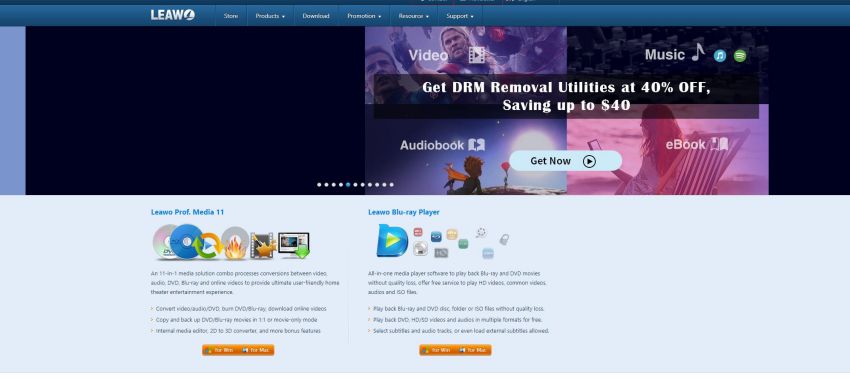
Leawo PowerPoint to Video converter is a Business and Productivity software developed by Leawo Software. The software enables professional conversion of PowerPoint presentations or PPT files to any video formats commonly used in today's platforms.
Users can view PPT files on any platform after converting them to video format. From PowerPoint 2000 to the most recent edition, the software is compatible. When the software converts the PPT file, it retains its features and effects.
This software can add a logo and background music to the converted video. Users can upgrade to the paid version for batch processing with up to 12 PPT files, multiple video output with unlimited size, support for all video formats, and the ability to keep the audio clips from the PPT files.
Pros
- Make a backup copy of your PPT files.
- Allow PPT files to be viewed on any platform.
- PowerPoint 2000 and later are supported.
- PPT features and effects are retained.
Cons
- Cannot convert videos into PowerPoint files
- More video format options and screen resolution only available at the paid version
- Limited video editing tools
Best Features
- Convert PowerPoint to video in over 180 different formats for use with a variety of media players.
- Keep all original PowerPoint file elements. There is no data loss or quality loss.
- Tens of profiles are pre-configured for web services and end devices such as YouTube, iPad, iPhone, and others.
- Customize the output video presentation by adding a specific logo or background music.
Converter365.com
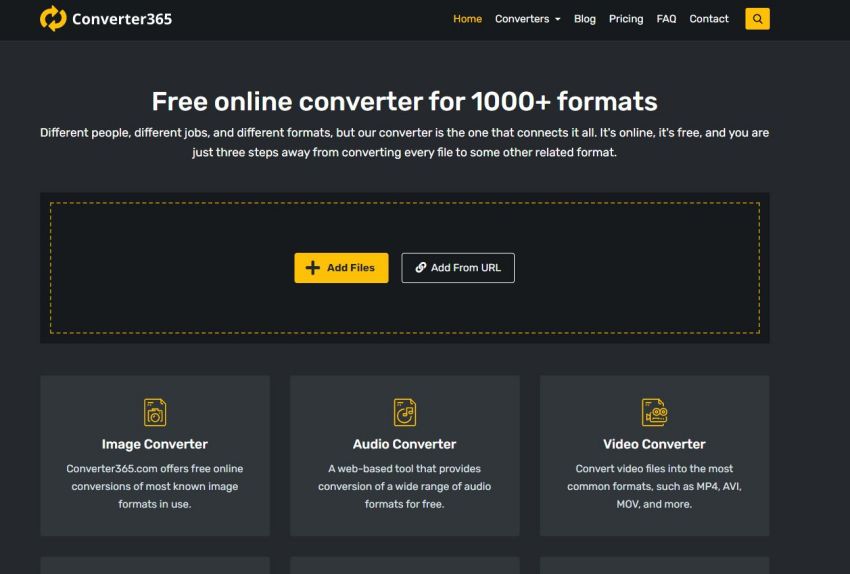
Converter365.com is an online converter that accepts a variety of input and output formats. Image, vector, audio, video, archive, spreadsheet, e-book, document, and presentation converters are conveniently divided into nine categories.
This tool is not only free, but it also does not require registration or any kind of installation to use its services. It is open to the public and allows for unlimited daily format conversions.
Unlike other popular converters, converter365.com does not have restricted features for premium users; all users have access to its settings and options. It also has an easy-to-use interface that anyone can use.
Pros
- An easy-to-use interface
- In the same window, a download link is available immediately after conversion.
- Universal accessibility across various platforms (Mac, Windows, Linux, and so on) and devices
- It does not necessitate registration or the installation of new software.
Cons
- There are some security and safety concerns with the files you convert online.
- To upgrade the version, you have to pay subscription fees every month.
Best Features
- For an unlimited number of daily conversions, this service is completely free.
- Conversions in batches, up to 10 files at once.
- Large file conversions, up to 200 MB.
- Conversion is possible with a wide range of input and output video, audio, image, vector, spreadsheet, presentation, e-book, archive, and document formats.







