Merging Videos in VLC and without Problems
Video Merging lets you select the quality of your video using the best tool for merging files. You may not know that VLC merge videos from multiple files into one, but theoretically, VLC is a great option to join videos. Not simply as a media player but a video joiner and video editor, it is naturally favored by the majority of users. The VLC media player is an open-source, portable, and cross-platform media player software. The VLC media player supports combining videos from numerous different forms & formats that no other video mergers compare.
Part 1. How to Merge Videos in VLC?
Step by steps guide on how VLC combine videos follow below:
Step1: Install and open the VLC Media player app on your system. Now, click on the Media in the menu and select Open Multiple Files from the dropdown.
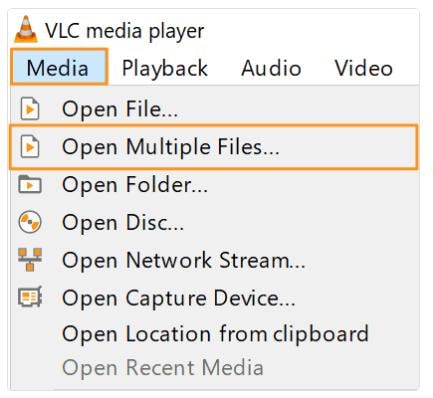
Step2. From the popup window, select the File tab and then click on the '+Add' button to import the multiple videos to merge together.
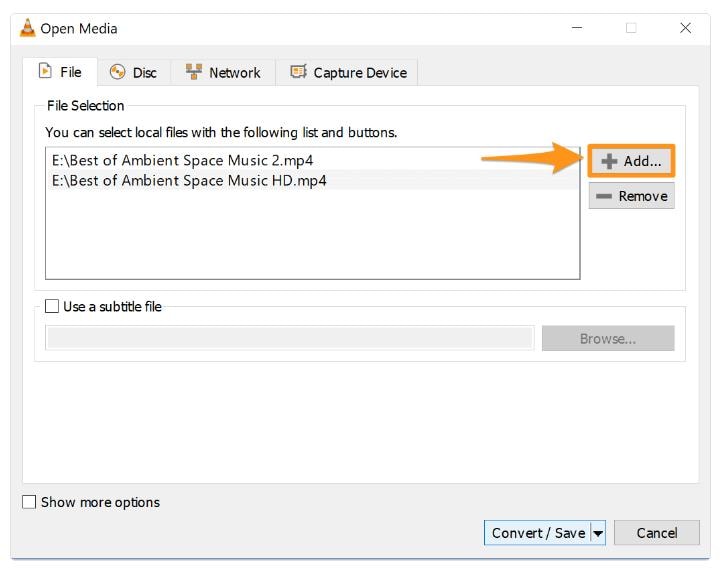
Step3. Once you have imported the videos you would like to combine, click on the Convert/Save dropdown button in the bottom right corner of the popup window and select the convert option.
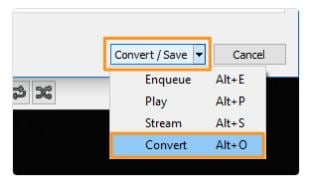
Step4. In the converter window, click on the browse button and select the location to save the VLC merged video.
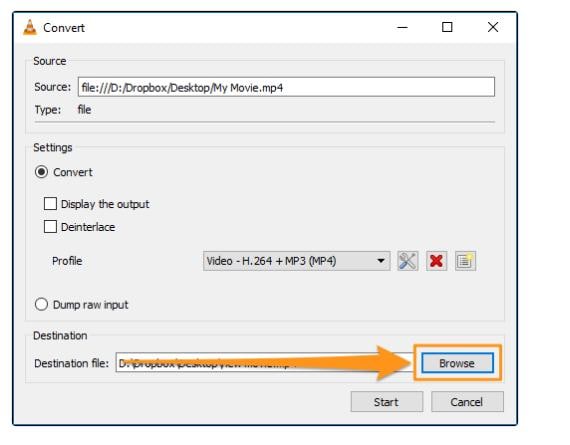
Step5. Click on the Start button to VLC join videos.
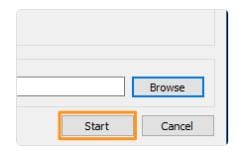
Part 2. Best VLC Alternative to Combine Videos - Wondershare DemoCreator
Actually, VLC is an old media player, there are some good features to use, but if you want a more comprehensive and easy tool to combine and make more editing, it seems not convenient. Here we've prepared a new tool that might be better for you. Whether you are a teacher who needs to combine multiple videos to teaching or a vlogger need to combine some video clips, it will be more suitable and intuitive.
Wondershare DemoCreator is a screen recorder and video editing tool an easy-to-use that is best for making video tutorials, demo videos, presentation recordings, gaming vlogs, and other knowledge-sharing videos. Much more than a simple screen capture program, DemoCreator also includes a video editing suite tailored for editing recorded footage and any other imported videos. You can cut, rotate, and crop your clips. And again, add annotations, captions, and custom cursor effects. Videos created with DemoCreator can be exported as MP4, MOV, MP3, or GIF and shared to social media.
Below are the detailed steps about how to use DemoCreator to combine videos
1. Import Video Files to Timeline
Add video to the program timeline that needs to be merged by followings steps:
- Drag the video files and drop them to the timeline from your device.
- Then, Right-click and tap on select "Add to Timeline Play-head" and add all the videos you want to join or merge into one.
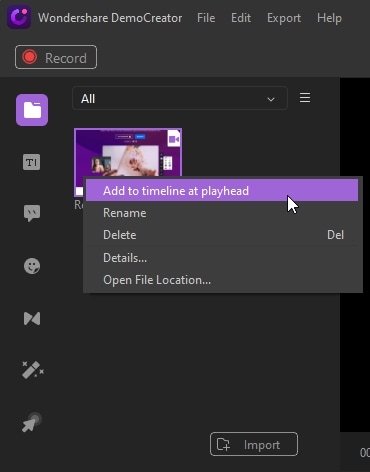
2. Edit the videos with interactive effects available on DemoCreator.
You can edit the videos according to your needs in DemoCreator like crop and cut videos, change the speed, resize videos, add annotations to help get through your ideas. You can add audio/music to the file and can also split or trim videos and many more. Also, add the transitions between two video clips will be better, which can make the whole video looks more smoothly.
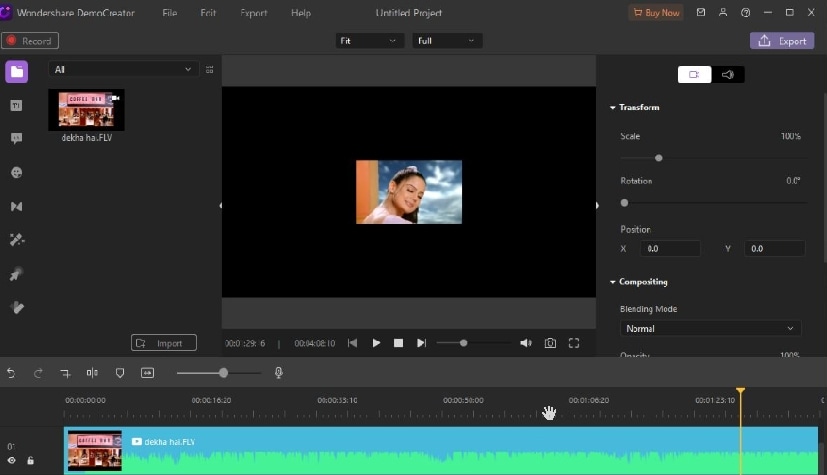
3. Export the merged video
After you've finished editing, you can export your video. Click the "Export button," and You can name your video, choose the exported merged video format, and choose a location to save the exported file on your device. You can also adjust the resolution or frame rate etc., and tap Export at the bottom.
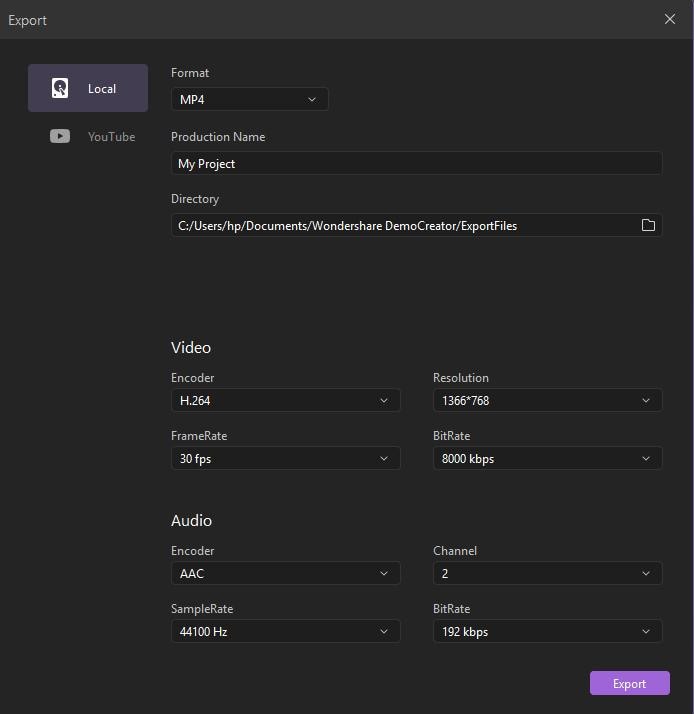
Part 3. How to Choose between VLC and DemoCreator
Similarity:
- Both enable you to split videos, convert audio/video files, crop, rotate, etc.
- Quick & Easy to use
- Create good quality videos
- Support all popular video forms and formats.
- Both records window screen.
Difference:
- You need to enter the proper command lines to enable the merge feature in VLC, whereas no such command lines are used in DemoCreator.
- VLC is good for creating basic videos, but DemoCreator also includes catchy videos, not only screen recording but also video editing in one stop.
- The VLC media player only merges video files with the same format, codec, and portrait orientations. Make sure before joining the video clips you want to link are matching video formats.
- DemoCreator has lots many effects to add in video clips to make it a stunning video.
- Set desired frame rate and freeze in DemoCreator.
|
Tittle |
DemoCreator |
VLC Media Player |
|---|---|---|
|
Download |
Trial Version |
Free |
|
Command-line |
No command line required |
Proper command-line required |
|
Videos Creation |
Both basic video and catchy video |
Basic Video |
|
Video Format |
Videos may be in different formats. |
Same format for all merging videos |
|
Effects |
Pan & zoom, Green Effects, Mosiac |
Brightness, hue, contract, Saturation etc. |
Conclusion:
The VLC media player is a mainstream & powerful video player available for Windows, Linux, and Mac. In addition to video playback, this tool supports a wide range of editing features like conversion, merging, and other features. So, if you are looking for an inexpensive method to merge videos quickly and easily, VLC works as an excellent tool for them. The VLC media player supports all commonly used video formats, including MP4, WMV, M4V, MOV, etc. The videos in similar formats merged in a few simple steps. The VLC media player app is available on all OS and platforms for downloading.
 FAQ:
FAQ:How to do when VLC merge videos not working?
The VLC media player is the most flexible that allows basic editing options like cut and merge video clips as per the user requirements. While performing these tasks, several problems encountered. VLC’s merge videos feature won’t work if the merged video aren’t of the same format and if any of them have portrait orientations (such as clips recorded with mobiles).
Some tips given below to resolve the not working of VLC media player is:
- Update Video Codec
- Open VLC media player & Tap on Help and Check for Updates.
- Click "Yes" and download the current VLC player and Codec updates.
- There are many other video editors available in the market as per user requirements. You can try them like Adobe Premiere Pro CC, Final Cut Pro X, Adobe Premiere Elements 2019, Kine Master.
- Update the Computer System and VLC media player.



