YouTube Subscribe Watermark
Are you passionate about making an impact through your YouTube videos and want a great range of audiences to connect with your ideas? If you are a content creator, educator, a brand selling your products, or running any other kind of company, you will find Wondershare DemoCreator a perfect tool.
As we know, the power of the internet is increasing exponentially; people are turning smarter with their choices in connection with what they like to see on their phone screens. They usually go with the convenient and easy options for them, which means content creators or companies must not only stand out with their creativity or products, but they also really need to focus on how they market and promote their stuff and capture the attention of their audience.
Companies and brands are turning to sell and advertise their products through video creation to cope with that. Content creators have also shifted their workflow to Vlogs, online streaming, and recorded videos.

Having done with that, it's also necessary to provide your audience with a path that returns to you. Watermarking your videos with a “Subscription” button can be that path that allows your audience to follow your channel.
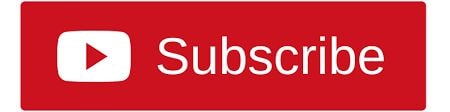
This page will lead you to an ideal approach to create and add a Subscription watermark to your videos with easy and user-friendly software Wondershare DemoCreator. You will also learn about the exciting features the software offers to you.
So let’s get started!
Why will you like to add a YouTube subscribe logo or watermark image to your video?
Before we talk about adding a Subscription logo to your video, we must understand what watermarks are and how they can help you get more subscribers on board.
Watermark images or logos sit still on your videos throughout the video. These small images can be anything, your company or brand logo, a website URL, or any customized image that can add value to your videos by providing them a more professional finish and making your videos stand out among all.
But ever did you realize that using these watermarks can be an efficient way to increase the probability of your viewers subscribing to your channel? This can be done by embedding a “Subscribe” button in your YouTube videos or adding a watermark to your recordings.
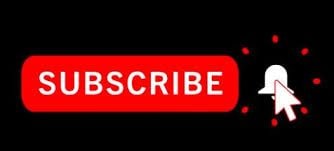
Today, people are more likely to find their leisure online. Due to free accessibility, YouTube has become the second most visited website globally, where video content reigns. Adding a Subscribe watermark can be an efficient way to promote your channel and guarantee your subscribers to discover your work again and get notified immediately as you upload a new video.
When it comes to getting potential competitors to subscribe to your company's YouTube channel, it should never take more than a click. Many of us have had issues with the Subscribe to Our Channel remarks, which have led to companions being redirected to greeting sites rather than following your work.
If you have not put a Subscribe button in your videos yet, don’t worry! This article will help you with two simple ways to know - how to add Subscribe logo or watermark image to your videos.
How to add a YouTube subscribe watermark to your video?
When it comes to adding a subscribe button to a YouTube video, everything should be done quickly and smoothly. In this section, you will get to learn about the two ways through which you can create and add your favorite watermarks to your videos:
- Add a watermark from YouTube account directly
- Make a video with Wondershare DemoCreator
Luckily it’s pretty easy to get set up! Keep your eyes on this read to have a step-wise guide for the methods mentioned above!
Add watermark directly from YouTube account.
YouTube has featured a custom watermark option for its users, which works as a Subscribe button to all your videos. You can upload a customized watermark from your local machines on your videos. Following are the easy steps that can take you through the whole process:
Step 1: Make a PNG watermark from Canva.
Before starting, do a little research and find a suitable logo from the stock available to you. You can also create a logo of your choice on any image editor; here, I have used Canva, an online tool for creating presentations, videos, resumes, and other documents.

Canva offers you create your watermark from scratch or use their template's watermarks and make edits later.
Having done with your logo designing, you need to download your watermark image in PNG format on your local computers.
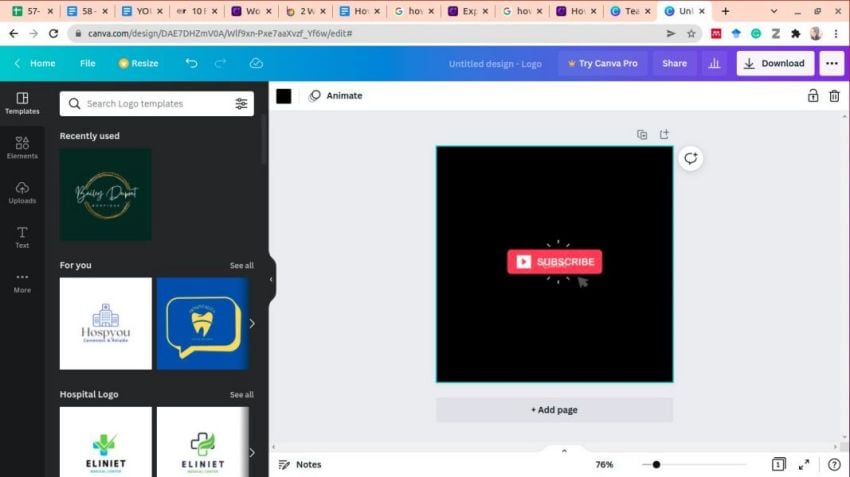
This is to be noted that if you are using images from the internet, you must download only copyright-free images and do not copy images that are not labeled to reuse or associated with some other brands.
Step 2: Go to your YouTube account.
Log into your YouTube account and click on the video you wish to add subscribe watermark on. You can add your logos in new as well as previously uploaded videos.

Step 3: Click on Creator Studio
On the right side of the screen, click on the main drop-down button and select the “creator studio” from the drop-down.
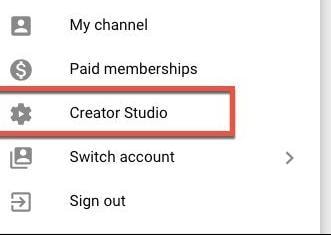
Step 4: Select Channel
Navigate to the left side of the screen from creator studio and select “channel.”
Step 5: Select Branding
A drop-down will appear on the channel where you need to click on “branding.”
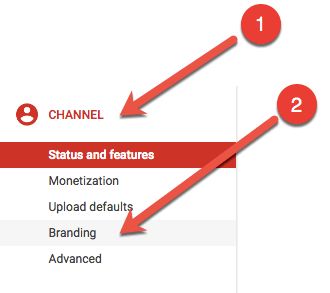
Step 6: Select “Add watermark”
Click on the “Add watermark” button immediately, and a window will appear on your screen. Here you can choose the PNG image from your PC that you have saved earlier.
Step 7: upload your saved watermarks from your computer
Now you can upload the logo which you previously saved on your computer. The image must be meet the following criteria
- It should be a PNG or GIF formatted
- The image size must not exceed 1MB
Step 8: Additional Settings
After uploading the image, you will see the option to make some settings for your logo display. From here, you can choose whether you want to want your logo to appear at the start, end, or throughout the video.
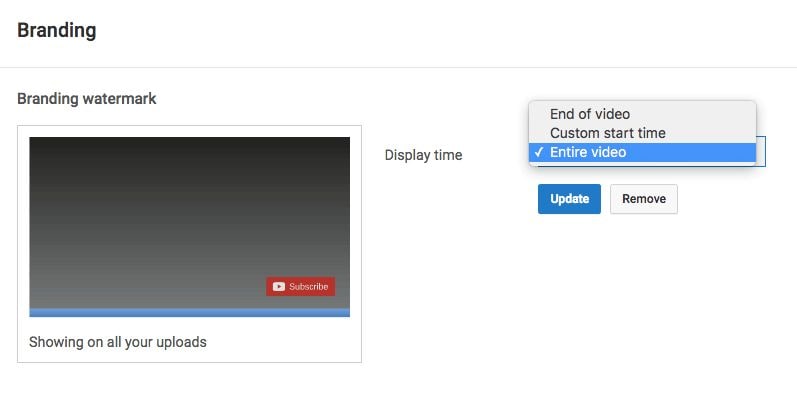
Step 9: Wait a few hours for a logo to appear
Usually, it takes 48 hours or less for your logo to appear on the video. You’ll need to come back to check if your watermarks appeared on the video or not.
Make a video with DemoCreator.

Wondershare DemoCreator is powerful video creation software built by the owners of Wondershare technology. DemoCreator has exciting all-in-one features for video creation, editing, and screen recording that helps its users in sharing their ideas to the next level.
The software offers a user-friendly environment, so don’t worry if you do not have any prior experience in video making movement. You can download DemoCreator from the offical website and start making videos now in an easy way.
Before moving further through the process, let’s look at the features that DemoCreator offers to its users!
1. Easy Screen Recording
It is the most widely known feature of DemoCreator in an online space. The software offers a screen recorder feature for Windows users to capture their screen as a high-quality video.
This feature is handy for YouTubers, Twitch Streamers, gamers, teachers, and office staff for quickly recording their presentations. It also allows you to turn on your webcam with the recording for more expressive presentations. DemoCreator also allows you to customize your screen resolution and frame rate for video projects.
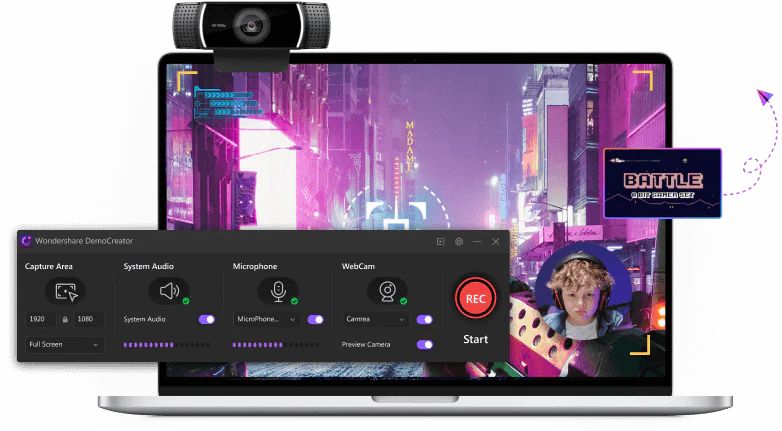
2. Smart webcam Recording
DemoCreator's innovative webcam recording feature is embedded in advanced AI face recognition technology. The software will automatically identify your facial features and capture your life. The feature becomes more exciting when you add mirror and image mask functions to give style to your video.
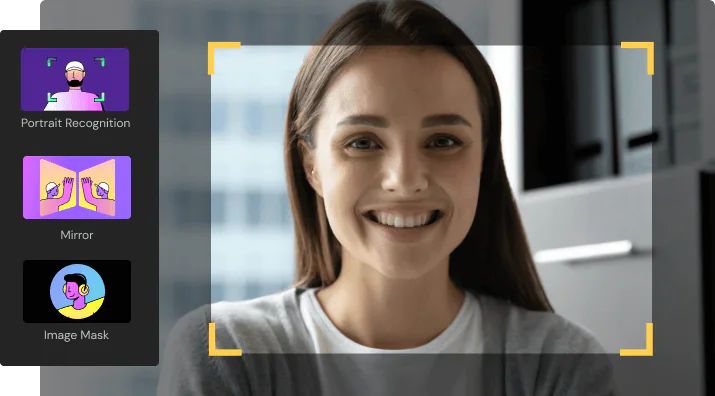
3. Real-time screen drawing tool
The new screen drawing tool in DemoCreator allows you to make editing’s and drawings to your presentations while you record your screen. This is a brilliant feature for teachers for creating tutorials and recording live lectures for their students.
Before pressing the record button, you need to enable the screen sketching mode. When you click on the drawing tool on the right side of the screen, a toolbar will appear instantly, allowing you to select your favorite cursor and color for writing and drawing on your simultaneously recording screen.
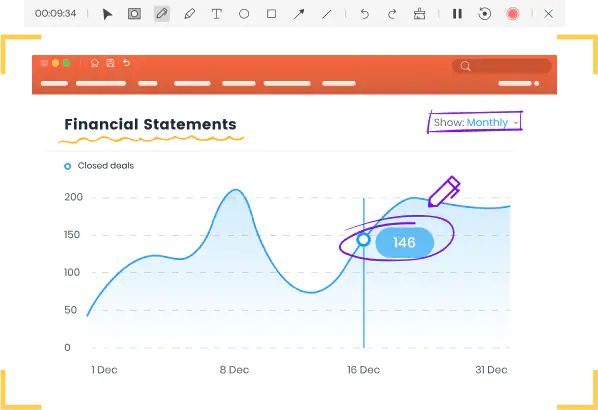
4. Game Recording Mode
If you are a game freak and want to showcase your mad gaming skills to your audience, then game recording mode will excite you!
This feature automatically detects game applications on your PC and records your game with the perfect video quality. You can come later to edit your fun reactions and comments on these recordings.

5. Recorder system and microphone sound
This feature is ideal for those who want to record their presentations without showing their faces. Wondershare DemoCreator captures high-quality audio directly from a microphone. It also keeps the recorded audio separated from the captured screen, allowing for better editing later. You can quickly mix, blend, and different sounds in the editor.
The software, by default, records the sound of your system. You can disable your system sound and microphone from your videos if you wish to remove your sound.
6. Audio fade in and audio fade out
This function is essential for audio editing and is a critical element of the whole audio setting. With the Fade-In option, you can gradually increase your audio level from silence, and with Fade-Out, you can gradually drop the volume of your audio to complete silence.
7. Green screen effect
Green screen effects are best to give a fascinating background to your videos. DemoCreator offers a simple way to apply green screen effects to your video background. All you need to do is:
- Import green screen recorded footage and background image that you wish to use in its library.
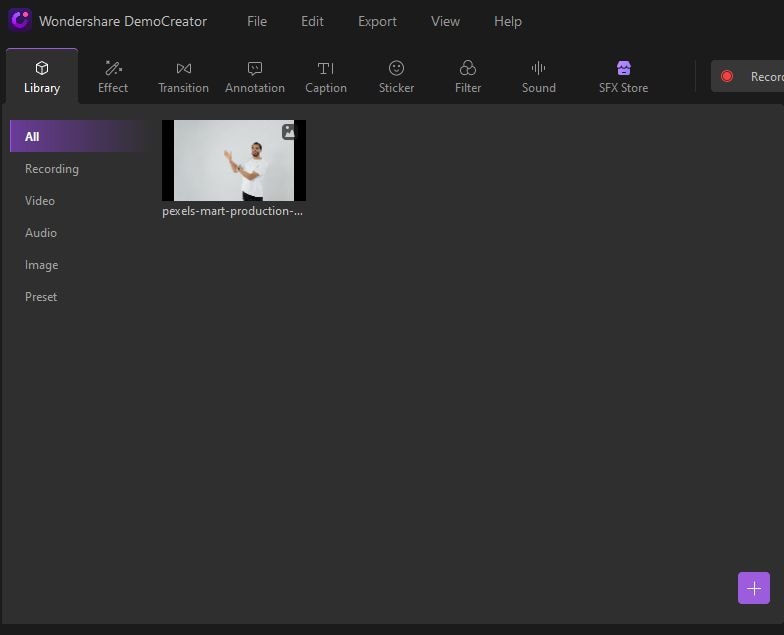
- Drag both files into the timeline of the video editor and the green screen effect from DemoCreator's library section.
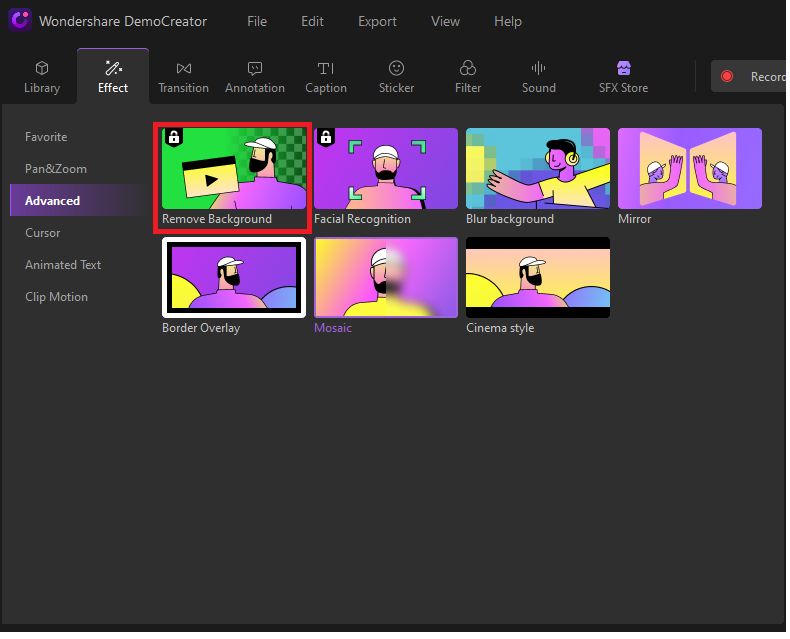
- Then, by picking the color you wish to remove, you can remove the green or another color background.
- On the right-hand side of your screen, a properties box will appear where you can apply the effect while also fine-tuning the video using features like offset, tolerance, edge thickness, and edge feather.
8. Annotation
Annotations are essential when preparing a lesson or demonstration video. DemoCreator includes a capable annotation option that allows you to add a dialogue box or text at any point in the timeline of your video, as it is typical with screen recording programs.
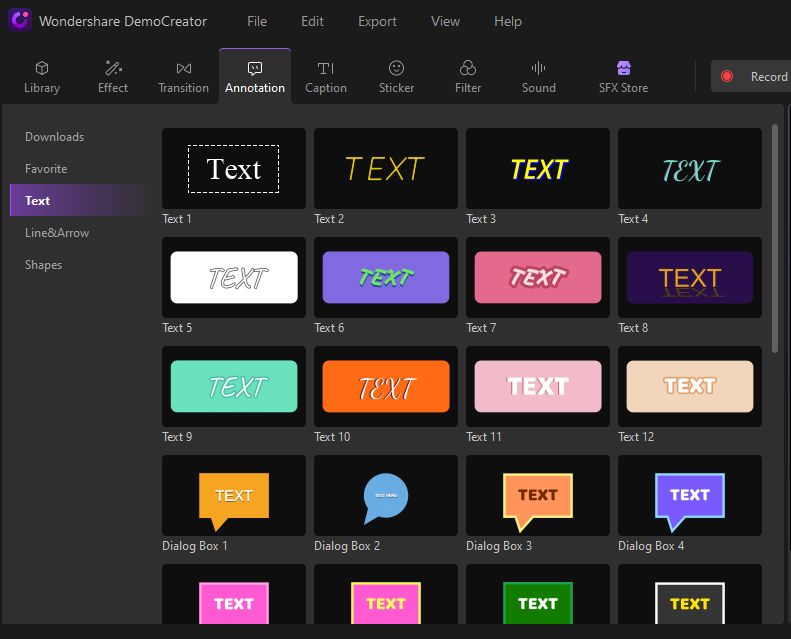
9. Captions
DemoCreator also offers an option to add captions to your video to give your videos a more refined look. You can start your video with a title card or end it with end credits using preset caption templates from DemoCreator's extensive library.
To add captions:
- Simply select the style you like and add it to your timeline where you want the caption to appear.
- You can also adjust the font style, color, and size of the text that you enter in these captions.
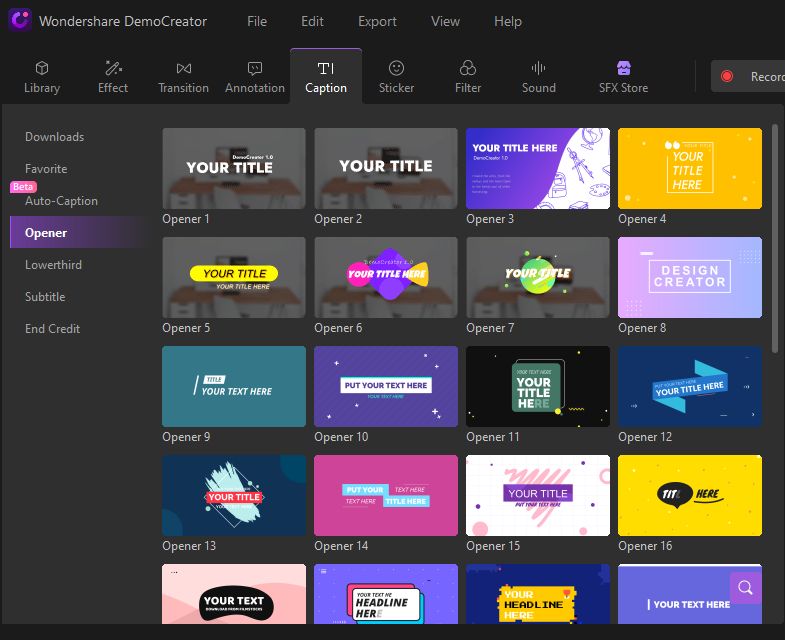
10. Transitions
Like any other video editor, DemoCreator offers transition effects to add to your videos, but what gives DemoCreator an edge over other editing software is that it provides a wide range of transition effects for your videos.
You can choose any effect from your tool's left-hand side and add it to the timeline where you want the transition effect to appear.
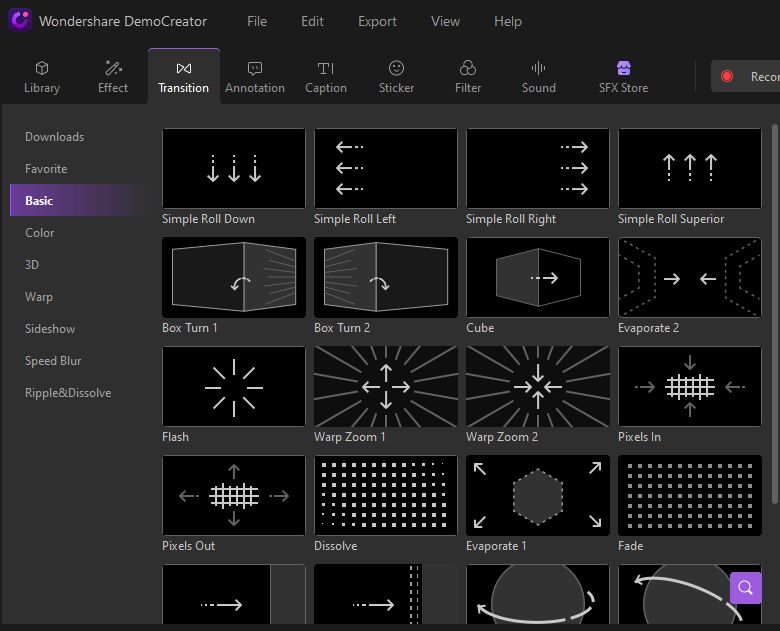
11. Other Video Enhancement Options
DemoCreator offers many other video enhancement features, like adding banners, overlays, arrows, stickers, and other options. You can also clip, copy, speed up/down, enhance borders, combine, and change volume in the user interface.
DemoCreator may be a noteworthy video editor rather than only being known for its screen recording ability, thanks to its advanced features and a vast collection of green-screen effects, transitions effects, annotations, and stickers.
You can find the subscribe stickers under the stick button
DemoCreator provides you an opportunity to enhance your video content with fun colored stickers. All you need to do is to click on the “sticker clip” option available on your window screens, where you can find a large variety of exciting stickers for your videos.
To make subscribe watermark on your videos, you can find many “subscribe” stickers under the stick button. If you want to create your sticker, you can always click on “add sticker” and design it as you want.
Once you are done, you are all set to stick a subscribe watermark on your desired position on the video.
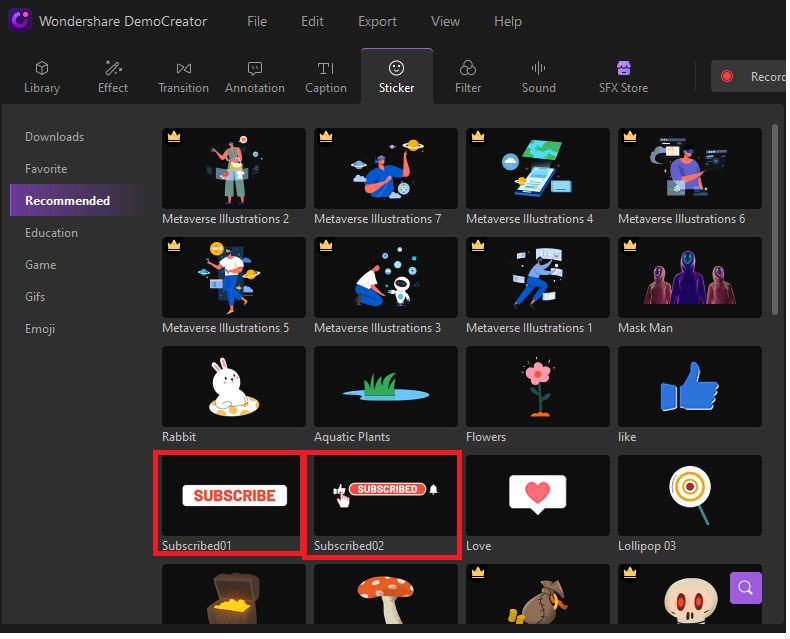
Export and Share
After you are done editing and implementing the subscribe watermark on your video, it's time to export your video directly to YouTube or save it on your PC for later use.
- Export Video to local
To export your video to your selected place on your computer, click on the Export button at the top right corner of your screen and follow the customization according to your requirements.
DemoCreator currently supports WMV, MP4, MOV, AVI, GIF, and MP3 as output formats. You can also customize your Encoder, Resolution, Framerate, Bitrate, etc.
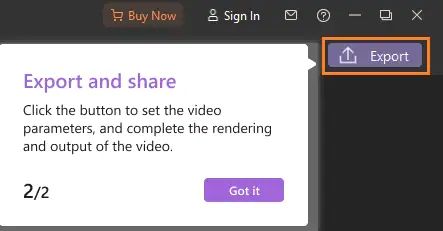
- Export Video to YouTube
DemoCreator gives you an option to export your videos directly to your YouTube channel. All you need to do is:
- Hit the YouTube menu bar within the Export window
- Sign In to your YouTube channel and directly share your videos with your YouTube with a single click.
- Provide the video's title, description, and tags, and choose whether to make it public, unlisted, or private.
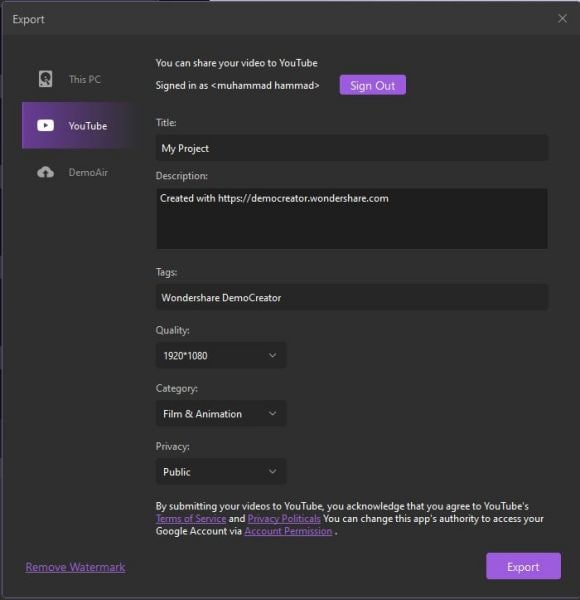
- Fast Export
The FastExport is open to subscribers without restrictions, allowing you to quickly export your video to your computer without dragging it on the timeline. Fast Export is an excellent function for users who don't want to edit the video in DemoCreator's editing tool.
Perform the following steps to use this option:
- Go to the media library
- Right-click on it to open the various options
- Select Fast Expo.
- Select the media you wish to Export.
- You may also alter the saving path and name your video.
- Export Audio
To export the audio, click the Export button in the Editor panel. In the export window, select the format as MP3.
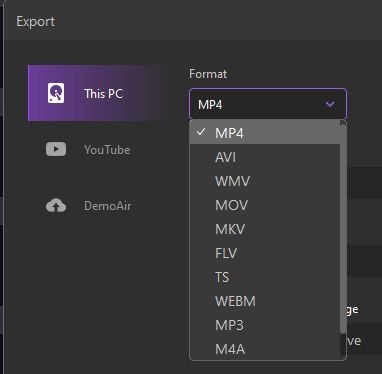


Conclusion
Subscribed watermark offers an efficient way to promote your channel and increases the probability of your viewers to subscribe your YouTube account. In addition to giving a professional look to your videos, it constantly reminds your viewers to subscribe to your channel if they find your content engaging and want to see more relating videos. Channel subscriptions notify the users when a new video is uploaded, which means people are more likely to see your videos on the top of their screens when they open their phones.
DemoCreator is video creation software provided by Wondershare creators, which allows their users to create their videos via recording screen. The real-time screen drawing and mouse spotlight functionality are some of the ways DemoCreator makes the screen recording function particularly intuitive. When these functionalities are combined, capturing system sound, microphone, and webcam content become more accessible and personalized.
The software provides an edge to users who face trouble adding a Subscription button to their YouTube videos. This software provides an easy way to create and add subscription watermarks or logos on their videos and other exciting features. The article led you through a step-wise guide to export and share your videos directly to their YouTube channels quickly without facing any trouble.







