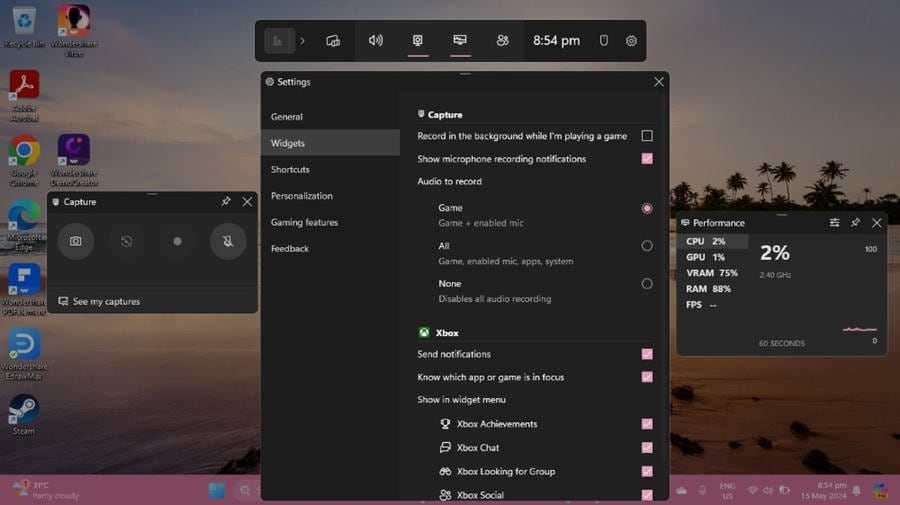Top 5 Online Green Screen Video Makers
If you've seen the famous movie "Interstellar," I'm sure you were awestruck by the amazing space shots! How about the Quidditch matches in "Harry Potter"? Simply mind-blowing!
For years I believed that those scenes were shot in real space or a real castle until I came across the concept of a green screen!
Yes, I was as disappointed as you are for having your bubble burst, but, looking at the bright side, do you know what this means?
Let me put it out there for you!
This means you can use a green screen to shoot any scene and replace it with a background relevant to it!
How phenomenal is that?
But you can't do that with just any video editor. What you need is an online green screen video maker, and that's what we are going to discuss today!
 Secure Download
Secure Download Secure Download
Secure DownloadTop 5 Online Green Screen Video Makers
Here are 5 online green screen video-makers to help you create visually fantastic backgrounds for your videos:
1. Kapwing
When it comes to free online green screen video recorders, Kapwing takes the lead!
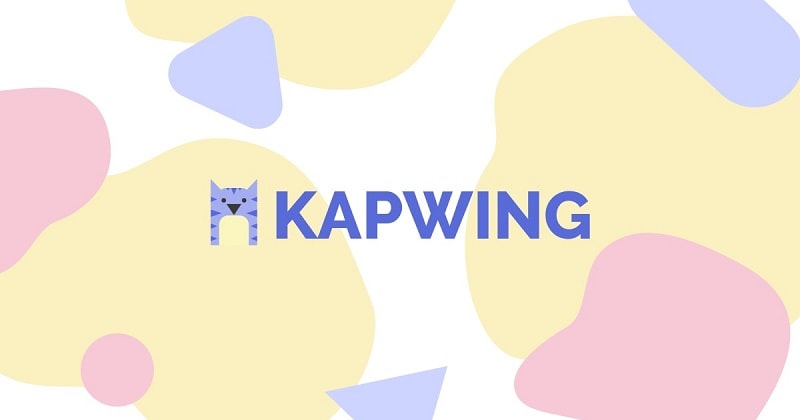
It is a browser-based tool that allows you to remove the green screen from your videos without having to download any software.
All you have to do is:
- Upload your green screen video, image, or GIF to Kapwing.
- Click on "Effects > Remove Background" and incorporate a background from another media file into your video or image.
- Next, select "Chroma Key" to fine-tune your video by using the sliders.
And that's all!
You can now download the video or share it directly to your social media platforms from the website.
The best part about Kapwing is that it is online and completely free! It does have a pro version, but only if you want to check out the advanced features.
|
PROS |
CONS |
|
- It is very easy to use and understand. |
- The pro version is quite expensive. |
2. Unscreen
Another online video editor that offers online video green screen removal is Unscreen.
It is also a web-based tool; however, it doesn't offer any other video editing features. It can only be used to change the background of your video. You have the option of making the background transparent, adding another video, changing the background to a solid color, or adding an image as the background. So many options to choose from!
You simply need to:
- Upload the video or GIF you want to change the background of.
- Upload the media file for the background or select from the available options on the website.
- And lastly, download it.
However, you only get a 5-second video for free. If your video exceeds 5 seconds, you will have to upgrade to Unscreen Pro, which offers full-length video with other advanced options like no watermark, HD resolution, etc.
Also, you can add an Unscreen plugin to your main video editing software like Adobe Photoshop for instant access.
|
PROS |
CONS |
|
- It is simple and straightforward. |
- It is a bit slow in processing videos. |
3. Cutout Pro
If you want to make green screen removal a breeze, you should give Cutout Pro a try!
What's so amazing about this free online green screen maker? It lets you remove a green screen background in just one click!
So, to remove the green screen, you have to:
- Upload the image for which you wish to change the background.
- Choose from the available background images or upload one from your computer.
- And you're done!
Now wasn't that a piece of cake?
Cutout Pro is an excellent tool for people in the Print on Demand (PoD) industry, as the images can be printed on t-shirts, smartphone cases, keychains, badges, mugs, etc.
It is an online tool but is available in a desktop version as well as a Shopify plugin. Also, the free version has limited features. To avail other features like batch processing and API integration, you need to purchase a subscription plan.
|
PROS |
CONS |
|
- One-click green screen background removal. |
- It only supports images. |
4. Veed
Veed is also a renowned online green screen video recorder that makes video editing simple.

Using this online tool, you can create incredible videos, edit them, enhance them, and use different tools to make them as creative as possible. The best part is that you don't have to be a video editing pro to use this tool; basic internet knowledge is all you need to know!
Furthermore, its green screen removal feature allows you to edit or remove the background of your video with a single click.
And for that:
- Upload the video on the website.
- From "Project Settings," choose a solid color, an image, or a video for the background.
- Once you're done, click on "Export" to download the video or share it to Facebook, Twitter, LinkedIn, or email. You can also use the embed code or link to share it on other platforms.
Even though Veed is a free online tool, you can get paid plans for additional features like removing the watermark, etc.
|
PROS |
CONS |
|
- You can remove the background with one click |
- The subtitle feature is not available for the free plan. |
5. ClipChamp
If you want to add special effects to your videos, ClipChamp is the perfect online green screen maker for you!
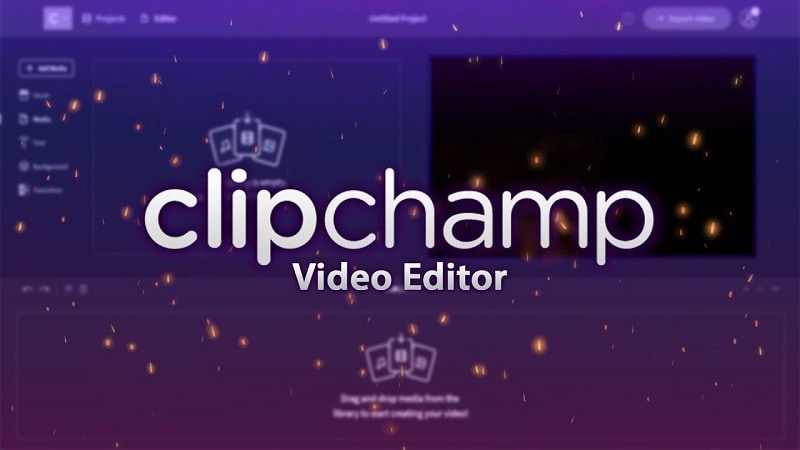
It is an online video editor that allows you to record videos using plenty of built-in templates. Although it has many features that make it one of the most used online video editing tools, its green screen removal feature is what defines it.
You can use this fantastic online green screen video maker to make chroma key videos and add exciting visual effects to the background of your videos. And for this, you need to:
- Upload a video with a green screen and drag it to the timeline.
- Choose another video or image from your local storage or the impressive collection available on ClipChamp to use as a background and drag it to the timeline below the green screen clip.
- Now click on the green screen video to access the editing menu.
- Go to the "Filters" tab and select "Green Screen."
- And voila! You have successfully created a video with chroma key effect.
- Click on "Export" at the top-right corner to share your video.
The free version of ClipChamp has all the basic video editing features; however, you can go for the paid version to access advanced features.
|
PROS |
CONS |
|
- It is an in-browser tool and doesn't require any software installation. |
- It has a watermark on all stock images and videos. |
These are 5 tools for video green screen removal online for free. However, if you're looking for desktop-based green screen removal software, we have picked out the best one there is!
Wondershare DemoCreator - A Desktop-Based Green Screen Video Maker
The most popular and highly recommended green screen video recorder or tool to make chroma key videos is Wondershare DemoCreator.
It is a simple and straightforward software that can be used as a video editor and a screen recorder at the same time. But, it also has a feature that makes it an excellent choice for professional use - the green screen effect.
Many might think that video green screen removal is a challenging task, but Wondershare DemoCreator makes it quite an easy, intuitive, and flexible affair, due to its user-friendly interface and powerful features.
So, how do you use the green screen with this tool? Let's have a look!
 Secure Download
Secure Download Secure Download
Secure DownloadHow to Use Green Screen on Wondershare DemoCreator
Here are the steps to use the green screen on Wondershare DemoCreator:
Step 1: Launch Wondershare DemoCreator and select the "Video Editor" option.
Step 2: Now, import the green screen video and the background media file to DemoCreator by clicking on the "Import" icon that looks like a folder. Now drag them to the timeline to start editing.
Step 3: Next, click on "Effects" and drag the "Green Screen" effect to the timeline to merge the background media into the green screen video.
Step 4: Once you have removed the green screen from your video, you can head over to the Chroma Key options on the right. Here you can adjust the offset, tolerance, edge thickness, and edge feather settings.
Step 5: You can also edit your video by adding text, animation, transitions, and sound to it. DemoCreator also enables you to trim, crop, split and resize your video clips according to your liking.
Step 6: Now that you have done all the editing, it's time to share your video.
For this, you have to click on the "Export" option at the top-right corner. You will be given options to set the resolution etc. Moreover, you can also export your video directly to YouTube and Vimeo.
What Do We Like About Wondershare DemoCreator?
There's a lot to like about Wondershare DemoCreator:
- It has a friendly user interface.
- It offers a wide range of video editing features.
- It enables green screen removal in a hassle-free way
- Screen recording with DemoCreator is flexible.
What We Don't Like?
The only issue we found with Wondershare DemoCreator is the fact that once the screen recording is over, the webcam turns off but the microphone continues running. Although it's not a deal-breaker, it can lead to privacy issues.
With so many options to make your video editing experience convenient, Wondershare DemoCreator is hands down one of the best and most resourceful green screen video makers out there to unlock your inner creativity.
As for the pricing, DemoCreator has a free trial version, but you will have to upgrade to a monthly or annual subscription to avail of its complete features.
 Secure Download
Secure Download Secure Download
Secure DownloadFinal Thoughts about Green Screen Video Tools
For most of us, to remove a green screen or make chroma key videos online seems far-fetched and only specific to filmmakers. However, now you know that free online video green screen removal is a possibility even from the comfort of your smartphones!
While we have mentioned 5 different online tools for this purpose, if you're looking for ease and convenience while removing the background of your videos, Wondershare DemoCreator should be your preferred choice.
Not only does it have a straightforward interface, but the features that it offers, combined with the cost-effective pricing plans, make it one of a kind.
So, get this amazing green screen video maker and wow the audience with your creations!
Maybe your's is the next trending video on the internet!

The All-in-One Screen Recorder & Video Editor
- Record desktop screen,audio and webcam simultaneously
- Edit videos quickly with a wide range of professional tools
- Built-in plentiful video effects
- Export to MP4, MOV, MKV, GIF and multiple formats