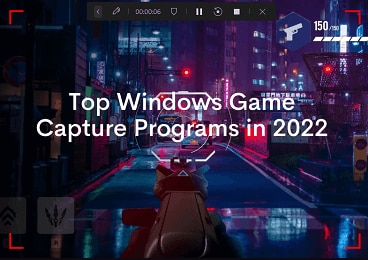How to Record Live Streams with Facecam Using DemoCreaters
Do you prefer quality video screen recording instead of having lots of screenshots, or are you making tutorials for your YouTube channel? There is much hassle-free software here to catch your attention. For making any video, such as a live stream and facecam recording.
A promising software that can help you make videos extra functional and attractive by using your facial recognition. Let’s know more about record screen with facecam and know how it works!
The potential benefits of screen recording software
In this world of digitization and advancement, you can expect the fondness of videos, or you can say visual content. Some seek help from YouTube videos, brands shoot for their products and post them on social channels, bloggers make tutorials, and even students learn from educational videos.
So to all those visual creators out there, who need a perfect camera for recording live streams or those who can not download the video, now you have a screen recorder with a facecam that reduces your problems.
Either your laptop has a camera, or you have to connect your webcam through USB. Screen recording software supports both of them, generally. Make sure you get the one that carries maximum functionalities and more appealing features than you can imagine. Let me introduce the software that fulfilled your requirements.
DemoCreator - for recording live streams by Webcam
A solution for your ease is now in your hand. DemoCreator enables you to record live streams and webcam. You can make tutorials, lectures, presentations, or gaming streams by just downloading for free. The main functions are pointed below:
- Screen Recorder: You can easily record the ongoing moments on your screen
- Screen recorder with facecam: A succinct way to add your live face on the live screen recording
- Additional features for editing: Multiple options to edit videos separately
- Visual effects: The visual effect for making your videos super attractive
These are the significant functions, and you can explore more for further features included in them.
 Secure Download
Secure Download Secure Download
Secure DownloadHow to start recording live streaming videos using DemoCreator
DemoCreators provide a streamlined way to record live streaming. You don’t need to go to multiple windows. Press click try it free button you enable to get it. It takes a few minutes, so all you need is to have a cup of tea until it gets installed in your system.
Once it gets installed, you can access the features to use them!
Either you want a screen recorder with a facecam or record live gaming, select what you want.
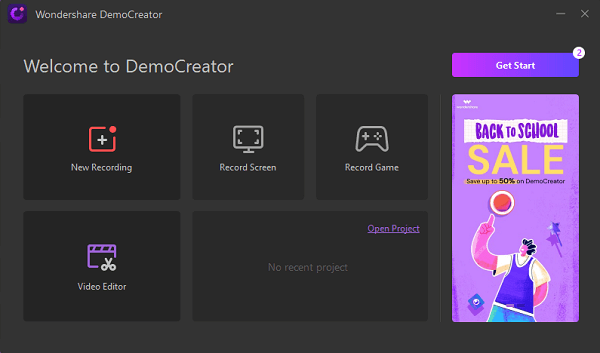
Are you ready to take the next step? Let’s explore!
Step#1 Click the red button to start recording your screen. You can see more options of settings that can help you to customize video recording.
- The recording area helps you to adjust the screen according to your choice.
- Recording devices help you adjust voice recording, webcam settings, and instant facecam recording on your screen record.
Step#2 The facecam recording is simple by just clicking the bottom corner icon that shows in the image. You can also set your facecam to the given options.
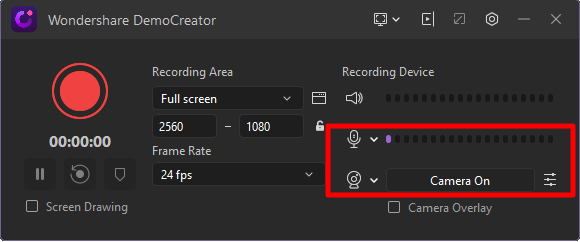
Step#3 Enclose the area that you want to record in your screen recording.
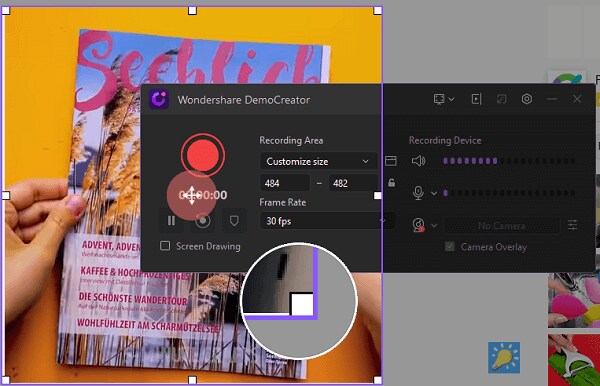
Step#4 You are ready to record. Press F10 to start/stop and F9 to pause/resume.
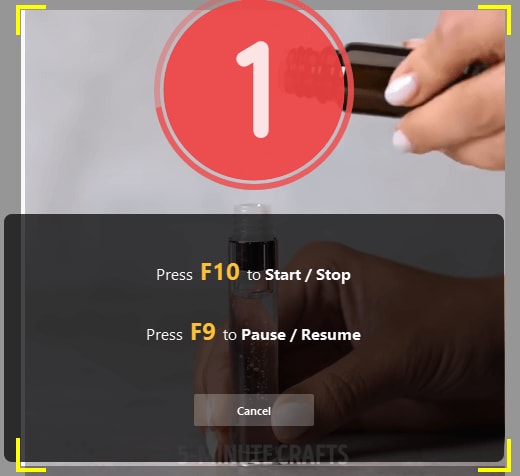
How to cut a clip out of an extended live streaming video?
Do you want a flawless video for your presentation, tutorials, or whatever? DemoCreator will help you with it. DemoCreator is not only video recording software but a magnificent video editor that can enable you to cut, trim, split, and multiple functions that you can explore.
Take these easy steps to cut out the useless clips in your video and make your video impeccable.
- First, you have to add your new project to a video editing interface.
- Once you have a video, you can identify which part is to remove. Select the specific points with the help of the cursor and click the split icon at the end of the removable portion. It will split the video into sections, and it is now easy to remove your unwanted part of the video.
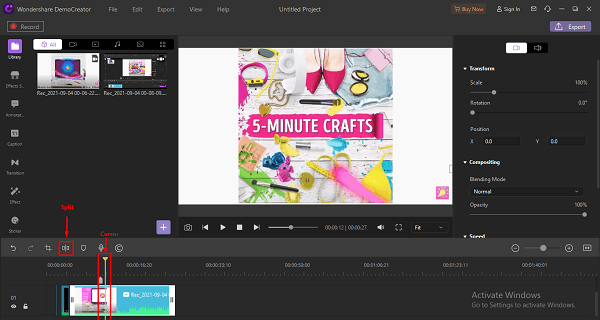
- After marking the endpoints, move the cursor to the starting point from where you want to trim.
- Hold the trimmed part and press the delete button to remove the useless parts of the video.
- You can also crop the video by selecting the crop icon. Then, adjust it by setting up your desired dimensions.
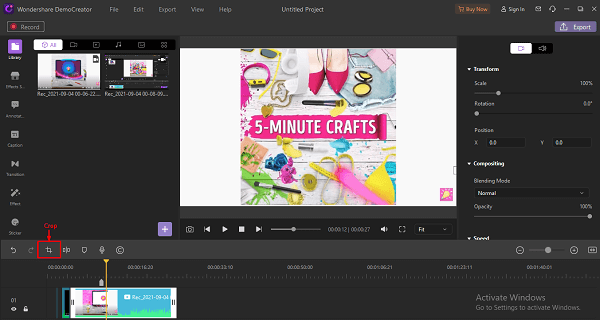
How to add webcam effects in the live streaming video recording?
Add some effect in your live streaming video recording and say goodbye to boring videos. You can add effects while recording your screen; just drag and drop your favorite one.
When you feel like adding an effect, just drag it from DemoCreator and drop it on the screen. Then, your video is all set to go.
To begin, drag and drop the clip into your project.
Then, by right-clicking on the video and selecting "Add to Timeline,"
You may choose AI facial recognition effects by going to the "Effects" tab. Then, in the timeline, click the effect you wish to use on the video.
To utilize it, drag the "Facial recognition" onto the video clip. This option clears your backdrop. You may fine-tune it as you want.

The All-in-One Screen Recorder & Video Editor
- Record desktop screen,audio and webcam simultaneously
- Edit videos quickly with a wide range of professional tools
- Built-in plentiful video effects
- Export to MP4, MOV, MKV, GIF and multiple formats
Conclusion:
Being creative is rare but making your creatives more glamorous is easy for DemoCreator. Although you can find many tools in the market, all in one frame is a bit difficult. We have explored how to record live streams, screen recorder with facecam, and webcam recording tools. Also, video editing is the plus point of this software that enables instant editing assistance like cropping, trimming, splitting, and cutting useless parts of your recorded project. Start exploring your favorite tool for creating meaningful videos, and let me know if I skipped any feature in this piece in the comment section.