How to Use the Background Screen Recorder on Windows 10
You may need to record your device's screen if you are creating any software tutorial, making a YouTube video, or preparing any work-related presentation. To do these, you can opt to use any free screen recorder. Surprisingly, you need not rely on any third-party app to record the screen inside apps on Windows 10.
You can opt for the background screen recorder APK without installing any other software. Windows 10 is equipped with an in-built recording utility called the Xbox Game Bar. This embedded background screen recorder Windows allowing you to record videos inside any app on your device. From recording game-plays to creating tutorials for your viewers, this background screen recorder for Windows 10 helps you most efficiently.
Use Windows 10 Xbox to Record Computer Screen
The Xbox app's game bar is quite a straightforward hidden feature that's been offered and a screen recorder in the background. This app allows you to record video of the game playing on your screen or stream directly from any app or game without any interference of any external software.
Also, to your amazement, it not only records your video games but also records videos inside most of your apps as well. However, you are not allowed to record the desktop screen or file explorer with its Game DVR. Also, you need to fulfill certain hardware requirements to use the Game DVR.
- To get it started with the background screen recorder for windows 7 or 10, open the app you want to record. You need to press and hold the Windows and G keys. With this, the Game Bar dialog box will pop up on your screen. Moreover, if you are launching it for the first time, a message box will appear on the app screen, asking, "Do you want to open a Game bar?" To launch it, you need to select "Yes, this is a game" checkbox.
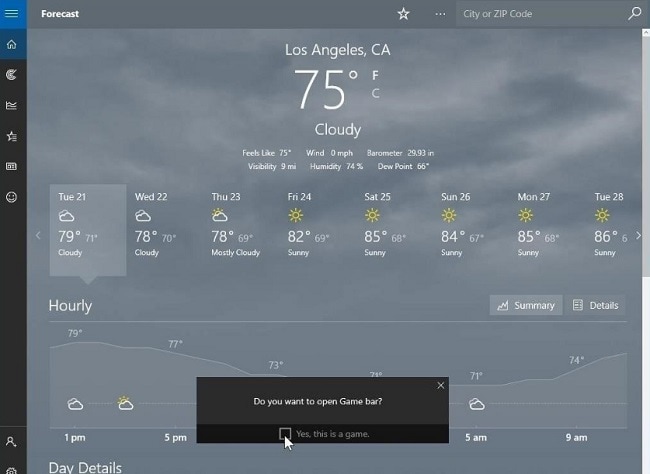
- This will launch the Game bar. To start recording video inside the app, click on the red button. You can also go with the keyboard shortcuts, Windows + Alt + R.
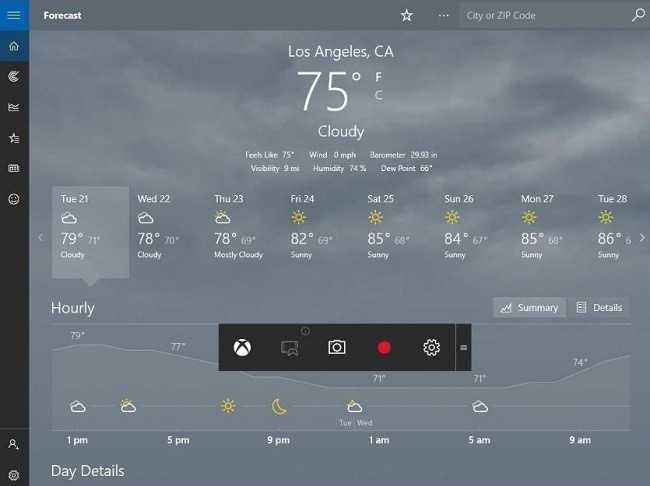
- To stop the recording, click on the red recording bar present on the top right corner of the program window. If in the case it disappears, press Windows + G to bring the bar back.
You can also take screenshots by clicking on the camera button displayed on the screen. Moreover, the keyboard shortcut for the same is Windows + Alt + PrtScr.
Monitoring Settings for the Background screen recorder for PC
You can monitor settings of this background screen recorder by clicking on the gear icon. It is usually displayed at the left bottom corner of your screen. In the section that is for settings purpose, opt for the enabling of the background screen recording, so that you can do the record. It gives you access to set the maximum duration of the recording. Also, you can switch between the options of the timer midst of your recording. You can also turn off the notifications, and more.
To access the videos that have been recorded, you can opt for MP4 format, which is right inside the Xbox app's Game DVR section. Moreover, you can opt for the location of the folder under Videos -> Captures manually.
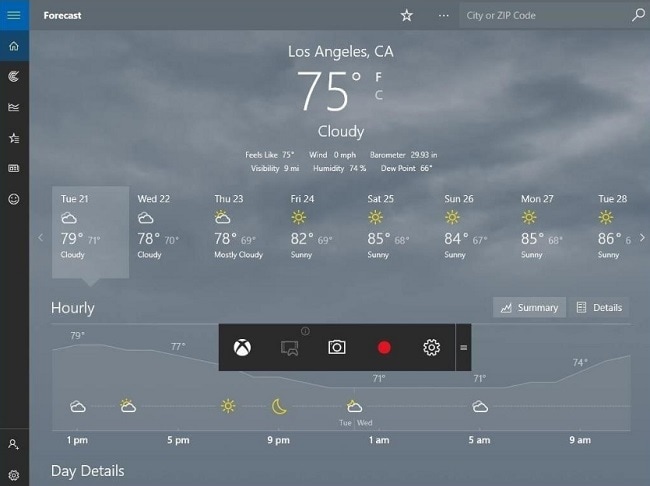
Since you can only record videos inside apps using a Game bar, you can use a third-party app so you can record the screen of your desktop. As of right now, this simple yet straightforward tool is sufficient to cater to your basic needs and get your job done. Moreover, you can rely on DemoCreator to help you with additional features.
How to Record Windows 10 with Wondershare DemoCreator
Wondershare DemoCreator Recorder is one of the most user-friendly software that made screen video capturing simple. This modern designed tool helps you with your projects with its several powerful features. Also, it allows users to record their videos with 15-20 frame rates per second.
This tool's sturdy design further allows you to import 50 plus types of multimedia formats. These formats range from videos, images, music, etc. Furthermore, you can edit them as per your liking.
Moreover, some of its simple yet appealing features are:
- Full Editing Suite: It equips with a plethora of professional tools to edit your videos easily and quickly.
- 2 devices: You are allowed to record from your webcam as well as a computer screen, both at the same time.
- Changeable Cursor: You can even adjust the size, shape, and color of the cursor to draw viewers’ attention to it.
- Adding Annotations: You can add text to improve the content quality and learning experience for your viewers.
- Customized Recording: You can choose to record the entire screen or just a part of your screen.
- Support Windows laptops(such as HP, ASUS, Lenovo), desktops and Mac devices.
- Tutorial Qualities: It is equipped with tutorial features. Also, you are allowed to draw arrows or circles on your screen to focus attention at a particular point on the screen.
You can try editing your video with great transitions by downloading the software.
Step 1: At first, open the website of DemoCreator and click the download button. After this, it will start downloading the .exe file.
 Secure Download
Secure Download Secure Download
Secure DownloadStep 2: Now open the downloaded file, which will further open a pop up with a button saying "Install". Click the button.
Step 3: Once you install it successfully in your device, you can start using it in as follows:
Getting Started: In this step, you need to open DemoCreator. Now, click on Get Started to set your recording values. You can also stick to default recording values and settings by clicking on the Quick Capture button.

Recording: After getting started with the software, you can click the Capture button or press F10 to start the recording. To stop the recording, you will have to press F10 again.

Editing: The video will be opened in the editor automatically after recording, you can edit it with DemoCreator's built-in tools and resources.
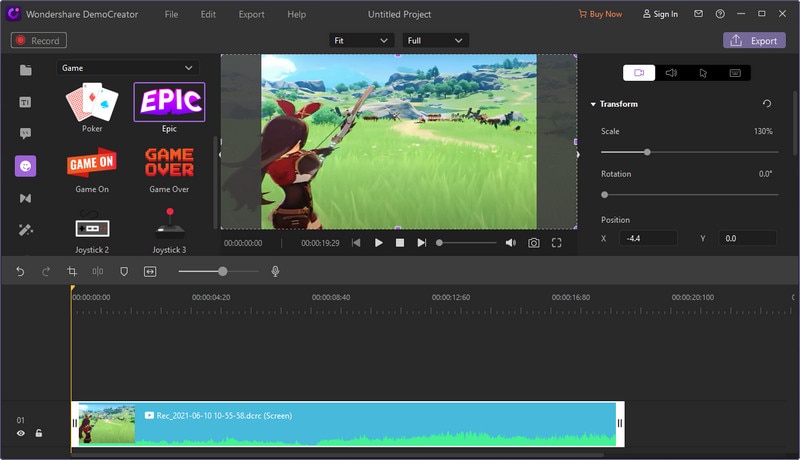
Conclusion
Now that you know how to configure Xbox Game Bar in Windows 10, it would not be tiring to record the screen inside apps. This in-built feature will surely impress you with its useful tools and quick panels for adjusting settings. Also, the background game recorder is primarily useful to PC users who also play games on Xbox One or Xbox 360.
However, Microsoft is working to establish the Xbox ecosystem with more services to make it more useful in the future. If in case you need a third-party app to either record your computer screen or file explorer, you can look upon DemoCreator. Moreover, this simple tool with modern outlay makes it demanding.








