CamStudio Not Working – How to Fix?
CamStudio is one of the famous apps where all your videos will be captured and available on-screen and good for creating video tutorials. But many people are there who might say the experience that their CamStudio is not working. People might have some problems if the app is not working properly. They will not be able to record their video through their screen.
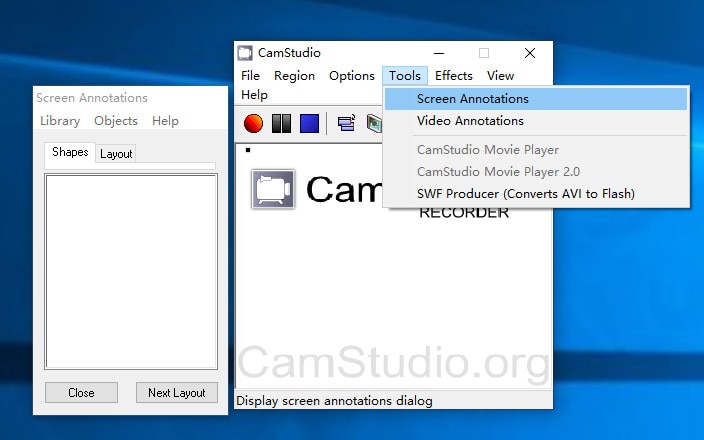
Part 1: Common CamStudio Not Working Problems
1. CamStudio not recording audio
Is CamStudio not recording audio from the CamStudio website? Well, the audio is recorded from the desktop, but when the same audio is played through the app. Even when the audio is recorded from speakers, it is showing an error. Even the audio is not getting able to put in that device. If sometimes, it is difficult to get an option for a mic to record the audio. Even when another player plays it, the recording is just getting vanished.
CamStudio not working can also lead to other problems for people because this is the only tool that allows the creators to record video and that too free of cost. We have come up with some solutions that might help.
2. CamStudio not opening
There are many reasons why CamStudio is not opening. Once the CamStudio has opened, the video is shot and was about the video in CamStudio. But there are instances where the CamStudio is not opening after trying much. In many instances tried to open from the start menu, but it became of no use. Even after clicking on the icon, the same didn't open. Neither the computer has any other issue because another application is working.
3. CamStudio not recording fullscreen
Sometimes, CamStudio not recording video can be a major issue for many users. In many cases it is happening the entire video is not getting captured as the total screen is not getting captured. CamStudio not recording video cannot either the image is getting cut even after selecting the entire screen. Even it is not visible in both laptops as well as in the second monitor. It is only creating a problem in this particular app because the entire screen is visible in other apps.
4. CamStudio could not record the AVI file
Generally, several times, I have been able to use Xvid. However, it might not affect the slider of the recording of the video. But even after using the DivX package, it should not be a problem using CamStudio, but the AVI file is not getting appropriately recorded. Sometimes after using x264vfw of a size 640 X 360, this problem appears after one and a half hours of recording.
Sometimes, CamStudio not recording audio properly through any device. It always shows error. The pixelated video might disturb the video and spoil the screen experience, just remove the grain from the video to enhance the quality.
Part 2: How to Fix CamStudio Not Working
CamStudio is a popular screen capture application to create important tutorials and useful for people who are very active on social media platforms. If your screen gets black while recording the video, you need to play the Window mode video or reinstall the app and download the latest version.
Sometimes your videos can be blurry, which occurs because you might have limited space in your system memory. If you see there is no sound in your video, you must update the driver in the system.
1. Enable audio recording
You must understand how to allow Audio - recording for the utterers. This can easily be done from the options: record your audio from the speakers. But all kinds of soundcards will not support this particular feature.
Step 1 - You will see an error like WaveoutGetSelectControl () failed. It is always suggested to record any audio by altering your audio input and change to Stereo- Mono, and Mix or What-U-Hear. Then in XP, you need to click the talker double times and that too on the speaker's icon the scheme tray and then opt for Advanced to Properties to Recording.
Step 2 - You might see different options like Stereo Mix, Mono Mix, Mix, What-U-Hear, or Wave Out in the entire list. You need to tick on the checkbox you want to opt for, and then you can then make your audio active only by choosing the check box located just under the fader. In Windows Vista, you need to occasionally permit Stereo Mix, which is also termed as Wave out Mix, because it might be concealed by default only. To enable it, you need to select the sound tab from the automatic control panel.
Step 3- Then just click on the recording option.
Step 4 - You have to the right click on the background tab and select a proper disabled device. Also, click on the Stereo - Mix and enable the same. Also, keep the Stereo Mix as the standard choice. Now the time has come to select the CamStudio. Open CamStudio and choose the options; from there, opt for audio options used in the speaker. Choose the option stereo Mix located at the Soundcard Device.
Step 5 - Then opt for other options and record proper audio from speakers. You may also overlook the error message, and then you can record all the audio which are played through this particular soundcard. If you aren't able to get any Stereo - Mix type options either in Vista or Windows 7, you should consult the manufacturers' support so that you can activate them.
2. End Task from task manager and run again
Sometimes, you will see that you need to click the apps running in the background through task manager; otherwise, it will conflict with the app you are working on. By closing the apps on the app, you will remove the problems affecting the hard disk, and you can again start the CamStudio.
- If you are using Windows 95, 98 you need to hold down the CTRL and ALT keys and hold them down, and then put on the DEL key just once.
(You will see that Close Programs in the dialogue box appears. Here, you need to select on the CamStudio simply just clicking on it. Then you need to click on End Task.)
- The Close program's dialogue box will close, but the program you have selected will also close. You need to repeat the above steps, and all your running programs will close except Explorer and Systray.
(Here, you need to keep these two applications running if you want your system and Windows runs properly. Also, keep in mind that if you accidentally press on the CTRL+ALT+DEL twice in the whole process, the system will automatically reboot.)
- In this case, you need to wait until the desktop starts working again. After all these steps, you can start again by clicking on CamStudio and using it if you are using Windows NT, 2000, or XP.
(In case you are using the older version of Windows, CamStudio is still available.)
- You need to hold down the CTRL + ALT keys and then hold down the DEL keys.
(Select on the Task Manager then and select the programs you want to close down.)
- You need to then select the on to End task button. The task manager's dialogue box will still be open so that you can close other applications. Then you need to go to the processes tab and select on the list of processes and then select on close.
- Then click on the end task button, and then you can open the CamStudio app.
Many processes on the processes tab cannot be closed down in Windows to function properly. Thus, in these systems, it is only recommended to close down the processes which are found to be a non-system process. Once the processes are restarted in these systems, they will be relaunched to function the entire system works properly.
To completely remove the startup items
In that case, you just need to log into the system as an administrator or be a part of the group of administrators available in the system so that you can able to complete the procedure. Once you close it or remove it, you need to restart your system. This function is not available in all systems and is only found in Windows 98, ME, and XP.
You need to click on the start and then press on the run. In the general tab, you need to select the startup and then select the load startup items available in the checkboxes. Click on the OK button and then simply click on the Restart button to restart your system.
Use an Alternative Recorder - DemoCreator
Wondershare DemoCreator has gained a wide reputation for its ability to come up with exclusive quality videos. Being a single combination of video editor and screen recorder, it will become easy to capture various videos. Once done with the capturing, editing, and coming up with the desired output will remain difficult.

There are a plethora of options ranging from overlays to arrows that will permit easy enriching of your videos. If you want to make your videos highly active, adding stickers to your recordings will be a great step. The edited video can be saved in various compatible formats that include MP4, MOV, and GIF.
 Secure Download
Secure Download Secure Download
Secure DownloadComparison between CamStudio and DemoCreator
From the above comparison, it can be inferred that both Wondershare and CamStudio are exclusive software packages that make video editing a small cup of tea. The choice must be made in a cool mind in terms of quality work and software package cost.
|
|
CamStudio |
DemoCreator |
|---|---|---|
|
Support formats |
.AVI only |
MP4 (HLVC), MOV,GIF |
|
CPU |
5 GB |
2 GB |
|
Price |
free open-source |
start from $7.99 |
|
Editing |
Limited |
thousands of effects and resources |
|
Ease of Use |
4.6 |
4.8 |
|
Support os |
Windows |
Windows and Mac |
|
Screen resolution |
1280 X 720 |
1366 X 768 |
How to Make the Correct Choice
Video editing software packages have some specifications that match with some requirements of the users. To make the right choice, you have to concentrate on the following important points:
- Prices
- Formats of videos
- Resolution
To make a generous decision, it is preferable to consider the type of work quality you desire. Also, going through reviews and feedback along with considering your editing skills, you will be able to halt to the best decision. Though some exclusive features are embedded naturally in every software package, it will still be better to choose a cool mindset. If you plan to take your career ahead as a video editor, then better start choosing the right type of video editing software that will let you carry on your task in the best manner.
With some exclusive features available with Wondershare, it will become easy to develop videos comprising exclusive quality and resolution. An exclusively designed video will give the content an extra touch of specialty.
Conclusion
It is difficult to declare the best photo editing software between CamStudio and Wondershare. Both these packages are known for their abilities to edit and upload videos belonging to high quality. But as per the comparisons made above, Wondershare is a great choice in terms of video editing software package. It is inclusive of exclusive features that make it stand ahead in the crowd. It will help carry out the editing task in the best possible manner as it supports various operating systems. Whereas CamStudio is best only for initial-level users!






