What can Loilo Game Recorder Do and What if it Not Working?
LoiLo game recorder is the best screen recording solution for users to assist them to capture all that takes place on their PC displays. You can share your playing skills with your friends and make video tutorials. The LoiLo game recorder full version comes with everything you might expect from a recorder, and it is quite easy to use. Therefore, you will not have any trouble installing and setting it up. The LoiLo game capture windows 10 can also record selected sections of your screen, your voice, and fully customize your video. LoiLo screen recorder features minimal performance loss, superb resolution, and easy-to-use recording settings. However, some users may face some working problems with it, how to fix it? Just read on!
1. Loilo Game Recorder Tech Specification
You can always get the LoiLo game recorder download windows 10 for free. Here is a table that shows all the tech specifications of the recorders.
|
Operating System: |
Windows7, Windows8 32bit/64bit (not compatible with Vista, XP) |
|
CPU: |
minimum Core I Series |
|
Memory: |
minimum 2GB |
|
HDD: |
at least 5GB available |
|
Supported Games: |
Battlefield 4 Call of Duty:Ghosts World of Warcraft: Mists of Pandaria The Binding of Isaac DUST League of Legends StarCraft II: Heart of the Swarm Diablo3 GTA IV Dota 2 Call of Duty: Black Ops II Heroes of Newerth FF XIV Minecraft Path of Exile Battlefield 3 |
2. Key Features of LoiLo Game Recorder
High resolution: With LoiLo game recorder free download, you get support for the Motion-JPEG format that allows you to reach the correct balance between file size and image quality. This will also make you capable of creating amazing full HD videos in the best reasonable file size without getting up huge space of your PC.
Easy to Use: The LoiLo game recorder is very easy and simple to use a recorder that is completely free. Therefore, whenever you need to start recording the screen, you are only needed to open the specific game, press the record button, and you are done for the day. There are no additional steps or options to waste your time.
Stable Performance: With Final Fantasy 14 and the LoiLo Game Recorder together, the benchmark test with the game showed the least performance loss than other recorders. From the test result, users noticed that odds of performance loss are still there but these are very less and therefore have less effect on your recordings files.
Support More Games: The LoiLo game recorder windows 10 supports different games Battlefield 4, Call of Duty: Ghosts, World of Warcraft: Mists of Pandaria, The Binding of Isaac, DUST, League of Legends, StarCraft II: Heart of the Swarm, Diablo3, GTA IV, Dota 2, Call of Duty: Black Ops II, Heroes of Newerth, FF XIV, Minecraft, Path of Exile, and Battlefield 3. In addition to this, the recorder also supports different browser games as well as DirectX 9, 10, 11, OpenGL compatible games.

3. LoiLo game recorder not work? Try the Wondershare DemoCreator!
Most of the time, users have complained about LoiLo game recorder not working. This has left the users frustrated and in search of an alternative. To help you out of this situation, we present you with Wondershare DemoCreator. The tool is a video editor and a screen recorder. You can edit the recorded video with the inbuilt video editing tools to cut, trim, and delete the video clips and edit the audio files too. The software also provides some excellent annotation and cursor effects so that you can highlight the crucial part. The screen recording features enable the GPU acceleration and allow you to record at 120 frames per second at the same time which enhances the recording and game playing performance to a great extent.
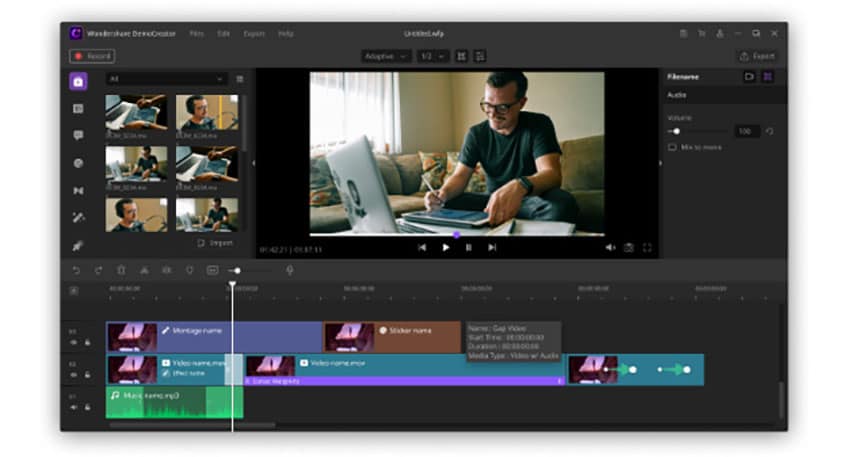
Here is a detailed guide on how to use Wondershare DemoCreator to record video:
Step 1: On the main screen, click on the Record menu and choose the Record PC screen option. You can adjust the settings for your upcoming screencasting session when the Wondershare Screen Recorder window appears on the screen.
Step 2: You'll be capable of seeing a rectangle icon on the left side of the window. This allows you to select the area of the screen which you'll record. You can select from Custom, Full Screen, and Target Window option.
Step 3: To select the mic, click on the Microphone icon. You need to select that if you will be using a microphone for recording narration. In addition to this, you can tap on the Speakers logo if you need to turn on or off the computer's speakers during the capturing of the screen.
Step 4: The Settings icon in the lower right corner of the window will give access to more options. You can adjust the frame rate, select the destination on the hard drive of the computer's where the recording will be saved, or set the quality of the recording from the drop-down menu named "Quality".
Step 5: Tick off the Mouse checkbox if you need the mouse clicks to be displayed in the recording. Moreover, you can set the maximum duration of a recording session by adding the preferred default screen recording time into the Record Timer box.
Step 6: To start a new screencasting session, click on the Rec button. The software will begin recording after a 3-second countdown. Tap the F9 button to stop recording. The file will be opened automatically in DemoCreator's video editor. Here, you can edit it before publishing it online.
 Secure Download
Secure Download Secure Download
Secure DownloadConclusion
In a nutshell, you had a look at the review of LoiLo game recorder. Also, it is not difficult to find a powerful and reliable option for LoiLo game recorder to record screen videos. Wondershare DemoCreator is the best alternative to LoiLo game recorder one and it is worth giving a try. It le6s you to record video on your computer screen easily and with more options. In addition to this, if you need to get hold of advanced options, you can always try the paid version, which is worth a try.






