Bandicam Not Working - Here's the Fix
In the wake of COVID-19, almost everything has gone digital. For presentations, lectures, tutorials, and streaming, screen recording has proven to be a helpful feature. Similarly, Bandicam has emerged as one of the most reliable screen recording software out there.
However, Bandicam comes with its fair share of issues. From not recording the screen to outright crashing, Bandicam has disrupted a lot of users’ recording experiences. While some people are presented with such obstacles right away, others start facing problems after using Bandicam for a while, Bandicam not recording videos or starting in the first place is one of them. In this article, we’ve listed the common problems on this software and the fixes.
Part 1: Common Bandicam Recoder Problems
1. Bandicam black screen
Among the most talked-about Bandicam problems, one is the black screen. If this problem is to occur with you, you will notice after downloading and/or purchasing Bandicam that a black screen will be shown whenever you try to record your gameplay. Your colleagues or even tech support would ask you to check and unselect the “Use Enhanced Capture Mode”. However, in most cases, that option wouldn’t allow any action from your end.
Moreover, there's a high probability that any codecs that you try wouldn’t change the black screen from appearing once you start recording.
2. Bandicam not recording game
Another common problem that Bandicam users face is that after updating the program to the latest available version, they can’t record games in Bandicam’s Game Recording Mode. Upgrading graphics card drivers, switching presets, and troubleshooting in other ways can't seem to work in various cases.
You will still be able to check the fps but after you start recording, you won’t find anything working. A lot of solutions to the Bandicam not recording game problem have been pitched over time since game recording is among the most important applications of Bandicam.
3. Bandicam not responding
The thing with Bandicam is that it’s so smooth that people have fun recording videos using it. However, a problem that multiple users have noticed and reported is that after hitting “Record”, the whole screen freezes for a bit and displays a message stating, “bdcam.exe not responding”.
The thing that makes the Bandicam not responding problem concerning is that users have claimed it doesn’t stop even after they delete and reinstall the application.
4. Bandicam not showing FPS
Even though an update brings along a lot of benefits, it may come loaded with some glitches or problems too. One of these is concerned with the Frames per Second. You may observe that after selecting “Show FPS Overlay”, the frame details wouldn’t appear while you play the game.
5. Bandicam not recording audio
One of the reasons why many people enjoy hosting or even watching streams is that the streamer can make the entire experience more enjoyable by adding witty comments every now and then.
While Bandicam records audio, there can be quite a few sound-related problems that users could expect coming their way. These problems could render the audio disrupted or not being recorded at all.
6. Bandicam record button not working
What if one fine day, you launch Bandicam, adjust the pre-recording settings, start your game, and then hit “Record” but the Record button doesn’t work. You will be able to notice the record timer freeze at 0 seconds. This is a gamer’s or stream’s nightmare and yet, it is a recurring problem with Bandicam.
Additionally, Bandicam is a screen recording software designed for Windows. If you are a Mac user, you will require a Bandicam alternative for Mac.
Part 2: How to Fix Bandicam Not Working
No matter how efficient a particular software is, it will always have its pros and cons. Instead of letting the problems discourage you, you could always look up the solutions on the internet or talk to the service’s tech support.
In Bandicam’s case, there are quite a few problems that one can face while running the application. However, almost all of those problems have a solution available on the internet. So, in case your Bandicam is not working, perhaps the following solutions will help.
1. Investigate Bandicam settings
This step is effective in resolving audio-related concerns. All you have to do is:
- Launch Bandicam and hit the “Gamepad” icon that you can find on the top
- Head over to “Settings” and find your way to the Sound section
- Switch over the “Primary Sound Device” to Default.
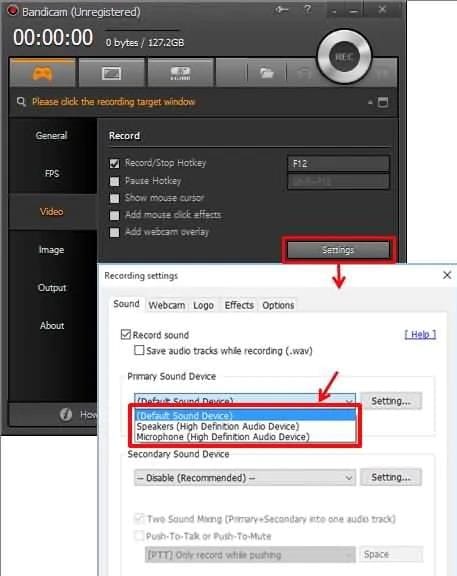
2. Inspect Windows settings
If changing Bandicam's settings doesn't work out for you, this is another audio fix that you can try your luck in.
- Open the System Tray and locate Playback
- Now, select the Speakers as the default
- Relaunch System Tray and access volume mixer to set the volume between 70 and 90.
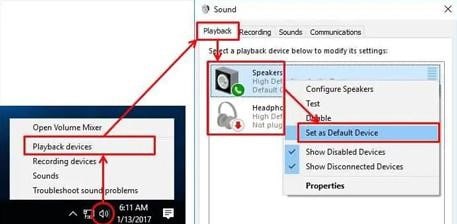
3. Uninstall and Reinstall Bandicam
A solution that is capable of fixing even the biggest of problems. There's a high probability that you are not able to enjoy recording with Bandicam due to a corrupted file or any miscellaneous error. Therefore, simply uninstalling and then reinstalling the app might fix the issue.
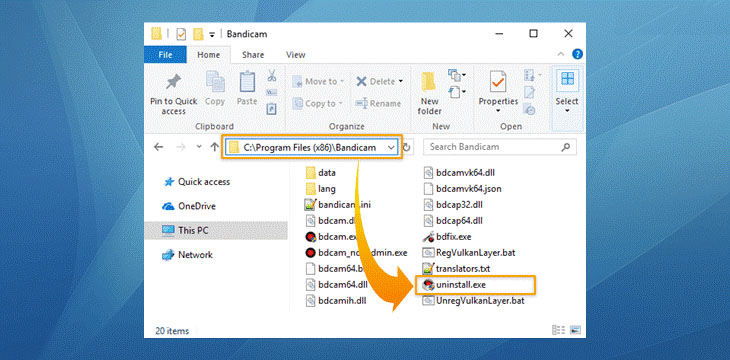
For uninstalling Bandicam, simply launch “Uninstall” and find your way to the Bandicam installation folder. From there, uninstall the application. After that, all you have to do is head over to Bandicam's official website and install the app again after downloading it.
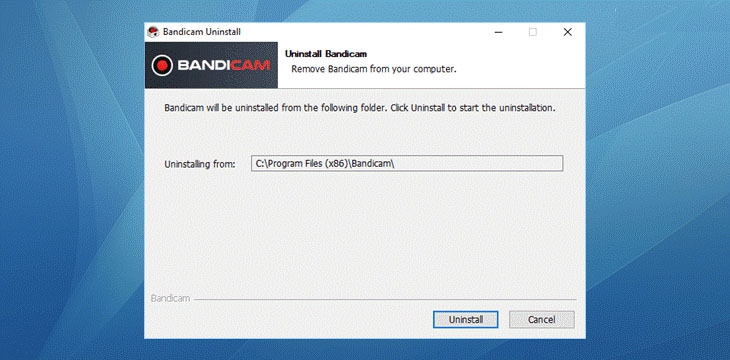
4. Restart computer
An old-school method of fixing a plethora of problems but one that has yielded impressive results over time. Simply close Bandicam and restart your system. After that, you can relaunch and test the app to see if it got rid of the problem at hand.
5 Pick An Efficient Alternative: Wondershare DemoCreator
Tried all the methods listed above? Looked up possible solutions on the internet? Still not able to run Bandicam effectively? Maybe it's time for a change. Introducing Wondershare DemoCreator, a highly-regarded screen recording program that aims to simplify the recording experience.

Wondershare DemoCreator has loads of applications. But most importantly, it is a screen capturing software that can be used by gamers, professors, software developers, illustrators, and everyone else aspiring to showcase their talent to others. Here are some of its highlights:
- One tool for recording on-screen lectures, tutorials, DIYs, games, and presentations
- Supports your desktop's built-in web camera and mic
- Automatically discovers the already-installed gaming apps on your system
- Allows you to set a target area on the screen which you want to record
- Allows you to adjust the frame rate and screen resolution for the desired output
- Records system audio by default but you can change it to an external mic.
- Comes with a node-marking facility to help you in the editing process.
- Remarkable editing features such as cropping, adjusting the playback speed, and adding captions.
- Allows you to export, save, and share your videos in a wide variety of audio and video formats.
- Can run on Windows 7, 8.1, and 10 (64 bit OS).Try It Now - It's Free!
Secure Download
Try It Now - It's Free!Secure Download
Conclusion
There's no doubt that Bandicam is a highly-advanced and reliable screen recording software. It has been endorsed by various professional streamers and its popularity will not go down anytime soon. However, there are tons of problems that can prevent Bandicam from running smoothly. Sometimes, it can just stop displaying FPS. At other times, it could stop working entirely.
Although there are solutions to almost all the problems that Bandicam users can face, it's wise to switch to an efficient alternative i.e. Wondershare DemoCreator. It allows users to record their screens, enjoy an interactive experience, and share their work with others.






