How to Fix ShareX Screen Recording Not Working
ShareX is a free, open-source screen recorder that you can use to create full and partial screen captures. You can download the program to your computer and then using a few simple steps create a screen flow video that you can share on YouTube and other video sharing sites.
But like most open-source programs, ShareX doesn’t always work as advertised. We have seen a lot of reports from users describing one problem after another when trying to use the program. If ShareX not recording screen for you, the following are some solutions that you could try;
Way 1: Change the Video Codec
If the program crashes in the middle of recording the video, you can try to change the video codec to see if this helps.
You can change the video codes in the Screen Recording Options under “Codecs”. We recommend changing the codec from x264(mp4) to X265(mp4).
Then try to record the video again to see if you are able to do it successfully.
Way 2: Change FFMpeg Path
Another way to fix ShareX not recording audio or video is to change the FFMpeg path. Follow these simple steps;
Step 1: Download the latest version of ShareX from the main website
Step 2: Once installed, right-click on the program’s icon and then select “Run as Administrator”
Step 3: Go to the Screen Recording options window in the program’s Task settings.
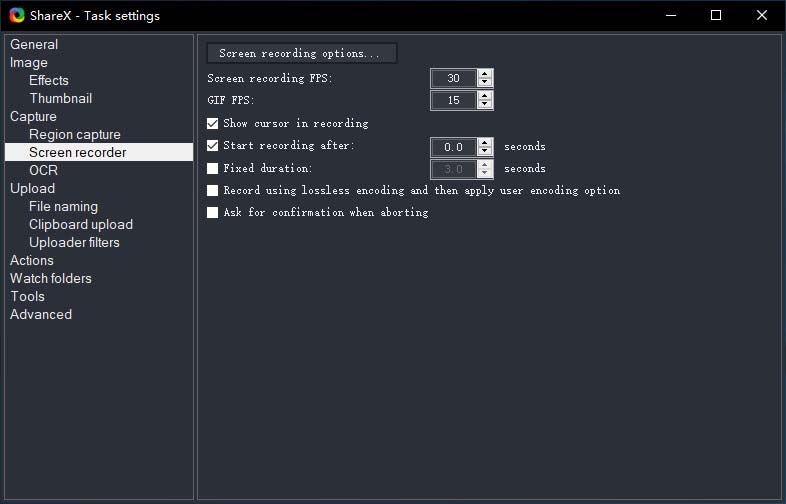
Step 4: Change the FFMPeg path to “C:\Program Files (x86) \Screen Capture Recorder\configuration_setup_utility\vendor\ffmpeg\bin\ffmpeg.exe"

Step 5: Ensure that the audio source is set to “Stereo Mix” and then try recording the video again.
Way 3: Install Recorder Devices
If you are having trouble capturing the audio along with the video in ShareX, you can try to install recorder devices. Follow these simple steps to do it;
Step 1: Open ShareX and then navigate to the “Task Settings”
Step 2: Select “Screen Recorder” under “Capture”
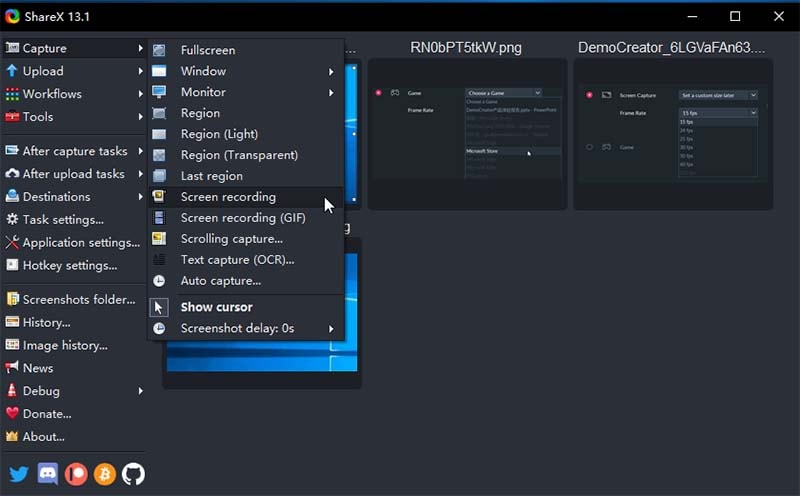
Step 3: Open the Screen Recording options and click “Install Recorder Devices”
The “virtual-audio capturer” will be installed and hopefully, this should fix the problem you’re having with audio.
Way 4: Use An ShareX Alternative Recorder
Of course, if ShareX screen recording still not working after trying the above methods, it may be time to consider a more stable alternative. One of the best screen recorders to use in place of ShareX is Wondershare DemoCreator. This tool is designed with ease of use in mind, allowing even the beginner to easily record their screen with accompanying audio in just a few simple steps. The recent update of this program comes with face recognition in webcam recording, game recording mode, more than 10000+ built-in video resources and templates, to ensure a better video creating experience.
 Secure Download
Secure Download Secure Download
Secure DownloadBut perhaps the most important reason you should choose DemoCreator over ShareX is that this program’s features are stable. And once it is installed on your device, you are unlikely to experience any of the problems you may experience with ShareX. The following are some of these features;
- DemoCreator is the ideal tool to use when you want to create crisp-clear screen recordings to create perfect presentations, demo tutorials, and gameplay videos.
- You can also use it to capture webcam footage or create picture-in-picture videos that record both the screen and webcam footage.
- With this tool, you can easily record the system audio along with microphone sound to add narration to the video.
- You can easily customize the screen capture by selecting a custom screen size and frame rate before starting the recording.
- The program also comes with a built-in editing suite that you can use to edit the videos you record.
- Interactive editing features allow you to annotate the videos in numerous ways
To use this tool is also very simple, just download and install the software on your computer, then follow the steps below:
Step 1. Choose "New Recordings" or "Record Screen" option from the interface. The difference between these 2 option is that "Record Screen" has already set up all settings in default.

Step 2. Select the recording region. You can drag the window to adjust the area, or direct enter the height and width you want.

Step 3. Tap on the red button to start screen capturing. You can press F9 to pause and F10 to end the recording.

It is our hope that the solutions above will help you fix some problems you may be having with ShareX. It is however important to keep in mind that since the program is an open-source program, some fixes may require an update, and updates for open source programs are often very rare. Therefore, seeking an alternative solution like DemoCreator may be the best permanent solution if the problems persist.








