How to Export iMovie to MP4
iMovie is the video editing software created and owned by Apple. It provides this software with apple hardware products such as iPhone or Macbooks and all. The app was created targeting the common people who have not enough skill and knowledge in editing video or just have started doing it.
Also, the app is quite good in all aspects, for example, performance, UI, Speed, etc. The problem starts when you finish your work and try to export your video. Can iMovie export mp4? If yes then how to export iMovie to MP4?
Well, your project will be exported commonly in the MOV format. However, MOV is not a popular format and can’t be decoded by many media player platforms. On the other hand, Mp4 is known by everyone and doesn't need any introduction.
So there will come many moments when you may need your MOV formatted project to change to MP4 coding. Here we are explaining very few steps on iMovie export MP4 by using which you can change your video from MOV to Mp4.
How to Share iMovie File in Mp4 Directly
iMovie with default settings saves projects with MOV format. There are a few settings that you can change in the output to save your videos in MP4. This feature is not popular and has been hidden. This is a step by step guide to setting your iMovie to get your project in Mp4 format.
Step 1: The way you share your file normally, follow those initial steps normally. In the main page at the right corner upper end near the iMovie logo, you will get the "File" tab. By clicking on that will drop a menu where you will find the share option.
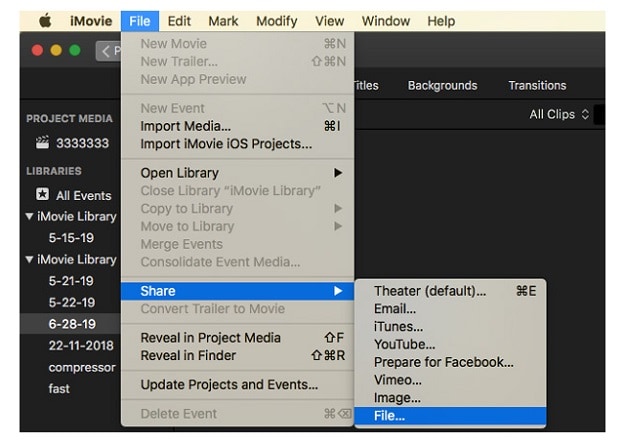
Share option will open another small menu attached to it which gives you an option where you want to share. On that menu, select the File option.
Step 2: When you click the file option, it will open a small pop up window. This small window will have all the specifications of the output of the video project. This will have 6 information and options combined.
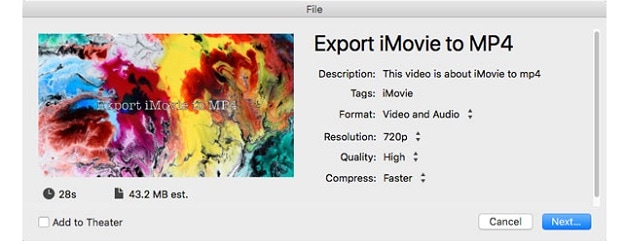
The information cum options are Description of the video, Tags, Format, Resolution, Quality, and compress. This will also inform you about the length of your video and estimated file size.
Step 3: The secret to change lies in this window. Here a small change can get you, your project in your desired Mp4 format. Here you have to tap on the "Quality" drop-down menu and change it.
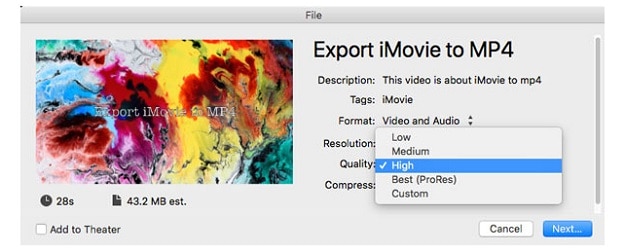
There will be options, i.e. Low, Medium, High, Best (ProRes), and Custom. You will have to select the "Best (ProRes)". Moreover, this will make your video in Mp4 format.
Step 4: In the last step, you have to click the next button and give the location where you want to save the file on your Mac. The file is ready in the Mp4 codec to play by the media players.
Export iMovie 10 to Mp4 with QuickTime
QuickTime is also a creation of Apple and used to play media files such as video and audios. It is considered a breakthrough app for Apple. It has got immense potential and supports multiple formats of videos. The format list is long, which includes MP4, AVI, MKV, MOV, and MP3.
You can use this app to export your iMovie video to MP4 format. Here we are giving detailed steps for it.
Step 1: The quick time comes preinstalled in the MacBooks. So go to your apps drawer and search for the app and open it.
Step 2: After opening the app, go to the menus and open the video browser and select the file which you want to modify. Then click on the "Share" option in the toolbar and click File to import the desired iMovie.
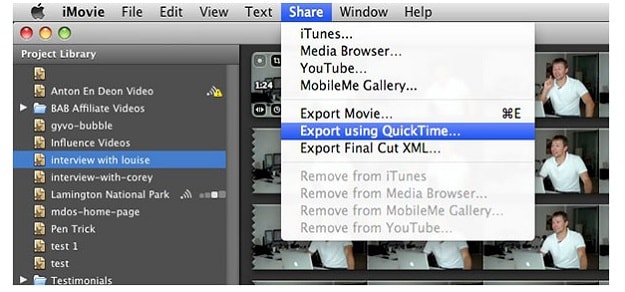
Step 3: After going through the above steps, a dialog box will open, which will have information cum change options like title, description, output quality, and more.
Step 4: In this step, you will give a name to the new formatted video. You can carry on with the previous name, or you can add the name of the new format after the previous name so you can know easily.
Step 5: Give the destination of the folder where you want to save the new format video. After the completion of all the steps, a "Share successful" notification will be given to you who will confirm that your iMovie has been converted to Mp4 format.
Use iMovie Alternative Editor to Save Video as Mp4
Wondershare DemoCreator is an excellent tool to work on, for screen recording and fast editing. You can record your office work and presentation very easily while you can narrate anything you want your colleagues and boss to explain.

The All-in-One Screen Recorder & Video Editor
 Secure Download
Secure Download Secure Download
Secure DownloadIf you are a coach, it will help you to make training videos and tutorials. Gamers cum YouTubers can record their gameplay and upload it on the site with very little effort. The best thing about this app is that it has got a very fine, refreshing, and attractive user interface.
It catches your eyeball in the first sight itself. You can capture your video and audio using your webcam or laptop microphone. The editing tools are also wide in range. It comes with some of the best tools such as Cursor effects, Annotation tools, caption tools, and a great intuitive, user-friendly editing tool. You can use this software to change the format of your video also.
Step 1: Go to the Wondershare Democreator app from your app drawer file and open it.
Step 2: Then go again to the File menu and click on the Export option.
Step 3: It will open a dialogue box that will ask you about the details. Fill that form according to your choice. When it asks about the format, put there as Mp4.

Step 4: In the end, the step gives the destination where you want to save your video. You can change the name of the video with a suffix about the format.
 Pro-tip
Pro-tipIf you want to resize QuickTime MOV files >> to learn more details.
Conclusion
iMovie is a great tool for day to day editing and sharing of your videos. However, can iMovie export to MP4? Well, that question would have got answered from the above guide. Many common people use it to edit their family videos to upload it on social media sites and amateurs bloggers to edit their video blogs.
With all the good features we can't reject the iMovie only for the format output. We have given a few important solutions to your format output problem related to iMovie. There are many other ways you can save your MOV format video edited in the iMovie to Mp4. Moreover, you can choose any of them according to your convenience.





