Final Cut Pro Export MP4
Final Cut Pro is creativity at its best. A product of Apple, Final Cut Pro is a non-destructive video editor. It is widely used in the film industry and TV to edit and produce amazing videos. It is one of the breakthroughs in professional video editing software. With unique editing features, you can move, trim and even reorder the sequence of the clips without any collisions. One of the best features of Final Cut Pro is that you can insert 2D and 3D titles and apply filter effects to your existing video. The result is that you will quickly transfer your creativity with Final Cut Pro export mp4.
With the help of the object tracker option of Final Cut Pro, you can detect the faces and objects and track their movement with titles and effects. In addition, you have the option to import raw content directly from the camera to the Final Cut Pro software. With the help of high-end editing features, the videos are enhanced with a professional outlook giving them a cinematic effect. You can try the Final Cut Pro free version by downloading it from the net. It may not have all the features as it is the trial version. Once you are satisfied, you can avail the full version. In short, Final Cut Pro has changed the concept of video editing with its outstanding features.
How to Export an MP4 file from Final Cut Pro?
It is natural that when professionals create a video, they need a review of it. Hence, they try to create the file in such video format to apply to any device. In such a case, an mp4 format is the most popular one as everyone prefers it. It is easy to export Final Cut Pro to mp4. Following are the guidelines that you need to follow to export your video in mp4 format.
- Select the video that you have created and wish to export. Final Cut Pro gives you the option to select a portion of the project and export it.
- Click the file.
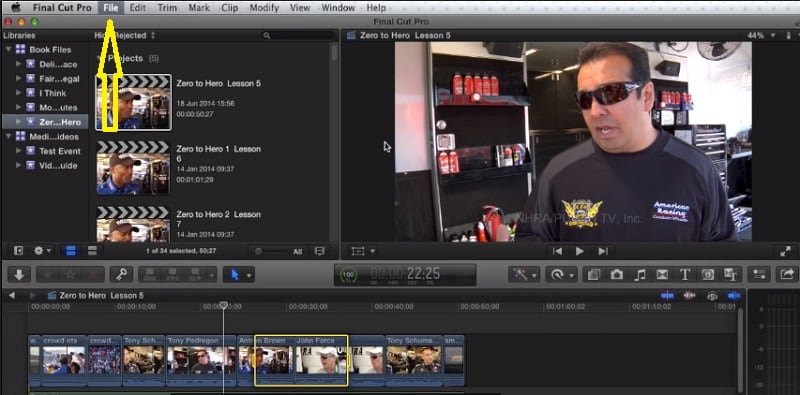
- Click export from the options given.
- From the options given, click on QuickTime Conversion. You will see a new window on your computer screen.
- Choose MPEG-4 format from the new window that pops up on the screen of your computer.
- In the new window, browse to Make Adjustments for MPEG-4 Export Settings and click on it.
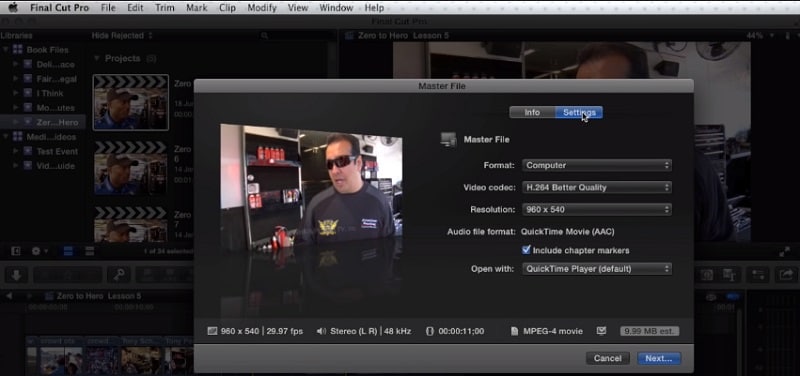
- Choose the preferred file format. It is better to choose MP4 as it is compatible with any device. You can adjust the settings if needed.
- Click on the video options.
- A new pop-up menu will open.
- Select Encoding Mode: Best quality (multi-pass)
- Click on ok.
- Click again on ok in the main window.
As soon as you complete the final step, Final Cut Pro will start exporting the file in mp4 format. However, it takes some time to convert the large file to the required format.
Save Final Cut Pro file to MP4 with DemoCreator
Wondershare DemoCreator is one of the best screen recording and video editing software. It has one of the fantastic editing features that will surely excite not only professionals but also beginners. You can screen record anything playing on your computer or laptop screen and export it to anyone. What is most interesting is that while the screen recording is in progress, you can edit the areas of your interest, insert titles and even mark the areas of your choice.
DemoCreator has some of the best stunning video resources that are unimaginable. In addition, you can make videos in a professional style by using video transitions and captions wherever required. Finally, you can share any game highlights with your friends and loved ones. It applies to all sections of society. So, whether you are a gamer, a teacher, or use it on commercial grounds, Wondershare DemoCreator is the ideal software for you. You can download it free from the net for a trial version, and if satisfied, you can go for the pro version.
Following are the steps to import file in Wondershare DemoCreator from Final Cut Pro.
If you want to export Final Cut Pro to mp4, it will take some time. Hence, to cut it short, it will be best to export the file to DemoCreator for further editing. The steps to import files from Final Cut Pro to Wondershare DemoCreator are the following:
- At first, you have to opt for downloading the tool, i.e., Wondershare UniConvertor.
- Opt for clicking on the Application folder.
- Click on Convertor.
- Select the file that you want to convert by clicking on the Add button.
- You will now be able to import the Final Cut Pro file after conversion easily.
Steps to export file in Mp4 format
You can easily export files in any format from Wondershare DemoCreator. However, if you want to export the file in Mp4 format, the following are the steps:
- Select the file that you want to export.
- Choose Mp4 format to export.
- When the file is added, click on the Export button.
- Start Exporting where you want it to send.
FAQs
Q1. Is Final Cut Pro Free?
Ans: Final Cut Pro is not free. However, you can use the trial version for 90 days by downloading it from the net. Once you are satisfied with the application, you can purchase the premium version either monthly or annually.
Q2. What are the features of Final Cut Pro?
Ans: Final Cut Pro has some of the unique features that make it powerful for video editing. It has high-end editing features that are as follows:
- Trimming & Moving Clips.
- Multicam Editing.
- 360 Degree of VR Editing.
- VR Headset of Playback.
- Advanced Colour Grading.
- HDR Video.
Q3. What is Final Cut Pro compatible with?
Ans: Final Cut Pro is only compatible with Mac users. It runs best in Mac with macOS 10.13.6 or any later versions. So, if you are a Windows user, it will restrict you from downloading Final Cut Pro on your computer or laptop and using it.
Q4. Is it easy to work with Final Cut Pro?
Ans: Final Cut Pro is user-friendly. Once you are hands-on on the application, you can learn it by trial and error method. However, if you want to use it as a professional, you need to take some introductory courses available online. In addition, there are various books on Final Cut Pro for reference.
Q5. In what format can I export Final Cut Pro Files?
Ans: Final Cut Profiles can be exported in any video format. The most popular one that is preferred by all is the mp4 format. However, it takes some time to convert a Final Cut Profile to the required format. Following are some other formats that it can convert.
- All versions of Apple ProRes
- AVC-Intra Class 50/100/200.
- DV (involving DVCAM, DVCPRO50, and DVCPRO)
- DVCPRO HD.
- H. 264.
- HDV.
- MPEG IMX (D-10)
- MXF.
Conclusion
It is time you share your ideas visually. Final Cut Pro export Mp4, which makes it possible to fulfill your dreams. It is the best application to share your video editing skills with friends, colleagues, and loved ones. With loads of editing features, high performance, and ease to use, Final Cut Pro makes it one of the most popular video editing software. It has been used in many movies as it brings video editing at its best. So, Final Cut Pro is here to enhance your creativity and skills for all those video editors.




