How to Use Green Screen Function to Make a Scary Halloween Video?
Halloween holiday is fast approaching, and early preparations will help you avoid the last-minute rush and embarrassments. Start preparing some costumes you will wear to ward off ghosts, scary music, horror movies, and delicious food for the historical upcoming October 31 event.
Anyway, some may decide to celebrate it delightfully or hilariously, but the fact remains it won't be easy to ignore the horror part of Halloween. That said, we will share a brief guide on how to use a green screen function to make a scary Halloween video. This technology has been here since the 19th century with Entertainment and Hollywood using it to become famous.
What is Chroma Key function?
Chroma Key Function is one of the most used and time-honored visual techniques across the globe. It involves shooting a subject against a solid color background and then isolating that color background during post-production, making it transparent. After that, the subject can be placed in front of any background.
This art of illusion helps you to combine two different shots in the same frame. It replaces each pixel with the defined green or blue key color with content from other film material or preferably with digital content. With Chroma Key function technique Hollywood has managed to put movie lovers in magical worlds, undreamed-of dangerous situations, allow them to fly outer space, among other imaginations.
Chroma Key function or green screen has been part of the film and TV production process for many years. Today, it has grown into a significant resource—the reason is technology advancement, which demands new and most creative content. So if you want to create a creepy Chroma key Halloween video, you have no option other than sourcing for proper video editing software with Chroma Key Function.
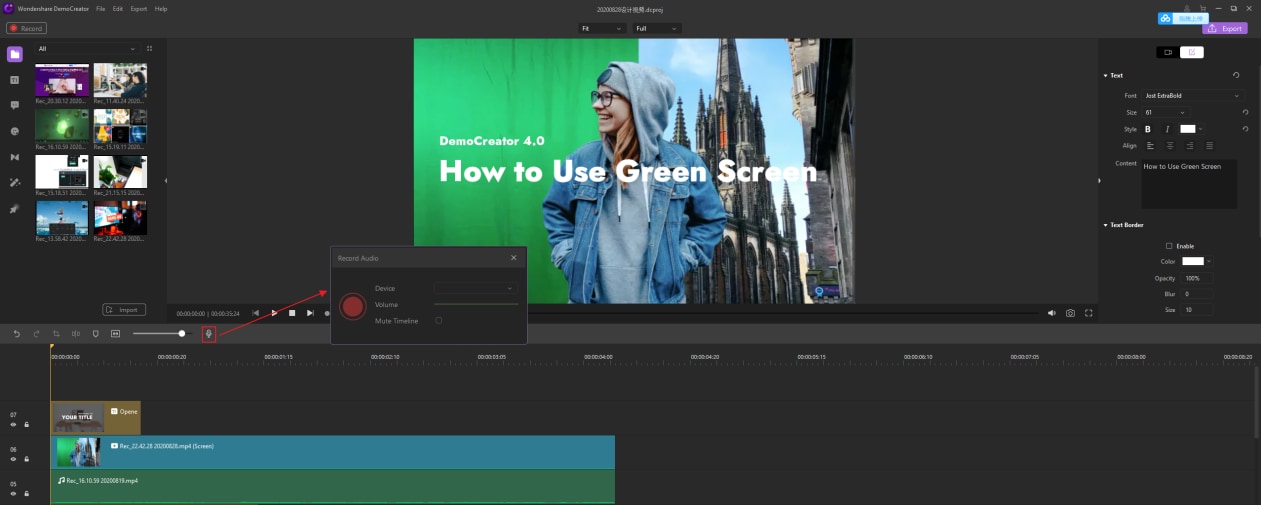
How to use Chroma key Function to make a creepy Halloween video?
Professional video editing programs typically have integrated Chroma Key Function. But the most popular and recommended is the Green Screen Editors like Wondershare DemoCreator. Layering scenes in Wondershare DemoCreator is an easy process that can be completed by a few simple steps.
Step 1: Click the Free Download button and install Wondershare DemoCreator on your PC
Go to the official website of the Wondershare DemoCreator, or click the download button below to download the program. Run the downloaded program set up to start the installation. You can start using the program once the installation is complete.
 Secure Download
Secure Download Secure Download
Secure DownloadStep 2: Import the Green Screen video files
After you've launched the program, go to the 'Import' tab, and right-click on your screen to import green screen video files. This process will only take seconds. Once it is done, the files will appear on the screen's left side in the file section denoted with a folder tab. Up to this point, you can edit your Halloween video with a green screen in Wondershare DemoCreator.
Step 3: Edit the green screen video
You can drag the screen video file and a background media file to the program's timeline on the bottom of your screen. Click the 'Effects' tab, enable the green screen effect, and then drag it on corresponding green screen video. Go ahead and add text, transition effects, and sound and animation effects to your Halloween video. Then use DemoCreator Chroma Key function to edit the Chroma key.
Now click the media thumbnail to play the review of the clip. Double-tap the thumbnail to play the full video clip. Once your Halloween video is edited and still on the timeline, you can add new audio or remove the original audio for separate editing. On top of that, you can cut, trim, crop, split, and resize your video clips accordingly.
Step 4: Export and share
Once your Chroma key Halloween video or green screen video is ready, check on the right corner of your screen where the 'Export' option tab is located, click on it to export your final work. In the process, you will see a popup window with customize settings, including encoder and resolutions.
You can directly share your video on Vimeo and YouTube too. It is as simple as counting 1, 2, 3. You have no reason to miss out on upcoming Halloween celebrations.
You should also note that DemoCreator Green Screen Function supports another color screen. Wondershare DemoCreator Chroma Key feature allows you to swap a given video's background with another color or picture. This feature has endless functionalities, adding more advantages to the users. Making Chroma key Halloween video on Wondershare Democreator is super simple and easy.
Note: This is something you can do in the comfort of your sofa set with minimal equipment as well as technical skills as long as you have the Wondershare DemoCreator program at your disposal.
Bottom line
We all know the world of video amateur editing is evolving, similar to video editing programs. Today you will find different video editing software on the market with every seller claiming their product is the best, something that has always resulted in buyer confusion.
To avoid confusion, use DemoCreator video editor, a program that comes with an inbuilt Chroma key function. It is easy to use and also offers high-quality video features that you've always wanted. You can go ahead a make a creepy Chroma key Halloween video using the DemoCreator. It is super simple, efficient, and convenient for everybody. All the best and have fun!






