How to cut or trim a video on iPhone - 7 easy ways
Are you a new Apple iPhone user and a video editor as well? If yes, you must be wondering how to cut a video on iPhoneor how to cut out parts of a video on iPhone? Well, there are a couple of ways to cut video on the iPhone. As you know, iPhone's IOS is a pretty compact operating system that always tries to entertain its users in every possible way. As far as the "how to cut a video on iPhone" is concern, there are a couple of built-in apps to do that such as the Photos app and iMovie app.
Apart from these built-in apps that IOS offers, there are plenty of third-party apps are available on App Store that facilitates you on several things such as "how to cut/trim a video on iPhone", and "how to trim the middle of a video on iPhone" as well. Both these things are essential in video editing. In this article, we will let you know about "how do you trim a video on an iphone". Before moving on to the third-party applications, we will start with the state of the art built-in applications.
Part 1. How to Cut a Video on iPhone with Built-in Photos
Before going into details about how to cut a video on iPhone or how to trim a video on iPhone with Photos app, it important to let you know that this feature in the built-in Photos app is only supported in iPhone8, X, XR, 11, and 12. If you have any of the latest iPhones, you can easily cut long duration videos with the following steps.
- First, open the Photos app and then tap the video that you want to edit.

- After tapping on the video, again tap with the Edit option.
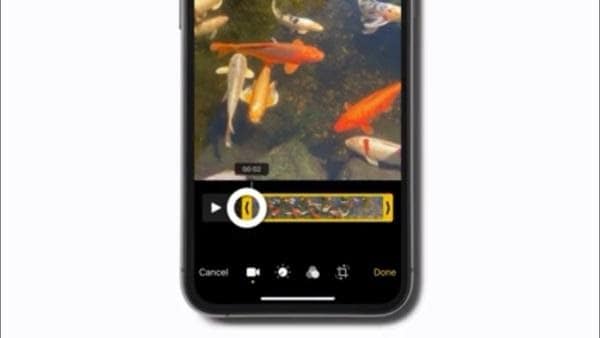
- Now, move the sliders on both sides of the video timeline to change the start and stop times.

- You can easily preview your cut video on your iPhone by tapping the play button.
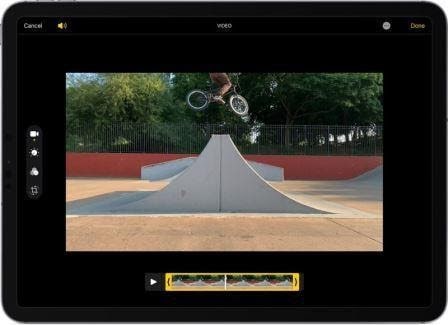
- If you are okay with the result, just tap Done and save the video as a new clip.
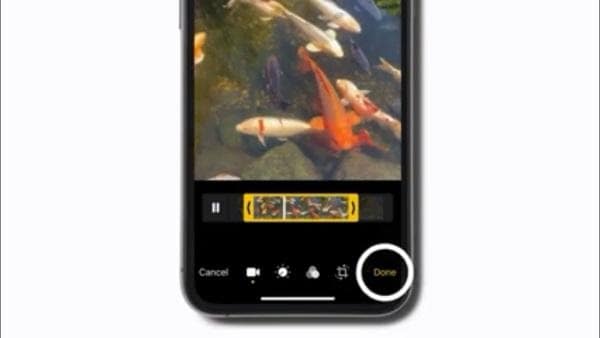
It's important to let you know that Save Video saves only the trimmed version of the video. However, Save as New Clip keeps the original version as well along with the new trimmed version. That one way of how do you trim video on your iPhone.
Other Features of Built-in Photo
- Add filters in your videos.
- Rotates your videos in 360 degrees.
- Customize your videos in slow-motion.
- Let's revert if you don't like changes.
- Keep your collection organized so that you can easily retrieve it.
Part 2. How to Trim A Video on iPhone in iMovie
iMovie is another brilliant app to cut/trim video on iPhone. It's quite easy to use and lets you trim video on iPhone within a couple of steps. Originally released in 1999, iMovie is an official video editing software application for iOs, iPadOS, and macOS devices by Apple Inc. It lets you record, edit, and export your professional HD videos. Here are the steps for "how do you trim a video on iPhone" using the iMovie app.
- Open a project in the timeline

- Tap on the video you want to trim.
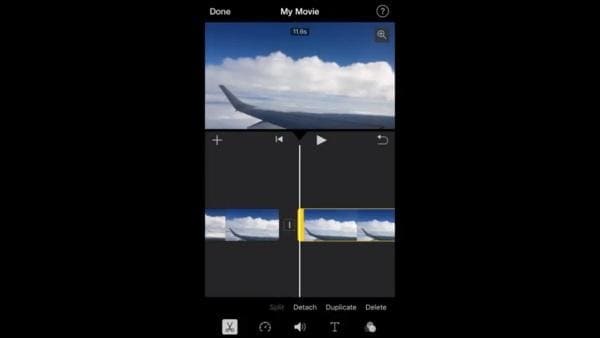
- Drag the yellow trim handle to shorten or lengthen the video.
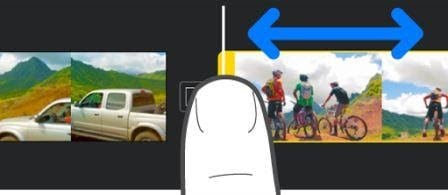
While increasing the length, no further movement of the yellow handle means there are no additional frames are available.
Other Features of iMovie:
- Rotates videos in 360 degreesand move videos.
- Adding soundtrack to videos, detach audio.
- Add transitions, Audio Fade in and Out.
- Crop to Zoom inand Zoom out.
- Easy splitting of videos.
Now, you must be thinking how to trim a video from a portion of a video on an iPhone? There are plenty of third-party applications available on the Apple Store that can trim video on iPhone. Here we enlist some of the best apps that will help you trim a video as per your choice.
Part 3. Other 5 Efficient Apps to Trim the Middle of a Video on iPhone
1. FilmoraGo
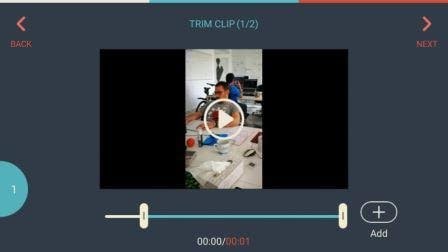
FilmoraGo is an easy-to-use video editing app, packed with the latest features. It lets you edit videos with full creativity. Alongside this, you can also cut/trim video on your iPhone through this application.And not only allows you to trim video, but owns too many useful features and is easy to use.
Key Features:
- First IOS editor with Double-Take option. However, it's only available on the latest iPhone12.
- Cut/trim videos in multiple ways.
- User-friendly user interface.
- 360-degree video rotation.
- Reverse playback availability.
- Offers adjustable brightness, contrast, temperature, and saturation as well.
- Long-range of royalty-free music, stickers, and sound effects.
2. Splice

It is one of the simplest yet powerful video editing tools available on the App Store. You get a high-end performance on this application just like any desktop application. It offers all the latest features such as slow-motion, transitions, and also cut/trim video.If you'd like to share to the social media, it's easy to do that, in just one-click.
Key Features:
- Pan and zoom effects to make your photos more appealing.
- A vast range of filters.
- Trim video on iPhone.
- Plenty of transition styles and controls.
- Huge collection of free music and sound effects.
- Easy Social Media sharing
3. Crop Video Square Editor
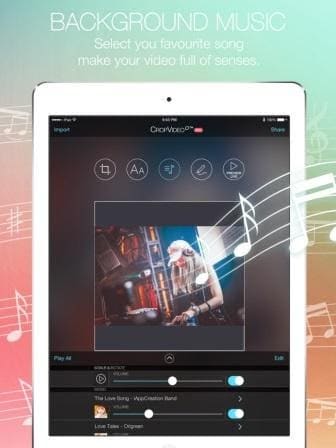
As the name suggests, this app lets you resize photos and videos the way you want to. It adjusts videos according to multiple aspect ratios that look perfect on multiple social media platforms like Facebook, TikTok, and Instagram. If you are wondering how to cut out parts of a video on iPhone, it's the best app to do so.
Key Features:
- Appealing and easy to use UI.
- Quite fast than its competitors.
- Support slow-motion videos.
- Allows to cut video on iPhone.
- Export Video with full resolution
- Professional resizing for social media apps.
4. Video Crop
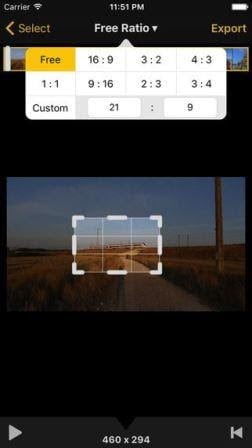
Video Crop is another magnificent IOS application, created to help you crop your videos without any hassle. You can Crop and resize your videos according to your needs and for social media as well. If you need a easy tool to cut or trim video on iPhone but do not need other more functions, this tool is better suit for you.
Key Features:
- Easy user interface for people with no prior experience.
- Fast working.
- Crop videos according to multiple aspect ratios.
- Export in MPEG-4 and QuickTime as well.
5. Trim and Cut Video Editor
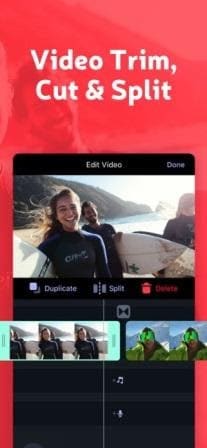
Are you worried about how to cut a video on iPhone or how to cut out parts of a video on iPhones? If yes, then you don't need to worry at all as this application can perform both things with ease. It cuts/trims videos on iPhone with perfection and in less time.
Key Features:
- Cut/Trim videos with perfection.
- Plenty of colorful backgrounds and transitions.
- Noise-free voiceover.
- Easy sharing with friends and on social media.
 Pro-tip: How to return to the original video?
Pro-tip: How to return to the original video?Like the question from Quora "I accidentally trimmed a video on my iPhone. Is there a way to return the original video?". Well, the answer is yes, there is a way to do that on iPhone. However, the video must have been trimmed using the Photos app on the iPhone. Here is the process to do that:
- Go to the video in Photos.
- Tap Edit on the top right and then tap Revert on the bottom.
- After that, tap Done on the lower right and save.
IOS offers plenty of built-in and third-party apps to cut/trim videos with ease. This combination of built-in and third-party apps gives IOS an edge over Android. it's way easy to cut and edit a video on iPhone than on any other smartphone.
Conclusion
However, if you want more perfection for trimming or cutting videos, then DemoCreator by Wondershare is the best software to do so. It’s packed with top-notch features to handle all this with ease. You can professionally cut and edit videos with perfection. All you need is to download and install the software right now.
 Secure Download
Secure Download Secure Download
Secure Download





