How to Edit YouTube Videos for Free [2025 Guide]
Creating videos on YouTube and sharing them is very easy to do and simple to understand. Many people use YouTube as a mean to earn some money. But the main pain point is editing those videos to share on the platform. And this is the reason as to why users wanted to know how to edit YouTube videos for free. If you are one of the users looking for the same solution, you have landed in the right place.
Today we will show you how to edit videos on different platforms such as Windows, Mac, and iOS. Let us begin
Wondershare DemoCreator is one of the powerful software that lets you know how to edit videos for free. This software is the best option available for you in the market and will allow you to edit videos on the Windows machine for free. The software provides different advanced features that make your editing job an easy task. This is the reason why the software is well-liked among users from different fields. Here is a detailed guide that shows you how to edit mp4 video free.
 Secure Download
Secure Download Secure Download
Secure DownloadStep 1: Drag and drop the video that you want to edit to the timeline or to the Preview Window. This can be done by selecting the video from the Media Library. Next, right-click the video and tap on the “Add to the timeline at playhead” option.
Step 2: Once you have added the video to your timeline, you get the option to mute the video or remove the audio. To mute the video, you need to right-click on the video and tap on the Mute Audio option.
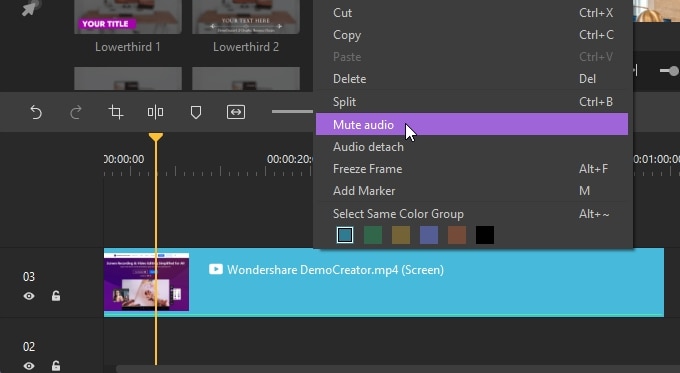
Step 3: Select the video and hover the cursor to the edge of the video until a logo appears. Next, drag it backward or forward to slash the unnecessary end or start. You can also add a Marker on the video and then perform the editing from the Marker point to trim accurately.
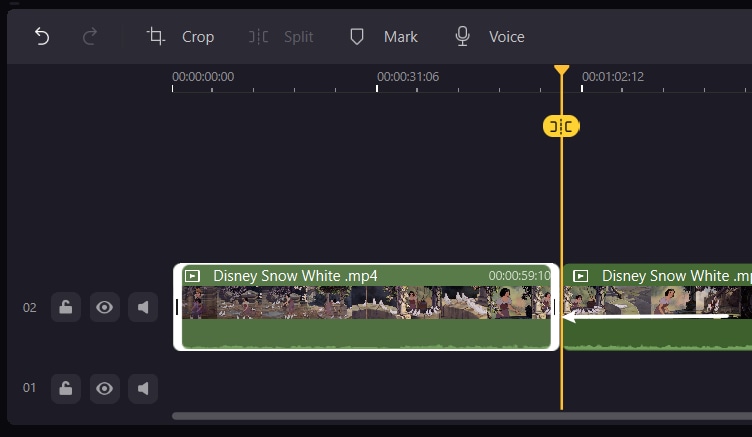
Step 4: If you need to resize a video in the Preview Window, you will need to head to the Visual Property and modify the percentage.

Step 5: Choose the video in your timeline and modify the Rotation settings in the Visual Property section to rotate a video.
Step 6: Users can also crop their video in Crop mode. All they need to do is tap on the Crop option. Next, drag the white handles to choose the part of the video you need to crop down to.
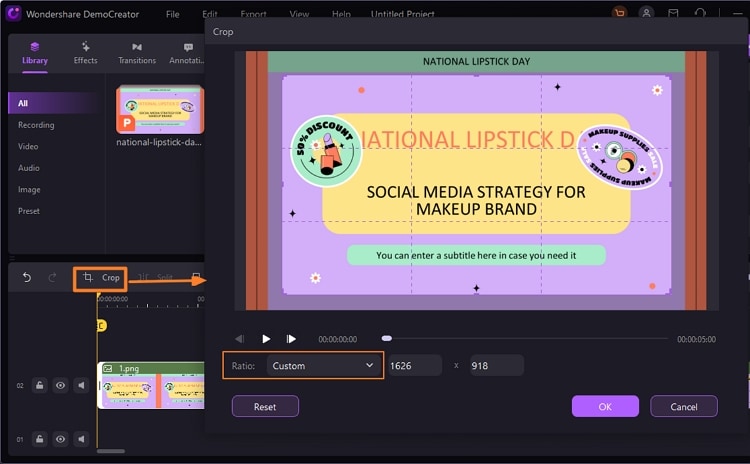
Step 7: Users can also split their clips into different videos and then edit them as well. Place the Playhead over the video you wish to divide. Next, right-click on the video and tap the Split option.
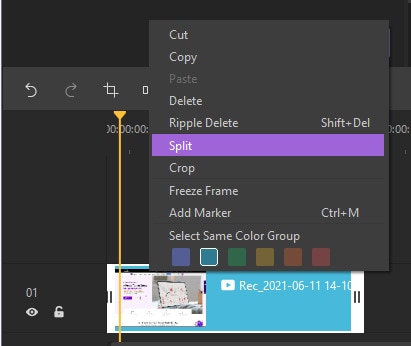 \
\
 Secure Download
Secure Download Secure Download
Secure DownloadIn addition to this, users can perform different editing tasks.
If you are looking to know how to edit YouTube videos for beginners free on Mac, then iMovie is a perfect choice. The app is one of the free video editing tools created for iOS and macOS. It can make complete storytelling film, with credit rolls and studio logos, utilizing photos and videos. The app can be employed by iOS and macOS consumers to create videos of rejoicing memories, special moments, and sceneries and then share them with their family and friends, or even with a client. Users can also employ the app to create Hollywood-based trailers, either by utilizing the themes and templates accessible or from the ground and then modify them to make their unique video. This video editing tool is easy to utilize, has 4k video resolution support, and the end product can be shown on a screen or seen from an Apple device. The clips can also be shared to any video sharing platform or to the social media platforms.
Here is a step-by-step guide that will help you know how to edit YouTube videos for free using iMovie. Just add your video in the app and follow the below steps.
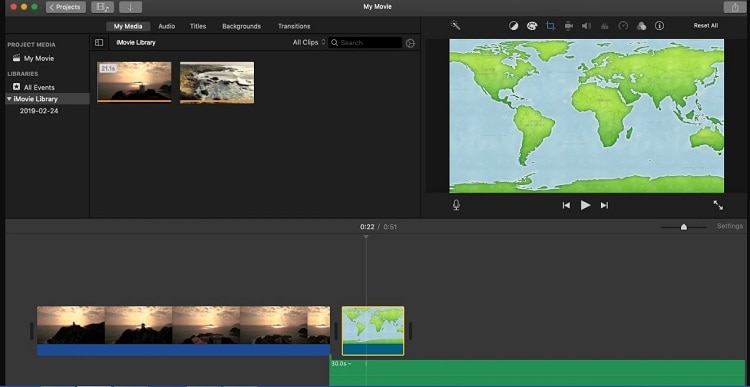
Step 1: Click the video in the timeline. A yellow highlight will appear screen surrounding the video.
Step 2: Use your fingers to zoom in on the clip in the timeline's center. This will let you see extra details in the clip, making it a piece of cake to edit.
Step 3: Drag the starting or the ending of the video to make the video longer or shorter. To make the video shorter, drag the edge of the clip towards the clip's center. To make the video longer, drag away the edge of the video from the clip's center.
Step 4: If you are not able to drag the edge of the video, odds are that there might not be extra clips at the ending or start of that clip. For example, if you added a clip that is a minute long, you cannot make it longer than that duration. It might also mean that the clip is at the shortest length allowed by the app to edit. If you still need to edit the time of a clip, you can try slowing down or pacing up the video.
Step 5: When you split a video, you can change the duration of every section, eliminate unwanted sections, or add different titles to each section portion. Search the timeline to place the playhead where you need to divide the video.
Step 6: If needed, zoom in on the center of the timeline on the video. Tap the clip and next select the actions option, and then select the Split icon.
Step 7: Users can also alter the videos' sequence in the timeline when a particular scene appears. All you require to do is long-press the video in the timeline until it rises off the timeline. Now, users need to drag and let go of where they would love the clip to appear in their project.
Lastly, if you are an iPhone or iPad user, this is the time for you to know how to edit videos for free. This can be done very easily by using the Photos app. The app is not just for editing photos but also acts as a built-in tool for video trimming. Therefore, this is the best way to edit videos on the iPhone and iPad for Apple users. With this app, users can remove unnecessary portion at the ending or beginning of any clip. Besides, you can also save as the clip as a separate video so you can use all your favorite portions in the clip as per your requirements. Follow the below guide to know how to edit YouTube videos for beginners free using the Photos app.
Step 1: Open the Photos app on your Home screen. Next, tap on the video that you need to edit.
Step 2: At the screen's top right, tap on the edit option. The edit button looks like a three horizontal lines or sliders.

Step 3: Hold and press on the left or right side of the timeline to see the video editing tool appear on the screen.
Step 4: Users can drag the trimming anchor left or right so that it can be used to trim the clip.
Step 5: Hold and press the anchor to zoom in the timeline for more precise editing.

Step 6: After trimming the video, tap on the Done option on the bottom right of the screen.
Step 7: Tap on Save as New Clip or Trim Original option as per your needs.

 Pro-tip
Pro-tipIf you want to make a good YouTube video script >> to learn more details.
Conclusion
In a nutshell, you just had a look at how to edit YouTube videos for free. You had a look at DemoCreator YouTube Video Editor, which is the best option available in the market for sufficing your video editing needs. The tool is free to use and offers a plethora of advanced options to edit videos. Next, you had a look at how to edit YouTube videos for beginners free on Mac. This can be done easily using the iMovie app. The app is easy to use and offers basic editing tools and features to edit your video. An app is a great option is you need to edit video on your Mac devices. Lastly, we had a look at how to edit mp4 video free on iPhone and iPad. This can be done using the Photos app, which can trim video easily on iPhone and iPad. However, this is the only editing feature available right now.








