The Comprehensive Guide on How to Merge Videos in Windows 10/8/7
Video is becoming more popular these days, which leads to an increase in the number of people who want to edit their videos. After shooting the video, it is common to have many video files merge into one. Many tools will let you combine video clips, but it will be a long process if you don't know how to use them. This article will learn some easy and fast ways to combine and merge video in windows 10, mobile app, windows media player, and some free online options to save time.
Part 1. The Best Way to Merge Videos in Windows 10/8/7
Do you have a problem about merge videos? Actually, in the market, there are so many video editing softwares, you may be entangled with which one is better for you. Some are easy to use but no comprehensive features, some are complicated, own most of the editing features. But here if you want a tool to merge video, also that tool should be easy and other must-have editing features, Wondershare DemoCreator would be a great choice.
There may be different reasons for you to merge videos. For example, for normal video needs. You have some video files and want to combine them together, just use those video clips to record daily life. Those combined videos would be better to be a better video than not merged. Or you are a teacher, you need to merge the videos related to teaching. Because now many schools are in online courses. If some students have questions about the homework, teachers need to explain to them. So at this time, make some videos then merge would be the needs. Whether you want to merge videos for normal videos or for professional videos, it allows you to make them with ease, and export the merged video without quality loss.
So, if you are looking for an answer on how to merge videos in windows 10, the best way to merge videos in Windows 10/8/7, we would suggest Wondershare DemoCreator. It works seamlessly on your Windows and also supports a wide range of video editing and merging functions. The steps are as follows:
- Launch the DemoCreator program on your device and open it. You will find two modes in this program – Quick Capture and Video Editor. Select “Video Editor”.
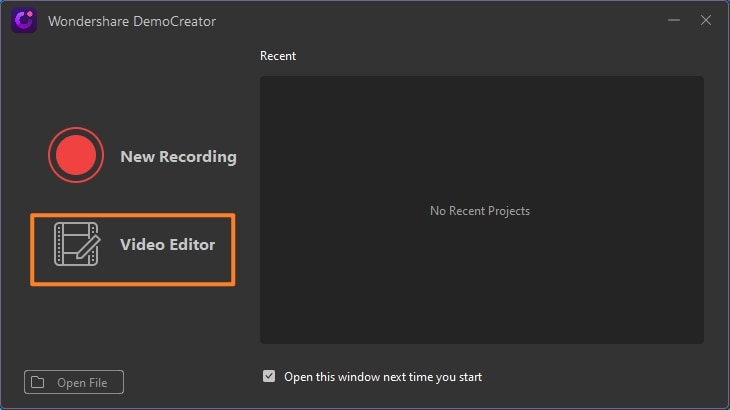
- Then in the editing panel, click “Import” to import videos that need to merge. Drag and drop the video to the timeline and put all the videos there for merging. And if you want to make the middle of your video smoother, you can add the transition effects. Select the transition that you like in the toolbar, then drag it to the timeline, put it in the middle of the videos.
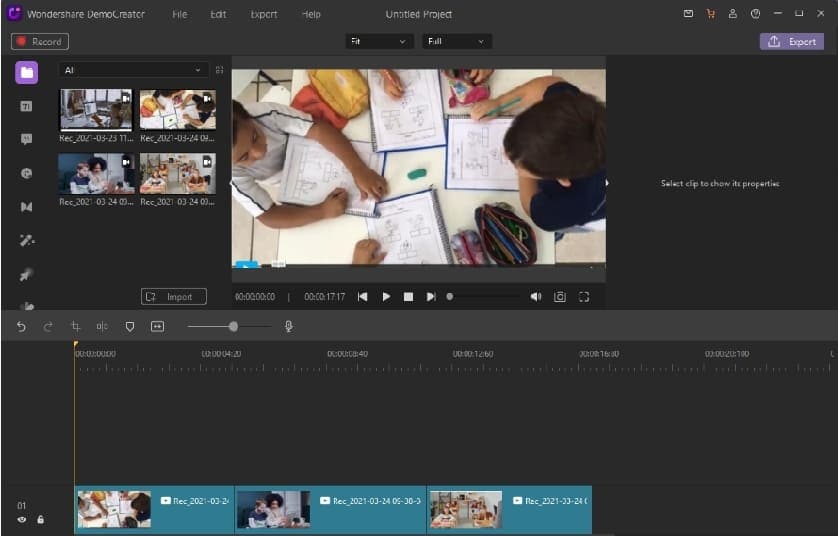
- When you finished merging, then click on the “Export button” and choose a location to store the exported merged file. Choose the high frame can make your video with better quality.
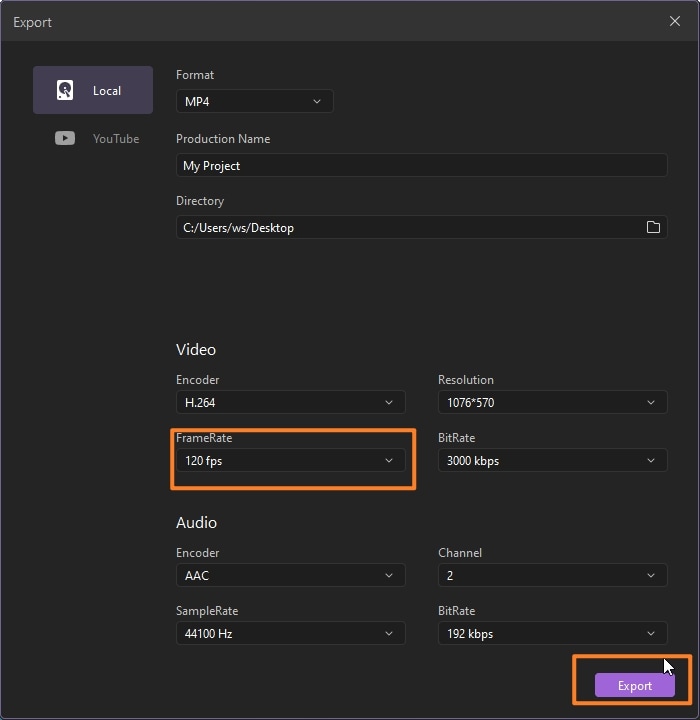
Features: DemoCreator has everything one needs to make remarkable videos.
- Annotation tools: It makes the videos informative as you can add captions, drawings, graphs in your video and give blurred effect to the video.
- Text Animation Templates: Using this feature will make your videos to another level because it allows text animation templates for the video title, subtitle, etc., and give you 20 different text animation templates.
- Zoon & Pan: DemoCreator allows you to express your ideas in a better way by zoom & pan features. Zoom in and out in your video helps you to attract more people.
- Cursor Effects: DemoCreator offers you three types of Cursor Effects: Cursor Highlight, Left Click rings, Left Click sound that makes your videos to the next level and attracts viewers' attraction, and can follow your actions quickly.
- Transition Effects: This software gives you 13 remarkable transition effects that will help your video stream better.
- Audio Fade in/out: With this software feature, you can make your beginning and end audio of your video smoothly.
- Green screen effects: With this effect, you can easily replace the parts of your videos with green screen effects.
- Stickers: Stickers are used for different situations in videos accordingly.
Part 2. Combine Videos on Windows 10 Using the Built-In Photos App
Leaving Windows Movie Maker, you have something best in-built with Windows 10 that helps you merge your video clips and, that is Windows 10 built-in Photos app. It is a simple and user-friendly interface, which allows a user to combine video clips effortlessly. The Photos app comes with plenty of features to edit your photos and videos easily.
Since Windows filmmaker officially was discontinued at the beginning of 2017, for those new Windows 10 PCs out there, Microsoft did not have a free tool that provides such user groups an equivalent ability to perform basic video editing until this fall. If you're on Windows 10, inform your PC updated and install the foremost recent Fall Creators Update (2017 or newer). How to combine videos on windows using the Built-In Photos App?
The steps are as follow:
Step1. Open photos App. Launch the Photos app on your PC, and then click "Create" and scroll down to the "Custom video with music" option.
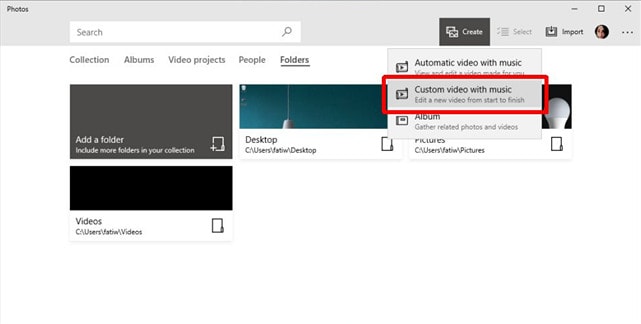
Step2. Import video files and set preferences: Select the videos you want to combine into a single file and give a name. Click on the "Create Video" button. Click the speaker button to mute the music. Choose "No Theme" under the "Themes" option.
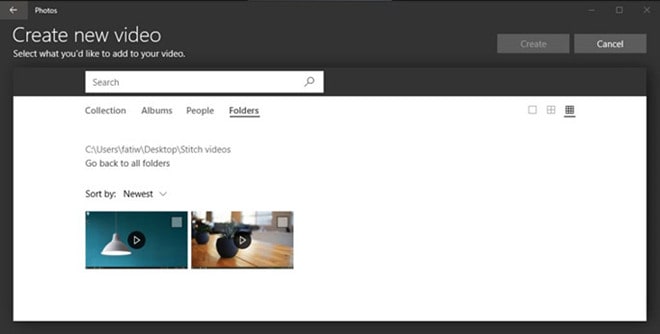
Step3. Save the merged video. Click "Done" on the top right corner once you finished.
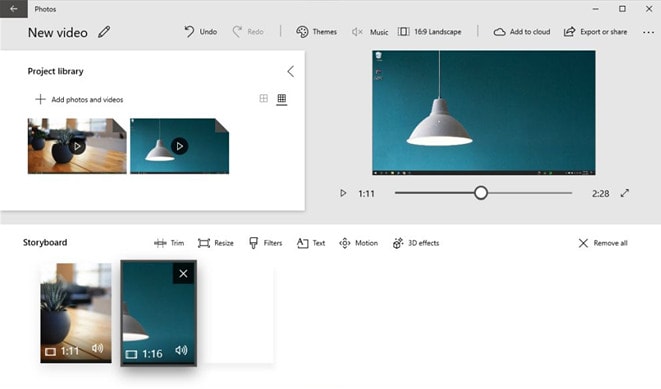
Step4. Click "Export or share" button to output and save the combined videos to your device.
Part 3. How to merge video files in window media player
Windows Media Player program works as an all-rounder video editing app and supports video merging as well. Windows Media video clip joiner program works with Player to combine the files to one. It also allows you to choose your preferred resolutions and frame rate for the video projects.
Steps to merge video files in windows media player are as follows:
Step 1: Download and install the Windows Media clip joiner app on your Windows system.
Step 2: From the File menu, Add the File option. Select the file to be merged and repeat the process till all files to be merged are added.
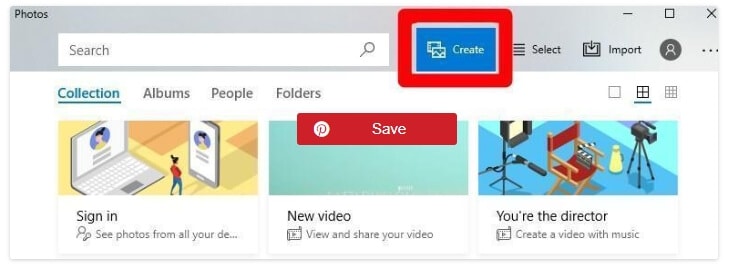
Step 3: At the joiner program, enter the name at the Name tab. Click the Combine button. The result is saved to the hard drive of the system. After that, I quit the joiner program.
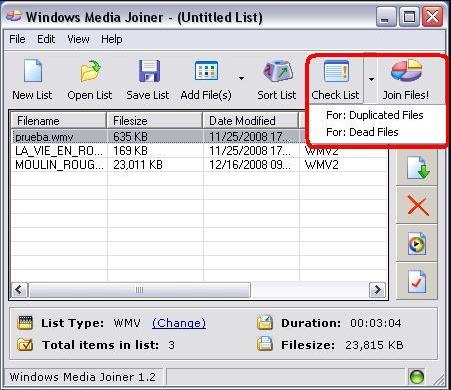
Step 4: Open the player and click the File and then on Add File option. Browse the merged video and click the “Open button.” Click the “Play button” and watch the merged video.
Part 4. Three Online Ways to Merge Videos on Windows 10
1. Kapwing
With the help of Kapwing, you can add audio or music to your videos. Upload a video you want to add audio to. Add your audio/music and click on the “create” button and download your video.
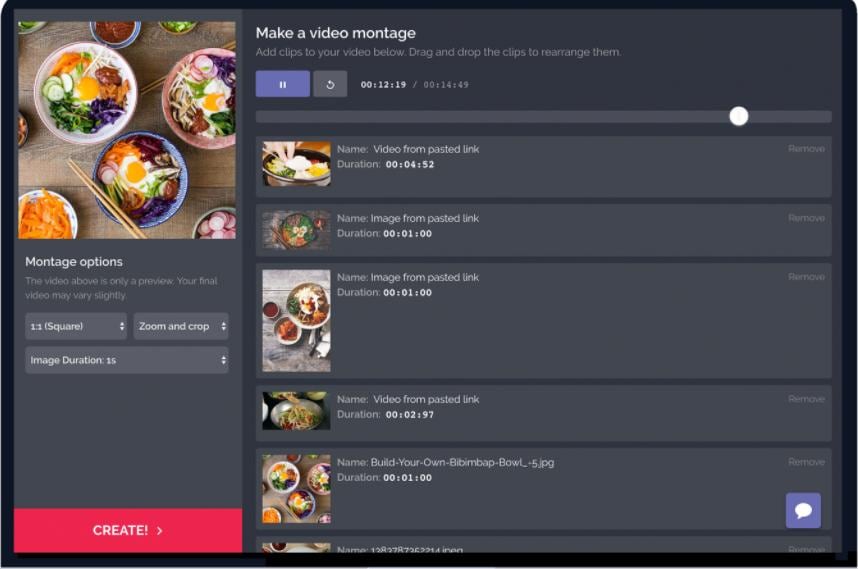
KEY FEATURES:
- Kapwing supports different file formats for both audio and online video editing, including MP3, MP4, MOV, and many more.
- Kapwing uses the straightforward editor to merge the audio with the video soundtrack.
- Kapwing enables creators to trim their audio.
- You can import video clip directly from the YouTube or upload from a computer or phone.
2. Clideo
Merge Video, combine multiple videos and images, and add audio. It supports all formats and combines any number of videos. It helps in adjusting the crop options and desired aspect ratio and output formats. Using its predefined settings, one can quickly create an idol video.
- Upload files you want to merge. Join videos and other files and add audio, change its length and volume.
- Click the “Merge” button and download the merged video.

KEY FEATURES:
- Videos Merging is easy as you can instantly upload any number of videos or images and combine them in just one click.
- You can add audio/ music to the video clips and adjust the length and volume to complete the video's atmosphere to look attractive.
- All formats like MP4, AVI, MPG, VOB, WMV, MOV, and more are supported in this tool or merging video files.
- You can add several resolutions, formats, and crop to create stunning videos.
3. Onlineconverter
This video merger tool merges the files and concatenates the various clips such as MP4, FLV, MOV, WMV, etc. and more, to join and combine them into one file. The files here will join one by one in the order you will enter. The output format of this converter is the most popular MP4 video. It can use as a video joiner or a video combiner. Select two or more files and click the “Merge” button. Once the merge is complete, the Converter will redirect a web page to show the results.
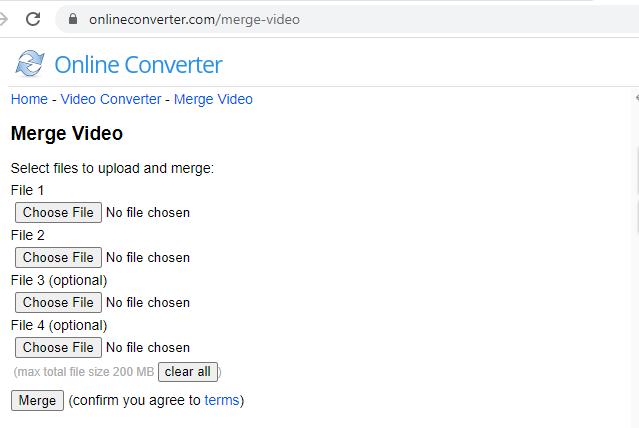
KEY FEATURES:
- You can upload various concatenate video clips.
- It can’t support encrypted or protected video files.
- It is used as a video joiner and video combiner.
- It also allows you to select other tools like compressed video, resize, etc, according to your need.
Related FAQ:
1. How to combine multiple videos into one with a Windows media player?
The window media player is an application that supports video merging, and the video clip joiner program works with it. Launch the application and add the video files one after the other that needs to be merged. Name the merged video at the name tab, click on the combine button, and save the system's files. Now, open the player, add merged files, open it, then play the video, and watch the merged videos.
2. How can I merge videos together for free?
You can merge videos together for free Online. There are tools through which you can merge video files online like clideo, kapwing, etc. With these online tools, you can add audio/music to the video.
Conclusion:
Learning how to put videos and images together to make one video can be complex unless you find your workflow. We need to remember that no one creates a perfect video the first time around. It takes time to become familiar with the editing possibilities, and it is the easiest way to edit the videos and combine videos windows 10.
As mentioned above, something best in-built with Windows 10 that helps you merge your videos is the Photos app. Its simple and user-friendly interface, allows the Photos app user to combine videos effortlessly. Whereas, Window media player and Wondershare DemoCreator, other than merging videos, support additional features. Here joiner program works with the Player. And lastly, if you need a way to combine quickly and for free, an online video converter will do the trick for you. So, you can choose accordingly which suits you well and will do the trick easily and quickly for you.






