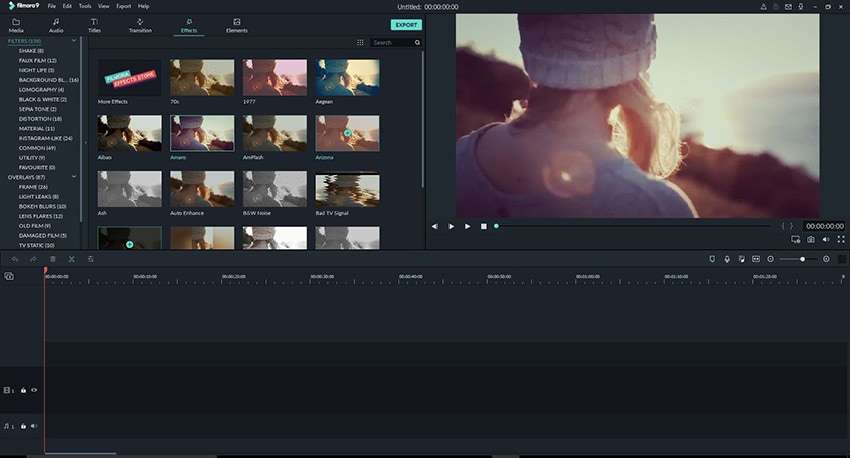Top 9 Video Editor with Video Rotate Effect [How to Use]
Video editing is a useful skill. A lot can be achieved by making your videos or just merely editing interesting videos from third-party sources. Of course, the ability has to be supplemented by proper resources. Moreover, there are certain features that take more importance than others; for instance, you need to have to know how to rotate video clips. Because surely you have wondered about things like how to rotate a video clip 90 degrees or something on a similar note.
Here is a list of software that will enable you to edit videos and all of this software has the feature of rotating video clips. We will not only list the attributes of this software but would also provide a step-by-step guide as to how the rotate video clips function works on them.
DaVinci Resolve
DaVinci Resolve is what might be called an all-in-one video editor. It is a professionally-focused video editing software developed by Blackmagic Design. It is great for both pros and learners. And even though it is pitched as an app for professionals, it is, in fact, free to download!
How to use Rotate Effect with DaVinci Resolve
To rotate a video in DaVinci Resolve, you need to go to the edit screen on the bottom of the panel. Then, on the right side, there is a mini tool window where you can either flip the video to rotate vertical footage by clicking the flip button or drag the rotation bar or change the rotation angle. It is quite simple.
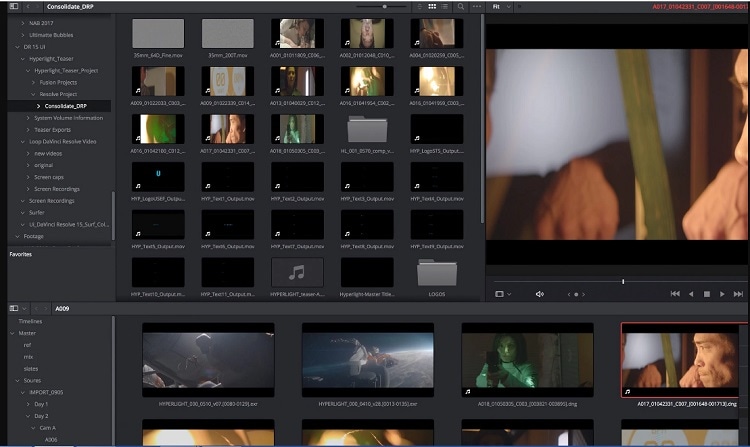
Wondershare Filmora 12
The Wondershare Filmora 12 is another superb video editing utility. It is available on both Windows and Mac and offers features such as animated split-screen and Preview Render. One significant aspect of the Filmora 12 is that offers the same dynamic options and versatility of expensive, premium software. In essence, it is just as sophisticated without the price tag. And of course, it offers video rotation.
How to use Rotate Effect with Wondershare Filmora 12
To rotate a video in Wondershare Filmora 12, you need to follow the following steps.
Step 1: First import the video file to Filmora, then drag and drop it into the timeline.
Step 2: Double-click the video clip in the timeline and enter the editing panel.
Step 3: Now expand the "Transform" menu, and find the "Rotate" option. Then you can drag the slider or input a specific value to adjust the rotation angle.
Windows Movie Maker
The default video editing tool of Windows is also a powerful software that can rotate videos. Windows Movie Maker comes built-in with your Windows, and it is a competitive program that has all the essential video editing capacity. The interface is user friendly as all Windows products and lets you perform editing tasks smoothly.
How to use Rotate Effect with Windows Movie Maker
To rotate a video on the Windows Movie Maker, first, open the software. Now you can drag and drop your video file into the interface or use the "Add videos and photos" option in the Home toolbar. After you add the video, scroll right to the "Editing" options in the "Home" tab. Now click on the "Rotate left" or the "Rotate right" button depending on your choice and there you go, rotation is done! Easy and simple.
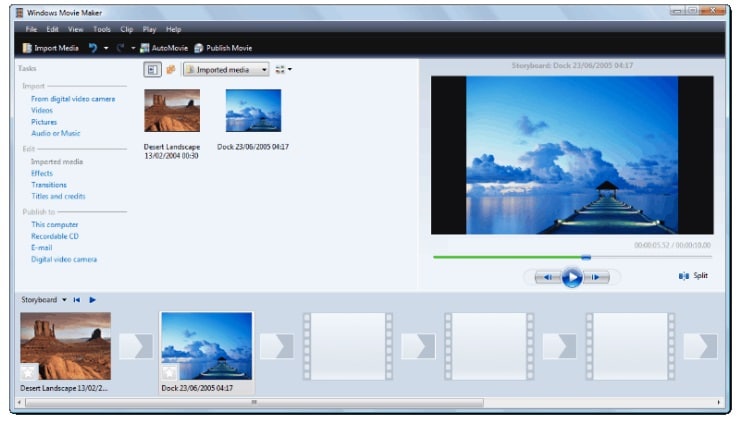
Apowersoft Screen Recorder
The Apowersoft Screen Recorder is a web-based utility. That means you would not have to download anything to your computer to edit videos. Just open the free online screen recorder in your browser and use it to rotate your videos.
How to use Rotate Effect with Windows Movie Maker
To rotate a video in the Apowersoft Screen Recorder Visit the website of Apowersoft Free Online Converter. Then click the "Browse" button to load a video file. Now select to save your output video. Under the "Advanced Settings" tab choose "Rotate video". After performing the desired rotation, click the "Convert" button. There you go!

Wondershare DemoCreator
The Wondershare DemoCreator is one of the best Screen Recorder tools available. Its intuitive interface makes it simple for everyone to record a clip. And you can also rotate your videos as well as capture the system sound, microphone or webcam suiting your requirements.
 Secure Download
Secure Download Secure Download
Secure DownloadHow to use Rotate Effect with Windows Movie Maker
Rotating videos in Wondershare is done in the following method.
Step 1: Import the video.
Step 2: Click on the video file to open the editing panel.
Step 3: Click on the "Transform" menu to expand it, and then you can either use the slider or enter specific numbers to decide the rotating angle.
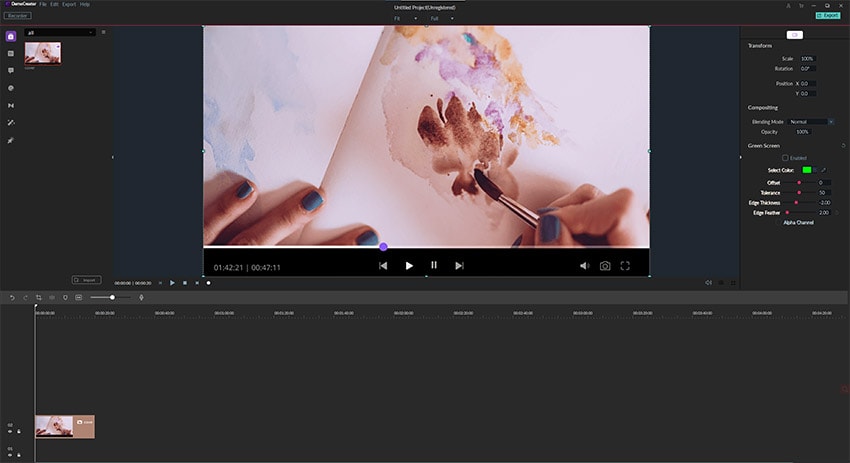
OpenShot
OpenShot is easy to use, quick to learn, and a genuinely powerful video editor. It has got almost all the necessary features and tools that you might want in video editing software, obviously including video rotation. It is also a cross-platform program that can run on Windows, Mac, and Linux.
How to use Rotate Effect with Windows Movie Maker
To rotate videos using Openshot, you need to choose the "Rotate" function from the right-click menu on any video clip. Then select the correct amount of rotation. That is all, quite fast, simple, and efficient.
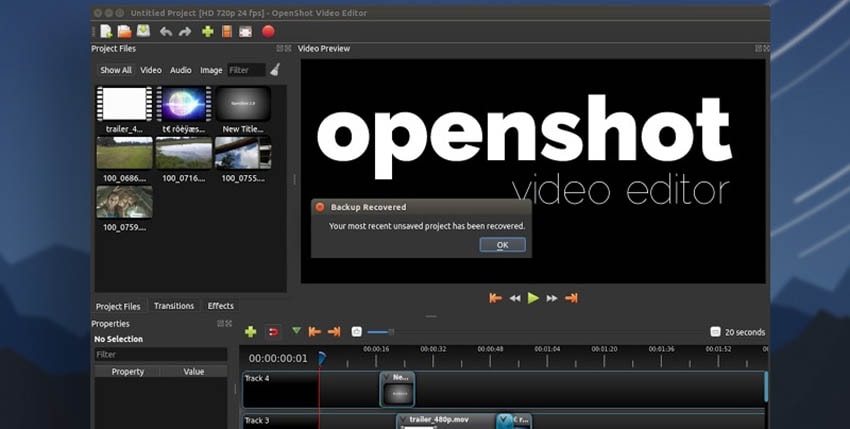
Clideo
As an all-in-one video marketing platform, Clideo includes tools to create, edit, compress, and package video for delivery. It works in just about every setting and can reach almost all audiences on the web. It also has a useful video rotating feature.
How to use Rotate Effect with Windows Movie Maker
It is quite simple. Click one of the buttons on the right panel to rotate 90, 180, or 270 degrees. After that, you can choose the desired output format video. Finally, click the "Rotate" button and wait for the process to complete. Depending on the size of the file, it may take a few minutes.
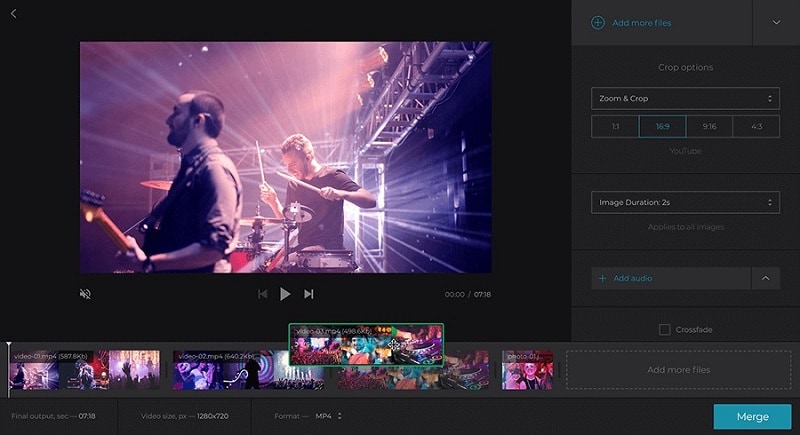
Camtasia
For professional users like educators, entrepreneurs, and businesspersons, Camtasia is one of the all-in-one screen recorder and video editor Software. Of course, it allows you to rotate videos along with several other handy features. It is an efficient, no-nonsense program that makes things simple.
How to use Rotate Effect with Windows Movie Maker
To rotate, click on the video in the preview window. A rotation drag handle would appear next to the center point of the video (marked by a green dot). Now grab the handle and use it to rotate the video as you see fit. No hassle!

Conclusion
All the software/platforms on this list are efficient, useful, and versatile tools that you can use for various video editing purposes. Choose depending on your requirement. All of them offer the rotating utility and are relatively simple to grasp, so take your pick depending on what level of user you are.