Shotcut Crop Video
Shotcut is free editing software accessible for Windows, Mac, and Linux. This video editing software can be essential for the people who would prefer not to work with great programming companies; however, lean toward the constant ordinary updates of such a community full of dedicated and enthusiastic developers. Shotcut crop video software is a need for every person nowadays. Many people want this type of software to crop the video into parts or cut out their favorite parts from the video. Then, they want to share those parts on their social media websites.
The User Interface of this application is straightforward yet conceals mind-boggling features. For example, all orders show up on the screen, with different menus on the top and tools over the Timeline. The different boards can get repositioned or can be made as to the floating windows. The additional boards can also be brought to the front to include significantly more data on a screen at a single time. This article focuses on how to cut your videos in parts with the help of Shotcut's Source Clip player, Timeline, and it's alternative. So if you are wondering how to crop the video in shortcut, then here are the steps you can follow.
1. Trim a video on Source Clip Player
One of the best editing features of the Shotcut is trimming the clips on source clip payer or Timeline. Now let's have a look at the steps. If you want to know how to crop videos in shortcuts, then look at these steps.
- Step 1:- Open the Shotcut. Click on the "File," then click on "Open File" for opening file explorer and select the video you wish to trim. Choose the particular video, then click on "Open." The video will get open in the playback section of Shotcut.
- Step 2:- Tap on the "Play" option to stop the playback.
- Step 3:- In the preview section, you will have to drag the start edge of the clip and then move the cursor to the right. After that, you will have to drag the edge from the ending part. You can adjust your video length according to your comfort.
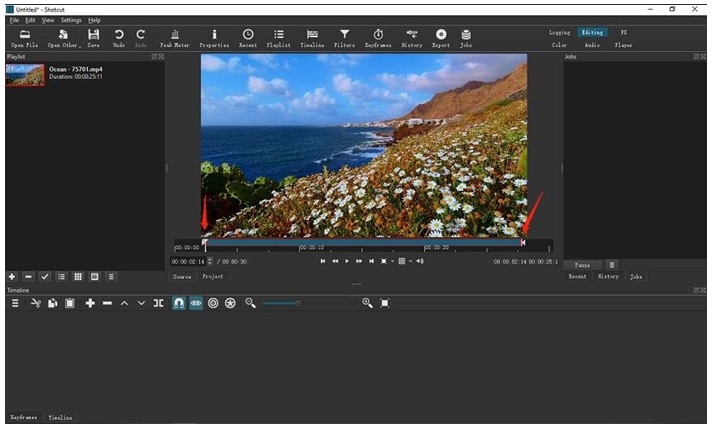
- Step 4:- Tap on the "Export" option from the toolbar present at the top for opening the "Preset" window. Click on the "Default" in stock. Set it as /AAC MP4 file. You can also choose different formats. Tap on the "Export" File option, enter the name, and select the folder you wish to save. Save the file to export.
2. Trim a Video on the Timeline
- Step 1:- Open the Shotcut. Click on the "File" then tap on "Open File" for opening the selected video. Drag the clips to the Timeline. You can also drag your selected video to the playlist and then drag it to the Timeline.
- Step 2:- On Timeline, you can drag the bar from the start and then move the bar to the right and then left from the end. You can adjust the bars according to your needs. You adjust the part which you want to trim from the video.
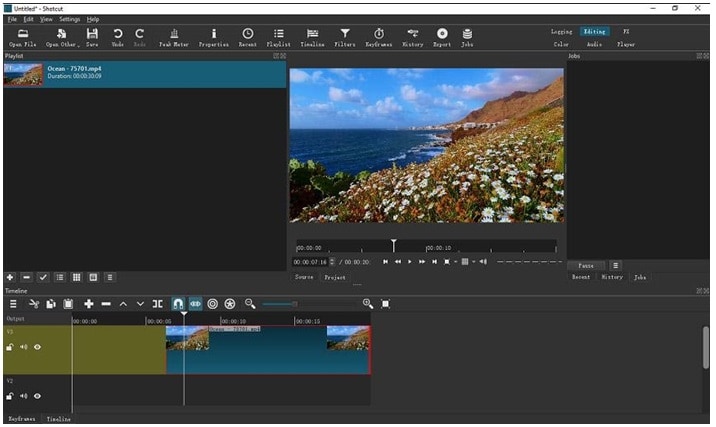
- Step 3:- After finishing the adjustment, you can export the file and save it on your PC.
3. Cut and trim a video on the Timeline
- Step 1:- Add the video which you want to crop.
- Step 2:- Move the Bar to the part of the video from where you want to cut. Then, click on the "Split." You can also press the "S" button on the keyboard. You can also repeat the step numerous times to get numerous cuts.
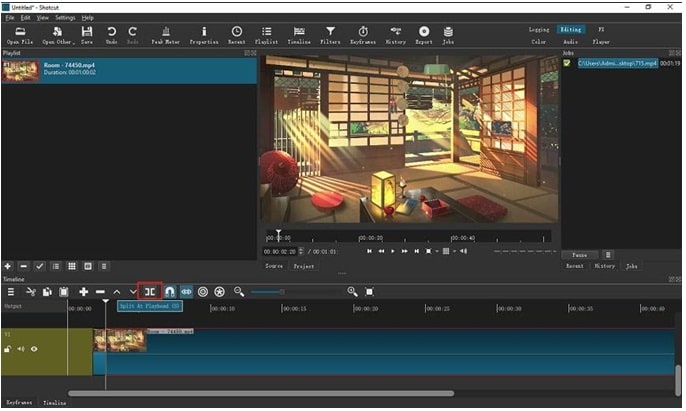
- Step 3:- Choose the clip on your Timeline and then click on the "Delete" button for deleting the part.
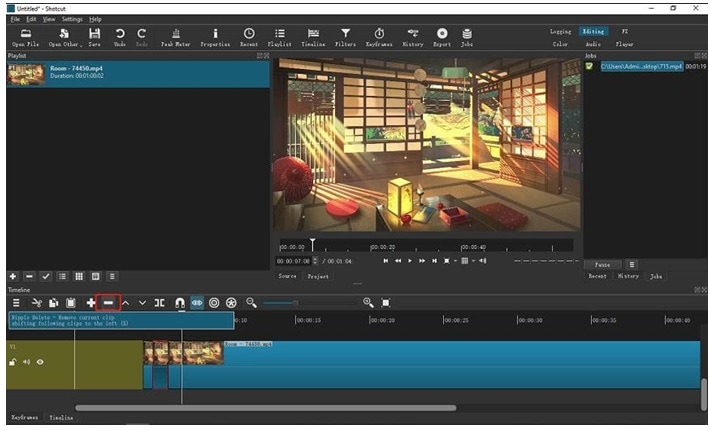
- Step 4:- After you have finished the editing. You can export the file and then save it on your PC.
4. Use Shotcut alternative cutter
The importance of video-making programming and video maker is expanding in the pandemic time. Various users are looking for such software that can anticipate and transform their thoughts into great content and create dazzling output. The video editing software is presently required in every area, and it is conceivable to choose Wondershare DemoCreator. Wondershare DemoCreator is one of the best alternatives for Shotcut crop video. It is a very famous and practical application for video editing and streaming. It gives you an excellent opportunity for the beginners and professionals both.
It is a stage that is accessible for newcomers at a low price. If you are looking for any stage that assists you with managing the video on your PC, then this product is truly outstanding for all. This is one of the best alternatives to Shotcut video editors. Let's look at the steps by which we can correctly trim the video.
- Step 1:- First, you will have to download and install the software. Then, you will have to create projects by choosing the "Files" option in WondershareDemoCreator's toolbar. After that, you will have to select the video you wish to edit and then add it to work on it. Finally, you will have to choose the "import media file" from the menu. You can import the video files in various ways. You can open the media file by "Import," or else you can also open "Add Files," or else you can right-click on the blank portion of the library to choose the "Import Media Files" option.
- Step 2:- You can also add your video files by simple drag and drop. Preview the files in winds or Timeline. You can hover your mouse over the videos. It will show up a clear picture of the added files. You can click twice on files to play.
- Step 3:- For easy and fast video trimming, you can set your cursor to the edge of clips. The video will get trimmed if you drag your bars to the selected part correctly. You can set your marker at the first and end of the clips.
- Step 4:- After trimming is completed, you can export the files in various formats such as MOV, MP3, or MP4 formats. Once you have completed trimming, you can set up specific options such as bitrate, frame rate, and resolutions.
Conclusion
In this article, we have discussed various ways on how to crop videos in shotcut and its alternative. We have discussed the applications and how to crop your videos effectively. You can choose your effective option to crop the video files. Shotcut gives you enough options to crop your video. It is excellent software for beginners as well as professionals. If you want to crop your video, then you can follow the above steps.




