Ocenaudio Review
Ocenaudio a free software that enables you to capture and edit various sounds. It permits you to save these edited sounds on your computer. It is reliable in various situations, whether you plan to create a new variation of a specific track or remove audible noise from an old music track. Users like using it because its services are free and so they do not spend a dime. Ocenaudio is usable for commercial purposes as well since its sound editing capability is highly comparable to that provided by other sound editing applications available on the web.
Ocenaudio recorder is very easy to work with due to its simple interface that does not intimidate users. This article will enlighten you on its features and user experience. You will also learn the simplest way to use it, and the best alternative if you are seeking a much better option.
Key Features of Ocenaudio
Ocenaudio recorder is the perfect software for anyone who needs to edit audio files and analyse them without experiencing complications. The cross-platform is easy to use, fast and functional, especially due to the following features;
- VST (Virtual Studio Technology) plugins support
Ocenaudio recorder works with VST plugins, and hence gives you access to various effects. VST effects can utilize real-time preview to aide configuration.
- Real-time effects preview
Audio editing reaches its optimum when you apply effects such as EQ, gain and filtering. However, getting the desired result can be a tricky process if you adjust the controls configuration alone: you should listen to the processed audio. Ocenaudio comes with real time preview feature to ease the configuration of audio effects. Consequently, you hear the processed signal while adjusting the controls.
- Cross-platform support
Ocenaudio recorder is functional on all major operating systems, namely Microsoft Windows, Mac OS X and Linux. Native applications are generated for each platform from a common source, for excellent performance and seamless integration with the operating system. All Ocenaudio versions have a uniform set of features and the same graphical interface, and so the skills you learn in one platform are valid in the others.
- Multi-selection for delicate editions
Ocenaudio recorder includes multi-selection to speed up complex audio files editing. Therefore, you can instantaneously choose different portions of an audio file and listen, edit or even apply effects them. For instance, if you want to normalize only the excerpts of an interview where the interviewee is talking, you can simply select them and apply the effect.
- Competent editing of large files
Ocenaudio does not limit the length or the quantity of the audio files that you can edit. Instead, it keeps your files open without wasting your computer's memory through an advanced system of memory management system. If the files are hours long, common editing operations such as copying, cutting or pasting operate almost instantly.
- Fully featured spectrogram
Ocenaudio not only offers an incredible waveform view of your audio files, but also has a powerful and complete spectrogram view. In this view, you can investigate the spectral content of your audio signal with maximum clarity. Advanced users may not expect to find that the spectrogram settings are applicable in real time.
User Experience
Ocenaudio has a great interface as well as a significantly powerful audio editor. It displays the opened files in a list on the left side, and the selected one appears as a waveform on the left-hand side. Ocenaudio recorder has well labelled axes rather unlike other audio apps that have an arbitrary indication of volume. It also contains a spectrogram option, which indicates much more details about audio properties.
This audio recorder and editor is also quite unique because it also allows you copy and paste sections of audio, and apply effects and filters. It is different from most free audio editors, which only allow you to cut and clip tracks. Audio editing through copying and pasting takes a couple of seconds, regardless of the length of the file. The encoding and filtering process occurs in the background to avoid disturbing your work. However, it is worth noting that this application does not provide a way to stack filters, for editing and arrangement later. By making multiple selections you can make the same changes to numerous file parts, including editing them together as a batch. You can also achieve easier organization by turning file parts into labelled sections that you can edit individually.
How to Use Ocenaudio
The above Ocenaudio review will definitely trigger you to desire using it. The process of how to use Ocenaudio is quite easy to understand. You only need to follow the steps outlined below.
Step 1: Download and Install Ocenaudio
The best way to download the program is from the product website, which accessible through; www.ocenaudio.com.br.
Once it is downloaded, installation is fast: simply double click the downloaded image file (dmg file) and drag the application icon into your Applications folder.
Step 2: Record Audio with Ocenaudio Recorder
Use Finder to access your Applications folder and then launch Ocenaudio. You can also use Spotlight, which is located at the top right corner of your screen, and it is also accessible by pressing Command + Space.
When Ocenaudio is launched and running, click the Record button appearing as a red circle to start recording a new audio. Note that the parameters are Sample Rate of 44,100 Hz, Channels is Stereo and Resolution is 16 bits, by default. When you are ready to record your audio, click the OK function, and the recording will commence.
Step 3: Stop recording
As the process continues, it is important that you use the time display at the bottom to measure the length of your recording. Press the Record button again to stop the sound recording.
Ocenaudio Alternative
Although Ocenaudio appears as a perfect audio recorder, it has multiple limitations that will definitely lead you to search for an alternative. Such issues include support for single stereo/mono files, meaning that you can't do multi-track editing. Ocenaudio is also destructive, and hence doesn't allow you to have a duplicate file for your device's editing purposes. It does not support the most commonly used formats MPEG and MP4. What's worse, proceeding with edits alters the file on your computer. Therefore, you need a perfect audio recorder without such problems, such as Wondershare DemoCreator.
Wondershare DemoCreator is among the most recommended recording tools in the market for audio recording software. It make production of audio content extremely easy and so it suits beginners as well. Through this Ocenaudio alternative, you can record sound coming from an individual or a software in your computer, Mac or Windows PC without relying of the device's stereo mix option. The intuitiveness of DemoCreator makes this recording procedure short, easy and quite interesting. It comes with advanced features, whose simplicity is unparalleled. These features are;
- Annotation
- Audio Fade In And Audio Fade Out
- Fast Export devoid of Editing
- Microphone Sound Capture
- Real-Time Screen Drawing
- Screen Recording
- Video editing through adding green screen effects, transitions, captions
- Webcam Capture
With the steps below, you record quality audio, and hence do not require Ocenaudio recorder.
Step 1: Download the DemoCreator software
 Secure Download
Secure Download Secure Download
Secure DownloadBegin by acquiring the Ocenaudio alternative, DemoCreator; start by accessing your regular browser, searching for the official website and then downloading the program on your computer. Since the program has a free and paid version, chose to download either after opening the official website of Wondershare DemoCreator and then proceed with;
- Double clicking on the acquired program setup file to run the installation program
- Opening the installed program and using the onscreen instructions.
- Registering your already acquired identity by clicking the top-right corner button and then putting the relevant Wondershare credentials on the pop-up window at the top. In case you do not have an active account, you should acquire one through the Create Account function.
Step 2: Prepare audio recording process.
Preparing for audio recording requires various actions;
- First open Wondershare DemoCreator
- Click on the New Recording button, which should appear in red
- Configure the parameters, specifically the audio settings
- Ensure that you are in a quiet place so that audio can be well capture and be clear.
- Lastly, specify the recording region or webcam if you plan on including a video to the audio.
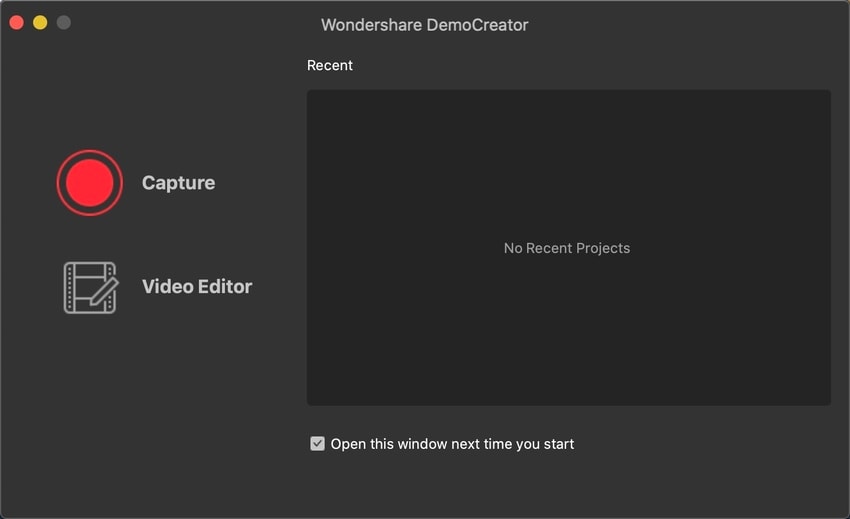
Step 3: Set your recording preference.
If you are the source of the sound, ensure that the microphone and laptop are as close to you as possible. The sound effects should also be downloaded in advance, as you compose your content in the formula that you wish to outline it. If a video is essential, mind your background.
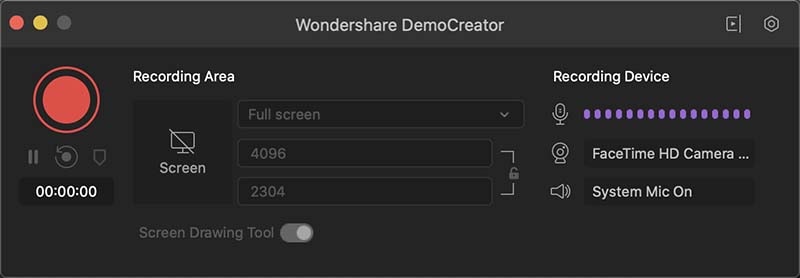
On the other hand, turn off the microphone if your audio recording depends on a software. This limits external noises. At the same time, ensure that the System Audio function is green. The webcam may come in handy if you wish to record your reaction to the audio in the process.
Conclusion
Recording audio is quite challenging if you do not pick the right tool. Ocenaudio is free and easy to explore and use, which makes it extremely popular among users. However, it has certain limitations that discourage users, especially professionals. It doesn’t support the most recognized formats, whereas Wondershare DemoCreator works with such and many others. Additionally, you need a software that is not destructive and one that supports duplication of files for future editing. DemoCreator is the best solution for your audio works because it not only makes the process stress free, but also delivers quality audios in numerous formats.






