Camtasia has been one of the leading names in screen recording and video editing for over two decades. It is a go-to solution for creating engaging videos, tutorials, and professional presentations. However, while it’s an excellent tool, it may not be for everyone due to its high cost and resource-intensive nature. In this comprehensive review, we will explore Camtasia’s features, performance, and pricing to help you determine whether it is worth the investment. Additionally, we’ll introduce Wondershare DemoCreator as an alternative for users seeking a more affordable, yet equally powerful, tool for screen recording and video editing.
In this article
Part 1: Camtasia Overview
Camtasia was developed by TechSmith and first released in 2002. It started as a simple screen recording tool but evolved over the years into a full-featured video editing and creation suite. Over time, Camtasia has grown to cater to both beginners and advanced users, offering powerful features while maintaining a user-friendly interface. It has continuously updated its tools and features, including adding interactive elements, enhanced video effects, and more advanced editing tools, making it a top choice for content creators, educators, marketers, and professionals.
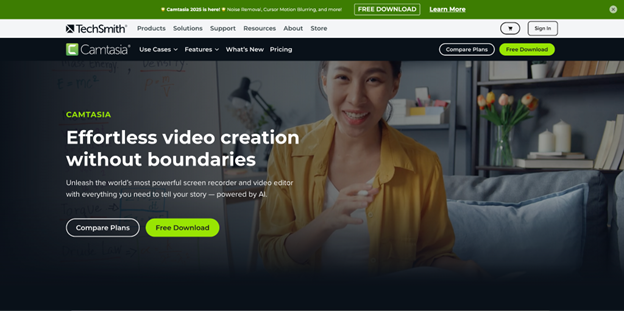
Who is it For?
Camtasia is ideal for anyone who needs to create professional-quality video content, such as tutorials, webinars, software demos, training videos, and educational content. It is especially popular among educators, marketers, and business professionals who require a reliable and easy-to-use video creation tool. Whether you're a beginner or an experienced video editor, Camtasia’s intuitive interface helps streamline the process, making video creation more accessible.
Platforms Supported
Camtasia is compatible with both Windows and macOS platforms, ensuring that users across different operating systems can take advantage of its capabilities. However, it does not support Linux, which limits its compatibility for users with that operating system.
Part 2: Key Features of Camtasia
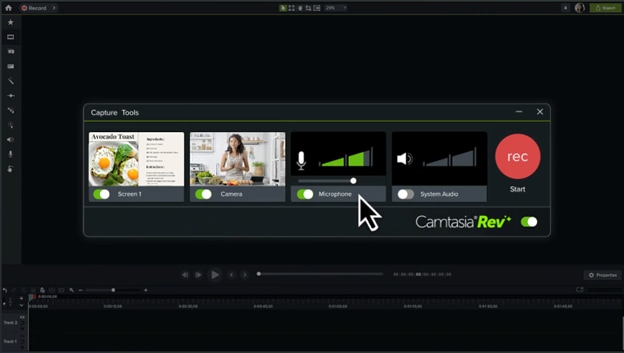
1. Screen Recording
Camtasia allows users to record their screen, webcam, and audio simultaneously. This feature is essential for creating high-quality tutorials, product demos, and educational videos. You can select your entire screen or specific areas to capture, making it versatile for various use cases. It also supports recording from a microphone, system audio, and webcam, enabling complete video production without the need for external tools.
2. Video Editing Tools
Camtasia’s video editing capabilities are robust, offering powerful tools such as trimming, cutting, splitting, and adding transitions. You can also add annotations, callouts, text, captions, and effects to enhance your content. These tools provide flexibility for creating polished, professional videos. However, the editing options are not as advanced as some standalone video editors, so users with more complex editing needs might find them somewhat limiting.
3. Interactive Features
One of the standout features of Camtasia is its support for interactive video creation. Users can add quizzes, clickable links, and interactive elements within the video. This makes Camtasia a powerful tool for creating engaging e-learning content and training videos. These features allow you to integrate assessments, improve user interaction, and track engagement with your videos.
4. Audio Editing
Camtasia includes audio editing tools that enable users to clean up audio tracks, remove background noise, and adjust audio levels. You can also add voiceovers while editing, helping you narrate your video without requiring separate software. The audio sync feature ensures that the audio aligns properly with the video, especially useful when adding voiceovers after recording the screen.
5. Export and Sharing
Once you’re satisfied with your video, Camtasia allows you to export it in multiple formats, such as MP4, MOV, and AVI, making it suitable for sharing across different platforms. The integration with YouTube, Google Drive, and other social media platforms makes the sharing process seamless. However, Camtasia's export options can be limited when compared to other video editing software, especially regarding file customization.
Part 3: Performance and Usability
1.System Requirements
To ensure smooth performance, Camtasia requires a relatively powerful system. For Windows, the minimum requirements include a 2.8 GHz processor, 4 GB of RAM, and a graphics card that supports hardware acceleration. For macOS, it requires macOS 10.14 or higher, with at least 4 GB of RAM. While Camtasia runs smoothly on most modern machines, users with lower-spec devices may experience slower performance during video rendering, particularly with higher-resolution recordings.
2. User Interface
Camtasia features a clean and intuitive interface that caters to both beginners and professionals. The timeline is easy to navigate, and tools are organized for quick access. However, some users may find the extensive range of features overwhelming at first. While it offers a streamlined experience for beginners, the more advanced editing features can take time to learn.
3. Learning Curve
Although Camtasia is easy to pick up for beginners, it still offers powerful editing and customization options for more experienced users. The learning curve is moderate—users can create simple videos with minimal training, but mastering the software’s more advanced features may require some time and effort. Fortunately, Camtasia offers comprehensive tutorials and support resources to help users along the way.
Part 4: Camtasia Pricing
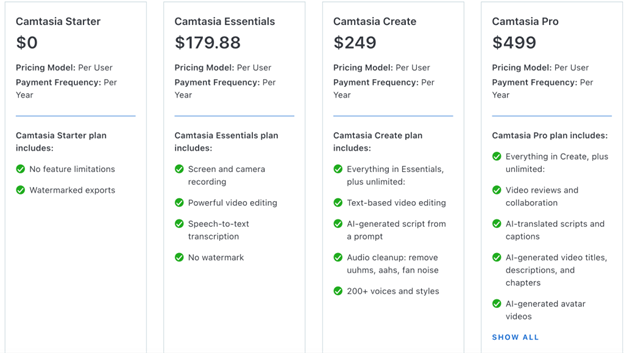
- Camtasia Starter: Free, includes no feature limitations but exports are watermarked.
- Camtasia Essentials: $179.88 per year. Includes screen and camera recording, powerful video editing, speech-to-text transcription, and no watermarks.
- Camtasia Create: $249 per year. Includes everything in Essentials plus unlimited text-based video editing, AI-generated scripts, audio cleanup, and over 200 voices/styles.
- Camtasia Pro: $499 per year. Includes everything in Create, plus video reviews, AI-generated titles, descriptions, captions, and avatar videos.
Part 5: Pros & Cons of Camtasia
Pros of Camtasia:
- Easy-to-use interface, even for beginners: Camtasia offers an intuitive and user-friendly interface, making it easy for even those with no prior video editing experience to start recording and editing quickly. The layout is clean and simple, and it provides a drag-and-drop functionality that is easy to navigate.
- Powerful features for both video recording and editing: Camtasia provides a wide range of features that cater to both beginners and professionals. It includes tools for recording screens, webcam footage, and audio. On the editing side, you can trim clips, add transitions, annotations, effects, and more, giving you full control over the final product.
- Professional output quality: Camtasia is known for its high-quality recordings and final output. It supports HD recording and allows users to export videos in various resolutions, including 4K, ensuring that the videos maintain their clarity and professionalism.
- Integration with platforms like YouTube: Camtasia allows users to directly export videos to popular platforms like YouTube, making sharing and publishing content seamless. This integration streamlines the workflow for content creators, especially those who frequently upload videos to these platforms.
- High-quality support resources and tutorials: Camtasia offers extensive learning resources, including high-quality tutorials, user guides, and community forums. These resources are helpful for beginners who need assistance and for advanced users who want to explore more complex features.
Cons of Camtasia:
- Expensive compared to alternatives: Camtasia's pricing can be quite high, especially when compared to other screen recording and video editing software options. While it offers a powerful set of features, it may not be the most cost-effective solution, especially for users who don't need all the advanced tools it provides.
- Heavy resource consumption (CPU, RAM) during video rendering: Camtasia can be resource-intensive, particularly during video rendering and exporting. This can result in slow performance on computers with lower specs, causing lag or crashes in some cases. It's important to ensure that your computer meets the recommended system requirements to run the software smoothly.
- Limited export options and customization in comparison to other tools: While Camtasia does offer several export options, they are not as customizable as some other video editing tools. For example, users may find it lacking in features like batch processing or more granular control over output quality compared to other alternatives.
Part 6. Bonus: Wondershare DemoCreator is the Best Alternative Camtasia
Wondershare DemoCreator stands out as one of the best Camtasia alternatives available today. Whether you’re a beginner or a professional looking for high-quality screen recording and video editing tools, DemoCreator offers a robust solution at a more affordable price. It features a combination of user-friendly functionalities, real-time voiceover capabilities, and high-definition recording, all of which make it a top competitor to Camtasia.
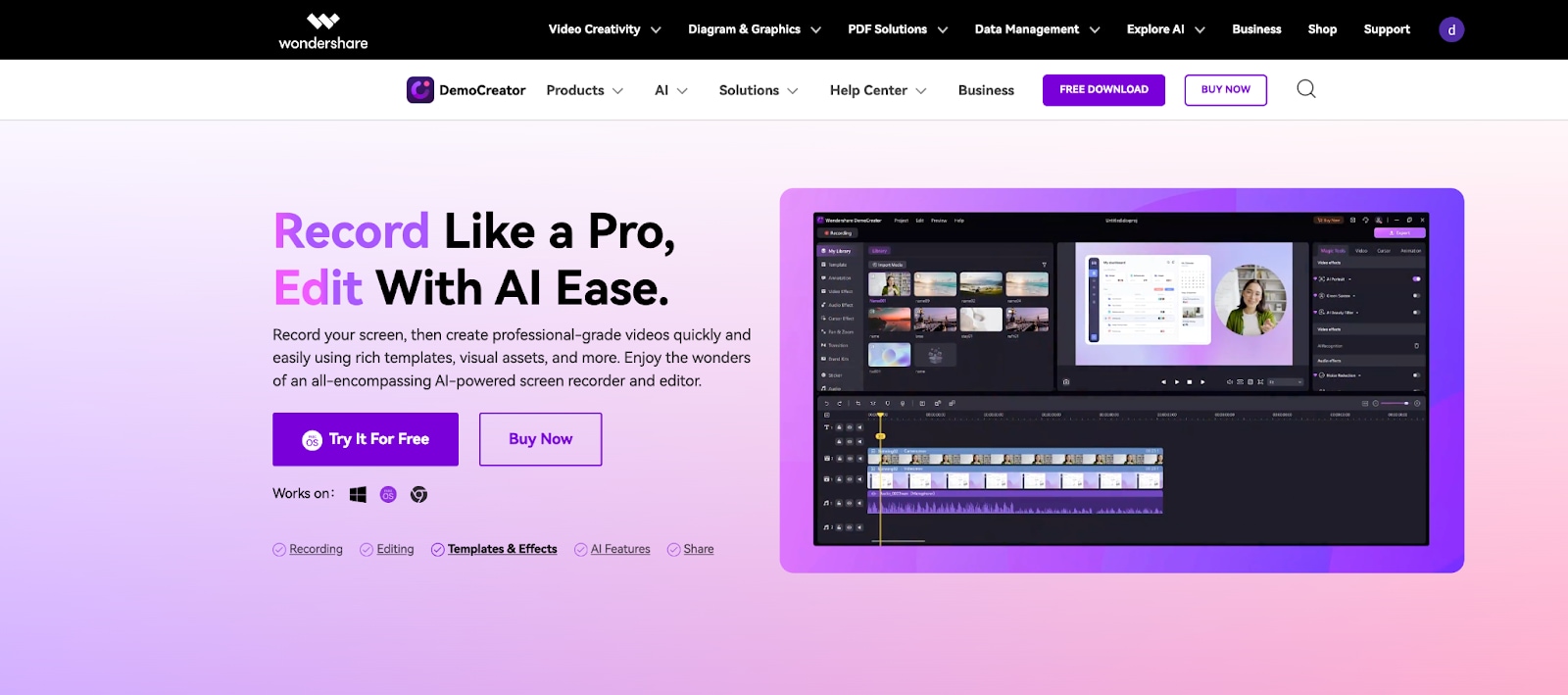
Here’s a deeper look at why Wondershare DemoCreator is considered the best alternative to Camtasia:
1. Flexible Screen Area Selection
Easily choose what you want to record—whether it's the entire screen, a specific window, or a custom-selected area. This feature ensures your recordings capture exactly what you need.
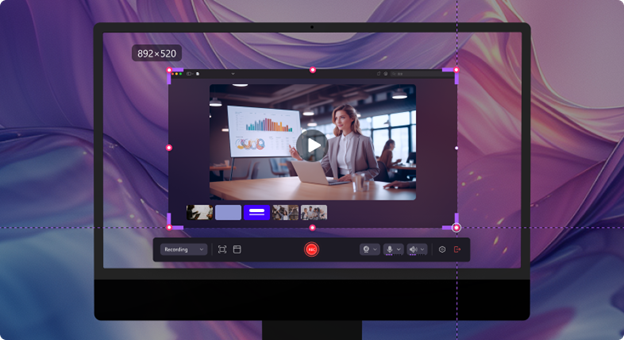
2. High-Quality Recording
Capture every detail with smooth and clear recordings in 4K/8K quality at up to 120 frames per second, delivering high-definition video with every capture.
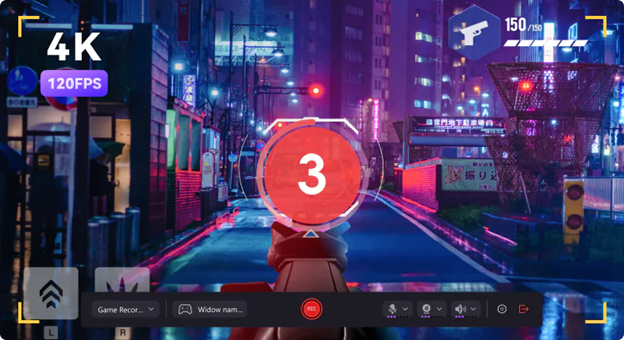
3. Extended Recording Duration
Record for as long as needed without interruptions, offering you the freedom to create long-form tutorials, presentations, and demos.
4. Multi-Track Recording
Record video, audio, and webcam footage separately. This gives you full control over each track, making the editing process more flexible and efficient.
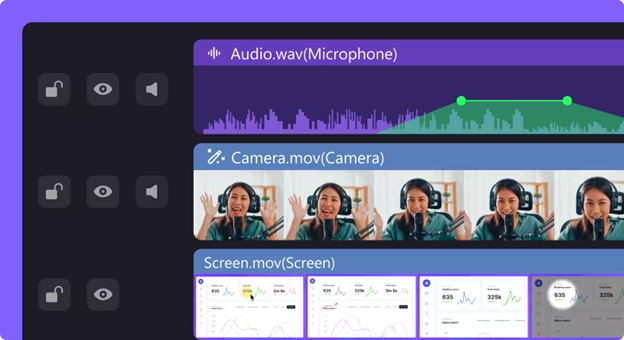
5. On-Screen Annotations
Enhance your recordings with annotations, spotlight effects, and cursor enhancements. These free drawing tools, shapes, and whiteboard options allow you to highlight key points in your video effortlessly.
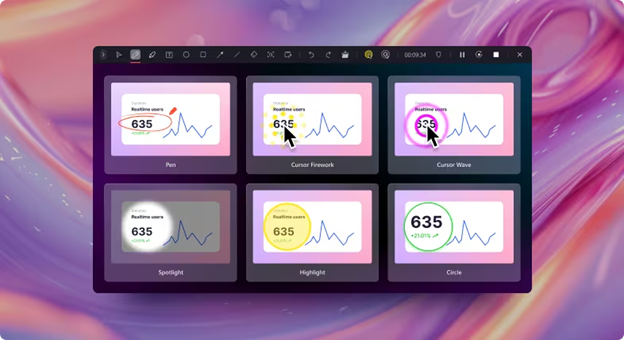
6. Scheduled Recording
Plan your recordings ahead of time with the built-in scheduling feature, ensuring you never miss an important capture and can stay organized for your recording tasks.
7. Cloud Storage & Secure Sharing
Upload your recordings to the cloud, share them through secure encrypted links, and collaborate by receiving feedback directly on the cloud. You can also share your content on social media platforms for broader outreach.
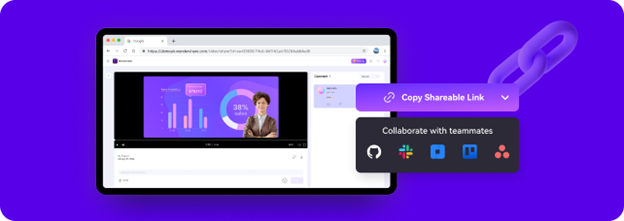
Conclusion
In conclusion, Camtasia is a powerful and versatile tool for screen recording and video editing. However, it comes with a hefty price tag and performance demands that might not be suitable for all users. Wondershare DemoCreator, on the other hand, offers similar features at a fraction of the price, making it one of the best Camtasia alternatives. Whether you are a beginner or an experienced video creator, DemoCreator provides the functionality you need without breaking the bank.
FAQs
-
Does Wondershare DemoCreator support 4K video recording like Camtasia?
Yes, Wondershare DemoCreator allows you to record high-quality 4K videos at 120 FPS, offering Camtasia-like software features for professional-quality outputs.
-
Can Camtasia record audio and video simultaneously?
Yes, Camtasia can record both audio and video simultaneously, making it ideal for creating professional tutorials and presentations. Many Camtasia competitors, such as Screencastify, also offer similar functionality.
-
How long can Camtasia record?
Camtasia does not have a built-in time limit for recordings. However, recording for extended periods beyond the recommended duration may increase the risk of encountering unforeseen issues, as the software is not specifically tested for recordings longer than 4 hours.



