YouCam Webcam Recorder Review and Alternative
YouCam Webcam recorder is the tool where you will get to include some amazing effects and can turn a boring presentation into a more engaging one. Not only the effects and masks for your face, but you will also be able to change the background of where you are.
The tool can also offer a very good approach to the content creators out there who can record different types of content using the audio and visual effects provided with this recorder. The creators will get to share their content on their social media handles right from the Cyberlink YouCam dashboard.

Key Features of YouCam Recorder
If you are brainstorming to find the right tool to record your webcam footage, there will be many options that you will get on the internet. However, before choosing one, it's important to narrow down your search and then go through the options based on the features. Here, I am going to jot down some key features of Cyberlink YouCam so that you can make a better and informed decision.
Beautification
The webcam recorder that you might be using until now would have been offering just a normal recording feature. There are a very limited set of options when it comes to using the native and traditional tools to record your webcam. YouCam stands out from the lot, all thanks to the visual filters and effects that come preloaded here. This feature will be applied on both the live video streaming and also to the static images captured via the webcam.
HDR Effect
The application has also a few advanced tools on offer where the images that you will capture from the webcam can be enhanced by using the HDR effect. This tool can also sharpen the pictures and there is one thing that you need to keep in mind. You must not overdo otherwise it will turn your picture/video into a plastic and artificial one. Also, there will be no processing time taken by the YouCam Webcam Recorder.
Face Tags
The YouCam Video recorder will also allow you to add the tags to remember whom it captured. It can also be quite efficient and time-saving when you will need to search for a particular photo/video. Face tagging will also be quite helpful for the content creators in case they are recording a podcast. The tagging feature will only be available for the pictures that are captured by the webcam using this application.
Intuitive Library
The interface that you will get here is also very user-friendly and the features are available right under a single dashboard. The captured content will be saved in the application's own media library. The search tool that you will get integrated here is highly advanced. You can search by the names/tags that you have saved or you can also search by the date.
Screen Recording
YouCam Recorder is also a very efficient tool and you will find it quite feature-rich. It allows you to record the full screen of your desktop along with the webcam. It will be quite helpful in making presentations and users will also be able to record their inputs. These inputs can be the mouse clicks or touch that the device is registering.
Continuous Updates
Though the interface that users get here is already highly intuitive and simple, Cyberlink keeps on trying to make it simpler. The application comes with continuous updates and we recommend you keep it updated. It will allow you to extract the application's true potential. The installation space is also quite less when compared to the range of features it has to offer. It will only take up to 1GB on your local storage including all the filters and effects.
How to Use YouCam Webcam Recorder
Moving on, now when we have discussed all the features and a basic influx has already been done, it's time to go through the steps that you need to follow to use the software without any professional help. The tool is available only for Windows and the interface that you will get here is quite intuitive and all the features are made available under a single dashboard.
The tool stands out because of the range of features that it has to offer. In the app, users will find a set of pre-loaded filters and effects that can be quite entertaining. The effects will turn any meeting, live streaming, and presentation into a fun one where everyone will enjoy while working. In the later part of the review, we will also do a brief YouCam review so we request you to go through each and every entry.
Now, without any further adieu, it's time to dive into the steps.
On a browser of your choice, enter the YouCam Webcam recorder and click on the website you prefer to download it from.
Select the one based on your operating system and then proceed with the onscreen instructions.
Double-tap on the file that's downloaded and it will take 3-4 simple clicks to install it in no time. Once setup is done, launch the application and it will greet you with a dark-themed dashboard with a very simple and easy layout.
In the middle, right below the feed image, you will get multiple tabs and you will need to click on the one you need to use.
- Starting with the snapshot, it will give you the option of taking static pictures.
- Next, the interface will offer you Video Capture and Desktop recording.
On the right, there will be multiple tabs and if you want to add the effects, you will need to go to the 4th from top.
- In the right pane, the first tab will be the Settings. Here, the application will allow you to set the quality, destination path, capturing device, etc.
- Below the settings, you will get to set the preference for your recording. It can either be motion detection, continuous, time-lapse, etc.
- Moving on, below the Effects tab, you will get a Drawing tool that you can use to doodle on the screen.
- Next up, there will be a video enhancement tab. Here, you will get to set the noise reduction, brightness, etc.
Last, you will get to choose face detection and whether you want to film all zoomed in. Users will get a slider to adjust the zoom.
It will display all the effects that are preloaded on the app. When you will go for the desktop recording feature, YouCam Webcam software will prompt you to enable the mouse movements.
Pros & Cons of YouCam Webcam Recorder
I have tried to cover everything that YouCam Webcam Recorder might have to offer, however, you might still be confused about whether to pick this one or not. The application will also not come with a complicated interface and if you are wondering where the navigation would not be that easy, let us assure you that no matter whether you are a beginner or a professional, you will learn all the features very easily.
Let's dive into a few pros and cons so that you are able to make a better and informed decision.
Pros
- The recorder offers beauty features that you will find quite entertaining to use. It can cheer up the mood of any meeting.
- If you are capturing the screen for live streaming, it will also let you create thumbnails and titles that will display directly on the streaming platform.
- There are various emoji options you will get here. These emojis can be placed in the webcam feed while you are in a meeting, recording, or capturing images.
- The video formats supported here are MP4, WMV, and AVI. If you are a professional, it will be quite an amazing feature for you.
Cons
- The YouCam free download version of the app is not very expansive and Cyberlink has put restrictions on various features. It will cost you $34.99 one-time to get access to all the features.
Best YouCam Alternative Wondershare DemoCreator
If you are seeking an alternative to YouCam, then you cannot miss Wondershare DemoCreator. It is an application that has a completely different league. The interface that you will get here is highly intuitive and you will find all the features under a single dashboard. There is also an integrated editor that you will get where you will be able to tweak the recordings according to your preference. There are various transition effects and annotation tools present in the editor that will allow you to enhance the overall quality of your video.
 Secure Download
Secure Download Secure Download
Secure DownloadDownload and install the DemoCreator video recorder on your computer, then click on “New Recordings” from the interface.

Connect your camera to the computer and the software should detect it automatically. You can customize the recording area and frame rate.
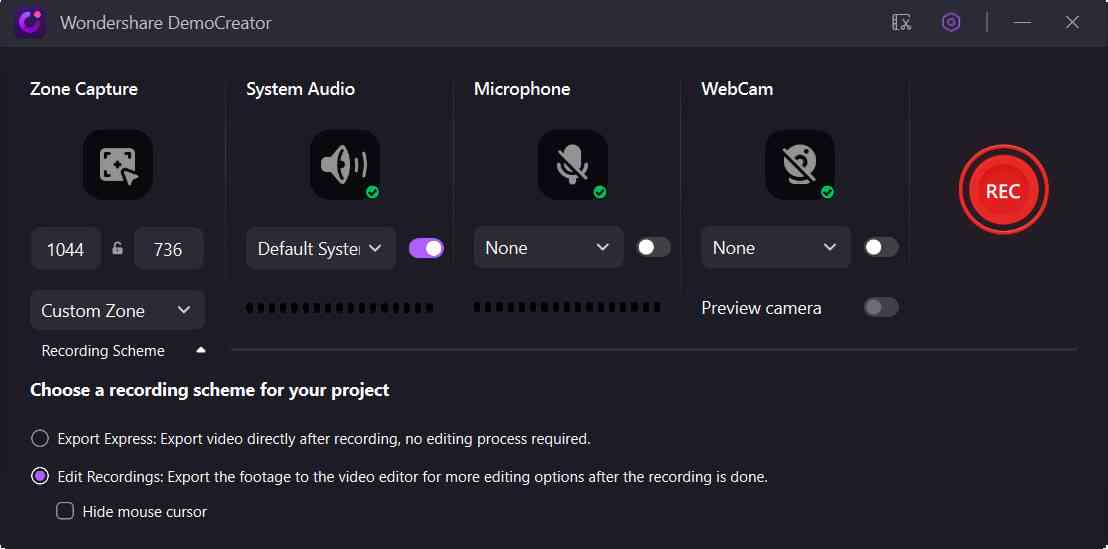
Hit on the red button to start screen capturing. You can use the real-time screen drawing tools to express your ideas better.

FAQs of Cyberlink YouCam
Is Cyberlink YouCam free?
The application is not completely free of cost, however, it offers a free version where the features are quite limited. If you have finally decided to pick a recorder and settled for YouCam, we would like to recommend going for the paid version. If you are only limiting yourself to the free version, you will not be able to extract the app's full potential.
Is YouCam safe?
Yes, the webcam recorder from Cyberlink is a completely safe tool. All you need to make sure is that while you are in the research phase, find the official link of YouCam Recorder and not the ones from torrent or any other piracy website. Once downloaded and paid, there is nothing to worry about in terms of the security and safety of your data.
How do I install YouCam?
There is nothing complex that you will need to follow. Launch the browser and enter Cyberlink YouCam, click on the first link. It will take you to the official website. Here you will get the download button for your version of the operating system. Follow the onscreen instructions and you will be able to complete the installation process in no time.
 Secure Download
Secure Download Secure Download
Secure DownloadConclusion
This is one of those screen recorders that are primarily focused on the young people who are stepping into the world of content creation. The effects and filters that are offered on YouCam Webcam Recorder will allow you to create engaging content. These effects will be put to even better use while you are having a fun Livestream for your online audience. Thanks to the one-time payment structure and a wide range of features, it's the go-to recorder for a lot of users. On the other hand, professionals prefer to use DemoCreator because of the advanced set of tools that it has to offer.








