AceThinker Screen Recorder Review
AceThinker Online Screen Recorder is a multimedia online screen recorder for Windows, Mac, iPad, and iPhone users. The application is super-fast, lightweight, and dependable. You can record your screen with AceThinker screen recorder while using real-time drawing tools for annotation. Also, the multifunctional annotation tool lets you add shapes, images, and text to your videos.
Moreover, if you need to record a live stream, you can create scheduled tasks for recording. This application is tailored for content creators who perform screencasting and video editing on a professional grade. AceThinker screen recording software allows you to capture high-definition pictures with a webcam and directly record your desktop.
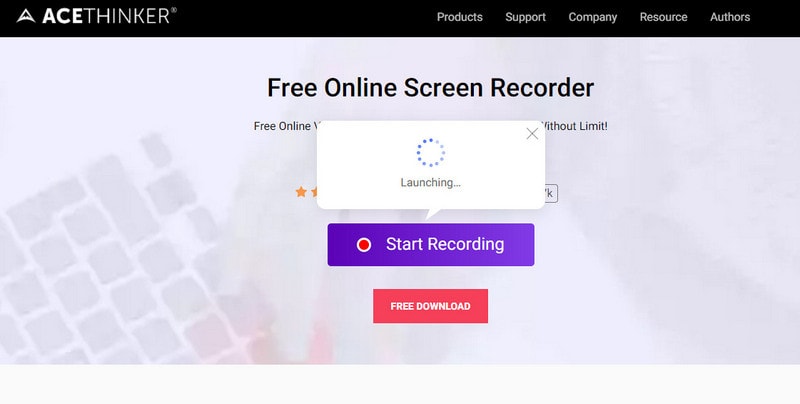
Furthermore, the platform lets you work on all types of formats without compromising quality. With its ability to export videos without watermark for free, AceThinker quickly becomes one of the top free software to look out for.
Interface and Price
AceThinker free screen recorder runs from its online launcher; a tool panel will appear on your screen that you can use for recording. The panel consists of the record button, full-screen mode, region selection, system sound settings, the function of adding your webcam feed into the screen recording, account settings, and more. When you start recording, another tool panel will appear showing the clock, the pause button, the stop button, and the annotation buttons.
The interface is straightforward and mobile for the convenience of users. It doesn't bombard you with information during the recording. The features are tailored to meet the minimum but necessary things to capture the screen in high definition. AceThinker free online screen recorder makes it easy for all ages to get used to its interface and create compelling content.
AceThinker online screen recorder is a free screen recorder application. But if you are looking for a multimedia suite that functions as a screen recorder, video editor, converter, and video downloader, you can go for AceThinker Video Master. The one-year personal license goes for thirty dollars for general use and sixty dollars for business use. A lifetime license costs sixty dollars for general use and one hundred and twenty dollars for company use.
How to Record Screen with AceThinker - Step-by-Step Guide
To use AceThinker online screen recorder, you have to install a small launcher for the first time. The launcher activates the web-based recorder, which will help you record unlimitedly and without watermarks. Before recording, you should run some tests and familiarize yourself with the interface and functions.
Also, you can record audio and video to eliminate synchronization problems. You can also include or exclude system sounds, external sounds via the microphone and choose which audio will play. Moreover, when it comes to recording, different capture modes are given for you to explore.
You can customize the selection area of recording as you want. Educational tutorials for online classes are stressing over the importance of annotations, which you can perform in real-time in AceThinker screen recorder. Also, when you’re done recording, clicking on the stop button opens a new window playing the recorded video.
You can watch the video in the playback and save the video in any format you desire. Moreover, you can also upload your videos to Google Drive, Dropbox, Facebook, YouTube directly from the application.
STEP 1
Launch your preferred browser and visit the Acethinker website. Click on the "Start" button to begin recording; if you are a first-time user, you will be asked to download the launcher required for the web recorder to function. Click on the "Download Launcher" button, and the download will start promptly.
The launcher downloads in a few minutes. Install it and go back to the website and click on the AceThinker prompt to initiate the application.
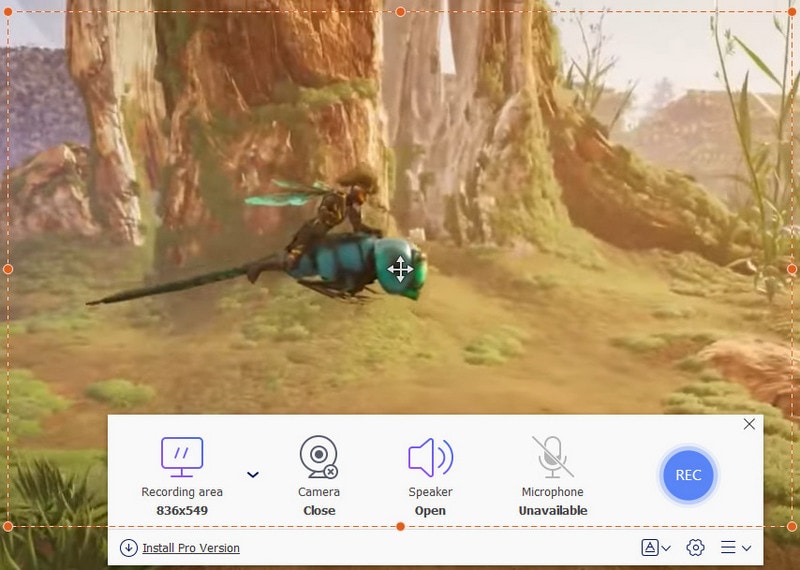
STEP 2
The application allows you to choose the screen area you want to record. You can customize the size, the region by moving the recording box to specific areas of your desktop. So, define the recording area and move onto the audio input settings. By clicking on the microphone icon, you can choose your audio source from system sound, microphone, or both. Also, you can set up general and recording settings before you start.
You can set up your output directory and keyboard shortcuts for convenience. Moreover, to set up keyboard shortcuts, select the "More" button, go to settings, set up the hotkeys under the "General" tab. You can also adjust the bitrate, frame rate, audio quality, mouse style, video formats, etc.
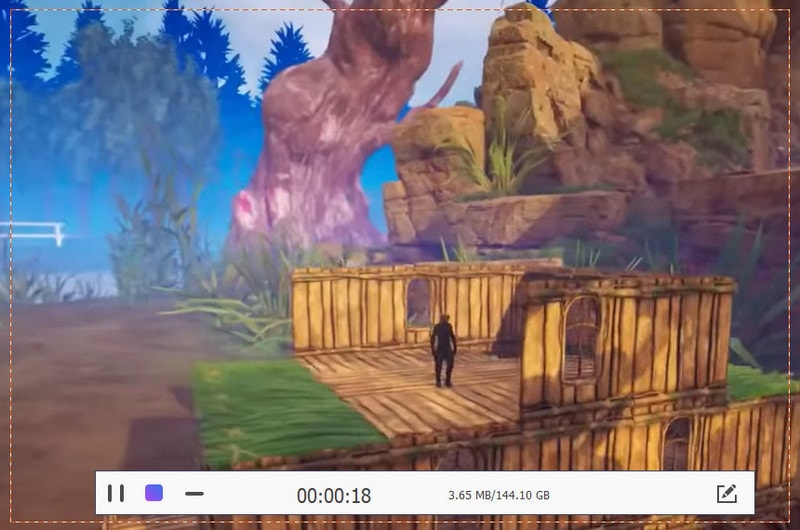
STEP 3
When you've set up everything, click on the red record button to capture everything on the screen. You can add annotations to your recordings in real-time but drawing, adding lines, texts, arrows, and shapes with customizable colors. Click on the "Brush" icon to open up a panel of editing tools. Also, if you've made an error in recording, hit on the pause button, and click on exit.
Moreover, you can choose to start over or delete the recording file. If you're done, then press the stop button or hit pause and click on the green check. You can save the file, edit it, upload it to YouTube, Vimeo, Google Drive, or Dropbox.
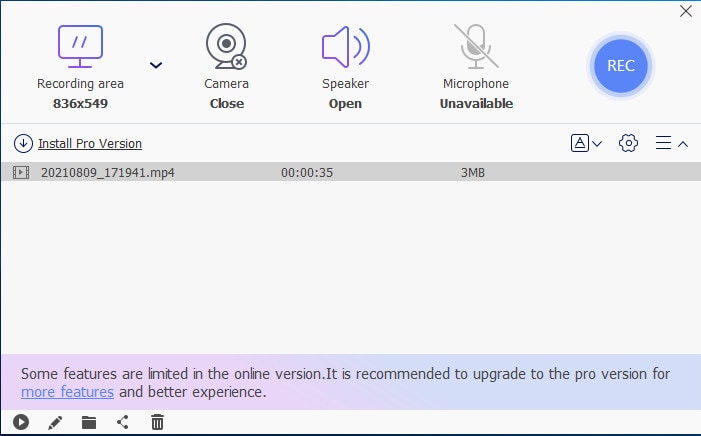
Is AceThinker worth it?
Free screen recorder online AceThinker is one of the best free screen recorders in the market. It offers the very necessities required to record screen activity, gameplay, educational tutorials. Despite being an online screen recorder, the application has a video playback player. Also, it can be used by novice streamers, teachers teaching online classes, experts giving tutorials.
However, it might not meet your requirement as an online content creator who uses rigorous professional-level editing. This screen recorder, while being free of cost and mobile, it comes with certain limitations. There are customizations you can only do in more powerful screen recording and editing software. The application does not offer much in advanced video editing like chroma key, speed ramping, frames per second adjustment, etc.
YouTubers, vloggers, gamers, content creators from around the globe have dedicated themselves to honing the art of creating engaging and interactive content. Moreover, choosing a screen recording software should be based on how the application reduces your dependency on third-party apps for the final output.
Similarly, a lot of screen recording software aims to become a one-stop to all things video-related. Furthermore, AceThinker free screen recorder online serves the fundamental purpose of recording your desktop with webcam feed and live annotations. But beyond that, it cannot perform complex video editing functions, which can result in better output.
Best Alternative to AceThinker Screen Recorder
For those who are willing to record online gameplay and walkthroughs, Wondershare DemoCreator is the best alternative to a free screen recorder online AceThinker. Some main features involving recording games at around one hundred and twenty frames per second, screencasting, and webcam at the same time.
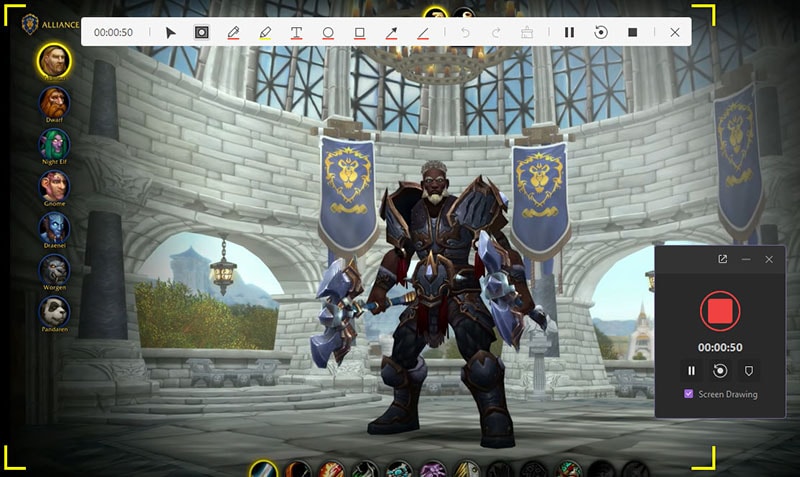
 Secure Download
Secure Download Secure Download
Secure DownloadAlso, apart from the basics, it serves as a tool to edit videos, with the help of which you can do editing, add texts, callouts, annotations, and more. DemoCreator provides 4K resolution editing support, GIF support, video stabilization support, key frame editing, noise removal, seven different language support, and many other features.
Moreover, this software provides you with a fully featured video and audio editing suite. With its powerful features, the interface has been made easy for people of all ages and backgrounds. It helps you to navigate around the application to make the best use of the options available.
With the rise in online education, DemoCreator has made it easy for teachers worldwide. Furthermore, with the help of diverse users, it has only gotten better, giving us more for less.
AceThinker Screen Recorder vs. DemoCreator
|
Recorders |
DemoCreator |
AceThinker |
|---|---|---|
|
Support OS |
Windows, Mac |
Windows, Mac, Online |
|
Start Price |
$7.99 |
$9.95 |
|
Customize Recording |
Support |
Support |
|
Easy User-friendly interface |
Yes |
Yes |
|
Maximum FPS |
120fps |
50fps |
|
Video Editing Tools |
Support |
Not Support |
Conclusion
AceThinker free screen recorder is undoubtedly one of the best free screencasting software available in the market if you are dedicated to creating gameplay content or simple tutorials for an online audience. It is also extremely lightweight, and it takes up very little space to use the application.
Moreover, this software is perfect for novice users who don't use premium software to record, primarily because the app doesn't export videos with any watermark. However, for those making pay-per-use training videos, fast-paced gameplay, walkthroughs, you can choose to opt for more robust software. Configuring your requirements would make it easy for you to understand how AceThinker Screen Recorder can help you achieve what you want.






