Free2x Webcam Recorder Review
Free2X Webcam Recorder is an easy to comprehend and dependable software intended to give you a simple way for capturing pictures from your web camera, saving the videos to your PC in different formats such as AVI, MKV, or WMV. Free2X webcam video recorder was designed to work on Windows XP, Windows Vista, Windows 7, Windows 8, or Windows 10 and is viable with 32-bit frameworks.
It is 100% Free Webcam Recorder software. Record recordings from any webcams, computerized camcorders, and save video as AVI, MP4, WMV document design. Furthermore, record sound from any source, an amplifier, line-in, or speakers. Another capacity dominates taking screen captures of webcam screen and saving it as a standard picture design JPG/BMP straightforwardly.
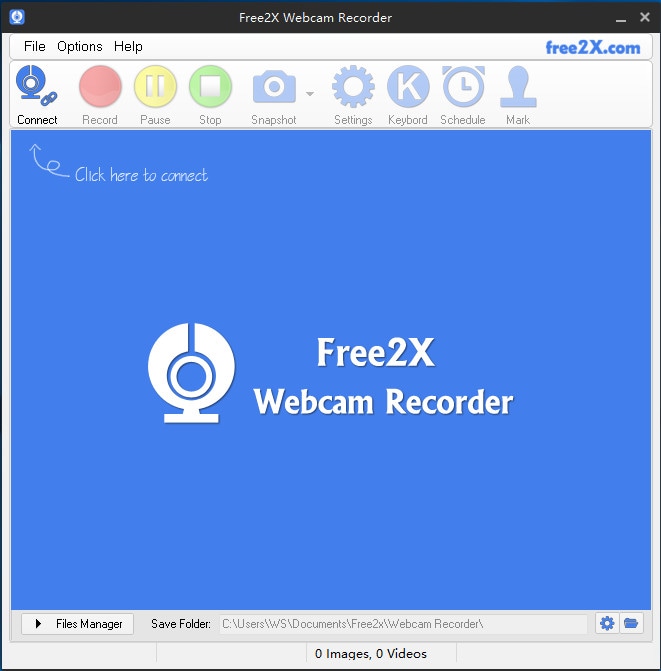
Part 1. Key features of Free2X Webcam Recorder
Neat and Utilitarian UI
With a swift and easy installation process, you can instantly launch the application. While it can run in windowed mode, it can likewise run in a minimized mode to not meddle with your other activities when you have no utilization for it. The natural and engaging interface makesFree2X Webcam Recorder very convenient, regardless of whether you have ever dealt with such a tool. The main window is small and non-movable, featuring a toolbar that contains all the accessible functions.
Instantly Connect Your Webcam and Start Recording
Connect your webcam to the PC. Otherwise, all features ofFree2X Webcam Recorder will be rendered unusable. When the software identifies your camera, you can start changing different capture preferences. The utility enables you to customize the made video by picking the output design (AVI, MKV, or WMV), the frames per second, and the film size. Furthermore, you can choose the preferred video and sound compressor, with the chance of selecting a specific audio device when recording sound with absolute quality and format.
Free2X allows you to configure many hotkeys, which you can use to begin recording, pause, resume, stop, or get a snapshot. The program even offers a 'Schedule' feature that allows you to set explicit days and hours to catch pictures from the associated webcam for a user-defined span. When you complete changing the different accessible preferences, you can press the 'Record' button.
Robust and Easy to Use
Free2X recorder is very helpful and reliable, making it simple for you to capture images from your camera, whatever point, and anyway you need, without a lot of exertion for you.
Free
Free2X webcam recorder is free screen video recorder that allows you to record video and take screen captures from the webcam.
Support Different Formats
Record videos from any webcams, advanced camcorders and save video as AVI, MP4, WMV file format. Furthermore, record sound from any source. Sound can record from a microphone or speakers. It also dominates taking screen captures of webcam screen and saving it as a standard picture format (JPG/BMP).
Part 2. How to Record Webcam with Free2X
After the video recording is over, you can save it as an AVI, MP4, or WMV file. Notwithstanding recording videos, the program can likewise record sound from any audio source. The user can control the video recording, interrupt it, and resume it virtually through the program's straightforward GUI. Incredibly, you can even plan the recording, so it begins consequently at a foreordained time.
Step 1: Download, Install and Launch Free 2X
You can download Free2X Webcam Recorder from any trusted link or Website. After downloading, use the installation instruction displayed on an installation wizard to install the software. If not, you may have to launch it manually.
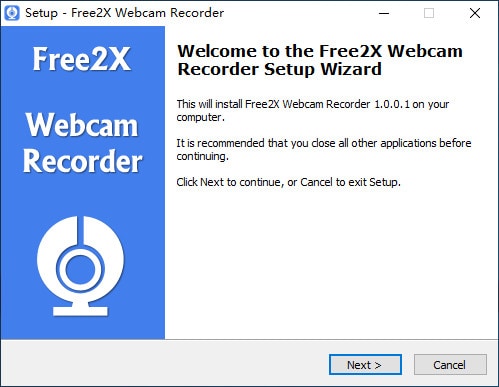
Step 2: Connect Your Webcam
The next step is to connect the webcam.
Step 3: Adjusting Parameters
The software has a toolbar with several options. With these different options, you can set the preferred video and audio settings for recording.
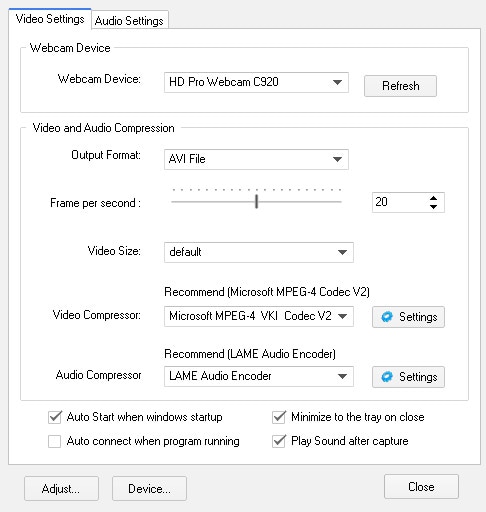
Step 4: Start and Stop Recording
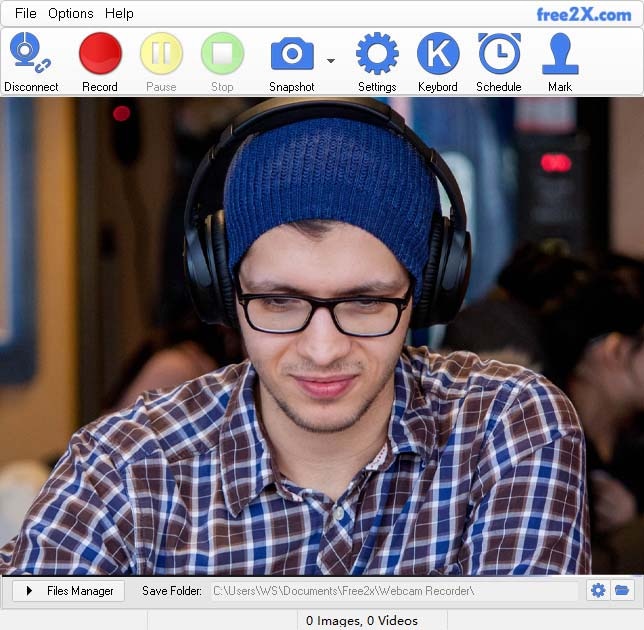
With the webcam connected and the desired settings set, you can proceed to start screen recording. These are, stop, pause or resume options on the toolbar, and once done recording, as elaborated earlier, you can click on the “Folder” icon at the bottom of the software or find this icon to create the destination folder and save your recorded video in the desired format.
Part 3. Pros and Cons of Free2X Webcam Recorder
Pros
- It is 100% free screen recorder.
- You can record your on-screen action to make shows, educational videos, and training courses.
- It's anything but difficult to-utilize and professional screencast software that loyally records screen videos and sounds, saves them as AVI/WMV video formats.
- Supports different video and audio formats.
- If you need to make a demo video from your screen, you can add a voice-over from a microphone.
- Solid and robust software
Cons
- Finding a trusted link to download the software is difficult.
- Lacks many other features compared to similar software, such as video editing, adding animations, effects, and transitions.
- Only works on Windows Operating System
Part 4. The Best Alternative to Free2X Webcam Recorder
Wondershare DemoCreator is an innovative and cutting-edge yet basic screen recorder program that permits you to capture desktop activities and make video demonstrations, presentations, and tutorials with no programming skills required. After recording each mouse click, keystroke, and movement, you can enhance the recordings with callouts, effects, and notes without much of a stretch. Compared to Free2X Webcam Recorder, DemoCreator has many excellent features that make it stand-out. Some of these features that Free2X Webcam Recorder doesn't have include:
- Screen Drawing Tool: You are allowed to add arrow, circles, lines and more to highlight something on the screen during recording.
- Screen Spotlight: This useful features help to attract your audiences’ attention and help stress the key point of your video.
- Webcam and Audio Capture: This software helps capture the webcam, computer screen and audio at the same time.
- Video Editing Capabilities: You can add text, annotations, pan or zoom the video and more.
- Advanced Screen Recording Capabilities such as for Game Vlogs
 Secure Download
Secure Download Secure Download
Secure DownloadHow to Use DemoCreator to Record Webcam
Step 1: Install and Open DemoCreator
Download, install, and launch DemoCreator, then select “New Recordings.” You can set your recording specs (size of recording, sound settings, webcam, and so on)

Step 2: Start Recording
Tap the Red button or press F10 on your PC to start recording, and to stop, press F10.
After tapping the Start Capturing button or pressing F10, DemoCreator will count down 3 seconds before it begins recording your screen.

Step 3: Stop Recording
You can pause or stop recording by tapping the "Pause Capturing" button or press F9. You can continue recording by pressing F9.
Step 4: Saving the Recording

The recording will be saved to the predetermined area and opened in Editor Interface.
Conclusion
With DemoCreator, there's no impediment on the recording length as compared to Free2X webcam recorder. In any case, note that you can restrict recording by the limit of free drive space where you can save the recorded documents. It likewise allows you to share your videos directly on YouTube or save the video locally and share it on different platforms. I'd suggest Wondershare DemoCreator for users attempting to make videos for online classes or game-play videos to catch the best moments in a game and add narrations and reviews. Also, Free2X is a great tool, though difficult to find. Thus, going for software that offers you more and is easily accessible would be the best choice. One such tool wherein you can spend a little on upgrades and enjoy more perks is the Wondershare DemoCreator screen recorder.







