Cloud Audio Recorder Review
Cloud audio recorder is the most popular audio recording software that offers a practical and convenient sound recording facility. It is fun to record the audio with this software. Here you can save the audio file to your computer or keep them on Google drive. This is n free audio recorder tool that captures any type of sound.
The Google cloud audio recorder can record the voice made by your computer microphone. After recording, you can save your files in MP3, WAV format. The tool also supports and compatible with the flash recorder and HTML5. Here you can record unlimited videos for more than 20 minutes. It also supports a real-time MP3 encoding facility. This tool supports chrome, IE10+, Firefox, and safari. If you want to make your career in the music field, it can also record musical instruments' sound. This is compatible with every device.
Along with this, cloud audio recorder has various functions and features that we will discuss in the further section. Here you can record and playback the audio via Wi-Fi. After recording the audio, you can edit them also. Here you can upload any data to be trimmed, normalized in iOS devices. It also allows to copy and paste the audio to other iOS applications.
How to Use Cloud Audio Recorder?
This is how your Cloud audio recorder appears on your browser. You can see the simple user interface where you can start the recording by clicking on the start and either click stop/pause once you are done, export it, and save it. If you want a more clear explanation, check out the below-given steps.
Step 1: If you are ready to record the audio, click on the start button. The audio will start recording and the recorded duration stopwatch will start calculating the time and the volume level will increase from 0 to maximum. The volume and the recorded duration in the above pic are highlighted for your reference.
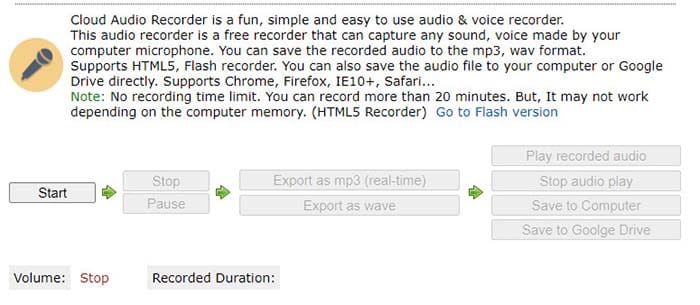
Step 2: If you want to pause the audio recording, you can do it by clicking on the pause button and once you are done with the recording, click on the stop button.
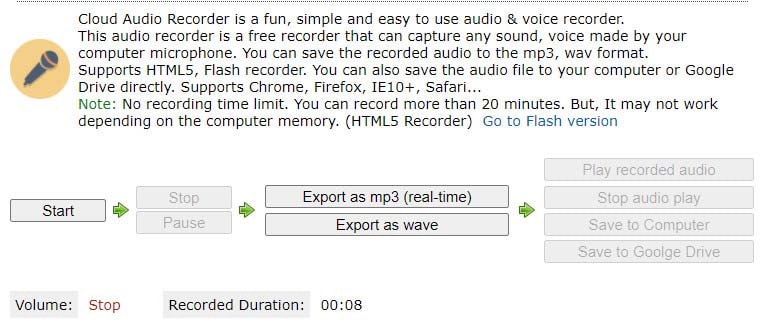
Step 3: Now you need to export the audio recording either as mp3 or as wav. Please make sure that you click on the export as mp3 option in real-time to save your audio as mp3 smart files are smaller and easier to save and upload than the wav format.
This is because when you record a 20 min long audio and export it in wav format, the cloud audio recorder takes a long time to process this big file and upload it to your Google Drive or save it on your computer.
Step 4: Once you click on the export as mp3, 3 options like play recorded audio, save to computer, and save to Google drive will appear on the right side.
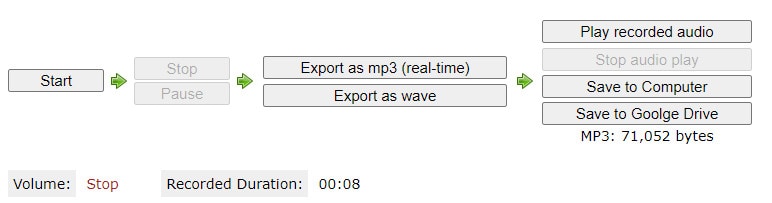
Click on the play recorded audio option to check your audio once before saving it on either computer or Google drive.
Saving your recording on your Google Drive
Step 5: If you want to upload the audio on Google drive, click on the “Save to Google drive” button. Once you click on this option, a new tab will open.
Step 6: Click on the “select folder to save from Google Drive” and you will get a pop-up stating that you need to log in.
Click on the login & authorize option and login with your Gmail account. Once the authentication is done, click “open” any folder you want to upload this recording and save your audio. Now you have just selected the folder in which you are going to upload the audio file.
Step 7: After selecting the file, you can select the “Save to Google drive” button again. Your file will be uploaded on your drive. Once it is done, you can click on the view option to view and double-check your saved recording.;
If you want to download the audio recording, you can do it by selecting the download option and if you want to delete, do it using the delete button.
Saving the recording on your computer
Saving the audio recording on your PC is much easier. You can click on the save to computer button and open the folder where you like to save the audio file and you are done.
Pros and Cons of Cloud Audio Recorder
Pros:
- Record and share:Here in cloud audio recorder download, you can record the sounds of musical instruments. After recording, you can share them with your friends and relatives.
- Recording time limit: Here, you can maximum record the audio of 30 minutes.
- Audio support rate: It supports 16-bit audio recording facility and then allows to share it on Soundcloud.
- Copy paste: It also allows to record audio straight to cloud. Here you can copy & paste the audio files to iOS apps.
- Wave edit: It has easy wave editing functions like normalizing & trimming.
- Signal processing: The tool also supports record audio straight to cloud signal processing facilities like equalizer, noise suppression, gain, and reverb.
- Undo: The tool also allows users to undo the changes they made during the time of editing.
- Compatibility: The Audio cloud recorder software is compatible with every device. It has an easy user interface that performs faster.
- Multiple plugin support: t supports multiple plugins that make your file more interactive to the audience.
- Versatile application: The application is completely versatile. It is going to become the mainstream recording option in the coming years.
Cons:
- Not good for desktop:Audio cloud recorder doesn't give you the power of recording on desktop.
- Bad processing power: because of multiple plugin support, it has bad processing power.
- Doesn't run: Sometimes, the application doesn't run smoothly. It creates issues in sounds also.
An Alternative to Cloud Audio Recorder
Just because cloud audio recorder app has certain issues, most people are searching for an alternative to this tool. There are various alternative tools available for this application. But when you talk about choosing the best one, then the Wondershare DemoCreator is on the top list. To know more about this tool, let's go to the next section.
Download and install DemoCreator on your computer, the program will run automatically after installation.
Click on “New Recording” and you’ll see a window. Disable screen recording if you just want the audio.

Click on the red button to start, now you can speak and the audio will be saved. You can also record the system audio of your computer.
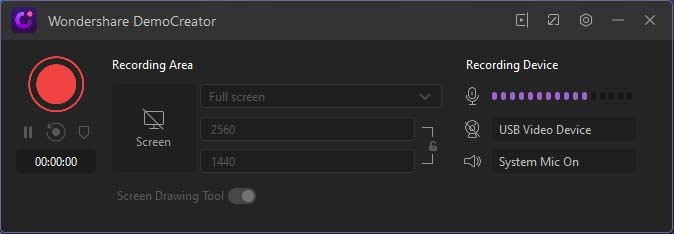
Once the process ends, the file will be opened in the editing panel, select the audio and click “Export” to save it on your computer.
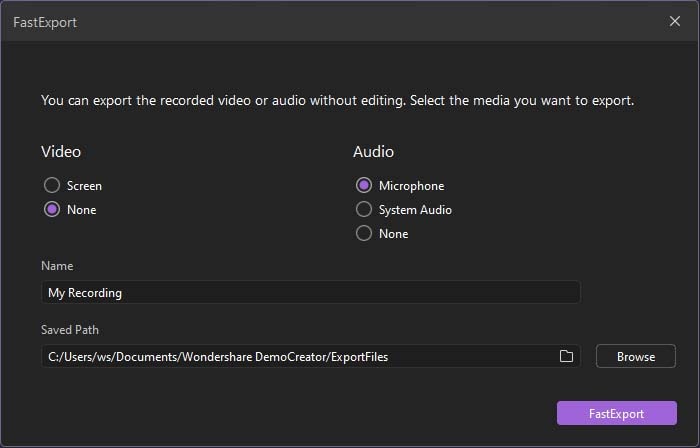
 Secure Download
Secure Download Secure Download
Secure DownloadIt could be the best option for teachers who are taking online classes. It is an all-in-one tool that provides an easy user interface with a high-definition audio & video quality facility. The good quality of Google cloud audio recorder software is an essential tool kit for people who work digitally.
Various audio recording tools are compatible with different devices. You can download this software from the internet. Some of the software is paid, whereas some software is entirely free. With this audio recording software's help, you can easily record the audio from your microphone or from the system audio tool. By recording the audio, you can make podcasts and share them with your friends later.







