ScreenRec Review
ScreenRec is a free and insanely easy to use screen capture software that enables you to record your screen or take a screenshot instantly. Users can take a screenshot of the entire screen or select a specific screen area and edit it with the annotation tools. Once you select your screen capture area, you'll press a button to start recording. ScreenRec recorder also allows you to record your computer screen with the sound coming from speakers or microphone. It relies on Cloud Recording technology that automatically gives a private sharing link to the user instantly. There is thus no need to connect to DropBox, Facebook, YouTube or Google Drive. You'll not even to worry about upload time. Creators can copy and paste the generated link in a private chat, an email or publish it to your website.
ScreenRec requires no learning curve. Once you complete ScreenRec download, install it and create a free account. You’ll begin capturing images or recording videos on your screen. The software is powered by the all-in-one business video platform Streaming Video Provider. It comes with many advanced features and a 2Gb of free private cloud storage. This free recorder prevents unauthorized downloads of your screenshots and screencasts by relying on its AES encryption algorithm. Its enterprise-grade security enables you to set passwords and restrict access by location or IP address. Our ScreenRec review discovered that its deep analytics feature lets you see who watched your screen recording, how many times they viewed it, which parts they skipped, etc. This helps improve your next records and improve your business.
Key Functions of ScreenRec Recorder
Record Screen and Webcam
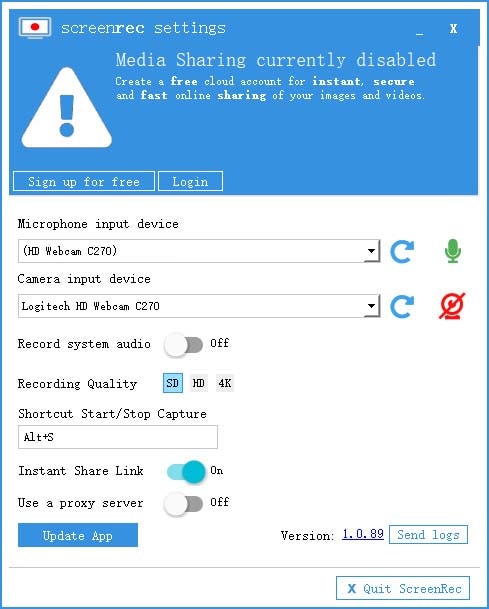
ScreenRec recorder can help you record screen, add audio or even voice-overs from your mic, and simultaneously include your webcam. This makes it ideal for business and personal use. It is a huge time saver. The webcam recorder allows to record your face cam, and ScreenRec automatically merges it with other screen recordings and sound recordings. Such a great function enables you to create a quick video, complete in every aspect and ready to share. The software's screen record and webcam features are easy to use, and in just a matter of seconds, your video would be ready to upload.
Audio Recording
ScreenRec is efficiently capable of recording audio being played from your computer speakers. You can even choose to record your voice through a microphone, together with your screen video. A simple click of the speaker or mic icon helps you toggle computer audio or voice recording on and off. ScreenRec could turn out the best screen and sound recorder for both Windows and Mac you've used thus far. The program is lightning fast and easy to use. You'll have to configure audio recording settings from its simple tools. The microphone is usually selected by default to allow you to add audio narration.
Cloud Recording
ScreenRec is one of the few free screen recording software out there that uses cloud recording. Cloud Recording technology enables your screen records and screencasts to upload to a secure video platform while you're recording. It's fast and instant. You will not wait an eternity for the screencasts to upload. Again, you won't have to connect to third-party services like YouTube, Google Drive, DropBox, etc. However, this doesn't mean you won't access your screenshots and screencasts from the local hard drive. Users can view these local copies whenever they need to.
Mouse Effects
ScreenRec recorder's mouse effects enable you to highlight your cursor and add click sounds. You could record around the mouse cursor as moved by you over the computer screen. Choose the Screen Recording mode and open Around mouse menu. You'll be set to record the full or partial area of your recording screen. This technique helps hide the status bar while recording and adds quality to your recorded video by including click sounds that would definitely capture your viewers' attention. Mouse effect could help you stress certain points or areas in your video by directing your viewers' attention to specific spots on your video.
Instant Sharing
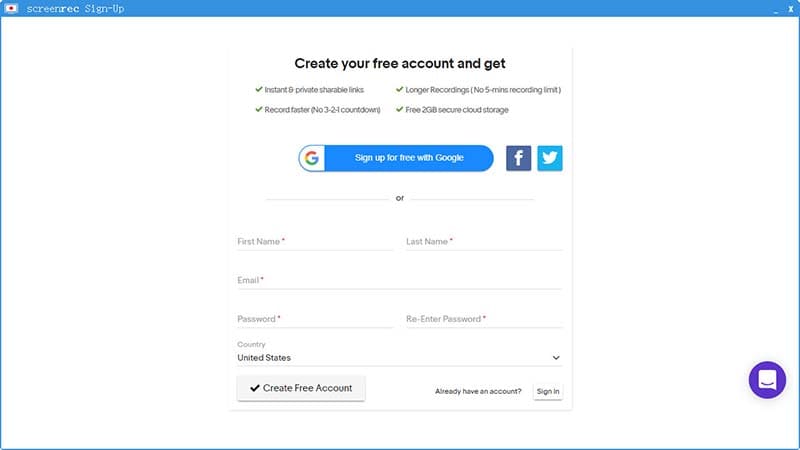
ScreenRec uses cloud recording technology to enable instant sharing. The trick is that while the user is still recording, the video is uploaded bit by bit to the cloud. This is how the user gets a sharing link immediately the screen recording is completed. However, ScreenRec recorder doesn't upload the recorded video to its cloud service by default. You'll have to sign up to obtain a free account and enable media sharing. You can sign up for cloud sharing through Google, Facebook, Twitter or email address.
When to Use ScreenRec Recorder
When you want to teach how to do something – ScreenRec recorder enables you to detail a step-by-step process on how to do whatever you choose to teach. Such records are effortless to follow, and the learner has the freedom to pause and absorb what's going on whenever he/she wants.
When you want to market a particular product – The multiple functions and features provided by ScreenRec recorder enable creators to discuss what is special about a chosen product as they add their personal voice and take on it. The software even allows you to point and stress some parts or areas on your screen recording.
When you need instant sharing options – Nothing feels easy and enjoyable like working with a screen recorder that instantly uploads and shares your completed recordings. Our ScreenRec review revealed exactly that with this wonderful software. Its cloud sharing technique enables creators to have their videos on various social platforms immediately.
When you want to audience on different platfroms – Imagine offering tutorials to a small group. Your reach would be limited compared to creating a video of your tutorial and sharing it with relevant persons on various platforms. ScreenRec recorder makes it easily possible. Users can upload their screen recording immediately to sites like Facebook, YouTube, DropBox, etc.
When you want to rely on a free screen recorder for your creation – It’s hard to believe that ScreenRec recorder, with its great features and functions, is completely free. The software developer intended to help users create quick informative or entertaining videos without such users having to empty their pockets. This beats most of the ScreenRec competitors.
How to Record Screen with ScreenRec
Here is how to screen record on your PC with ScreenRec. The software is supported on Windows but is also compatible with Mac OS.
Download and install the ScreenRec software.
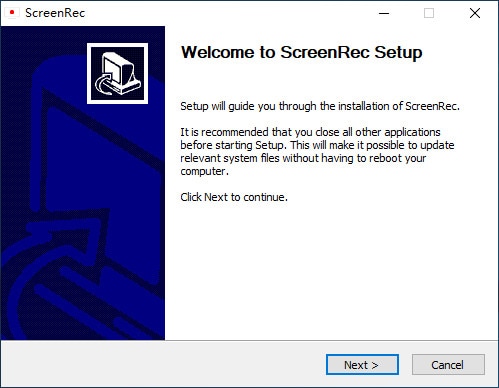
Open the installed program by double-clicking its icon or clicking on the created shortcut on your PC.
Press Alt + S and select the capture area. This works like more of a crop feature.
Click the Video Camera button to start recording your screen.
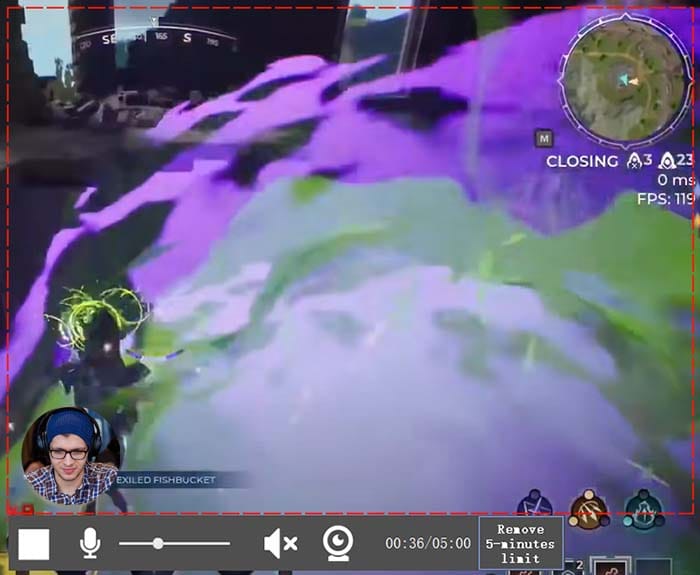
To record screen audio from your computer audio, click the speaker icon to control audio recording on or off. To record your voice or microphone in the video, click on the microphone icon.
After recording, you’ll be given a unique URL that you can share with anyone or on any platform you choose. Just copy and paste the private sharing link to share your completed screen record.
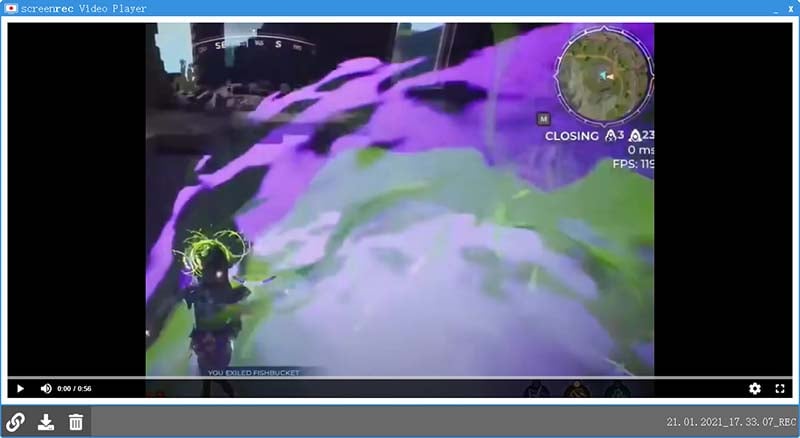
Pros and Cons of ScreeRec
Pros
- ScreenRec software is free to download and use. Who doesn't need a 100% free screen recorder that performs well than most paid competitions?
- ScreenRec has no recording limits and comes with no watermarks. Forget the free screen recorders that leave large watermarks on your final video. ScreenRec keeps you from that.
- Allows users to record their screen in a single click. You can capture screenshots and videos with a single hotkey.
- Enables you to incorporate your computer sound and your voice in your recordings
- You can share your captures instantly. Share your screencasts and video recording fast through a private link.
- ScreenRec’s private sharing link is safe as it encrypts each of your screenshots and screen recordings. You’ll enjoy a free private and secure cloud storage when you use the software.
Cons
- Initially, you’re capable of recording up to only 5 minutes with ScreenRec recorder. Users need to create a forever free account to lift the limited recording time.
- The software comes with no video editing features. This one major limitation that this great screen recorder faces.
Best Alternatives to ScreenRec
With all the screen recording features, ScreenRec really can be the best video recorder for users. But one problem is, some users complained that they cannot get access to the videos in cloud or remove the account, which makes them worried about information leakage. Besides, the price of this software is also not that friendly. To capture screen videos safely and cost-effectively, I sincerely recommend you to try Wondershare DemoCreator.
DemoCreator is an all-in-one video recorder and editor. It allows you to capture the screen and webcam with system and microphone audios easily. Screen drawing tools, spotlight highlight, and more amazing features make it the best choice for creating tutorials, vlogs, class lessons, or business reports. Download this software and then follow the guide below to start your video creation.
 Secure Download
Secure Download Secure Download
Secure Download1. Install DemoCreator and it will run automatically, click on the “New recordings” option from the main screen.

If you are about to record face, connect the camera and then enable the camera and microphone icon. You can now set up the recording area and then start.

2. Use the screen drawing tools to stress the important parts while screen recording if necessary. You can also try the spotlight feature as you want.
3. Once you want to end the process, press F10 and the video will be shown on the editor. You can either editing the clip or export it directly.

ScreenRec recorder software is a good choice for screen capturing, and it really comes with many great features just as we reviewed in this article. But if you are worried about the security of your information, try DemoCreator to record your screen and webcam instead.








