Tuneskit Audio Capture - A Detailed Review
A majority of creators focus only on the video aspect and forget to finetune the audio part to attain a professional level of crispness. Tuneskit Audio Capture is an application that will serve all your needs and requirements that you might have to record better audio.
Having this tool on board will give you the ability to tweak the settings according to your preference. In this review, we are planning to explain to you all the features and key details that you must know about this tool.
Key Features of Tuneskit Audio Capture
The features that you will get here will be quite easy to use. Most importantly, the interface that you will get here is highly intuitive where the options and settings are laid out under a single dashboard that offers users to navigate quite easily. The tool is also capable of downloading any audio from the internet that is playing on your browser. Let’s dive into some of the features that will help you in boosting productivity.
1. Support multiple formats
When it comes to a new tool, the thing about which professionals are most worried about is that it might not support multiple formats. Tuneskit streaming audio recorder and capture tool support a range of formats in which you can export. Supported formats are MP3, WAV, FLAC, M4B, M4A, and AAC.
2. Repair & arrange ID3 tags
The application comes with an integrated tool to fix and tweak the ID3 tags. This feature will be best to use for an effective audio recording where you will get to sort it in a better way. It will save information like title, description, genre, release year, etc. An editing application with these features will help professionals to work more efficiently.
3. Splitting, cutting, and mixing
The easiest part is to record audio where all you need to focus on is to find the correct spot where you can control the echo. You should also make sure that the mic is correctly placed. Tuneskit Audio Capture offers easy splitting and mixing where you will be able to do a lot of customization in the post.
4. Continuous updates
Though the interface that users get here is straightforward and simple, Tuneskit always tries to keep providing updates that are focused on improving the user experience. Along with updates, the app has also one of the best customer support. All you will need to do is write to the customer support team and they will get back to you with the solution, as soon as possible.
5. Recording multiple audios
Many professionals are looking for an application with the likes of Tuneskit that can offer them an option to record audio from multiple sources. It will also be quite time-efficient as you will be able to capture multiple tracks at once. In the editor, you will get to trim or mix the recorded tracks.
6. Adjust the quality
If the audio that you have just downloaded is large and you don't want such a high resolution, Tuneskit will allow you to resize the file without any effort. For example, if you are recording audio just for your reference, there is no need to bump up the quality to the highest resolution.
7. A simple UI
For a professional, the most important aspect is their time. It's obvious that if the app they are finally settling on has a complicated interface, they will not find it very convincing to use as it will carry a pretty wide learning curve.
How to Use Tuneskit Audio Capture
Now, when you have known all the features of the app and the basic influx is done, you might be wondering what are steps one will need to follow to use the app. In this section, we are trying to give you a detailed Tuneskit Audio Capture tutorial so that you don't need to go anywhere else to learn about the interface. There is nothing to worry about as the UI is quite simple and straightforward. All the features and options are easily accessible under a single dashboard and no one, whether you are a beginner or a professional, will have to put any extra effort to learn it. It's time to dive into all the steps and make yourself familiar with all the functions.
Launch a browser and enter Tuneskit. The very first link that you will get will take you to the official website. Find the products tab and then select Audio Capture.
Here, you will get the tabs to download the Tuneskit version according to your operating system. The application is only available on Mac and Windows. The trial version will only be available for 7 days. The Tuneskit Audio Capture for Mac and Windows will come with the same pricing. For one computer license, it will cost $29.95. If you are buying the family license, it costs $39.95.
Once downloaded and installed, the app shortcut will be created on the desktop. Launch the app and it will give you the following dashboard.

The apps that you will see here are the ones that are already on your computer and you can click on them to launch. If you want to capture audio from any other audio, you can just press the + button.
Next up, you will need to first set the parameters for the output file. On the above dialog box, you will need to click on the Speaker icon present at the bottom. It will open up a new dialog box.
The very first option will be to set up the format in which you want to get the output. It will support WAV, AAC, MP3, etc. Right below that, users will also get to set the codec, bit rate, sample rate, and channel.
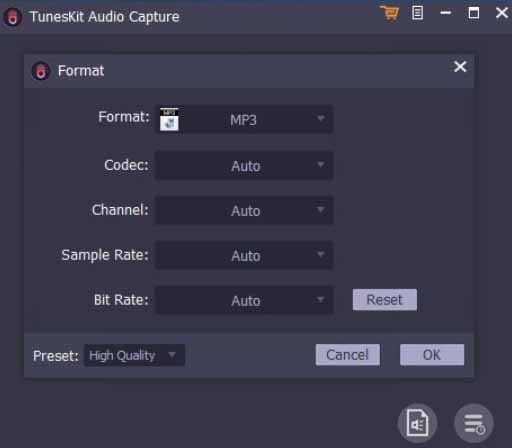
To set up the path where you want to save it, you will need to go to the Files menu and then Preferences. To record the audio, go to the source page and just play the media you want to record.
On the Tuneskit page, you will then see a new task is created, and once done, you can save the file. At the bottom of the task page, you will also get a checkbox to merge all the recordings/captures into one.
Should you use Tuneskit Audio Capture
If you are searching for an application that can provide you with the best set of features in terms of audio recording, you are exactly at the right spot. There are various tools available in the market and you will get all confused to choose the one. The easiest way to pick one is by going through the requirements you have and then narrow down, accordingly. I hope that this Tuneskit Audio Capture review will help you in making an informed decision. After using it for a good time, we found that the features that you get here offer a full package when it comes to grabbing audio from any source, whether it's a music streaming service or your local media player. No matter from where you are capturing, the application will record the details without losing any quality.
It also offers a huge benefit in terms of multi-source capturing. Tuneskit Audio Capture is capable of recording audio from more than one source at once. It will not only be time-efficient but will also help you work in a much productive way. It will also support several formats and professionals don't need to worry about their workflow, at all. The only con that will disturb a lot of people is that it is not free and not everyone will be able to afford it.
Tuneskit Alternative to Capture Audio on Computer
There will be many instances when you will need to download audio, and the operative system or the app on which you are listening doesn't offer any native solution to download the track. In this article, we have tried to include all the necessary details that you need to know if you are settling for Tuneskit Audio Capture.
However, if for some reason, you don't like to use this tool, you can install Wondershare DemoCreator. The app is quite rich in terms of features and you will also get an integrated editor to tweak it, accordingly. If you are wondering about the interface, let us assure you that it's quite simple and there will be no learning curve.
The steps that you will need to follow are also quite straightforward and you will not need to seek any sort of professional help.
 Secure Download
Secure Download Secure Download
Secure DownloadDownload and install DemoCreator on your computer, click “New Recording” from the main screen.
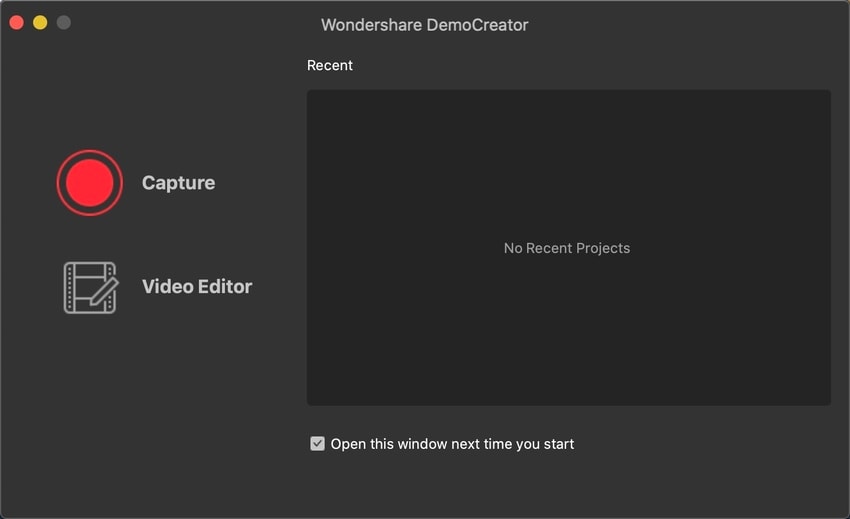
Now enable the audio recording, it helps you to record system and microphone audio at the same time. (disable screen recording is you don't need).
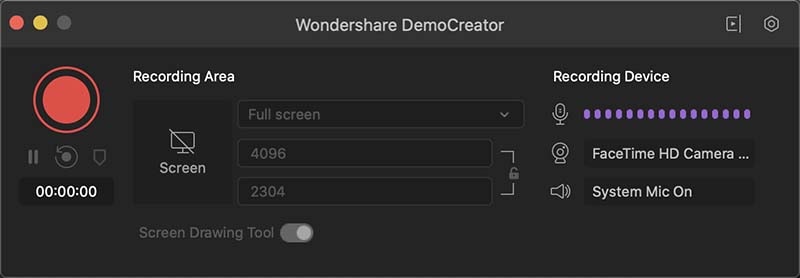
Press the red button to start recording. Once the recording completes, you can edit the audio in different track from the editor.
Conclusion
As we are about to wrap up, we are here to remind you once again that no matter how good the video quality that you have achieved, if your audio isn't crisp and clear, the audience will not feel connected. The content that you have created will not be able to entertain the targeted audience. We hope that the Tuneskit Audio Capture review can be a little help for you in making the right decision.



