FonePaw Screen Recorder Review, Price and Features
When looking for a screen recorder online, you are likely to come across a lot of options to choose from. One of the many options is the Fonepaw screen recorder. Like many of its competitors, this tool is marketed as a solution for capturing videos on your screen including gameplay and screen flow videos.
Indeed, Fonepaw screen recorder for Mac and Windows does come with all the necessary features to help you easily record and edit videos. But what sets it apart from the numerous other screen recording tools in the market? Its website sells it as the best screen recorder you will ever need. The choice however remains your own although this article will share with you adequate information to help you decide if Fonepaw is indeed the best tool for you.
Price and Specifications
It goes without saying that the best screen recorder often doesn't come for free. While many like Fonepaw often come with a free version, this limited version is limited in terms of features and only meant to help you test the usefulness of the program. While we do recommend that you download and test the free trial, it is also a good idea to be armed with as much information about the Fonepaw screen recorder full version including the price.
To download Fonepaw screen recorder premium version, you will have to part with a minimum of $34.95, But as we mentioned above, there is a free trial version that you can download. This free trial version will limit the video you can record to no more than 3 minutes and lacks some of the video editing capabilities you'll find with the premium version.

Fonepaw screen recorder supports both Mac and Windows. The following are some of the system requirements to download this program;
Windows
OS: Windows Vista, XP, 7, 8, 8.1 and 10 (32 or 64-bit)
Resolution: 1280 x 800 or above
RAM: 512 MB or more
Hard Disk: 2GB space
Mac
OS: OSX 10.9 or above including macOS Sierra and High Sierra
Display Card: Accelerated 3D graphics (64GB) RAM
CPU: 1Ghz
Fonepaw Screen Recorder Key Features
The best way to determine is a screen recording program is ideal for you is to analyze its features. The following are some of this program's main features and our analysis of each;
- Screen Recording
It would not be a screen recorder if it couldn't accomplish the simple task of recording the screen. Fonepaw does however make this task much simpler than some of the other screen recorders in the business. To begin with, the screen recording feature is very easily accessible.

Once you open the program, all you have to do is click on "Video Recorder" to find and use the screen recording settings. This ease of access is one of the most advantageous things we have found about Fonepaw.
The screen recorder feature also allows you to record either the whole screen or just a section of it. You can do this by either marking the part of the screen that you want to record or setting the exact number of pixels you would like to record. It is also worth noting that you can also easily turn on the webcam while recording and begin recording both the screen and the webcam.
There are a lot of other things you can do during the recording process. For example, you can use the mouse to highlight sections of the video during the recording, making it one of the best tools for recording tutorials and how-to videos.
- Annotations
Fonepaw also allows you to easily annotate the video during the recording process. These annotations can come in a number of forms including text and diagrams such as arrows or circles that are meant to highlight a section of the video for emphasis.
This feature is also quite easy to access; all you have to do is click on the "drawing tool"; that you'll find in the toolbar. This will open the various options you have and you can choose an annotation depending on what you want.
- Screenshots
Also included in the suite of tools that make Fonepaw screen recorder so useful is the screenshot feature. As the name suggests, this is the best tool to choose when you want to take a still screenshot of your screen. It is also very easy to access and use; all you have to do is click on the screenshot icon and then select the area of the screen you would like to photograph.
One thing we found so interesting about this screenshot feature is the fact that you can set a combination of hotkeys in the settings to make it more accessible.
- Preview Directly in the Program
One of the biggest problems we've found with many screen recorders is the inability to preview the recording before saving it. This often means that you have to find a program to play the video and if you find problems with it, go back to the screen recorder to record the video again. This can be both frustrating and time-wasting.
With Fonepaw screen recorder though, you can preview the video at any time during the recording process. This means that should you encounter a problem during the recording and you are unsure of how the video will turn out, you can choose to end the process prematurely and start afresh.
If however, the problematic parts are at the beginning or the end of the video, Fonepaw does offer basic editing features that allow users to trim these parts of the video before saving the file. This program will however not be useful when you need to edit the video extensively. For that, you will have to use a separate program.
- Supports Multiple Formats
Once you are done recording the video, this program allows you to export the video in numerous formats including MP4, AVI, WMV and MOV. You can also use it to easily export the video or part of the video as GIF.
How to Record Screen with Fonepaw Screen Record
One of the most notable things about this program is that it is very easy to use. In a few simple steps, you can very easily record the screen. Please note that the steps below can be used both for Windows and Mac versions of the program.
Follow these simple steps to record your screen using Fonepaw screen recorder;
Step 1: Download and Install Fonepaw
The first thing you need to do is, download and install the program on to your computer. While you can download the free trial version of the program, it is worth noting that it will be limited in functionality.

If you download the premium version of the program, go through the registration process. Once the program is registered, launch it to begin the screen recording.

Step 2: Customize the recording Settings
If this is your first time using the program, you may want to set up the program to match your preferences before recording the screen.
To do that, click on the "Video Recorder" option in the main window and in the window that opens adjust the settings as needed. You can chose to either record the whole scree or a customized region.
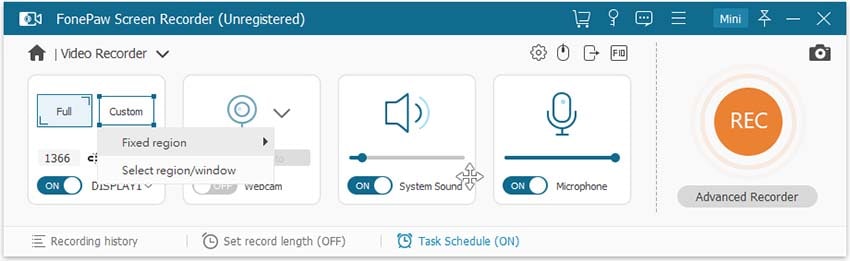
Here, you can also adjust the sound settings as desired and even turn on the microphone if you want to record sound along with the screen.
Keep in mind that you can always come back to this page to change the settings whenever you want to.
Step 3: Capture the Screen
Once all the settings are just as you want them to be, click on the "Rec" button to begin recording the screen.
If you would like to annotate the video during the recording process, click in the "drawing" button to get the different annotation options.

Step 4: Preview and Save the Video
Once you are done recording the video, you can easily preview the video within the program and use the editing function to cut and trim the video where necessary.

When you're happy with the video, simply click "Save" and the video will be saved in the pre-designated folder.
Best Fonepaw Recorder Alternative
Fonepaw screen recorder is a useful program when you need to record certain videos on your screen including gameplay, review and how-to videos. While it has very many useful features, it is also lacking in some of the editing and recording features that many advanced users may need such as video streaming. In that case, I would recommend you to try Wondershare DemoCreator - an all-in-one scren reocder and video editor for both Windows and Mac users to capture screen activities, webcam, micorphone and system audio at the same time. Moreover, this program also allows you to edit the videos with rich templates and resources, such as stickers, video openers, animations and annotations to enhance the quality and experiences of your videos.
 Secure Download
Secure Download Secure Download
Secure DownloadStep 1. Download and install DemoCreator on your computer, launch the program and click the recording options.

Step 2. Set up the recording area, audio and webcam device settings before getting started.

Step 3. Click on the red button to start, you can use the screen drawing tools to add real-time annotations.

Step 4. Export the video directly or edit it in with the templates and tools before exporting.
In the above content, we have fully reviewed of Fonepaw screen recorder and recommended you an easy alternative tool to record and edit videos on your computer. If you have any other questions, don't hesitate to contact us.






