If you've encountered Screencast-O-Matic (or ScreenPal) during your search for the best video recorder and editor, we advise you to check out this review before downloading the tool. We'll dive deep into all the screen recording and editing aspects to help you determine whether it's your ideal solution. Stay tuned for a worthy alternative to meet all of your recording and editing goals and become a professional.
Table of Content
About Screencast-O-Matic
Screencast-o-Matic is a downloadable program available for Windows, Mac, iOS, Android, and Chrome. It lets you record videos and your screen and edit videos in post-production. You can also create professional presentations and prepare them for your audience.
Big Nerd Software developed it to help small businesses, educators, and enterprises make the most of their digital journeys. Thus, you'll discover many advanced and professional tools within the platform that are suitable for numerous scenarios.
The company released the software in 2007 and added many new features and tools over almost 20 years, allowing you to get the best experience. It has also changed the program's name, so you can now search for it as ScreenPal.

What You Can Do with Screencast-O-Matic (ScreenPal)

Screencast-O-Matic is a universal program that fits all your videography needs and preferences. Thus, you can find many specialized tools within the platform to enhance your experience. Here's what you can do with Screencast-O-Matic:
- Screen and webcam recording - you can use ScreenPal's recording tool to record parts of your screen or the whole thing in just a few clicks. In return, you'll get quality videos up to 720p.
- Screenshots - while presenting your work or listening to a lecture, Screencast-O-Matic allows you to take screenshots and save them to a desired location. The best part is you can use annotations to highlight the most vital parts of your screenshots.
- Stories - you can create short videos, such as mini-tutorials, guides, or other types of content, and turn them into stories. You can then make bite-sized video content and share your stories with your audience.
- Video editing - although not feature-packed, ScreenPal lets you edit your videos in post-production and create unique results. It may have only several tools, but you'll still be able to reach your video goals.
- Image editing - aside from the video editing feature, you can quickly edit your photographs. The image editing tool doesn't have many features but can help you prepare them for the market.
- Video quizzing - one of the unique features this tool offers is video quizzing. You can create short quizzes within your videos to increase engagement and draw attention to the content. It's also suitable for educators seeking entertaining learning ways.
Although the tool provides an extensive feature library, we must say that not all of them are worth your time. Some have a steep learning curve, such as video editing tools, and some are just not as good as the competition, such as image editing tools. Moreover, most of the advanced features you'll find will have to be unlocked with the premium version.
Pricing and Plans of Screencast-O-Matic (ScreenPal)
ScreenPal provides a free version for all who don't want to dive into the professional editing and recording experience. It has all the essential features to support your journey. Aside from that, it offers four paid plans; you can choose the one that best fits your videography needs.
In the table below, we'll present all the features you get with the free and paid options to help you select your ideal plan when using Screencast-O-Matic.
| Plan | Features | Pricing |
| Free | Screenshots, recordings, annotations, video and screenshot editing, unlimited videos, sharing and hosting, publishing to video channels, and privacy and security | Free |
| Solo Deluxe | Free features + Audio recording and editing, storyboards, and automated captions |
$3 a month (paid annually) |
| Solo Premier | Solo Deluxe + Standard stock media, cloud backups, branding, CTA buttons, and priority support |
$6 a month (paid annually) |
| Solo Max | Solo Premier + Video quizzes, polls, analytics, video heatmaps, Shutterstock Premier, and a full-stock music library |
$10 a month (paid annually) |
| Team business | Solo Max + Collaboration tools, team management, integrations, ownership transfers, and SSO |
$8 per user per month (paid annually) |
The ScreenPal packages above are available for businesses and individuals. The tool also provides pricing plans for educators and students. Although the plans have the same features as those above, the prices differ significantly. You'll get a discount of $1-$4, depending on your selected education plan.
The prices may seem reasonable initially, but things may take a turn once you see that you'll have to pay annually for using Screencast-O-Matic. ScreenPal may be on the pricier side, but it doesn't provide enough features to keep up with the pricing plans
Pros and Cons of Screencast-O-Matic
Every tool has advantages and disadvantages. The question is whether you can tolerate the downsides. For instance, if you plan to use ScreenPal for professional purposes, you may not like the recording quality. Thus, let's jump into the pros and cons to help you decide.
How To Use Screencast-O-Matic (ScreenPal)
ScreenPal is generally easy to navigate and use. First, you must download and install the tool from the official source. Here's how to start your Screencast-O-Matic journey:
- Visit the official ScreenPal website.
- Click the Download ScreenPal for Free button.

- Launch the app after installation.

- Once you run the program, you'll see many features on the screen. Click the one you'd like to use. For instance, click Record in the top-right section to create a screen recording.

- Choose your recording preferences.

- Click the REC button to start recording.

If you wish to explore video editing features on Screencast-O-Matic, you can follow the steps below to access the editing tools:
- Open ScreenPal on your device.
- Import your video.
- Next, click on the three lines from the bottom right corner and select Edit Video.

- Click on Tools to access all editing features and start your journey.

Final Verdict
Screencast-O-Matic (Now ScreenPal) is a feature-packed tool capable of recording and editing your videos. The tool has been around for 18 years and has some of the leading technologies in the industry, enabling the best experience. Although it provides numerous tools, there may be better options for those seeking high-quality results.
If you're a professional in the field, you'll surely avoid a tool that can only deliver 720p quality. Thus, you may want to opt for another solution to engage your audience and provide high-quality content. Although ScreenPal is solid, it won't nearly be enough to get you to the professional videography level you may expect.
Moreover, ScreenPal is a pricey solution compared to the number and quality of the features it provides. The tool may also crash from time to time, which is one of the user community's most significant concerns. Some features and tools may be hard to use, such as the video editor, which is why we don't recommend it to beginners who want the easy way out.
Therefore, ScreenPal may be better for personal use, such as creating Instagram videos or sharing your favorite memories with your loved ones.
An Alternative to Consider - Wondershare DemoCreator
ScreenPal may not be the best for professional results. Thus, if it doesn't fulfill your requirements, you can always try Wondershare DemoCreator. It is the most universal video recording and editing tool. Although feature-packed, the interface is as user-friendly as possible, allowing everyone to master video recording and editing.
To learn more about what the tool offers, read ahead. We'll dive deep into the most notable features, show you how to use the software, and compare it to Screencast-O-Matic.
Primary Features of DemoCreator
Wondershare DemoCreator offers dozens of helpful features. Some of the best include the following:
- Exclusive recording modes - Wondershare DemoCreator offers 6 recording modes. Besides the basic screen, webcam, and audio recording, this is the only recording tool that offers video presentation, virtual avatar recording, and integrated game recording features. (Integrating into the game ensures the highest quality recording, unaffected by the user's computer monitor resolution and the game's movement, guaranteeing high-definition gameplay recording at 120 fps.).
- Annotations - Wondershare DemoCreator provides various annotation tools to help you emphasize specific elements within a video or image. You can draw, insert shapes, or highlight text in seconds;
- AI Teleprompter - DemoCreator is one of the few tools that provide this feature. You can create text and put it over your screen while presenting, playing your favorite games, or creating content to ensure you won't forget your script.
- Advanced editing features - aside from recording videos, you can use editing tools suitable for professionals and beginners. You can merge videos, put filters, trim and cut your recordings, and more within the same platform. DemoCreator has also introduced advanced AI tools, such as auto-captions, denoisers, and others, to make editing easier and provide professional results.
- Sharing - the tool provides easy sharing features and is integrated with the most popular social media platforms like Instagram, TikTok, YouTube, and more. You can also collaborate with your teammates on the platform by sharing a Image name.
- Numerous additional AI features - aside from the aforementioned ones, DemoCreator provides an extensive list of AI-powered features, such as AI video background remover, AI text-to-speech, AI voice changer, and more, which you can use during the recording and editing process.
The list goes on. Check out the official website and try the software to get insight into all the beneficial features.
What Makes DemoCreator More Appealing Than Screencast-O-Matic
Wondershare DemoCreator may currently be the most universal video recording and editing tool. Unlike Screencast-O-Matic, it can record and edit quality videos up to 8K and 120 FPS, making it suitable for all industries, businesses, and individuals. Regardless of the quality of your video, you'll see professional results and have the tools to prepare the content for the audience.
Another feature that makes DemoCreator more appealing is the artificial intelligence system. The software provides fantastic results with the best, most advanced AI tools and algorithms. For instance, if you wish to remove background noise from your videos, AI will do it with such accuracy that there won't be any trace of background noise that ever existed in the original recording.
Moreover, Wondershare DemoCreator provides far more editing tools and features than Screencast-O-Matic. You can even place a green screen virtually, replace the background, or change the voices in just a few clicks.
Thus, Wondershare DemoCreator is more straightforward to use and navigate while providing many more features than Screencast-O-Matic. The tool comes with numerous screen recording options and advanced editing tools for a fraction of the price, making Wondershare DemoCreator the winner of this race.
How To Use the Screencast-O-Matic Alternative
Wondershare DemoCreator is simple to use. You only need to follow the guide below to learn how to navigate it:
- Click the Free Download button below to download and install it on your computer.
- Open Wondershare DemoCreator and click the Video Recorder.

- Choose the type of recording you want to make (for this guide, we'll use Screen Recording).
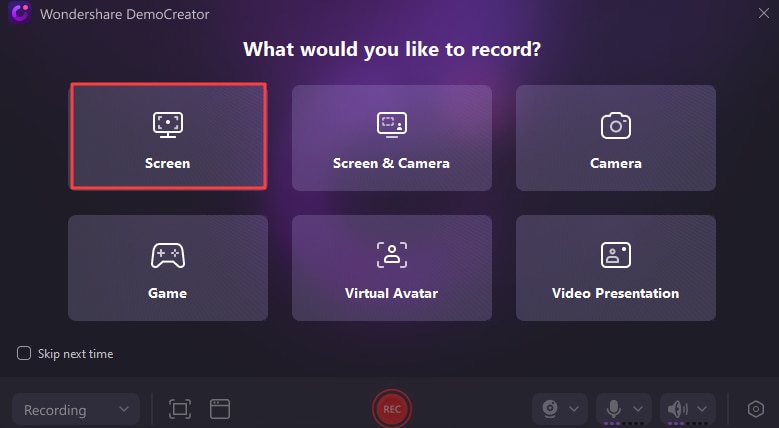
- You can also click on the Window recording button to select a particular window to record instead of the whole screen.

- Set your recording preferences.
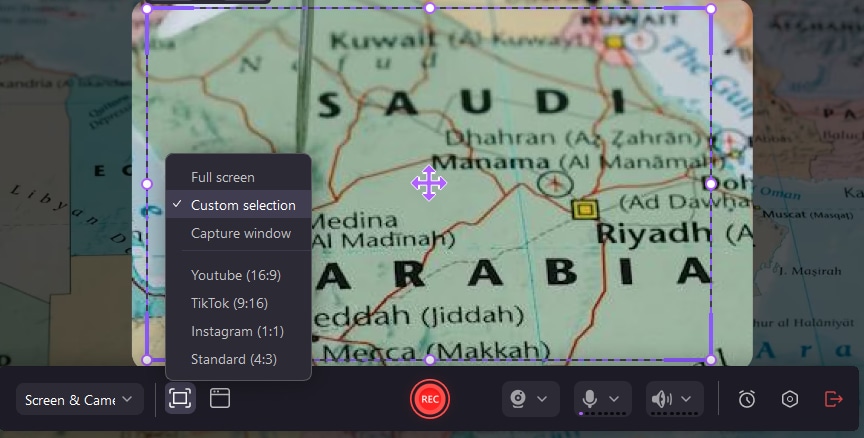
- Click the REC button to start recording, or press the F9 key.
- To pause the recording, click F9 again. You can finish recording by pressing F10.

Just like that, you've mastered the basics of Wondershare DemoCreator. Now, if you wish to edit your recordings, you can follow this guide to access the editing features:
Conclusion
Screencast-O-Matic is one of the most popular video recording and editing tools. If you're searching for a tool to support your videography journey, you may have encountered it and wondered whether it was worth your time. The review above has answered your question.
We've discussed everything you should know about the tool before downloading it. Moreover, we've presented an alternative solution, Wondershare DemoCreator, which can fit your recording and editing needs and preferences. We recommend trying both to compare them and make an informed decision.




