Apowersoft Screen Recorder Review
If you want to capture onscreen activities, Apowersoft screen recorder will be a good choice. It offers 2 recorders, one is a professional web-based tool named Apowersoft Free Online Screen Recorder and one called Screen Recorder Pro. And here, we are going to review the pro version, which can be downloaded and installed on your desktop.
With Apowersoft’s advanced and entirely intuitive interface, you are provided with the flexibility, which empowers users to enhance the screencast experience. Moreover, the application can save the recorded videos in the common MP4 files. Furthermore, utilizing its inbuilt converter, you will be able to convert and save those MP4 files into .avi, .flc, .swf, and other formats without losing quality.
Part 1. Apowersoft Screen Recorder Pro Download
Here’s how you can download Apowersoft Screen Recorder Pro for Windows PC:
Step 1: Launch your preferred browser and visit the download page of Apowersoft Screen Recorder Pro
Step 2: The page will show two options: ‘Download’ and ‘Buy 1, Get 1 Free’. Click on the ‘Download’ button, and the download will begin.
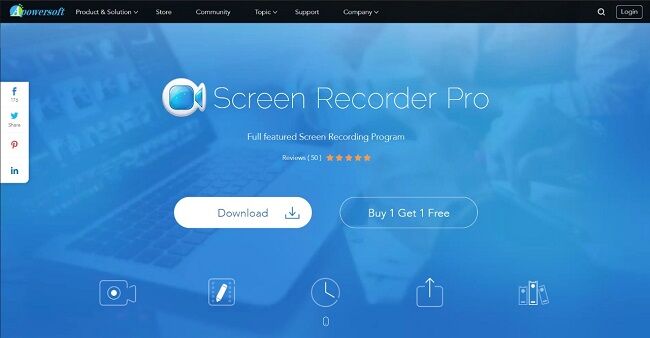
Step 3: Open on the .exe file from your browser, or find the location of the download in File Explorer and open the file from there.
Step 4: Windows will ask you for permission to let the application make changes in your pc. Once you choose ‘Yes’, Apowersoft will ask you to select the language you prefer.

Step 5: Once you’ve chosen the language, the Apowersoft installer will initiate; click on ‘Next’ to start the installation process. Agree to the license terms and conditions to continue.
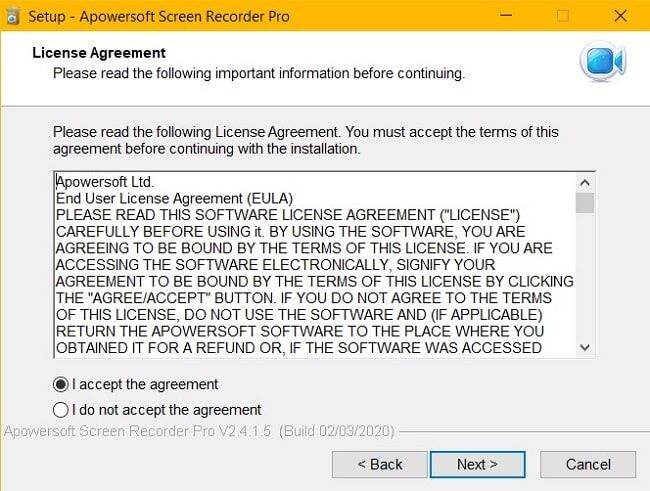
Step 6: Once you’ve agreed to the license terms, the installer will ask you to choose a folder to save the program files. You can select the folder location by clicking on ‘Browse’.
Step 7: After deciding upon the location, click on ‘Next’.
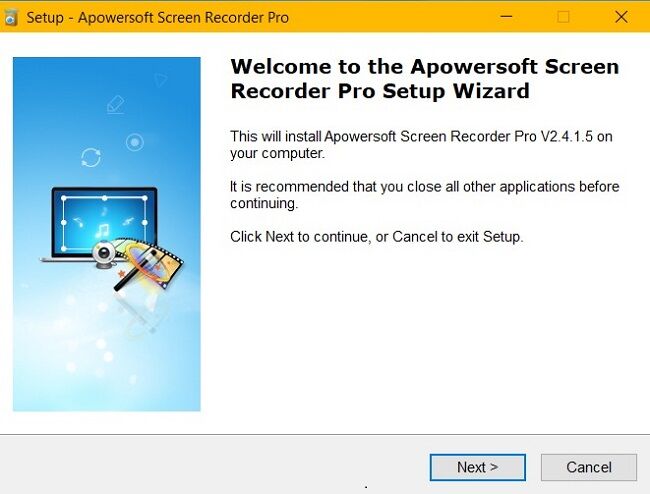
Step 8: Keep clicking ‘Next’ while making sure that your preferences are reflected in the options given by the installation wizard.
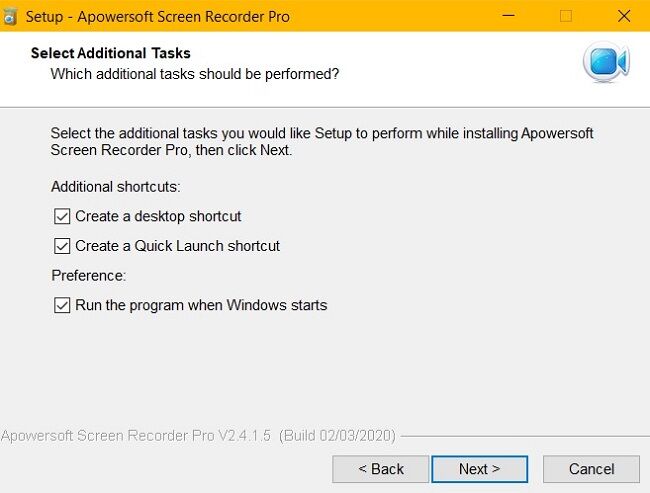
Step 9: The installation will be completed in moments, with your Apowersoft Screen Recorder Pro ready to go.
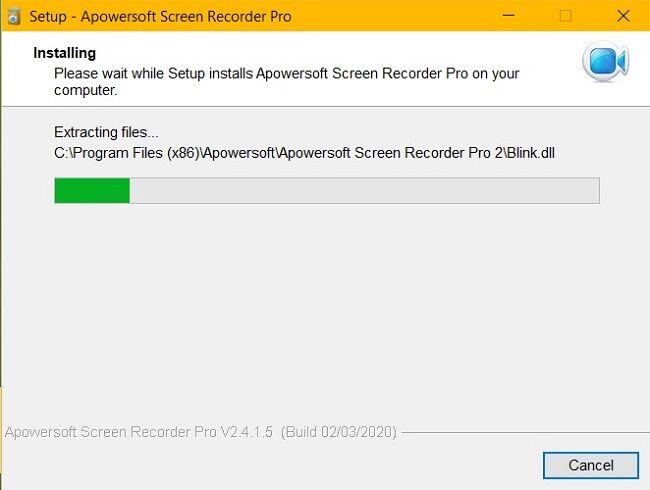
To get Apowersoft Screen Recorder Pro on Mac, visit Apowersoft Mac Screen Recorder. Follow similar steps with the .pkg file instead of the .exe file.
How to get Apowersoft Screen Recorder Pro Activation Code for free?
Generally, Apowersoft Screen Recorder is priced at $39.95 per serial key; however, Apowersoft is allowing you to get the full version of the screen recorder without spending any money. You can enjoy the Pro benefits for free if you participate in the official giveaway offer. You have to complete the following steps to get the Apowersoft Screen Recorder Pro activation code for free.
- Firstly, visit the giveaway page at https://www.apowersoft.com/promotion
- Scroll down to find the ‘Daily Software Giveaway’.
- Share the offer via any social media platform that you prefer.
- Once you’ve shared the offer, enter your details to receive the Apowersoft Screen Recorder Pro activation code for free. The code will be sent to you via email.
- Launch Apowersoft Screen Recorder and log in or sign up with a new account.
- Click again on the account icon, and a message will be displayed that will give you the option to upgrade to VIP or activate VIP. Click on the activate VIP option.
- A new box will be shown where you have to enter the code sent to your email.
- Once you activate the software, you will be privy to all the Pro features for free.
Interface and Key Features
Apowersoft Screen Recording Pro has one of the most accessible interfaces in the market. You can add lines, text, annotate, edit the screencast in real-time. The listing of video files makes locating, editing, sharing, uploading, removing, and playing of video files incredibly easy and accessible.
Starting with the default options, play out very well, so if you are a beginner, then you can try out the default settings first to get yourself used to all the options available to you.
Key Features of Apowersoft screen recorder Pro
- Multiple Recording Modes: You can choose to record the full screen, any portion of the screen, tracking your mouse to record, or even a particular window that you select.
- Record Screen with Audio Simultaneously: Makes gameplay and walkthroughs smooth, with audio in sync with the video.
- Record via Webcam: Lets you record screen through Skype, MSN, and GTalk.
- Edit in Real Time: Edit your videos in real-time.
- Scheduled Tasks: The program lets you schedule tasks by allowing you to choose the start time and the customized duration that means you can record your screen without staying in front of the computer.
- Save Screencasts and Share: You can record your screencasts, edit them, and share them with your favorite platforms, all from within the application.
How to Use it to Record Screen – Step-by-Step Guide to Set up and Record
1. Configure Settings: Before recording, choose your preferences, and configure the settings as you wish like audio input. You can also configure advanced settings before you start recording; there are presets ready for you to enable the screencasting elements.
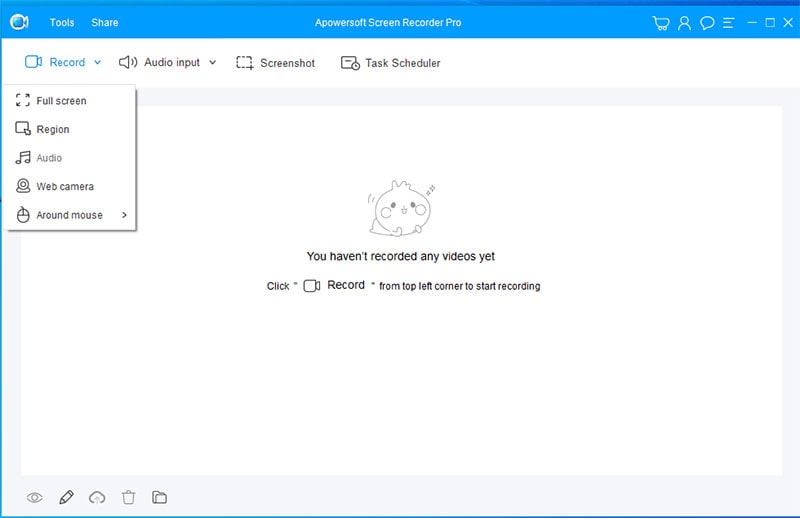
2. Select Your Audio Input: You can choose between ‘System sound’, ‘Microphone’, ‘System sound and Microphone’. Choose the one most suitable according to your requirements.
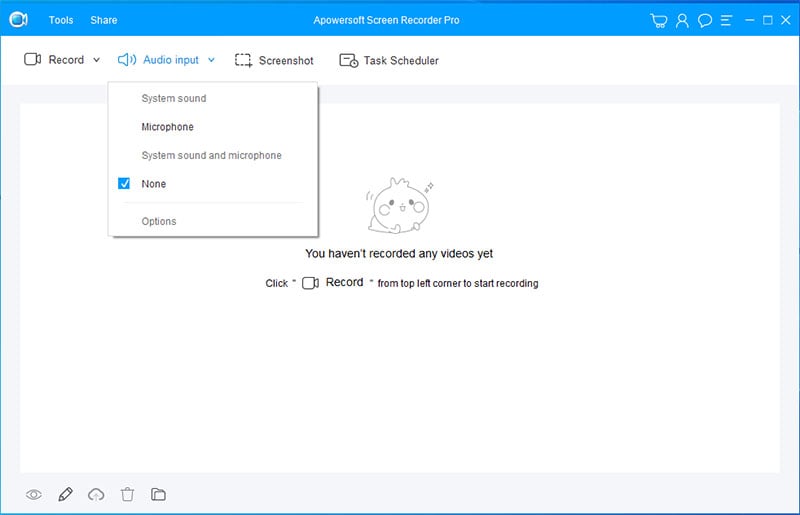
3. Now choose the region you want to record, and you can preview it. Here we run a game and set the recording area like below.
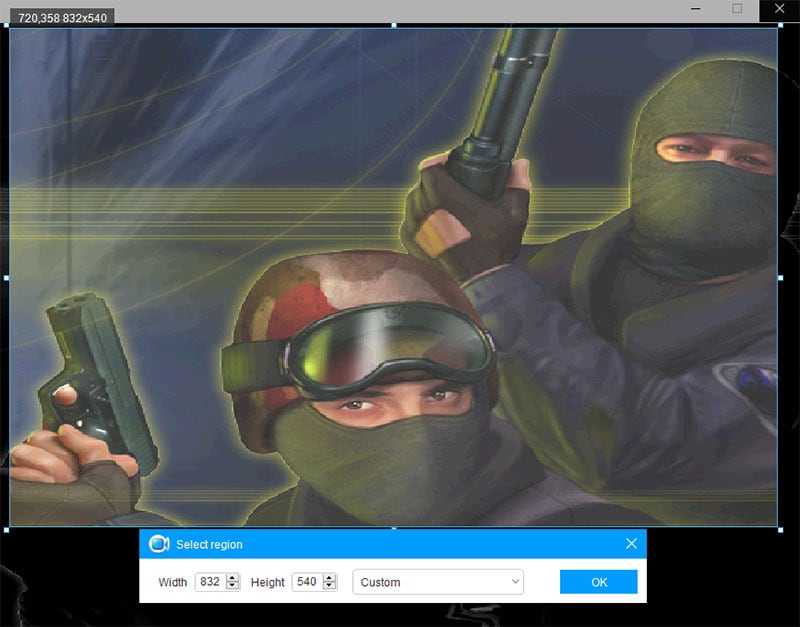
4. Click on the "Ok" to start screen recording. You can also use the drawing tools, enable webcam and audio according to your needs.
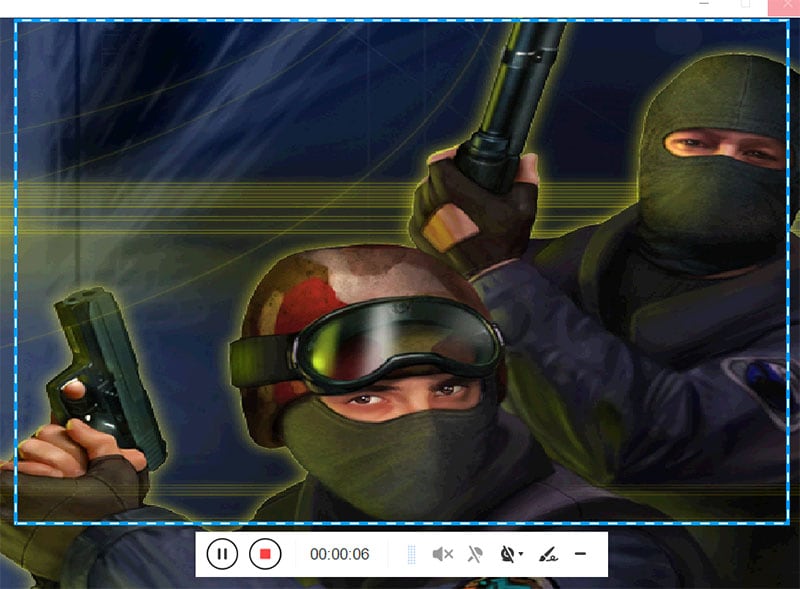
5. When you want to end the process, click on the recording button and the clip will be saved to your computer. You can find it from the "Task Scheduler".
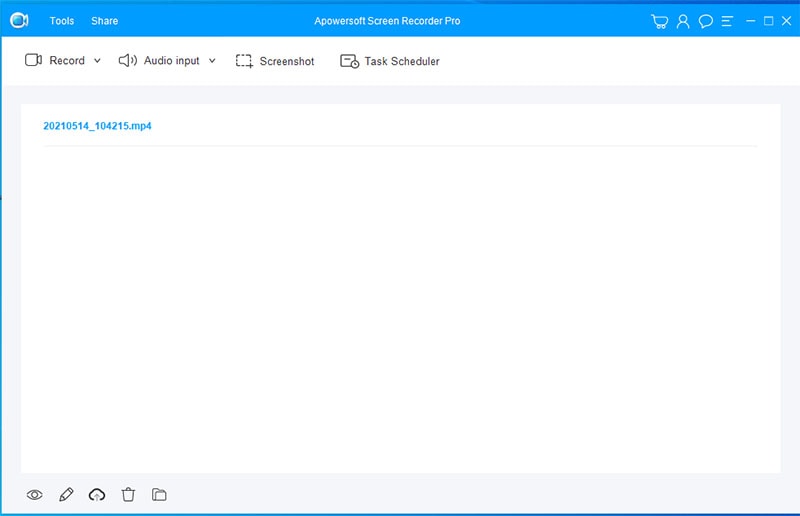
Pros and Cons of Apowersoft Screen Recorder Pro
|
Pros |
Cons |
|---|---|
|
Dynamic Screen Capturing Options |
Crash on Mac sometimes |
|
Full image editing |
Cannot Capture on a Secondary Monitor |
|
Real-Time Editing |
|
|
Easy User-friendly interface |
|
|
Lightweight Application |
|
|
Real-Time Screen Monitoring |
Best Apowersoft Screen Recorder Pro Alternative – Wondershare DemoCreator
While it really comes with many great features, some people still reported Apowersoft screen recorder nor working or no sound problems. I also encountered the program not running after installation myself. That’s why we recommend Wondershare DemoCreator, the stable and easy screen recording tool for both Windows and Mac computer.
 Secure Download
Secure Download Secure Download
Secure DownloadDemoCreator allows you to customize recording area, record audio (both system and microphone), screen, webcam at the same time, and enables you edit audio and video separately. Moreover, this program also comes with screen drawing features to help you explain your points in videos better. Download and install this software and follow the guide below to discover more amazing features.
1. Launch DemoCreator and click “New Recordings” from the main screen interface.

2. A new window will pop out. If you want to record video with camera or microphone, you should connect the devices to your computer so that DemoCreator can detect them.

3. Set up the audio and camera settings, enable screen drawing tools, select the recording area and frame rate (you can also use the default settings), then hit the red button to start.

4. The recording will begin in 3 seconds, now you can use the screen drawing tools to write or draw lines, highlight a specific area with spotlight and more.
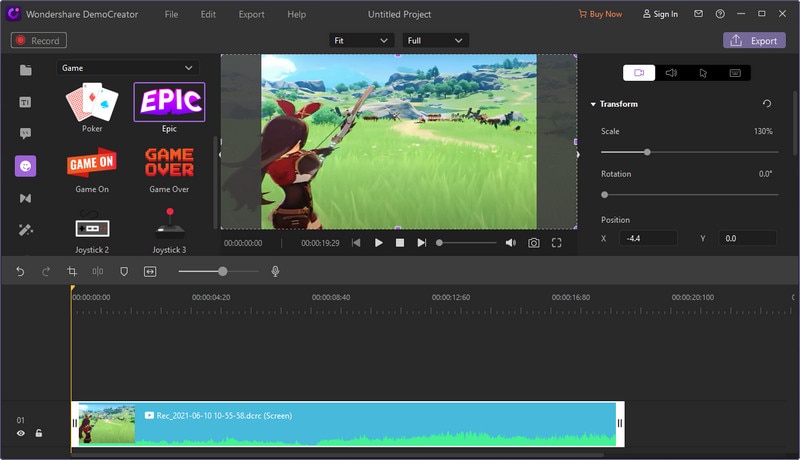
5. Once you want to finish, press F10 to end the recording. You can export the video clip quickly or edit them with our built-in editors.
Conclusion
Apowersoft Online Screen Recorder offers a wide array of options for free, which is very hard to find in other software in this range. Once you figure out your requirements, you will be able to choose accordingly. However, DemoCreator is also a great computer screen recorder that offers rich recording options to meet your needs better. Choose the software that suits your situation and have a try!







