Top 10 Best Browser Recorder Software
The days when Internet Explorer used to be the most used browser are long gone. Nowadays, Google chrome is the most popular browser in the world. With over 2.65 billion users, it dominates the internet with 92% of the market share. Chrome offers many powerful features and extensions that enable you to perform different tasks directly on the browser, rather than installing software on the desktop.
So, if you might ever need to capture a stream or record your screen for something, you can do that directly from chrome. Get browser recorder chrome extension so you can record screen directly without the need of installing desktop software. This makes screen recording more efficient and saves up the storage in your PC.
Here is a detailed guide on the top 10 browser recorders to help you find the best recorder for your needs. But first, let's discuss a few reasons why you might need a browser recorder.
Why Do You Need a Browser Recorder?
There are many reasons why people use web or screen recorders. In professional settings, people need to share their web browser screen with colleagues, clients, investors, managers, etc. Students use screen recorders to save online lectures, presentations, and courses. Moreover, people also use browser recorders to capture live streams, webinars, games, tutorials, and more.
Thus, when the need for screen recording arises, that's when one-click browser recorders come in handy. Unlike desktop apps, they require no download, no installation, and plug-ins. And, being web-based, they work with any device, whether Windows, Mac, or Linux. Furthermore, they also save a lot of time and effort.
So, get a browser recorded to capture any content you want to save or make into a video of your own. Just make sure you pick the right tool as different browser recorders offer varying features. It is time to introduce our list of the top 10 browser recorders to help you make an informed decision.
Let's dive in!
The Top 10 Best Browser Recorder Tools
Here are the ten best screen and browser recorder tools you will need in 2022:
DemoAir is a web-based screen recorder for chrome. This powerful browser recorder offers the best features through a free chrome extension that anyone can install easily. It allows you to record the entire screen, a part of the screen, or an entire window. Users can also take advantage of editing and drawing features to enhance the recorded videos for a better viewer experience. Moreover, the DemoAir screen recorder extension allows you to transfer knowledge more efficiently in an expressive way. Thus, it improves collaboration, communication, and engagement among teams, students, viewers, etc. One of its key features is that you can record the browser tab, webcam, and mic simultaneously. Additionally, DemoAir works with leading online platforms like Google Classroom, Jira, GitHub, Slack, Trello, and Asana.
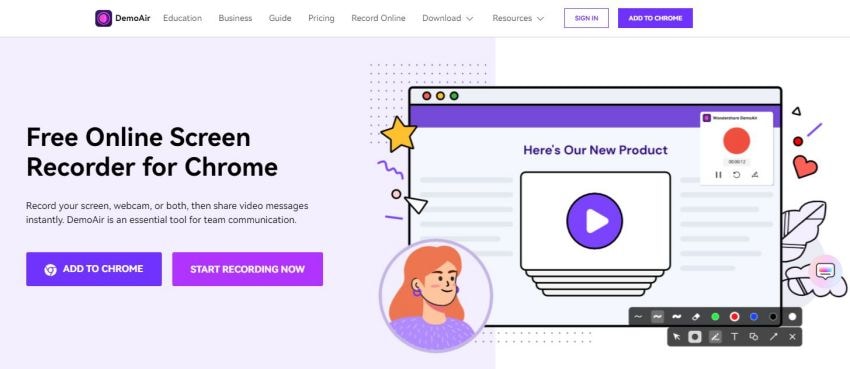
Features
- Record webpage, desktop screen, and webcam hassle-free
- Free screen recording extensions offers high resolution and high-quality video output
- No ads and watermarks to deal with
- You can save the video and directly share it to YouTube, Gmail, etc.
- Edit, trim and annotate the recorded video before sharing it with others
Pros
- Clean UI and simple operations
- User-friendly software
- Free online extension
- Online sharing
- Cloud storage supported
- Mobile version available
Cons
- Limited output formats
- Lacks advanced editing features
RecordScreen.io is a free browser recording online tool that allows you to quickly and easily record your screen. There is no download and no installation required, as you can directly start recording from the browser. All you have to do is, go to the website and click on "Record"; that's it! The application will quickly start capturing your screen, and you can pause/stop the recording at any time. This tool is very efficient, convenient, and easy as your video recording will be processed online. No ads, no watermark, and no time limit make it even more appealing to users. The quick learning curve and easy-to-use layout make RecordScreen an excellent online browser recorder for beginners.
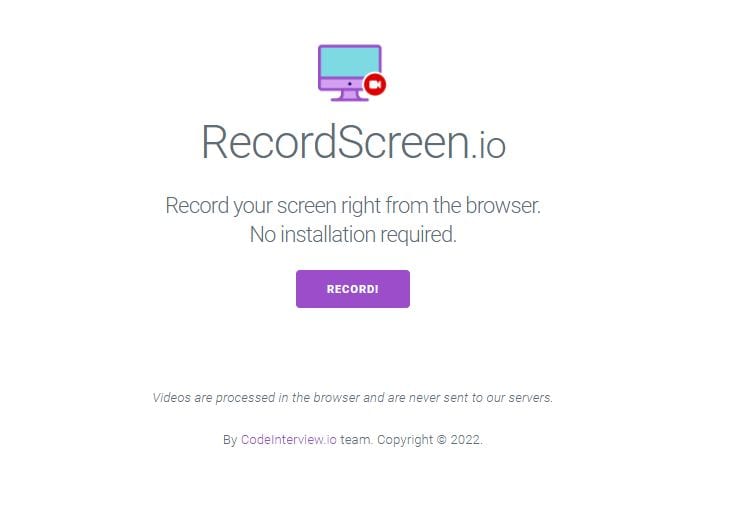
Let's take a look at some of its features:
Features
- Record screen, camera, and mic simultaneously
- Choose to record the entire screen, window, or chrome tab
- Download the recorded video and save it on desktop
Pros
- Clean UI
- Super user-friendly
- Perfect for beginners
- No installation
- No watermarks
- No time limits
Cons
- Cannot set video quality and other preferences
- No online sharing
- No editing tools
- Cannot use offline
- Lacks video recording features like timer
- No alternative video formats
Panopto Express is a free browser recording service Panopto. This online screen and video recording service offer a wide range of features. For example, you can set the video quality, layout, background, and more. Plus, it allows you to capture screen, webcam, and audio simultaneously. You can use Panopto Express to create online lectures, business presentations, demonstrations, and more. You can download your recordings or share them online on YouTube and other platforms. Moreover, it also offers a paid version for professionals and educators. You can access Panopto on all devices as it is a web-based application.
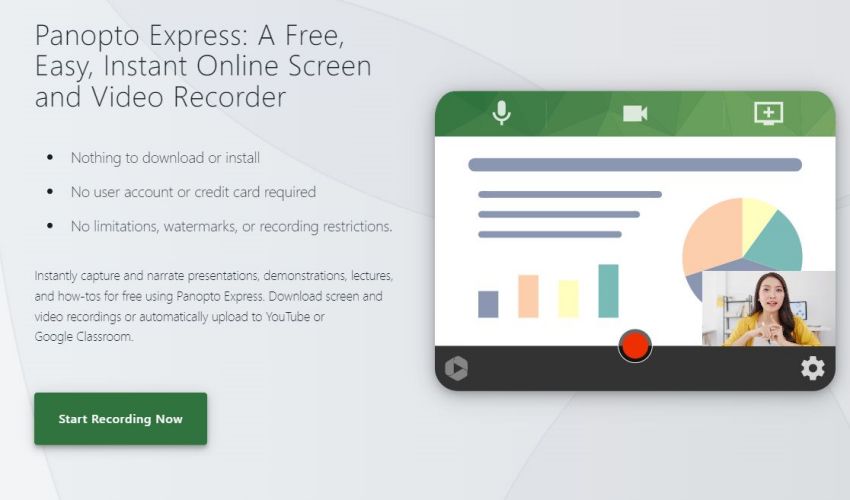
Now let's take a look at some of its cool features:
Features
● Access free online screen recorder from any web browser
- Record screen, webpage, webcam, and audio without any hassle
- Enjoy automatic captioning and an auto-generated table of contents for videos
- Offers video editing features like video rotation, trimming, and embedded quizzes
- Supports integration with blue jeans, Zoom, Webex Meetings, and GoToMeetingso you canrecord work meetings
- Recordlive streamwithPanopto
Pros
- 5 hours of video storage
- Free and paid versions are available
- Mobile version available
- Supports Ultra HD quality
- No watermark
- No ads
- Easy to use
Cons
- Limited file formats in free version
Vimeo browser recorder extension for chrome gives you free unlimited recordings. You can create as many videos as you want and share them directly with your team, clients, viewers, etc. Moreover, the video recording length can be as long as two hours. Plus, it supports all file formats. You also access various tools to manage, organize and share the recordings. More than 200 million users have already tried Vimeo, making it one of the most popular browser recorders out there. So, if you want to send a video chat, work presentation, online meeting, or live stream recording, pick the Vimeo Recorder chrome extension.
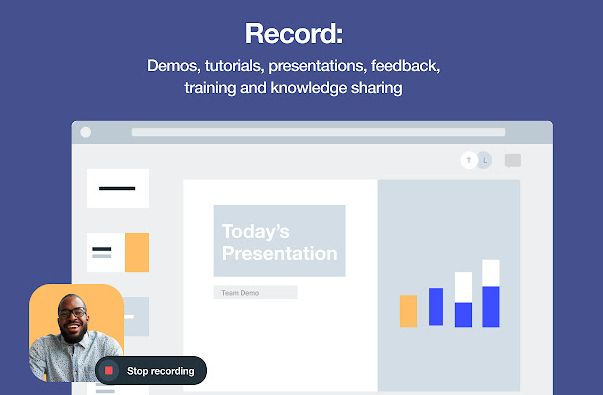
Here are some of its key features:
Features
- Quickly record and share unlimited video content for free
- You can record screen, audio, and webcam simultaneously
- Directly share video with a private link or download and save on desktop
- Recorded videos are automatically uploaded on Vimeo
- Offers a wide range of tools
Pros
- Easy to use platform
- Reputable application
- Supports Ultra HD
- Supports multiple file formats
- Direct sharing
- No ads
- No watermark
Cons
- No editing suite
- No multiple screens recording
This screen recorder has attracted millions of loyal users over the last decade. Awesome screen recorder Chrome extension allows you to capture a whole webpage. Everything is possible with an Awesome screen recorder, whether you want to record and share a product demo, tutorial, training video, design feedback, or a knowledge transfer session. It contains a screen recorder, cloud screen recorder, webcam recorder, and screenshot recorder. Its powerful features make browser recording easy for business and education professionals. Moreover, you can instantly share the recorded videos.
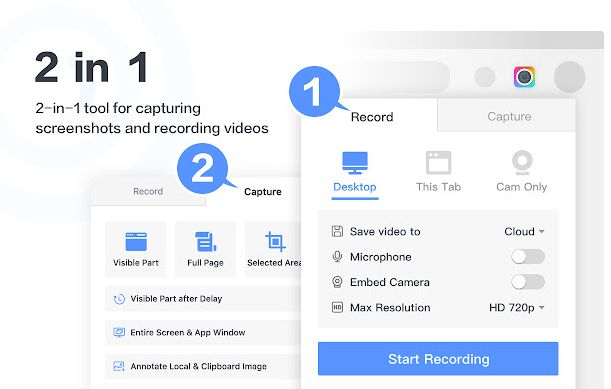
Here are some of the important features of the Awesome screen recorder:
Feature
- You can record the camera or just the current tab of the web browser
- Use your laptop webcam and include your face in the videos
- Record webcam, screen, and mic audio simultaneously
- You can choose settings like video quality and dimensions
- Annotate and edit the video after recording
- Download to save on desktop or instantly share recordings on social media networks
Pros
- Edit and annotate videos
- Free web extension
- No ads
- No watermarks
- No time limits
- Supports up to Ultra 4K HD quality
- User-friendly
- Compatible with all devices
Cons
- Limited supported file formats
Vidyard video and screen recorder is a screen recorder that allows you to create, share and track videos. It has a free chrome extension as well as paid versions. This browser recorder application allows you to capture screen, webcam, and mic. You can then share the recorded content directly online or download it on your desktop. The chrome extension allows you to record the team updates, presentations, courses, tutorials, and more, for up to 1 hour. One of its key features is video tracking, which notifies you how many views your video gets. You can actually track how many people watched your video and for how long.
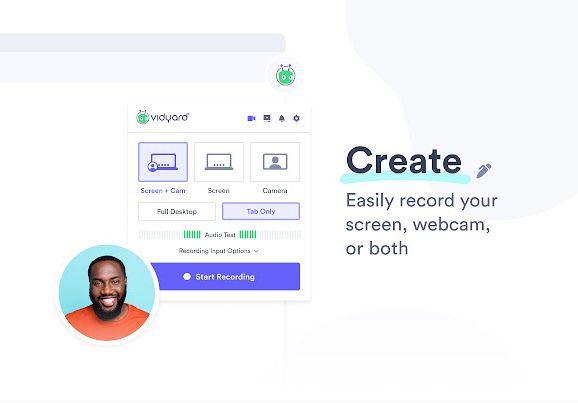
Let’s check out some of its best features:
Features
- Video creation, hosting, and tracing platform for all purposes
- Save, share, or upload your videos online without any hassle
- You can embed the recorded videos on your website and in emails
- Supports drawing on the screen and making audio notes
Pros
- No watermark or ads
- Beginner-friendly
- Easy to use
- Supports Ultra 4K HD recording
- Supports different file formats
Cons
- Recording limit in free version
- Requires sign-up
- High subscription charges
Nimbus screen video recorder is another free Chrome extension browser recorder that enables you to create video content. This browser recorder is used by millions of people and allows you to record webpage, screen, webcam, and audio mic. You can also capture screenshots and crop, trim, and edit them as per your needs. Unlike other free web extensions, the Nimbus screen recorder supports only mp4 file format. You need to sign up and get a paid version to access other formats and features (like cloud storage, converter, online sharing, etc.).
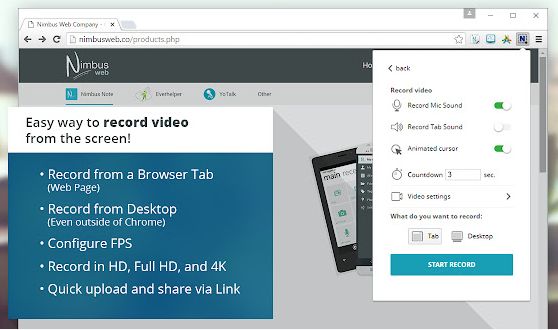
Here are a few key features of Nimbus screen recording applications:
Features
- Certified screen recorder by FERPA, COPPA, and CSPC for education purposes
- 100% safe to use as it is certified by Privacy Compliance Organization
- The extension allows you to record webcam, screen, and mic together
- You can capture the whole webpage or any part of the webpage
- Annotate and edit screenshots and screen recording
Pros
- Offers a wide range of features
- Certified screen recorder
- Free and paid versions are available
- Supports HD recording
- No ads and watermark
Cons
- Limited features in free version
- Limited file formats
- Slow learning curve
Screencast-O-Matic launcher extension is a free browser recorder for chrome. It comes with a video editor to help you create the best videos possible. So, Screencast-O-Matic enables you to capture, edit and share video recordings online without installing any software. This browser recorder supports webcam, screen recording, and mic audio recording. However, the application does not support HD recording, but you can get a decent quality of up to 800x600. On the bright side, this does make video processing and sharing quite fast. All in all, it is a decent free recording application for beginners.
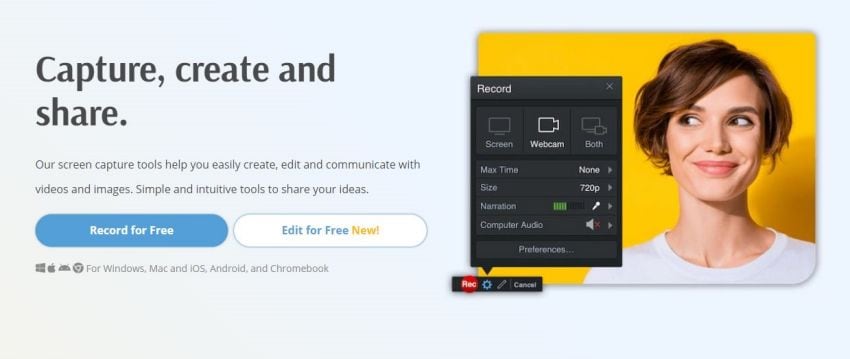
Here are a few additional features of this browser recorder:
Features
- Upload and share the recorded video on YouTube directly
- Edit computer audio and synchronize audio recording with video footage
- Offers a complete editing suite in the premium version
- You can use the drawing tool to draw anything on the screen
- Add voice narration, video effects, and other elements like images, text, shape, etc.
Pros
- Easy to use
- Free and premium versions are available
- Supports online storage and sharing
- Mobile version available
- No ads
- No watermarks
Cons
- Record only for 15 mins
- No HD recording
- Limited output formats
- Lacks advanced recording features
AceThinker is a web-based screen recorder. It allows you to start recording directly in the browser. All you have to do is click on the ‘Start Recording’ button and adjust the settings as per your needs. Unlike other browser recorders on this list, Acethinker also offers free screen recording desktop software, so you can also use it offline. You can use it to record a specific screen portion or the whole screen along with a webcam and mic. It supports all popular file formats, and you can also convert the video to other formats. Moreover, AceThinker lets you directly upload the recordings to cloud storage services (Dropbox and Google Drive).
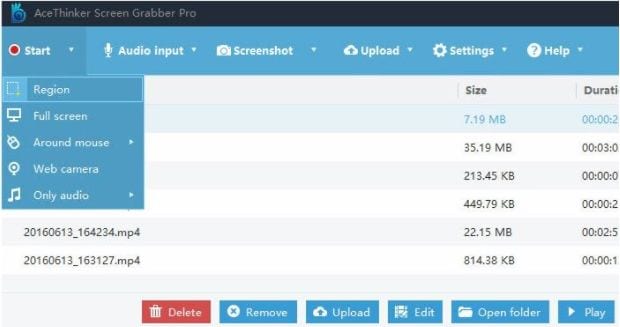
Let’s take a closer look at some of the best features of the Acethinker browser recorder:
Features
- Record screen, webcam, and audio simultaneously
- Schedule automatic recording in the pro version
- Screen editor to help you edit videos and a video editor to resize, crop, trim or add effects to the recorded video
- A simple and user-friendly interface for beginners
Pros
- HD recording available
- Set preferences
- Video converter
- Video playback player
- Supports multiple file formats
- No limit
- No ads
- No watermark
- Free download
Cons
- Premium version is pricey
- Limited editing features
ScreenApp.IO is one of the simplest and fastest web-based browser recording applications. It allows you to capture screen and webcam without any registration, download, installation, or payment. You can also record system sounds, mic audio, and browser sounds. However, ScreenApp does not work on Mac OS as it only supports Windows and Linux (Ubuntu) screens. Moreover, you can also edit and share your recordings with this recorder. The free version allows you to capture up to 10 recordings of only 1-hour each without lags.
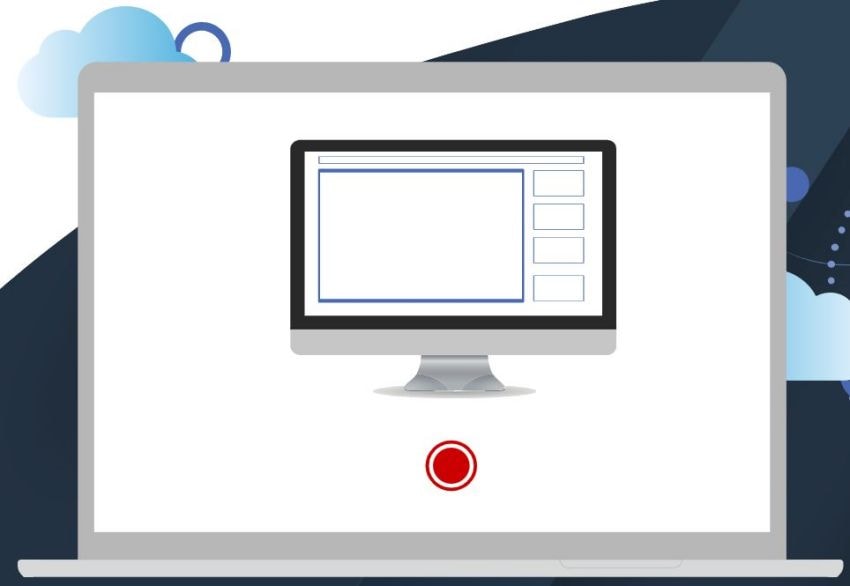
Let’s take a look at some of its features:
Features
- Record screen, webcam, and audio for free from the browser
- Enjoy cloud backups to save your recordings
- Download to save on desktop or upload your recordings on YouTube
- Offers both paid and premium versions for users to choose from
- Create folders to organize and manage the recorded files
Pros
- Easy to use
- Free and paid versions available
- Affordable subscription plans
- Quick recording
- No ads
- No watermark
Cons
- Lacks Ultra 4K HD recording
- Lacks editing tools
- Supports limited file formats
- Limited no. of recording in free versions
- Maximum recording of 3-hour length in premium versions
How To Edit Your Browser Recording?
None of the browser recorders mentioned above contains a full-fledged editing tool to transform the recordings into custom, creative video content. This is where Wondershare DemoCreator can help you. If you don’t already know, DemoCreator is a complete video-making and editing platform with an intuitive screen recorder and robust video editor.
DemoCreator is famous for creating all sorts of videos, including tutorials, e-Learning videos, demos, video conferences, business presentations, gameplay steaming, Vlogs, Instagram Reels, Wedding videos, and more. This application is available for Windows and Mac OS. Take advantage of the software’s impressive editing features and create stunning videos.
To conclude, DemoCreator is all you will ever need for video recording and editing purposes. Therefore, it is widely prevalent among users (both beginners and professionals). Let’s take a look at some of the best features of the Wondershare DemoCreator browser recorder:
Key Features:
- Record full screen, part of the screen, webcam, and microphone simultaneously
- Take advantage of DemoCreator’s editing tools to cut, trim, split, and crop video
- Add voice over, change video speed, add effects, annotations, transitions, and more
- Export video to different formats: MP4, AVI, WMV, MOV, MKV, TS, WEBM, GIF, MP3, or M4A
- Upload videos to YouTube or cloud storage
Now, let’s tell you how you can edit recorded videos on DemoCreator:
Step 1: Download Wondershare
Download, install and launch Wondershare DemoCreator on your PC. It is FREE.



Step 2: Edit Video
To edit your video, either record your screen using DemoCreator’s built-in screen recorder or import a pre-recorded video. Now, use these features to edit the video:
- Cut, basic editing
You can cut and trim your video. All you have to do is drag the corners to your desired scene on the video timeline. This way, you can cut out any part of the footage you are not satisfied with. You can also trim the beginning and the end to add a custom introduction and ending scene.
- Add transition, green screen, sticker
DemoCreator offers unique transitions to add to your video. You can add any transition effect you like to jump between the scenes smoothly. On the other hand, the green screen feature allows you to add visual effects to your video background to make it appear more professional. You can also add a wide range of stickers to enhance the visual appeal of your video. This will grab the viewer’s attention and make your video more engaging.
- Add video resource
The video resource links the original video or stream from where you recorded the video. This feature allows you to add the link and other relevant details about the recorded video’s original source.
Step 3: Export Video
Finally, when you are satisfied with the video. You can export it. There are two ways to export videos on DemoCreator:
- Click on the Export Tab on top of the window
- Click on the Export option on the right-hand corner of the window
DemoCreator allows you to adjust settings before export. For example, you can select output file format, resolution, etc. Then you save video on PC, share it on YouTube, or upload it on cloud storage.
Conclusion
Using a web-based browser recorder offers many benefits; One of the biggest being that they are easily accessible as they require no download, installation, or plug-ins. Moreover, online recorders are mostly compatible with all devices, working on Windows, Mac Os, Linus, and mobile devices.
Hopefully, this article can help you find a free and reliable online browser recorder that will meet all your requirements. If you still can’t pick one, go with our ultimate recommendation, i.e., Wondershare Desktop Screen Recorder and Video Editor. This all-in-one video-making software has everything to stimulate your creative juices and help you produce a stunning video!




