10 Online Screen Recorders for Android
These days everyone is recording their screens for various reasons. The pandemic has shifted everything from offline to online mode. Hence the need for recording the screen increases. So, let us look at the best screen recorders for android.
Why will you need to record the screen for android?
There are many times when you need to record a screen on your android device but don't know how to do it? For example, you will want to record the gameplay on android, or how to record Screencast on Android, how to capture Android mobile screen video, and so on. If you wonder why you need to record your screen, let us first look at the main reasons.
For developer
You're hard at work on your latest app, but as soon as it's ready for beta testing, you have a problem. You can show off your creation to fellow developers and other people familiar with Android technology, but who else? Sure, some screen recorder apps are out there that allow users to create recordings of their device screens.
To understand technical concepts.
In most cases, when we are trying to learn new technology, one of our biggest challenges is seeing what's going on effectively. The ability to record your screen allows you to watch how things work rather than just reading instructions or copy/pasting lines of code in an attempt to recreate it. Once you get comfortable with a concept, you can then save yourself time by just looking at that video over and over again.
To help support your friends or family.
Sometimes, people in your life don't know when they should reach out for help with technology. If a friend or family member is confused by using an app, device, or computer program and asks you for help, explain that they can do a screen recording on their Android smartphone and show them how. With a quick tap of your device's button, recording software will capture everything happening on your Android Phone's display and help clarify things.
For fun!
While there are many reasons people like recording their phone screens, most revolve around one thing: entertainment. Sure, in a professional environment, it's nice to have a video of your presentation or meeting from a few different angles, but if that's not what you're using your Android screen recorder for, why not try out some game time on your mobile device?
Prove a point
Sometimes a picture is worth a thousand words, but sometimes a video can say it better. Recording your screen is one of those times, whether that's a 30-second video of your problem or an entire presentation at work. It may seem like overkill to record everything that happens on your screen, and some apps don't allow it. But if you find yourself explaining yourself often, recording your app actions is an easy way to prove you're not crazy.
Top list of online screen recorders for android
In this article, I will share a list of the top ten best online screen recorder apps for android to record and share your screen so that you can get inspiration on how to use your smartphone more efficiently and effectively.
Your Phone's native screen recording
If you want to record your Phone's native screen, it is very straightforward on android. Open up Settings (the cog icon in your app drawer) > About Phone> Build Number and tap on it seven times until you see a pop-up saying You are now a developer! Go back to your settings menu, scroll down, and tap Developer Options, where you should see an option labeled Take bug report or something similar. Tap that, then tap Record Screen. When you want to stop recording your screen, just press Stop; otherwise, press Save As and name it whatever you like—your recordings will be saved as videos in a folder named /storage/emulated/0/Android/data/com.android.providers.settings/.ScreenRecorder/. Once you have finished recording, put your device into airplane mode by pressing both physical volume buttons at once—this stops any notifications from popping up during playback!
Price
- Free
Features
- In-built option to capture everything on your screen.
- Take screenshots while recording.
Pros
- No need for external apps to record your screen.
- Easy to use.
Cons
- Minimal features compared to other dedicated android recording apps.
AZ Screen Recorder
This is one of the best Android screen recorders out there. It works well on both Lollipop and Marshmallow, and it allows you to capture anything happening on your Phone's display. Video quality is superb, as is audio—which makes sense considering that it uses Google Play Services for its backend. AZ Screen Recorder also has a built-in editor that lets you edit your recordings right on your phone or tablet (e.g., trimming off that unwanted intro). If you want excellent video quality at an affordable price, check out AZ Screen Recorder. What makes AZ Screen Recorder stand apart from other apps in its category? Its design and interface are easy to use and look stunning, for starters. You can quickly change basic settings like recording resolution and FPS without leaving any menus or buttons—that's how intuitive everything feels. Plus, AZ Screen Recorder may not offer as many features compared to other apps like DemoCreator (covered below); however, what it does have won't let you down.
Price
- $2.99 for the pro version.
Features
- Easy to capture everything on your screen. You can also record the call that you make on your device.
- It allows the users to record the internal audio.
- While recording, it can also record the face cam.
Pros
- Expert advice if you have doubts.
- Fits the budget of everyone.
- Available on all platforms (PC, mobile, tab, etc.).
Cons
- Unable to hide the button sometimes; consequently, the touch effect will be blurred out.
VEED
VEED is a free online screen recorder, free software to capture your computer screen and create video files. With VEED, you can share anything on your desktop with anyone, not only by showing them a live demo but also by creating video files that can be published to YouTube or sent via email. In a nutshell, VEED is all-in-one software: it provides both real-time recording capabilities and post-production editing functions that enable users to create high-quality videos. With the VEED android app, we can show our Phone's screen on PC anywhere, anytime easily, just in case we forgot something on our phones such as photos, videos, or documents.
Price
- Pro version INR 759/PM(about $10).
Features
- Several layouts are there to record the videos.
- Unlimited length of videos and unlimited retakes are allowed.
- Playback your recordings to review and share on various social media with a link.
- Add subtitles to your videos.
Pros
- Powerful online editing tool to add subtitles cut scenes etc.
- An excellent collaboration tool.
- It provides different plans, and the free version is also available.
Cons
- Not optimized for mobile.
Screencast-O-Matic
This tool is a great place to start if you're just getting into recording your Android device. The app lets you capture your whole device or individual apps. Screencast-O-Matic automatically uploads your videos to Google Drive, which means that you don't have to host anything yourself and makes them easily shareable with others. It also makes it easy to create video tutorials by letting you do things like record voice-overs while demonstrating an app. The free version has some limitations: no custom titles or watermarks on your videos and they expire after seven days. But if all you need is basic video capture capabilities in a super-simple interface, it could be a good fit for what you need.
Pricing
- Starting from $1.65 PM, pro version $9.5 PM.
Features
- Captures audios clearly, and annotations are available.
- Customizable branding.
- Speech to text analysis.
- YouTube uploading.
Pros
- Comes with an embedded editor.
- All history of changes available.
- Easy to use.
Cons
- A few MP4 codecs have playback issues.
Twitch
The skyrocketing popularity of gaming has been a catalyst for Twitch, an app that lets users stream live footage from their mobile device (though you can use it with your laptop or desktop computer, too). The app can be used to Livestream all sorts of gameplay footage but is primarily associated with streaming video games. Some gamers even make a living off the platform; several professional players host live streams full-time thanks to donations from loyal fans. Even if you don't consider yourself a gamer, there are plenty of ways to get in on Twitch's action—viewers can interact directly with broadcasters through chat functions and participate in giveaways and contests. Another popular feature lets users stream highlights from games like League of Legends or Minecraft to their friends.
Price
- Free
Features
- Excellent app for gameplay recording.
- Viewers can chat with the broadcaster.
Pros
- Free to use.
- Great app for interacting with the audience.
Cons
- Since it is a free app, there are limited features.
Vysor
If you have an Android device and you need to capture a screenshot or a video without rooting your Phone, there's only one app that you should consider using: Vysor. As its name implies, Vysor allows you to access your phone or tablet remotely with just a few clicks. Once installed on both devices (the host and client), all you have to do is start up Vysor on your computer, scan its QR code from your mobile device and enjoy easy screenshots or video captures. You can also use Vysor to control other features like media control. The tool offers built-in protocols for SSH/VNC/RDP that make connecting easier than ever before.
Price
- $2 PM
Features
- Cast your device on your computer using USB.
- Record both mobile and computer screens using USB.
- Provides HD quality recording options.
Pros
- Free to use with ads.
- You can use it on both computer and Phone.
Cons
- HD recording comes with premium plans.
javatpoint
Want to record your screen? Then you must be wondering which screen recorder for android would help you with that. Not sure which one is good? In our reviews section, we tell you all about apps, including javatpoint screen recorder for android. javatpoint Android Screen Recorder is a simple application that allows users to record high-quality video and audio from any application on their device's display. Advanced recording technology, an optimized capture algorithm, and frame sync processing javatpoint screen recorder for android make it easy to generate lossless videos without affecting performance or battery life. After recording clips, save them as mp4 files, upload them to Google Drive or other cloud services right away or send via Bluetooth or email directly from the inside the app itself.
Price
- Free
Features
- Multiple options to edit your recorded videos.
Pros
- Simple application, no need of prior knowledge of using any other similar tools.
- Uses advanced recording technologies.
- Easy to record your screen.
Cons
- Minor feature compared to other similar applications.
DU Recorder
This one is the best app available on android that helps record your phone screen. It's simple, user-friendly, and clean. It has many options to make videos with complete control over video quality and audio. The app is free to use but has some ads. But the essential thing is DU Recorder comes into the play store with a 100% private policy, which means it doesn't track any privacy data from users. While using it also you can check all details about the device like memory space and battery etc... I recommend everyone who likes to upload his android game or app as a tutorial or let's play on YouTube; then don't miss DU Recorder. It's a must-have app for them. Screencastify: Another excellent screen recorder available both on android and desktop which works the same as DU Recorder; they also both share almost the same feature even they have many different options as well like Screencastify provide annotation options while recording its more helpful if anyone wants to write something related their video tutorials.
Price
- Free
Features
- Supports various resolutions, bit rates, and frame rates.
- Options to enable front camera during recording.
- Save your recordings to internal storage or SD card.
Pros
- Video editing options such as trimming, removing sections of videos, etc.
- Easy to adjust audio volume.
- Image editing options are available.
Mobizen Screen Recorder
Because it's free and straightforward, Mobizen Screen Recorder is our top pick. It offers a high-quality video recording experience with no trouble at all. That being said, Mobizen lacks some useful features you'll find in other apps like trimming, pausing, and voice activation tools. Still, if you just want a suitable quality file that plays smoothly without fussing over advanced editing options, then Mobizen is your best choice. You can also download recordings directly to your device or share them via YouTube and Google Drive. If you want something more powerful, however, read on.
This app allows you to record gameplays of mobile games without lag with clean audio smooth video playback (recordings will not be choppy), and it has NO root required. If there are glitches, please try out different devices first before contacting us! This app was tested on OnePlus One, LG G3 (Rooted), LG G2 (Stock ROM). Android 4+ devices only!
Price
- It starts from $3.35 PM.
Features
- Choose quality from 240P to 1080P.
- Video editing, countdown, face cam, touch recording features.
- Customize branding.
Pros
- Record videos without watermark.
- Powerful editing options.
- Complete control over video resolution.
Cons
- Too many ads in the free version.
Recommendation for desktop screen recorder
DemoCreator
Screen recording software is a helpful tool for creating quick tutorials or sharing walkthroughs of your desktop. It's beneficial if you're in an industry where showing how to use software (like Photoshop, Lightroom, or InDesign) or sharing a tutorial for how to do something on your computer can be helpful for your audience. Some screen recording tools come as standalone programs, and others are browser-based, meaning that you don't need any additional software installed on your desktop before using them—which makes them super easy to start using. DemoCreator is our favorite screen recording tool because it's browser-based and works across all operating systems; it's also simple enough for even beginner users to pick up quickly.



Features
- The key feature of DemoCreator is the screen recording tool. You can just click the record button to start recording.
- It allows users to highlight the contents. With ease, you can draw lines, write on the screen, use arrows and other symbols.
- It allows the users to record their faces using the webcam while capturing everything happening on the screen.
- Option to fade in and out of the audios.
Pros
- Easy to trim, cut, and split the videos.
- Excellent editor to resize the videos.
- Straight forward to add effects to your footage.
Cons
- The mic stays on even after the recording is over.
DemoAir
For beginners, DemoAir is an excellent choice as it provides both tools and tutorials that allow you to create your first recording in a matter of minutes. The interface is clean and straightforward, providing options for different types of videos to suit your need. You can use either your microphone or one from our database. It is one of the most popular screen recording tools for desktops. The multiple recording modes help all categories of video editors. You can find one of the best video management options in the screen recording and video editor tools.
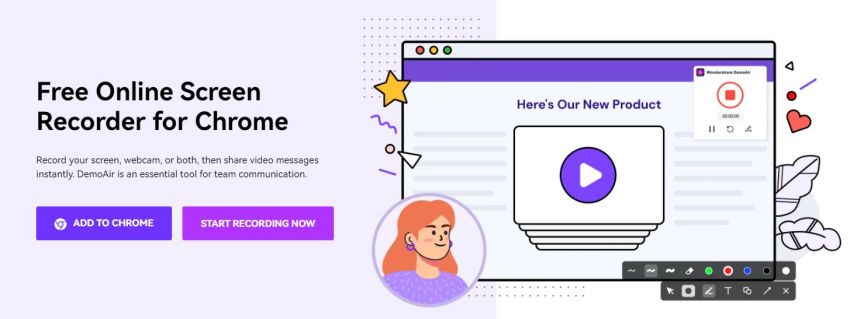


Features
- Multiple recording modes come with a webcam, browser tab, and desktop modes.
- Users can choose whether to include input from the microphone, webcam, and speaker or not.
- It comes with an intuitive drawing tool to draw anything on their screen.
Pros
- User-friendly interface.
- Effective video management and screen recording tool.
- It is integrated into Trello, GitHub, Google Classroom, Asana, and Slack.
Cons
- It has limited video editing features.
Anireel
The best and probably most popular screen recording application. It has a built-in editor, so you can modify your recordings before you upload them to YouTube. You can also record your voice-over and choose from plenty of tools that enhance your videos or add music (also royalty-free). The best part is, it's completely free. If there's something wrong with Anireel, ask them on their YouTube channel, they're more than happy to help out. Good luck! If the link does not work, try Anireel + Online Screen Recorder for Android in the Google browser.
Features
- Customizable branding and text overlay features.
- One-click to get the sharable link.
- Excellent collaboration tools and voice-over options.
Pros
- Easy to use user interface.
- Excellent 24x7 customer support.
- Documentations and videos to train the users about the functionalities and how to use them.
Cons
- With the exact pricing, you can get additional features on other platforms.
Summary
if you are looking for a tool that allows you to record your screen with a few clicks, DemoCreator is an excellent option. Its options and filters will help you create professional video tutorials without any difficulties. If you want an easy-to-use solution, I recommend using the same tool (DemoCreator); if you want more editing options, FlashFXP Screen Recorder is a good choice.
Sometimes you need more than a simple video capture tool. Sometimes you want to edit your video and add some special effects, music, or extra voice-over. If that's your case, then DemoCreator is not what you are looking for because it doesn't have advanced editing tools like other desktop screen recorders. But that doesn't mean it won't be helpful in any way; if your videos are mainly instructional, then DemoCreator will still be a great solution. As I said earlier, with its options and filters, you can create professional tutorials very easily.7




