All You Want to Know about OpenShot Watermark
Are you looking forward to creating or edit compelling and spectacular videos? Openshot is an excellent award-winning free and open-source video editor for Mac, Linux, and windows. It is the best professional video editing tool. This software project's main objective was to provide a stable, free, and friendly to use video editor, and indeed it is achieving its goal.
Surprisingly, no experience is required, since the Openshot video editor watermark is an easy-to-use application. It has a wide range of optimized and parallel effects, taking advantage of the multi-core processors, allowing you to create your desired photos and videos.
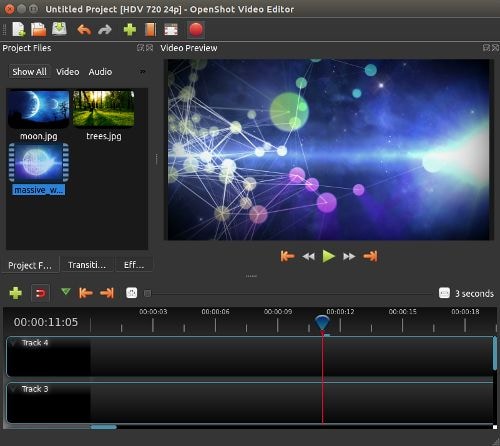
Does OpenShot video editor have Watermark?
The Openshot is an open-source video editing tool that has no watermark download. Therefore, it does not brand its name on your project video despite it being a 100% free tool. Although the market is flooded with video editing software products that claim to be free, most of them leave a large watermark in your video project. To some extent, it draws you back since it lowers the quality of your work. Since everyone wants the best, you should also opt to edit your video using Openshot without watermark.
How to add Watermark in OpenShot
To effectively enhance your work's appearance or protect it from piracy, you should opt to add a watermark to it. Openshot video editor watermark is the best tool for this. Not only does Openshot allow you to add a Watermark text writing, but also a logo.
Here below, we will look at how to add an image watermark and a text watermark.
Add a text watermark using OpenShot video editor
You can use the available built-in titles when you want to add a simple text watermark.
Step 1. Download Openshot
Firstly, you need to have Openshot right with you on your computer. For you to use the Openshot add watermark, you have to download and allow it to run on your computer.
Step 2. Import your video to the timeline
To import videos to your timeline, you have to click on Videos, which is at the top of your interface. Drag and drop your videos to the timeline. Under each edit section, you can click on the title and the credit buttons.
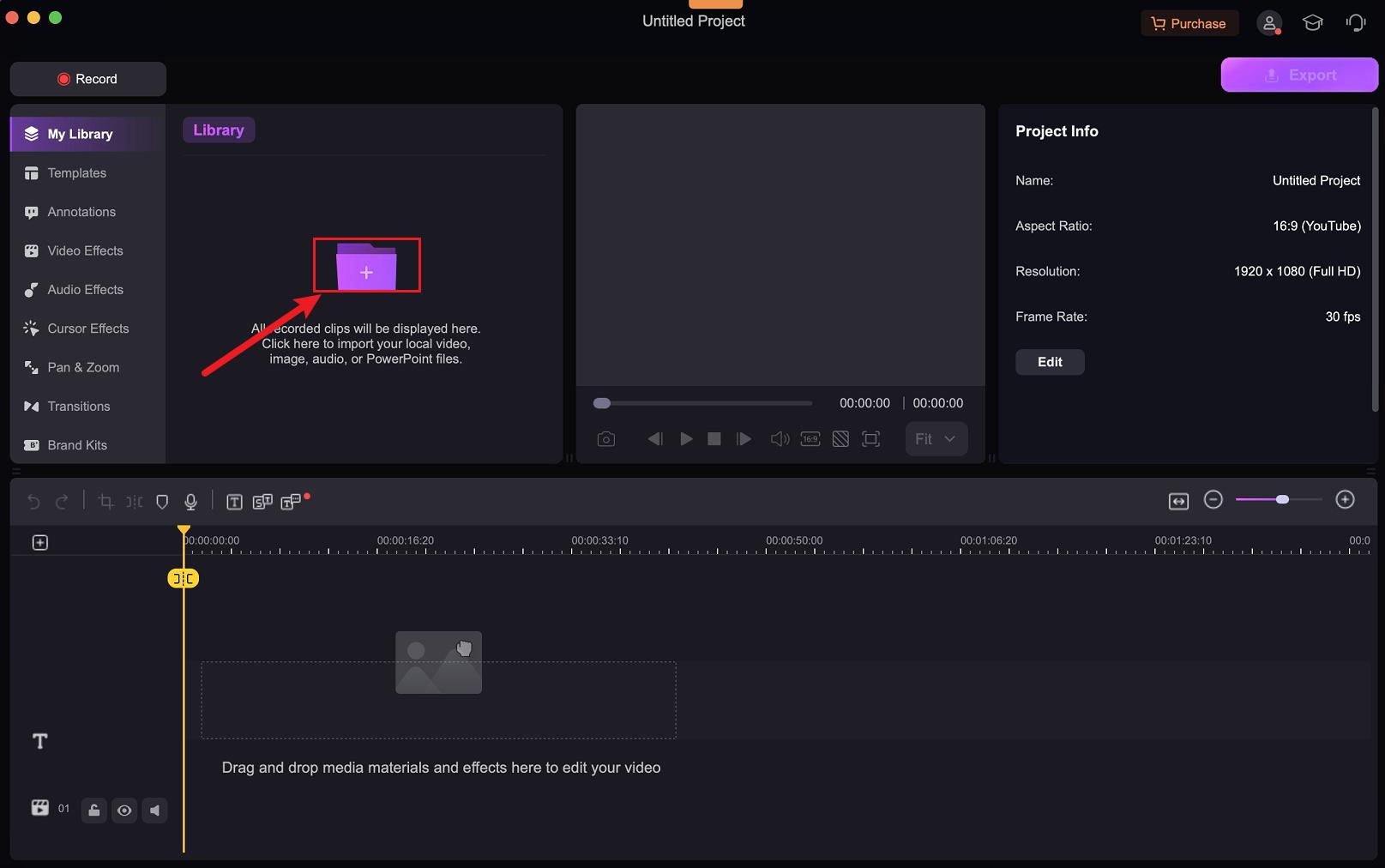
Step 3. Type in your text
Here, on your video clip, select the title. Openshot video editor watermark opens up a window that allows you to type in your text. To overlay it, click on the animation button then Subtitle.
Step 4. Change the color and size
Hence, the watermark color may not be suitable for you, and can alter your preference using the edit tools.
Step 5. Export your video
Exporting your video enables you to save it on your computer. Here, you can share it with YouTube or other platforms as a watermarked video.
Can I remove Watermark from another editing software with OpenShot?
Videos exported to Openshot from other software retains the Watermark. The best option is to blur your video such that the Watermark isn't recognized.
Openshot is a pretty simple but powerful tool with incredible results. It's a cross-platform video editor that supports various operating systems like Mac, Windows, and Linux. And when it comes to perfecting your video, it lets you easily trim and slice it for perfect moments. Besides, you can add powerful animations as desired. Additionally, you can use unlimited tracks, add video effects, and even visualize your audio files as waveforms, among other products.
Now back to our question, yes – you can remove Watermark from another editing software with Openshot. Just blur!
Here below is the stepwise method on how to blur your video.
Step 1: Download Openshot
Firstly, download and install Openshot on your computer.
Step 2: Select the blurring shape
To obscure a face, you can choose a circular shape and a box shape when obscuring a rectangular area in a video. To download the shapes, right-click and select "save as…". You can also drag the graphics from your web browser to your computer. You can use the downloaded shapes, or you can choose to import your pictures.
Step 3: Add your files
Import your video clip as well as your blurring image. Click on "Files" then "Import files." Alternatively, you can drag and drop them into your project in Openshot Remove Watermark.
Step 4: Add your graphic to the Watermark
Drag your graphic image into the video clip and align them to fit correctly. You can adjust your graphic's size, opacity, and position to cover the desired area.
Step 5: Adjust the timeline
You can opt to shorten the track's length by click-dragging the edges of Openshot video editor remover.
Step 6: Export your videos
Select on the "Export Video" from the "File menu." In the file name, here you can name your video.
OpenShot Alternative: Wondershare Democreator
Despite Openshot Watermark being a useful tool, it also has some disadvantages, such as low speed and instability. And only removes Watermark from a video that is already complete! Therefore, you need to have another tool at hand. It would be best to have another software that works the same but delivers satisfactory results – works on both complete and incomplete videos. Wondershare Democreator is the best alternative. Democreator is an easy-to-use video editor and screen recorder. Yes, screen recorder. In that Openshot Watermark only gives you a free video editor, Democreator has gone to their end and offered a screen recording feature.
 Secure Download
Secure Download Secure Download
Secure DownloadUsing Wondershare Democreator for screen recording comes with handy of benefits in that:
- It is easy to use.
- It has powerful annotation tools such as Banners, Captions, Arrows, Overlays, and vivid video effects that allow you to create amazing videos.
- Likewise, it has various saving formats such as MP4, MOV, GIF, etc. that allow you to save your videos in your desired designs.
- It directly records webcam videos, which is useful in tutoring and learning.
Research has proven that creating impressive videos greatly benefits marketing since it gives a considerable return on investments (ROI) due to the utmost engagement linked with the customers. For video content to be outstanding in the market, it should have fully utilized the best video editing tools. Claim full ownership of your videos by using Openshot Watermark. Adding a watermark to your work makes it less susceptible to content theft or unauthorized use.








