RecMaster Screen Recorder Review
Screen recording is a much-needed tool that everyone wants these days. If you are in a search for software that can provide you all the editing features under one dashboard, RecMaster screen recorder is the software that will give you audio as well as a video editor included in the application.
You shouldn’t also worry about the system support; it is built for Windows and Mac. The interface will allow you to add a camera to record yourself in case you are creating a tutorial for someone or going to make a presentation. RecMaster works smoothly on Windows 10 and also allows you to add an external microphone for better clarity and background noise reduction.
User Interface and Price
Once you are done with RecMaster screen recorder download and you have installed the software, it’s time to launch the app and start using it. However, there may be confusion regarding the interface, and we are here to clear it out for you. The app will greet you with a very intuitive dashboard, and users will always prefer a simple interface to the more complicated ones where all the options/features are present in a cluttered manner. As soon as you hit Record on the main interface, it will offer you another dialog box with more options that will be configured specifically for this recording. On the dashboard, you will get some simple options.
- Recording for game mode
- Fullscreen/custom area recording
- Audio recording
- Webcam recording
You must be wondering what’s the price you need to pay for such advanced software. Well, the users will only free trial version, and after that, you will need to choose from 2 payment options. Either you can choose the yearly plan or pay a one-time fee to buy the lifetime license. Here are the details.
- If you are using the trial version, you will get a recording cap of 2 minutes, and there will also be no editing tools available.
- The yearly plan will cost you around $19.95, and you will be able to use it on a single PC.
- If you are going for the lifetime plan, it will cost you $29.95, and you will get a lifetime license for the software.
key Features of RecMaster
It’s time we dive a little bit deeper and go through the features that RecMaster has to offer. These features will help you in getting the best possible results, and the main advantage that you will get here is that a feature-rich editor is included in the package.
Multiple recording modes: The software will offer 5 recording modes that will include audio-only recording and selected-area recording as well. The highest resolution that you will get will go all the way up to 4K MP4 format. Once you have set up the mode, it’s time to tweak settings like quality, frame rate, audio/video input, etc.
In-built editor: Once the recording is completed, the portal will automatically take you to the editor. If you are not yet completed with the tutorial/video that you are making, you can close the editor by saving the footage. Record other videos, and once the recording aspect is completed, it’s time to launch the editor and add all the files to the timeline.
Schedule the recording: You can use the software’s Scheduler function to record an upcoming event, and you don’t want to miss it. It can be used in multiple cases. All you need to do is keep the system turned on and set the time in the Settings panel at which you want to start/end the recording. After the recording is completed, it’s time to cut all the unnecessary parts create a to-the-point movie.
Supported formats: It varies from person to person in what format they want to export their videos. The existing recordings that the users want to edit can also be in different formats, and video editing software must offer multiple format support. RecMaster will support MP4, FLV, and AVI files for the recordings.
Moving cursor effects: When you are creating a guide or trying to show someone steps needed for a particular task, it will be much better if you can show them what you are doing with your mouse. RecMaster will give you the option of showing the pointer in a different color, and the software will also allow you to add different sounds for right and left clicks.
Pros & cons
After introducing you thoroughly with the software, we hope that you have a better idea of how it works. When you are searching for the right software, the best way to conclude is by weighing down the pros and cons of the same. That’s exactly what we are going to do right now.
RecMaster Pros
- The software will provide you with multiple modes so that you can record in any environment.
- The interface that you will get here will be very easy to use, and all the features will be easily accessible to you.
- All the tweaks that you want to do with your video can be done right under a single application.
- The PIP mode will also help you in adding your face-cam on the screen so that you can easily illustrate what you are doing.
- You will also get to turn off/on the video and/or mic input at any given time while recording.
- RecMaster will also allow you to directly upload the final file to your Youtube channel or Google Drive.
- The users will also get to record more than one screen in case their setup has 2 or more screens. In the recording menu, you will get to choose either one display or both at the same time.
RecMaster Cons
- The trial version is useless, and RecMaster should add a free version with limited features.
- The software is only supported on Windows and Mac. The support should be extended to at least Linux, if not Android/iOS.
RecMaster Alternative Software - Wondershare DemoCreator
If you have already tried RecMaster or your operating system doesn’t support it, there is no need to get disappointed. We are providing you with another software that can give you, if not better, similar results. Wondershare Technology has come up with this feature-packed screen recorder, and the settings will help you in getting the exact results you need.
Unlike RecMaster, DemoCreator will be available for free, and the only thing that may bother you will be the watermark on the free version. The interface that you will get is quite intuitive and user-friendly. The application can be used for multiple cases such as giving a presentation, sharing a guide, making a tutorial for your Youtube channel, etc. The in-built editor of DemoCreator will allow you to tweak the recorded footage without any hassle.
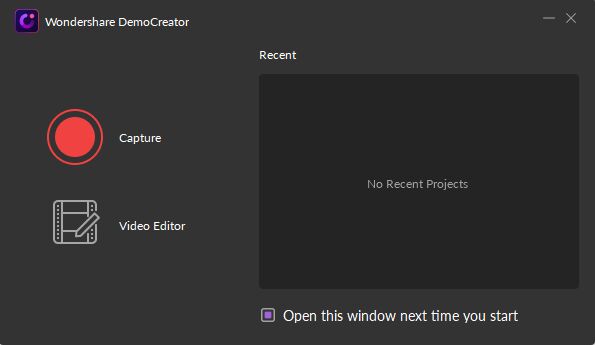
7 Quick Steps to follow to use DemoCreator
Now comes the main part; we understand you are curious to know the steps needed to use DemoCreator to record videos. The interface, like RecMaster, is quite intuitive and user-friendly. Without any further delay, let’s go through the step-by-step guide to use the software and explore your creativity.
- Launch the app, and based on your system requirements, it may take a couple of seconds.
- A new dialog box will appear, and here, you will get 2 options: Record and Edit. The Edit button will be used for editing the existing videos.
- For a new project, hit Capture, and you will get a new dialog box with a range of options. The recording isn’t started yet, and you will have to configure some settings before it starts to capture.
- In this window, you will need to set the recording area. Next to that, there will be settings related to the input devices, e.g., mic, camera, etc.
- Now, you will click the Red button, and it will start recording. The recording can easily be paused/resumed using the F9 button, and to stop, press F10.
- As soon as the recording stops, it will take you to the editor, and here, you will get to tweak each and everything. You will be able to add pictures/videos from your device; you can write texts/subtitles, transitions, etc. You can also remove certain parts that are irrelevant or contain any sensitive information.
- Once everything is done, you can export the video file in your desired format to your device.
Final Thoughts
There are multiple reasons for a person to use screen recording software. In the times of pandemic, it became even more important as there are students who are recording their lectures and people giving presentations, etc. RecMaster is the software that comes packed with features; however, the downside is you can’t use it for free.
On the other hand, Wondershare offers a free version but adds its watermark. It comes to your preference for what your needs are. We have tried to provide you with each and every aspect, and now it’s up to you to use the available features to explore your creativity. RecMaster gives you an additional advantage of recording multiple displays at once.



