How to Record Clubhouse
The clubhouse has significant and curious rooms every day that have individuals from everywhere the world speaking with one another. You may consider recording Clubhouse audio and discover essential data sources, data, and realities in these discussions that can prove to be useful later on throughout everyday life. However, the Clubhouse doesn't allow you to record sound for security protection reasons. So, is there an approach to sidestep this limitation? We should discover!
Part 1. Record Clubhouse Chats on iPhone
One of the advantages of Clubhouse is that the application doesn't chronicle discussions. There are no saved recordings or logs so individuals can talk uninhibitedly without repercussions. Nonetheless, you might need to record rooms so you can listen later as opposed to tuning in life. There is no chance inside the application to record discussions, however, you can utilize your gadgets worked in a screen recorder to make a video with sound. Here's the secret:
Way 1. Use iPhone built-in Screen Recorder
iPhones have an implicit screen recorder that can be gotten directly from the control place. You can utilize something very similar to record your Clubhouse meeting. On the off chance that you can't discover the choice, look down to peruse how to add it to the control place.
Step 1. Launch Clubhouse
Join a Clubhouse room where you wish to record the audio.
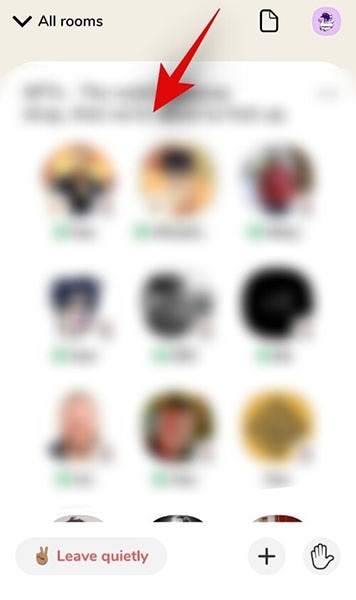
Step 2. Setup the Recorder
Now swipe up from the bottom to access the control center. You can also swipe down from the top right corner in case you are using an iPhone X or a later device.Tap on the screen recording icon.
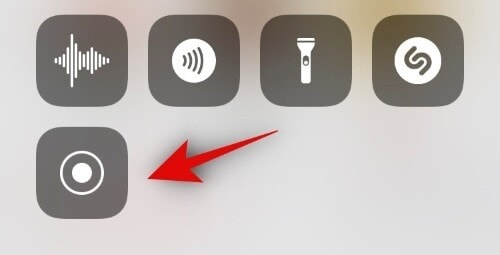
Step 3. Start Recording
iOS will now record all the audio from the current Clubhouse room. Tap on the top red bar to stop the recording once you are done.
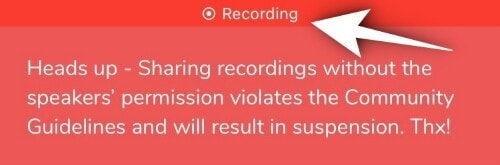
Step 4. Stop the Recording
Confirm your choice by tapping on 'Stop' and that's it! The recording should now be available on your iPhone in the Photos app.
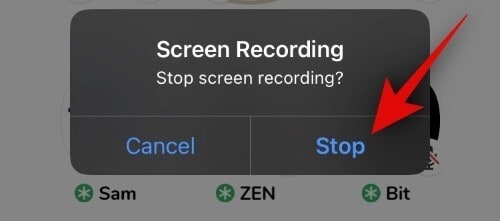
Way 2. Use Voice Memos
Aside from screen recording applications, you can likewise utilize Voice Memos on iPhone or sound chronicle applications on Android to record just the sound part. In any case, screen accounts are better as they give you a thought regarding who's talking and when.
Step 1. Launch Clubhouse
Open the Clubhouse app and join the concerned room.
Step 2. Open Voice Memos
Now press the home button or use the home gesture to go back to your home screen depending on your device and open the Voice Memos app.
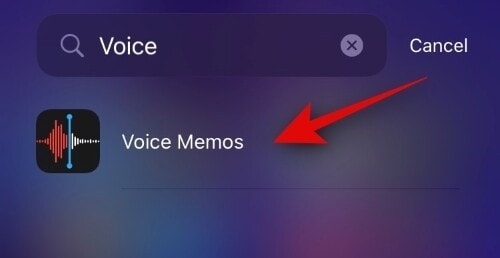
Step 3. Start Recording Clubhouse Room
After launching the Clubhouse room to record Clubhouse conversations, tap on the record button at the bottom of your screen to start recording.
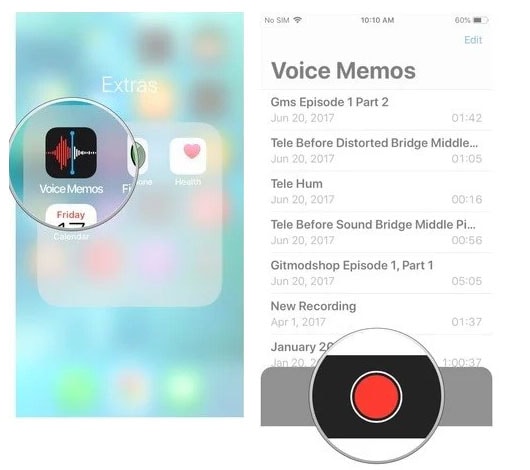
Step 4. Stop Recording
Tap on the stop button to stop recording once you are done. And that's it! The recorded audio will now be available within the Voice Memos app. You can share this audio with anyone or even email it to yourself.
Part 2. Record Clubhouse Conversations on Android
The Club is a sound visit-based social stage where you can join with a current region or foster a fresh and out-of-the-box new Room just as survey subjects of your advantage. Offered for iPhone for some time, Clubhouse presently dispatches for Android as well. When you sign in, you can take part in any sort of room and talk over the business, innovation, financing, or any subject with people having the equivalent pace of interests. Luckily, there is a simple technique to record Club sound visits on Android. Here is exactly how to save a Club discussion on your telephone. Most Android telephones have an implicit presentation recorder, which you can use to tape Clubhouse sound visits.
Way 1. Android built-in Recorder
Most Android gadgets with custom UIs have local screen recording. Truth be told, a lot of telephones with stock Android, as well, offer in-assembled screen recording. You can utilize something very similar to record the Clubhouse screen with the sound. The means may differ dependent on your telephone's make and model.
- Open the Clubhouse app and join a room of your interest.
- Next, pull down the Quick Settings panel and tap on the Screen Record tile to start the Clubhouse audio chat recording.
- If the Screen record tile isn't available in the Quick Settings panel, tap on the edit icon, and drag and drop the Screen Record tile into the Quick settings panel.
- Once the session ended, stop the recording. Your recordings will save in the Gallery
Way 2. Mobizen Screen Recorder
If your telephone doesn't have an inherent screen recording highlight, you can utilize outsider screen recording applications for Android like Mobizen Recorder, and surprisingly the Mobizen application has an underlying screen recorder. Any great outsider screen recorder will turn out great in recording the Clubhouse sound discussion.
With regards to covered-up screen recorder applications, this one doesn't occupy a ton of space on your gadget. It's very lightweight, yet it's anything but a ton. You can save the recordings you catch with the Android screen recorder in different quality levels and goals. Mobizen is promotion upheld, so remember that you'll need to watch notices intermittently to utilize the application. Nonetheless, there are in-application buys accessible to dispose of the promotions.

- Download Mobizen Recorder from Play Store.
- Once it is installed on your device, tap the icon to launch.
- Go to Settings. The tool does not record audio automatically, so you need to enable the feature before using it.
- Enable Record Audio. Now the app will record internal audio on Android.
Clubhouse presently doesn't offer any in-application recording abilities. However, because Clubhouse doesn't record discussions, it doesn't imply that you can't. The above step-by-step instructions to record Clubhouse conversations on iPhone and Android are straightforward if you realize what to do. There are a few strategies to pick, for example, utilizing recording applications, catch cards, and in any event, purchasing another cell phone. Among all, introducing an account application is the least demanding as most applications are accessible free of charge on Play Store. There are abundant alternatives for recording applications on Play Store, so you need to pick carefully!



