- 1. Record your computer screen and webcam simultaneously.
- 2. Allow you to customize screen capture and frame rate .
- 3. Powerful editing tools and effects to enrich your video clips.

How To Record A Facecam Using Wondershare DemoCreator
A facecam or face cam, is the recording of your face in a video. A facecam video is made using a facecam recorder generally for the purpose of tutorials and Let's Play videos.
If you’re a YouTube or Let’s Play video maker, then you’ll need professional software to easily create facecam videos.
Here, we are going to talk about such a facecam recorder Wondershare DemoCreator that works like a breeze. You can easily put your face in a video using this facecam recorder.
Part1. Do you want to overlay your face on your gameplay or video tutorial?
Today, you can make huge money out of your hobby. You might be really good at e-gaming, which gives you a chance to make money out of it. You can make it your income source and the best part is, you won’t have to leave the comfort of your home.
If you plan to record your gameplay, then you’d ideally want to have your face on your gameplay or video tutorial. The reason for that is it attracts more viewers and keeps them engaged. It makes your gameplay video more plausible.
If you could just open YouTube and see gameplay or tutorial videos, you’ll realize that videos with a face tend to gain more views as compared to videos without a face.
Now if you’re going to launch a YouTube channel to publish your gameplay videos, it is quite affirming that you should overlay your face on the video.
Wondering how to do that? There are many facecam recorder or screen recorder software that makes it easy to record your screen and overlay your face on your gameplay. Wondershare DemoCreator is one such facecam software you can use to make a gaming video with your face on your gameplay.
Part2. How to add a facecam to your gameplay or Let's Play videos
If you want to make Let’s Play videos or tutorial videos, you might want to add your face to the video. You can do so easily by using Wondershare DemoCreator. Here are the steps to add webcam in game recording mode:
Step 1: Download and Install the Wondershare DemoCreator
- First off, download Wondershare DemoCreator on your computer and install it.
- It’s simple to install. All you need is to run the downloaded file and follow the default steps.
- Once installed, run the application from your desktop.
Step 2: Set up your facecam and enable it
- When you open DemoCreator, you see the interface as shown below.
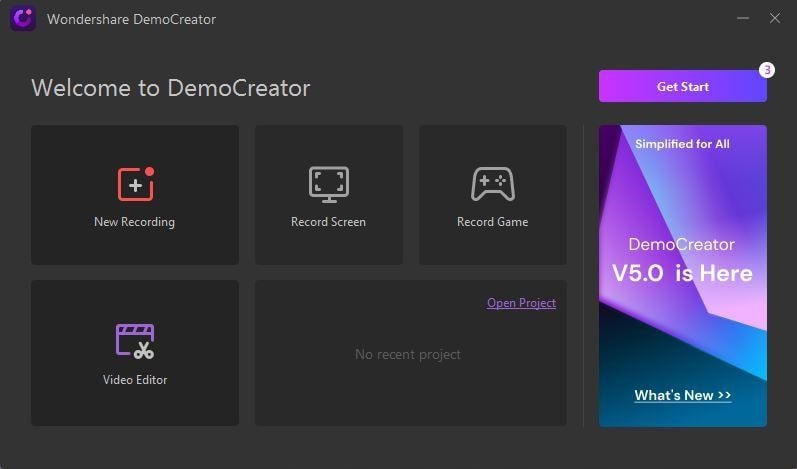
- To begin the recording, click the New Recording button.
- In the next step, you’ll need to select the area you want to capture in the recording.
Note: You need to enable “Webcam” to ensure that your face is also being recorded via the facecam of your device.
Step 3: Run your gaming and start Recording
- To record your gameplay, you’ll need to select the area and then press the red circle button to start recording.
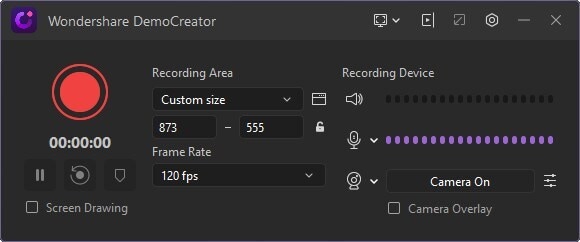
Step 4: During recording, you can describe your experience
- When you’re capturing the gameplay with Webcam enabled, DemoCreator’s AI Facial Recognition will come into play. It will embed your facecam video by automatically detecting your face and melt it into the screen. You can describe your experience while playing the game.


The All-in-One Screen Recorder & Video Editor
- Record desktop screen,audio and webcam simultaneously
- Edit videos quickly with a wide range of professional tools
- Built-in plentiful video effects
- Export to MP4, MOV, MKV, GIF and multiple formats
Part3. How to record your face and computer screen at the same time
Sometimes, you have to work on projects where you need to show videos at the same time. For example, if you’re doing a product demonstration video, you may need to share the screen to show product flow video as well share webcam footage to practically demonstrate the working of the product. In such a case, you need a facecam recorder that can record the screen as well as your face at the same time.
To do so, you can use the Wondershare DemoCreator application. It allows you to add your facecam to the video while recording the screen simultaneously.
Steps to add a facecam to your tutorial video
First of all, you need to download and install the DemoCreator on your computer. Then, follow the below steps;
- Open the DemoCreator on your computer and click the “New Recording” button to begin recording.
- Now you need to ensure that you keep your microphone enabled and select the Webcam to “Camera On.”
- To begin the recording of the screen as well as your face, click on the big red button. It lets you use the screen drawing tools as well to further explain something in your video. If you want to finish the recording, simply press F10.
Part4. How to edit your webcam recording?
You can edit your webcam recording once the recording is finished. You need to open the editor and you’ll have access to a variety of editing tools.
Facial Recognition
Its Facial Recognition tool can automatically identify the face and melt it into the video to make the video more lively.

Mask
You can use the Mask effect to make your webcam video invisible when you don’t want your viewers to see you in the video.
Find the Mask effect in the Effects toolbar and apply it to the video clip in the timeline. In the properties area, click the Mask effect icon to adjust the settings. You can tweak the location, size, verge, and other features of the tool.
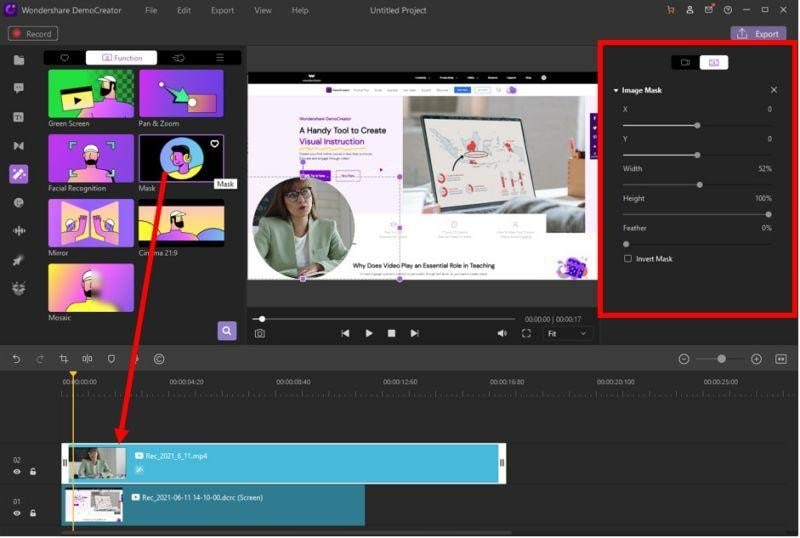
Mirror
When you record using your webcam, mirroring is not an option. However, you can do this using DemoCreator. You can use DemoCreator’s Mirror effect from its Effects toolbar to flip your webcam video horizontally or vertically.
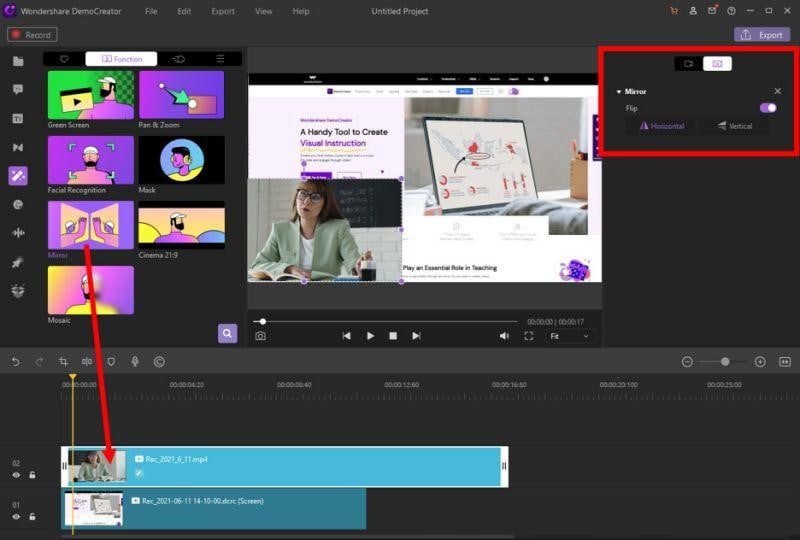
Cinema 21:9
To make the layout of your video Cinematic, you can use DemoCreator’s Cinema 21:9 effect. Find it from the Effects toolbar and apply it to the video you want in Cinema 21:9 dimension.
Mosaic
If for some reason you want to hide your face, you can apply the Mosaic effect to your webcam recording.
 Secure Download
Secure Download Secure Download
Secure DownloadConclusion
Wondershare DemoCreator is a kind facecam recorder. If you want to put your face in a video effortlessly, it’s a good choice. Its AI-based facial recognition will automatically detect your face and melt it into the screen. Furthermore, its powerful editing tools will make your video more lively and enhanced in quality.
It’s fast and performs smartly, which is complemented by its clean and intuitive interface. Apart from being useful for gamers, it’s useful for online tutors as well. Its real-time drawing feature helps them impart education or instructions in a better way.
All in all, Wondershare DemoCreator is a complete facecam recorder to put your face in a video.



