How to Record Netflix on PC and Online? [Working Solutions]
Netflix is now one of the top videos streaming providers, featuring several excellent video programs. It does allow you to download it for offline watching, but it is just for cellphones. We often download movies and television shows to view later without access to the internet. You can share the movie with your family and even cast it to your TV, Xbox, and other DLNA devices once it's on your computer. You'll never run out of things to watch with Netflix original series, classic movies, and new releases. You may use screen recording software to capture the output of your computer's display screen. While many of these screen recording programs offer comparable functionality, several of them additionally include extra editing choices. You may even pay for these tools, but the outcomes are not always as promising as you had hoped. As a result, selecting the appropriate screen recorder might be a challenge when preparing a gaming instructional, a presentation, or even a product review.
Part 1. What is Netflix and Why You Will Want to Record It?
Netflix is the most popular streaming service, with users subscribing to view unique shows that aren't accessible anywhere else. As a result, Netflix does not enable you to download its video streams since doing so may allow you to view them offline after your membership expires. On the other hand, this is one of the reasons why you may want to record Netflix streaming video so you can watch your favorite series anytime you want. If you want to record Netflix movies, we've put up a list of useful programs that you may use. The most popular video streaming service is Netflix. It has a lot of good movies and TV shows. While the Netflix app has a download capability for offline watching, it is fairly restricted and does not enable you to save films to a file. You may, however, make high-quality recordings of Netflix programs and series using the methods outlined here and save them as mp4 video files. As a result, you can effortlessly watch them on your TV, Android phone, iPhone, DLNA, or NAT devices, or burn them to DVD or Blu-ray. It's even feasible to capture videos twice as fast than Realtime!
Part 2. How to Record Netflix on Computer with DemoCreator
If you're looking for a program with more extensive capabilities than a free online tool can provide, DemoCreator will provide you with a variety of solutions to meet your needs. Its simple design makes it a useful and easy-to-use application for screen recording on your PC, enabling you to choose the region you wish to record. If you are preoccupied with anything else, it is possible to capture any live video, such as your lectures or a work meeting in progress. Another notable feature is the Task Schedular, which starts recording at a certain time. You may also examine and modify recorded video, including adding text and remarks. DemoCreator contains a screenshot taking capability, and the captured image may be saved as JPEG, PNG, GIF, and other formats. Finally, Screen Grabber supports a wide range of audio and video formats, including MP4, AVI, MOV, MP3, M4A, WMA, and many more.
DemoCreator offers a screen capture feature that allows you to save the captured image as JPEG, PNG, GIF, and more formats. Finally, DemoCreator supports a variety of audio and video formats, including MP4, AVI, MOV, MP3, M4A, WMA, and others. This version will provide you with a variety of options to meet your needs. The clean UI makes it a successful and simple to use screen recording device for your PC, allowing you to choose the area you want to record. If you are otherwise engaged, help with the filming of any live video, such as your speeches or any ongoing work meeting. Download the application from the link provided above and install it on your computer. From there, open the installer and follow the instructions to save it to your computer. After it has been established, send it to the main interface. You'll see the main interface, which is seen below.
How to use DemoCreator to Record Netflix:
Step 1: Download and Run DemoCreator.



To download a copy of the Netflix recorder, first, click any of the "Download" links above. After that, you must install the wizard in order to store it on your device. Launch it when it has been installed, and then click the "Settings" icon to open the window. Then, under the "Output" tab, pick "MP4" from the drop-down option. You may also change additional options from here. When you're finished, click "OK" to preserve your changes.
Step 2: Begin Recording a Netflix Film
Now, using your web browser, go to Netflix and choose any movie, series, documentary, or TV show you want to record. Then return to DemoCreator's main interface and choose "Audio Input." To capture the audio from the video, make sure the switch for "System sound" is toggled to "On." After that, pick "Full" to record in full-screen mode or "Custom" to select a specific region to record in. After that, click "Rec" to begin recording.
Step 3: Make a Backup of The Netflix Recording
Finally, after you've finished recording to editing your webcam and screen recordings using this fast-recording program, it's time to review what you were doing and what you've done with your webcam and screen recordings using this software's Export option. You may also immediately share your creation with the public. Click the "Stop" button on the recording toolbar after the movie or episode has finished. You'll see a preview window pop up, allowing you to see the recording right away. To save a copy to the output folder, click the "Save" button. In a new window, a list of all the recordings will display.
This will open the software's export window, where you may choose from a range of options for exporting your creation to your computer. You may simply choose the video's quality level and the format in which it will be exported to your computer. Meanwhile, you may choose to share your screen and audio recorder masterpiece directly with the public, which means you can share it with the YouTube audience as well. To do so, go to this software and sign in using your YouTube account as follows:
Detail Features of Free Video Editor in DemoCreator:
Import Videos:
In DemoCreator, importing existing movies into the editor and merging them all together works great.
Trim video:
You may quickly trim unneeded bits of your video after selecting to edit it after recording. You may also use the editor to modify or combine your existing video with your recording to produce a single video file.
Crop video:
You can crop video to a certain resolution, rotate it, and flip it horizontally and vertically with ease.
Video Editing:
Video speed, volume, brightness, saturation, and contrast may all be readily modified.
Watermark Videos:
It's quite easy to add a watermark to your movie in the shape of a text or an image. You may alter the font, color, and size of the text, among other things.
Add Subtitles:
It's possible to use subtitle in Srt files.
How to Set the Frame Rate and Resolution
Step 1: Open Webcam Screen Recorder and start recording.
You may pick the New Project option once you're within the DemoCreator editor. You have a variety of webcam recording options to choose from, all of which are simple to comprehend and enable you to customize the screen with different extra features.
Step 2. Personalize Webcam:
Webcam screen recording is also possible with the Wondershare DemoCreator screen recorder. To do so, press the integrated webcam function to bring up the primary recording interface. The audio recording is the most crucial aspect of any screen or webcam recording, and with Wondershare DemoCreator screen recorder, you can perform it quickly with the simple microphone button as follows:
Step 3: Begin Recording
You will be able to deal with basic recording tools such as screen size, frame rate, screen resolution, and other efficient recording features as soon as you launch the Wondershare DemoCreator Screen recorder, as this software allows you to perform all of these basics right at the start of the recording. Now that you're in the recorder interface, double-check that the recording window is open, and then press the Record button to start recording straight away. Finally, after the goal has been achieved, press the Stop button to end the screen recording and open the file in the DemoCreator editor, which is as simple as it seems.
Step 4: Make your recordings public.
After you've finished recording, you may modify it using basic to advanced editing capabilities like cut/trim and other editing options on your screen recording. After that, press the Export option to save your altered masterpiece to the system, and you can even share your recording from there. Simply pick the sharing option and the platform where your recorded material or audience will be aired. Additionally, you may choose to share your creation directly with your audience rather of wasting time exporting and then posting it to YouTube. This task has also been completed by Wondershare DemoCreator. So, use this software's direct sharing feature to get it done.
Part 3. How to Record Netflix with OBS Studio
OBS Studio is one of the most widely used streaming software (commonly referred to as OBS). The blank screen capture error is a regular issue for those using it to broadcast or record on the desktop. The display capture feature in OBS does not operate correctly on certain PCs, despite the fact that window capture works. The dialog box is merely grey and nothing is captured instead of recording everything on the display. As a consequence, your recording will just be a blank screen. If you wish to record many windows at the same time, or if you want to record applications with pop-ups or dialog boxes, this is a problem. Laptops are the most affected. OBS Studio is a professional video recorder with sophisticated editing capabilities that is free to use. When it comes to video recording and live streaming, its superb screen recording capabilities may save you time and efforts.
When it comes to the greatest online recorder, OBS Free Screen Recorder is at the top of the list. It's a fairly simple tool that doesn't need the installation of any software or third-party programs. Because it is a fully free web-based application, it will need a good internet connection to function properly. You may quickly capture and screen record your PC's whole screen, or highlight and pick the part of the screen you wish to record. This program enables you to record the display while using the system sound, microphone, or both at the same time. Despite the fact that it is a free application, it performs well with extra capabilities that improve the recorded video. With OBS, you may screen record an endless number of movies without any restrictions. You may use OBS Studio to record not just Netflix streams or a window, but also your webcam and microphone. You may choose which apps and audio sources to share when it comes to streaming.
Steps to Record Netflix with OBS Studio:
- The first thing we'll do is choose "Settings" from the drop-down menu in the bottom right corner of the screen. A window will open, and we must select "Video" from the left sidebar. We can select the screen resolution from this menu. If you don't know what your screen resolution is, go here. You may locate the settings you need to alter in Canvas and Scaled by going to Windows Settings> System> Display.
- We'll now go to the "Output" tab, where we'll make some more significant changes. We'll leave "Simple" in "Output mode." We'll continue down a little farther and specify the "Record Path" where we want the movies we'll be recording to be stored. In terms of "Recording quality," we may choose "Large file size, indistinguishable quality," which is the ideal option for most PCs since it results in a high-quality video clip that is less in weight.
- We usually propose MP4 as a recording option under "Recording format." This way, you won't have any trouble editing the video using a video editor. Furthermore, we save a significant amount of storage space while retaining high quality. After you've set everything, go to "Sources" and click the "+" symbol below. A contextual menu appears, and we choose "Screenshot." You may also set it up to record games, add photos, text, and so on. Everything is included under "Sources." You may also personalize the screen by playing a recording in the background.
- As for the mixer, you'll be able to manage everything that has to do with audio, whether it's from a desktop or a microphone, as you would expect. After we've done establishing everything, all we have to do now is hit the button « Begin recording. Which is located in the bottom right corner. In the case that the screen appears dark and does not interfere with our work in Windows. It is preferable to shut down OBS Studio and restart it as an administrator. This way, you won't have any more recording issues, and you'll be able to catch my complete PC screen in Full HD without difficulty.
Part 4. Record Netflix on PC with an Online Recorder
Netflix is one of the most popular internet streaming services, with millions of regular customers across the world. Netflix is a streaming service that allows you to subscribe and view movies and TV episodes on your internet-connected devices. When you go on a vacation and don't have access to Wi-Fi, you can have trouble viewing your subscription program when it airs. You won't be able to view Netflix when your membership expires. Although Netflix allows you to download some movies with tiles, they may be withdrawn from the Netflix channel before you begin binge viewing.
Wondershare DemoAir:
We are aware that third-party software is installed with caution on desktop machines. As a result, finding a screen recorder that works properly with this operating system is difficult. We do, however, offer online resources that may help you with your Macintosh device. DemoAir is one of these internet tools. This web-based recorder is a dependable solution for recording a Netflix screen without the need to install any software. It may be used for a variety of recording tasks. Recording Netflix episodes, collecting marketing videos, snipping teaser movies, and more are just a few examples. Users may also choose the video resolution for the recorded Netflix video manually. It can export movies with a resolution of up to 1080p.
You may change the video before downloading it, but you must first register; else, you will not be able to save it. This application is great for individuals who need to produce a lesson quickly, but DemoAir's choices for screen capturing Netflix are too restricted. You may utilize the online screen recorder DemoAir if you don't want to install software but still need a free screen recorder. Simply go to the DemoAir page listed above, click Start Recording, and choose the audio source. After that, you may begin recording. After you've paused the movie, you may download it straight to your computer. That is all there is to it. The video, however, will be downloaded in WebM format. As a result, if you want a different format, you will need to find a video converter. Users may also zoom in and out of a single scene on a Netflix show to emphasize key moments. This explanation is followed by a step-by-step instruction on how to record Netflix on Mac using DemoAir.
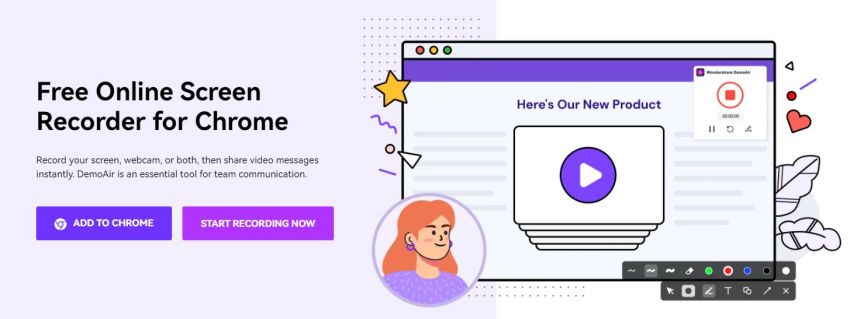
 Secure Access
Secure Access Secure Access
Secure AccessKey Features:
There are a lot of wonderful features that will compel you to try this free online Screen Recorder at least once before adding it to the list of screen recorders that fail to deliver and live up to their claims:
Interface:
The free online tool's clear and clean layout helps users to fully understand the parameters responsible for high-quality screen recording, making it beginner-friendly and simple to use.
Screen Capture:
The program enables you to record the audio from a video that is now playing on your computer screen. You can also record video and audio through a webcam, as well as audio from an external microphone.
Choose Specific Parameters:
Screen recording may be done in a variety of ways depending on your preferences, such as selecting the full screen or a particular section of the PC before starting to record.
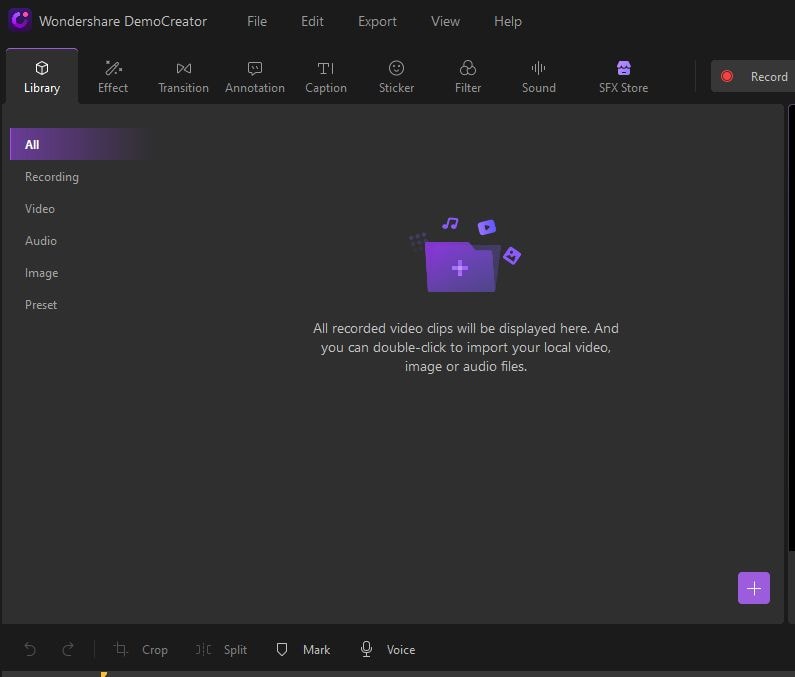
Formats of Video:
DemoAir's free online screen recorder lets you save recorded videos in a variety of formats, including MP4, FLV, WMV, MOV, AVI, and others.
Video Uploading and Sharing:
You may use the application to instantly upload your films to YouTube, Dropbox, and Google Drive, as well as share them on other social networking networks.
Steps to Record Netflix with DemoAir:
As the tool's name suggests, it's a free internet program that doesn't need you to download any software or applications. Here, we'll give you a step-by-step explanation of how the recorder works, so you'll know what to expect the next time you pick it up.
Activate the Extension:
To record Netflix in 1080p resolution, you must first open the DemoAir application in your Mac's web browser. Then, go back to DemoAir and setup the recording by opening your Netflix account.
Settings For the Video:
Then you may choose the part of the screen you wish to capture. You may alter the specific parameters to suit your preferences. You may also change audio settings, frame rate, and video formats from here.
Begin the Recording Process:
When you're happy with the settings, click the red colored button to start recording your screen. If you are not happy, you may stop the movie or even erase and resume the recording. After that, open the Chrome Tab by clicking the Start Recording option. There is a Netflix tab and a DemoAir screen recorder under this tab. To get started, go to the Netflix tab and choose the Share and option.
Stop and End the Recording:
Finally, press the stop button to finish the recording. The button is in the upper-right corner of the window. To save it to your device, click the download and edit MP4 option after you've finished. When you've finished recording, use the stop button to save the video. You may also upload this movie to your preferred site, such as YouTube, Vimeo, or Dropbox.
AceThinker Free Online Screen Recorder:
Designing your screen recording aim will make it easier to see how AceThinker Free Screen Recorder may help you reach your objectives. AceThinker Free Screen Recorder is without a doubt one of the most amazing free screencasting software options available whether the customer is looking to create interactive content or simple educational tasks for internet viewers. AceThinker screen grabber pro, the desktop version, allows you to screen record the presentation while using the framework sound, receiver, or both. Despite being a web-based device, it performs brilliantly with additional features to enhance the recorded footage. It's a free web-based service that you may use to record Netflix straight from your Mac or Windows computer. You may use it to record your whole screen or to highlight the region of your screen where the Netflix movie or program is playing.
AceThinker screen recorder is a full-featured mixed media solution for desktop users. This is a comprehensive tool that functions as a video converter, video editor, and video downloader all in one. When it comes to the best option for an internet-based screen recorder, AceThinker Free Online Screen Recorder is at the top of the list. It's a very basic device that doesn't require you to install any software or third-party applications. Because it is a free internet tool, it will need a decent web association to function well. You may easily capture and screen record the whole screen of your PC or device, as well as pick the area of the show you want to record. It's also quite light, and it takes up very little room to operate. With AceThinker, you can screen record an unlimited number of recordings.
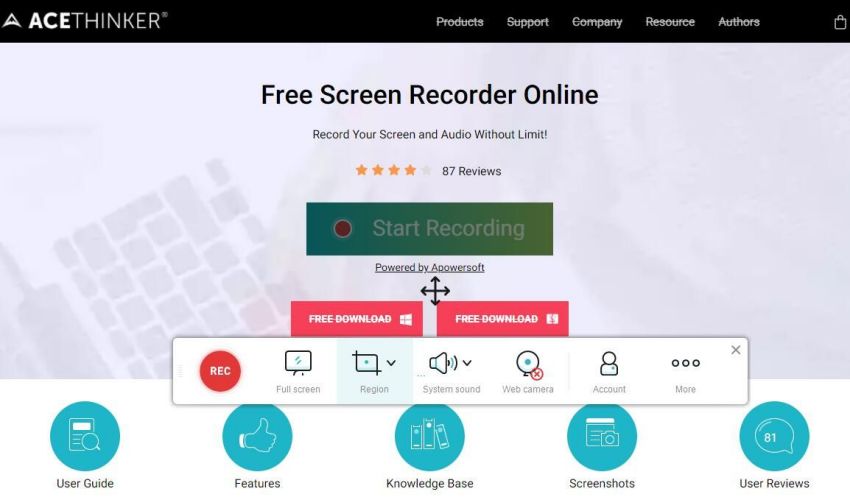
Step 1: Navigate to the AceThinker website.
To begin, start your software and go to AceThinker free screen recorder, where you will be asked to download the launcher for the first time. Click on Download Launcher, then introduce the launcher and return to the AceThinker web page after it has finished downloading.
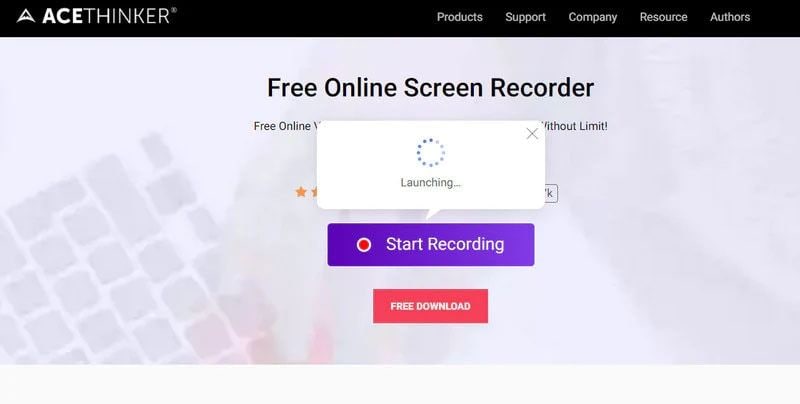
Step 2: Video Configuration
Then you get to choose the location of the screen you want to capture. You may alter the particular parameters according to your preferences. You may also update the sound settings, outline rate, video designs, and so on here.
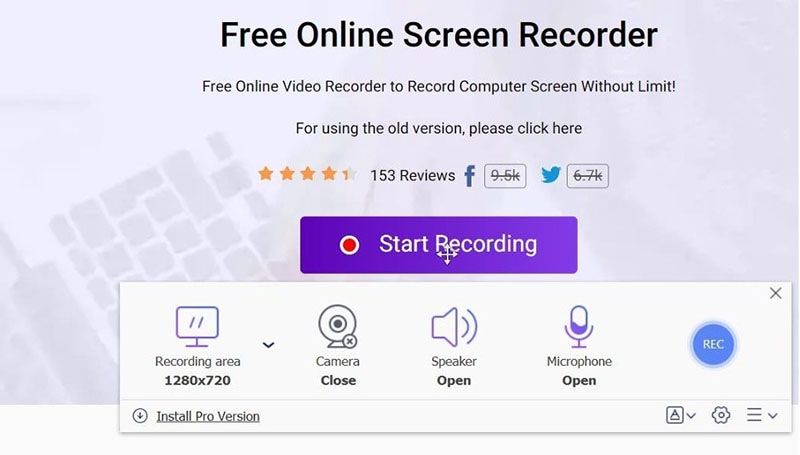
Step 3: Begin/Complete the Recording
When you're satisfied with the settings, click the red shaded button to begin recording. If you are not satisfied with the video, you may pause it or even delete it and resume the recording. Finally, after you've completed recording, press the stop button to save the video. You may also share this movie on your favourite platform, such as YouTube, Vimeo, or Dropbox.
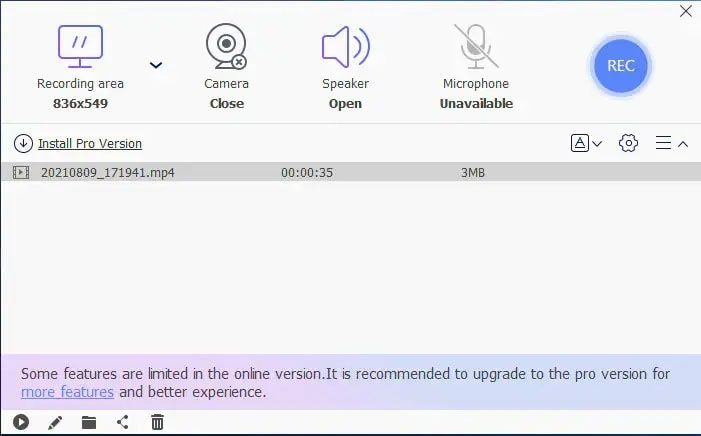
Part 5. Related FAQs
- Is it possible to screen record Netflix movies?
Netflix can't be recorded in theory. When it comes to screen recording Netflix, there's always the issue of whether or not it's legal. In most cases, the term "illegal" is used to denote a criminal law infringement. Recording and viewing copyrighted works for personal use rather than commercial objectives is not deemed a copyright violation, according to the regulation. However, you are not breaking the law if you record Netflix for personal viewing on personal devices. As you might expect, major streaming services such as Netflix, Hulu, and Spotify, to name a few, will not allow you to record any of their movies or series, as stated in their terms of service (TOS) agreements. This is because they charge consumers monthly membership fees, thus you are not supposed to view their films unless you are a paid model.
- How can I save Netflix on a USB drive?
The USB mic should be easy to set up since it's likely to be a plug-and-play device that your PC will automatically configure. Using an external USB amplifier will give you a much cleaner sound that is focused on your voice. There's a lot to look at. If you add a Netflix outside amplifier, you'll have a setup that can record Netflix records and video courses. Although the Camera program is simple, it allows you enough control over the center, openness, and video quality. By conducting a scan on your device to see whether it's infected, you can quickly identify viruses and other security threats and stop them from spreading. Go to Settings, find the Updates and Security page, and then click Scan Now on a Windows 10 PC. You may either use your security software package or download a reputable antivirus product to perform an output.
- Why Would You Want to Record Netflix Movies and Episodes?
Netflix does not allow you to download all of their movies and TV series. You can only record movies and TV series that aren't authorized to be downloaded if you wish to save them to your computer or hard drive for offline viewing. Because Netflix does not enable downloading videos on Mac, Mac users may find themselves in a more awkward scenario. As a result, the only way to download Netflix videos on a Mac is to record them. Even if you have access to download some Netflix movies, you can only watch them on the Netflix app; other players will not be able to open the video files. On a Windows PC, you'll discover merely a handful of unrecognizable files in the Netflix download folder, however on mobile phones, downloaded Netflix films are frequently stored in Nfv format, which can't be played regularly.




