2021 | Best 10 Screen Recorder Without Watermark Free Download
If you are worried about how you will record your screens in Windows 11 and are on this page then you did right. Here, in this article, we are going to solve your problem by telling you the top 10 screen recording software that you can download freely and you can also produce your recordings from that software without any watermark.
Part1. Why You Will Need Free Screen Recorders for Windows 11
2020 and 2021 made the world more digitized, as the world shifted to remote working, learning, and even digitized social and even games. We need new technologies that support us in these digitized problems and solve these problems.
As software and other technology solutions are developing at a very fast speed, screen recording applications are also one of them.
You as an end-user can use screen recorders for teach and study purpose. Whether you are a teacher, student, professional office-going person, or an Esports player, these screen recording applications will help you a lot.
Let's take an example of a designer who wants to show design urgently to his manager then he can show these designs by recording them on his screen with a briefing.
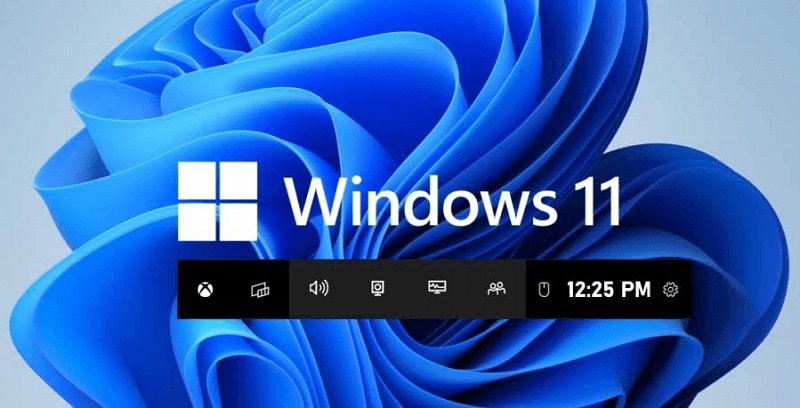
 Secure Download
Secure Download Secure Download
Secure DownloadAs our schools and universities are also deployed on the cloud and so the way of learning and teaching paradigms are also shifted a lot. A teacher can record the tutorials with screen recorders and send them to the students and students can record their assignment and speech or language practice to upload them to the teacher.
When we talk about Esports then screen recorder is the major tool that every gamer should have who wants to record gameplays. A gamer can record his gameplays with a screen recorder and share them to the communities he joined and belongs to.

Problems we are facing when it comes to remote learning or working are unlimited but we have a limited solution for it and that is a screen recorder.
Part2. 10 Best Screen Recorder no Watermark
In this section, you are going to be familiar with the ten best screen recording applications that you can download freely. These solutions vary in features, pros, cons, and pricing.
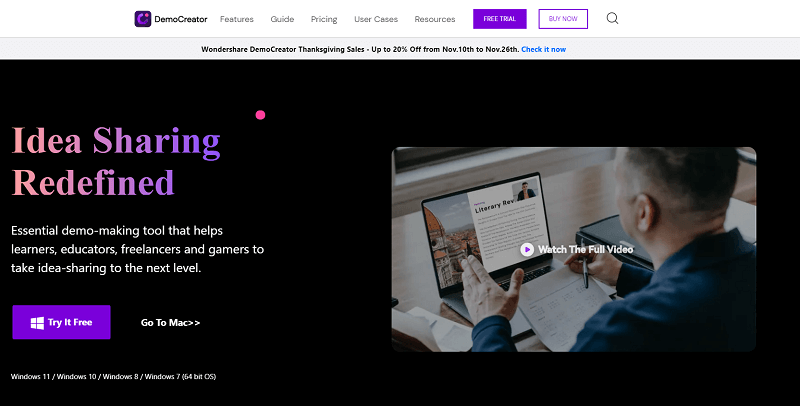
 Secure Download
Secure Download Secure Download
Secure DownloadDeveloped by Wondershare, DemoCreator is the best video editor and screen recorder that everyone loves to utilize. DemoCreator is specifically developed for solving these remote learning and remote working problems.
The application has all the features and tools that you can use while you are remote working, playing, or learning.
DemoCreator has a powerful screen recorder, it has a different mode for gameplay recording. With the DemoCreator screen recorder, you can record your audio, webcam, and screen at the same time. The video editor option of the DemoCreator has dozens of video editing features and tools.
It has all the effects solutions, texts, audio features, and a lot more.
Key Features
DemoCreator has a bundle of features some of them are given below.
- DemoCreator is the all-in-one solution for video editing and screen recording. You don't have to download editing and recording software separately when you have DemoCreator.
- Its powerful video editor provides you with more than five hundred video editing resource packs.
- You can add text effects, transitions, annotations, captions, audio to your videos.
- It has a dazzling screen recording through which you can record the entire screen or a specific part of the screen.
- It has a different option for gameplays recording.
- You can record audios, screens, webcam separately or all at the same time.
- If you want to record a PowerPoint representation, you can directly import your PowerPoint into DemoCreator and add your voice-over to make an entire video.
Pros
- DemoCreator can use anyone. Its both basic and advanced features are made for everyone.
- DemoCreator has the most appealing and user-friendly user interface.
- It is an all-in-one, one-platform solution.
Cons
- For advanced features, you have to opt for the pricing options.
Pricing
DemoCreator has three pricing options.
- Its monthly plan is $9.99 per month.
- The annual plan is for $39.99per year.
- The perpetual plan is $59.99.
Watermark
- DemoCreator allows you to remove or add watermarks.
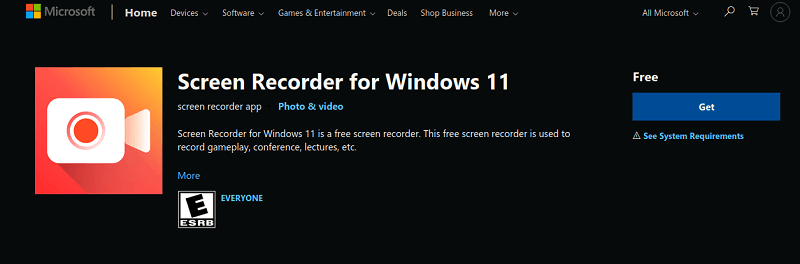
Microsoft screen recorder for Windows 11 is a basic lightweight application that is developed only for screen recording purposes. You can get this application for free from the Microsoft store. It is available on different devices that run Windows operating systems like hololens, mobile devices, desktop computers, tablets, etc.
If you just want to record screens without editing them then you can get this application and start using it.
Key Features
The key features of the application include.
- You can record as lengthy a video as you want. This screen recorder has no time limit.
- Your recordings will be saved in HD video quality.
- Run-on multiple devices that are supported by the Windows operating system.
Pros
- The application is so lightweight.
- Microsoft screen recorder is entirely free to use. There are no pricing options.
Cons
- There are video editing resources in the application making users download other video editing applications besides this one.
Watermark
- You can save your recordings without any watermark.
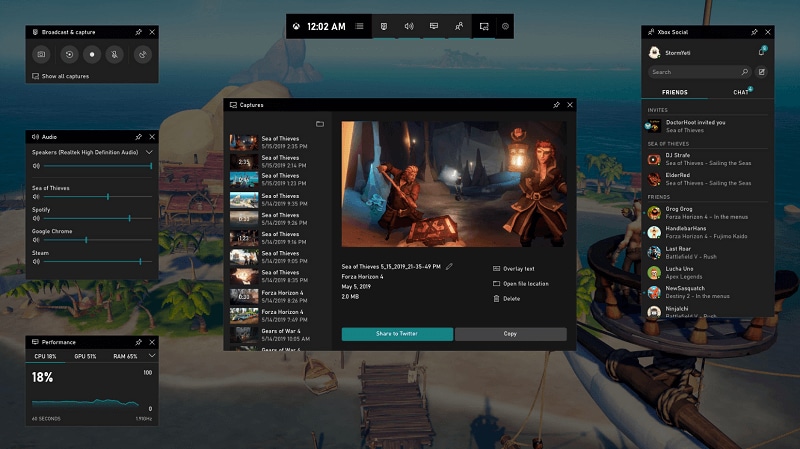
Windows 11 Game Bar is the application of Xbox that is available for Windows users so that they can play Xbox games on Windows 10 or 11. The game bar is the powerful screen recorder for recording gameplays.
It has all the options that you will need while recording games. It’s only a screen recorder. For Windows 11 users it's pre-installed but Windows 10 users have to get it from Microsoft stores for free.
Key Features
The key features of Microsoft game bar are.
- You can record gameplays and take screenshots easily.
- The game bar can function through shortcut keys.
- You can also do commentary while recording gameplays as the Xbox game bar also records webcam, microphone, and screens.
- The application is integrated with Xbox cloud making it very fast and efficient.
Pros
- The application does not require many hardware specs to work.
- It is completely free to use.
Cons
- There are no video editing resources.
- You have to record in a time limit that you have set.
Pricing
- The application is free for Windows users.
Watermark
- You can record without any watermark.

OBS Studio is a powerful open-source project developed by hundreds of software developers to solve the problem of screen recording. It runs on Mac, Linux, and on Windows too. Not only screen recording but you can also do live streaming with it.
The project is open source and yet it has all the features that a good screen recorder has.
Key Features
OBS Studio has multiple features, some of them are.
- OBS studio makes you record multiple screens from multiple resources. You can record audio and video You can also mix your recording and audios with OBS studio.
- You can set as many scenes as you want and switch between them easily via custom transitions.
- Powerful audio settings from which you can add, remove sounds, add voiceovers, remove background noise, etc.
- It has easy configurations.
- OBS Studio also gives you streaming options and settings too.
- You can also set layouts while recording.
Pros
- The application is completely free to use. You just have to download it.
- You can set shortcut keys and make OBS studio function through them.
- With its studio mode, you can preview your recording efficiently.
Cons
- You just have to record videos and OBS studio only has dozens of screen recording options. There is no video editor.
Pricing
- OBS Studio is completely free to use.
Watermark
- You can record your videos without any watermark.
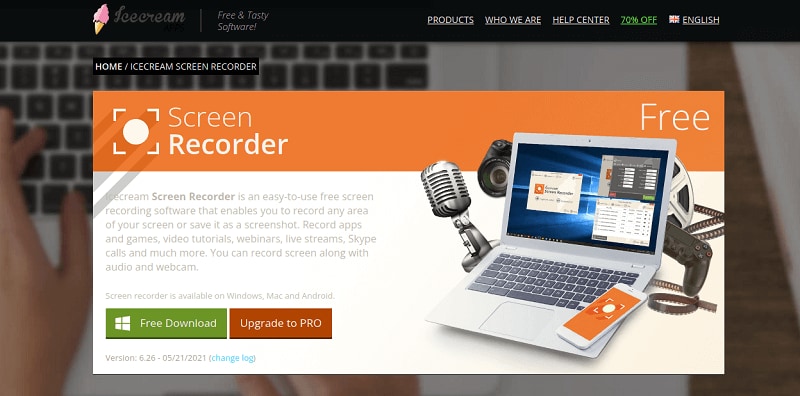
Icecream screen recorder is an all-in-one video editor and screen recording option. The application can be easily downloaded on Windows operating system. The application is packaged with all tools and features for both video editing and screen recording. With an ice cream screen recorder, you can record anything you want.
Key Features
Icecream screen recorder has multiple features.
- With its dazzling screen recording option, you can record games, do live streams, webinars, tutorials, Skype and zoom calls, etc.
- The application allows you to add text, arrows, and shapes to your screen recording or screenshot.
- You can record your webcam too.
- This application allows you to add your logo to the recordings.
- You can share your recordings on cloud platforms and on YouTube too.
Pros
- You don't have to download video editor and screen recording software differently when you have Icecream screen recorder.
- You can trim, cut your videos and audios.
- Run this application with hotkeys.
- Control the speed of your recordings.
- You can schedule the screen recordings tasks on a timer.
Cons
- There are no advanced options for video editing when you want to add some creative element to your video presentation, captions, or annotation.
Pricing
- The application is completely free to use for Windows users.
Watermark
- You can add your own logo on your recordings.
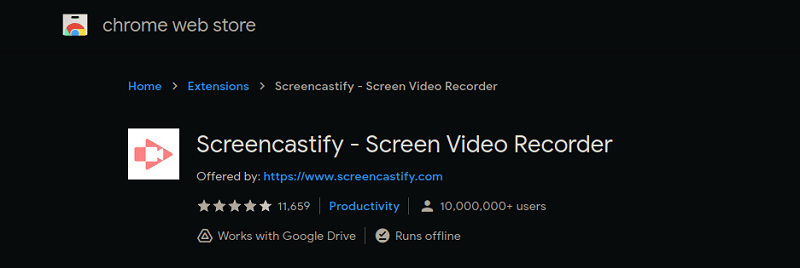
Screencastify is the web-based Chrome extension that needs no download and installation on your desktop computers. It's a lightweight screen recorder that can do both recording and editing. You can create engaging content with screencastify.
Key Features
- The application allows you to record your browser tab, webcam, and any part of the screen.
- You can also do commentary with its audio recorder.
- You can draw on screen at runtime.
- You can easily trim and merge your videos.
- You can share your recordings anywhere you want.
- Rich examples for teachers and students to record and share their videos.
Pros
- A lightweight application that is available on the Chrome extension store.
- There is no limit on your recording.
Cons
- There are 3 prices for recording, editing, and submitting a video, so the offer is expensive compared with other all-in-one video editing tools.
- The time limit for 5 minutes for the free version.
Pricing
- $29/year for recording.
- $29/year for editing.
- $49/year for submitting.
Watermark
- No watermark
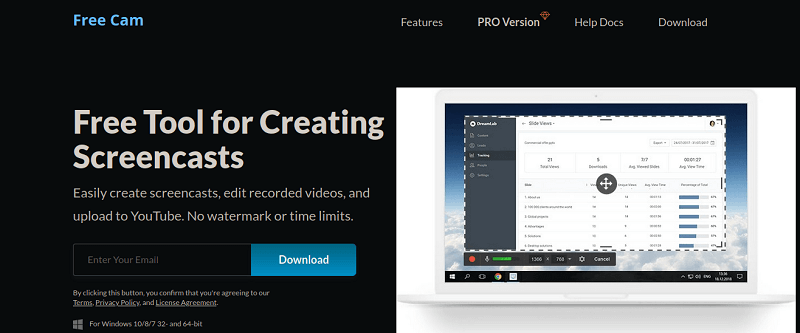
You can record your screen as lengthy as you want because the application sets no time limit. Free Cam is a very light application specifically developed for screen recording.
Key Features
- It has the best sound recording settings.
- You can record your voice, webcam, and screen at the same time.
- You can record any part of the screen.
- It also has mouse highlighting and pointing features.
Pros
- No limit on the time of recording.
- Free application.
Cons
- The application gives you no editing options.
Pricing
- No pricing option.
Watermark
- No watermark on the recordings.
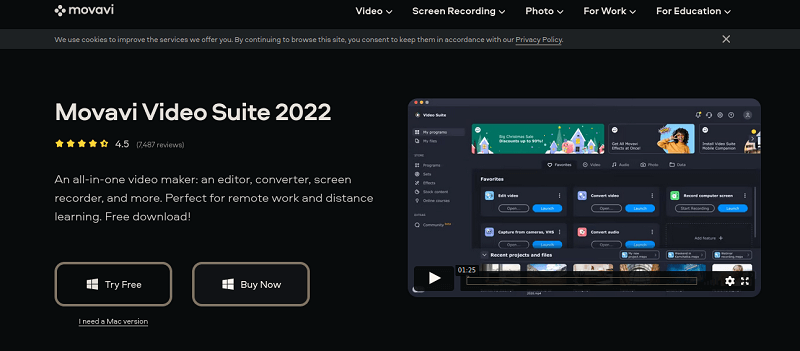
Movavi is the most awesome and all-in-one screen recorder and video editor. You can use it for both personal and professional purposes as it has all the tools that are necessary for these types of works. Movavi has all the options for remote working too.
Key Features
- It has all the professional tools like PDF scanner and maker and other office-related tools.
- You can record and share your screen easily with Movavi.
- Movavi also has a powerful video editor that you can use for any purpose.
- You can set audio and video effects both.
Pros
- Movavi has both a screen recorder and an editor.
- Specially made to tackle the issues of remote working.
- It is an easy-to-use application.
Cons
- The free trial ends very soon.
Pricing
- You have to purchase this application in order to use it.
Watermark
- It comes with a watermark for the trial version.
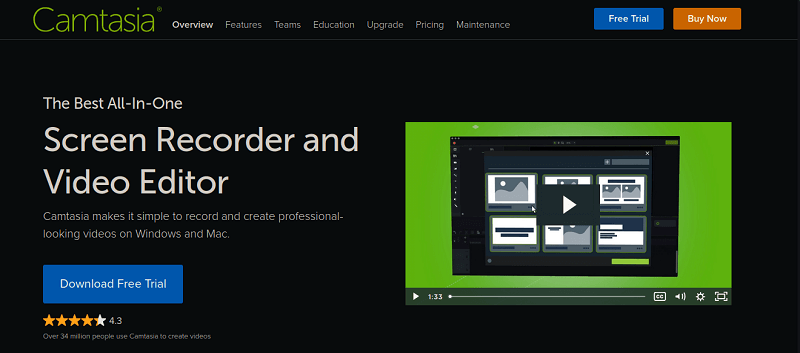
Camtasia, a powerful screen recorder and sharing solution that is also an option to you. You can record any type of work with it.
Key Features
- You can use their dozens of video editing resources like templates, themes, effects, etc.
- You can record your screen, audio, and webcam too.
- You can also play with multiple voice and audio settings too.
Pros
- The application is both for professional and personal purposes.
- You can also integrate your PowerPoint with it.
Cons
- Camtasia is very expensive for individual and business package.
Pricing
- Camtasia individual: $299.99 per user
- Business: $299.99 per user
- Education: $214.71 per user
- Government & Non-Profit: $268.99 per user
Watermark
- It doesn't include a watermark.
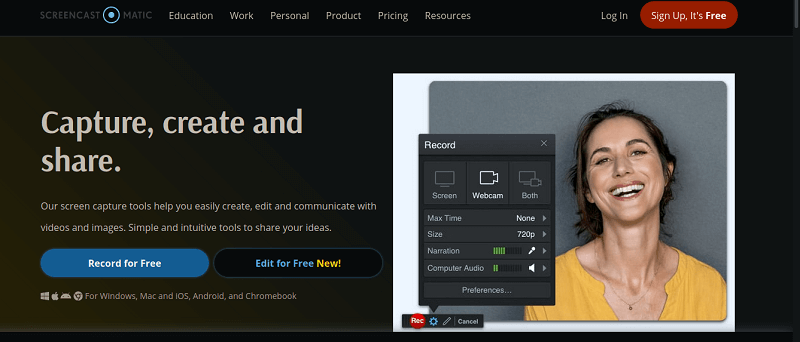
Screen-O-Matic is another great option for screen recording and editing. This application is online web-based that requires a web-browser to function. This application fits all your needs.
Key Features
- With this application, you are allowed to record and share your screen.
- You can also take screenshots.
- It also has a powerful video editor.
Pros
- The application is lightweight and requires no installation process.
- You just have to log in to start your work.
Cons
- For some more advanced features, you have to pay for them.
Pricing
- Not completely free to use.
Watermark
- No watermark.
Part3. FAQ about Screen Recorder for Windows 11
Does the Screen recorder have any limit?
It all depends on the software. Some software has no limits but others set limits.
Are these software completely free?
Some software is completely free despite having video editing tools too.
Does the snipping tool with video editing too?
If you want to take screenshots when video editing, we will recommend DemoCreator video editing. With this software, you can take screenshots of any frame when editing.
Conclusion
With all the above-mentioned software, you can use any of them. All software is best in its own way. You have to choose what's suitable for you.

The Best Windows 11 Screen Recorder & Video Editor
 Secure Download
Secure Download Secure Download
Secure Download



