A Comprehensive Screencastify Review
When physical barriers separate people, the only thing that connects them is the digital medium. Every organization has started the process of shifting their workflow towards a digital medium, and why not? Even the most remote places on Earth have Internet connectivity now, and there are no places on earth where a family doesn’t have access to the internet.
Now, teaching in a digital medium has some constraints. The interface must be easy for both the teacher and the learner, as they aren’t content media professionals, but teachers and students. This has created a need for a simple yet powerful tool for digital learning. Screencastify is such a tool for educators and product marketers that enables them to create a polished product within moments.
It is a screen recorder chrome extension that you can even use offline. You can create tutorial videos, new feature announcements, make product demos, meeting recaps and a lot more with this tool. This tool enables you to convey your message from wherever you are, boosting your productivity.
Key Features of Screencastify
The best part of Screencastify is that it is an online tool. You do not need to download anything to use it. There are three components of the Screencastify tool: a recorder part, an editor part, and a submit part. You can use these tools individually or all of them.
Recorder
Record the whole screen or a particular tab, and the files get saved in your Google Drive automatically. You can then share the Google Drive link directly, or upload it on YouTube, or export the video as MP4 or GIF.
Screencastify even records through your webcam, which you can place anywhere on the screen. It even records the audio through the microphone, where you can narrate along with the whole video. You own everything that you record, as Screencastify does not store your recorded data.
The Screencastify annotation tools are a great addition to the product. You can draw on the screen with the Drawing Pen tool, which is a powerful tool for on-screen explanations.
The Mouse Spotlight and Click Highlight allow the viewer to locate the position of the mouse pointer or a mouse click at any given point on the screen. This is a helpful feature as sometimes, a user loses track of the white pointer on the white background.
Edit
Screencastify has proved that it is possible to provide a full-featured editing solution that is web-based. Not only the basic features like cutting, merging, joining, cropping and re-arranging the video clips are possible but also the advanced features like text overlays, smooth zoom in and out and selective blur are the high points of this app.
Screencastify even allows you to edit external videos, not recorded with Screencastify itself. You can add or save video files directly from Google Drive. Editing your video is a piece of cake, even if you have no previous editing experience. The editing projects is available from all places, wherever there is a Chrome, even on Chromebooks.
Submit
Submitting an assignment has never been easy. Screencastify allows teachers to collect assignments from the whole class with just a click. The teachers can send a magic link to all the students, and the students can click on the link to record and submit their assignment.
All the assignments will accumulate on the teacher’s screen, where s/he can view them individually. All the videos are saved on your Google Drive.
The best part of this process is the students doesn’t require an account or a software to record assignments. The teachers can even select who can submit an assignment. They can edit the privacy of the submitted videos and restrict the students from viewing the submission of other students.
All the services they provide are ad-free. Thus, you can be reassured that you won’t have to face any annoying ads.
How to Use Screencastify
Using Screencastify is as simple as blowing a birthday candle.
Step 1: Record
Open the Screencastify website and click on the Add to Chrome button to add the Chrome extension. Then choose the Browser Tab, Desktop, or Webcam Only option to select what you want to record.
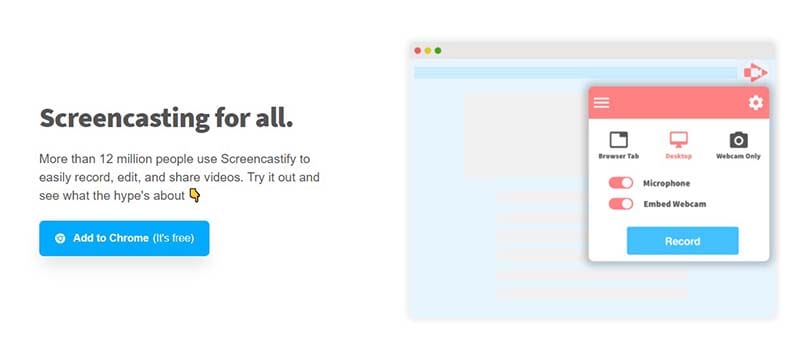
You can turn the microphone and webcam options on or off. Click on Record to begin recording. The recorded file will automatically be stored on Google Drive.
Step 2: Edit
Sign in on your account and open the editor page. You will be presented with an empty project. Add video files from your Google Drive and start editing. There are numerous things that you can do using Screencastify editor, including cutting or trimming a video, rearranging clips, adding or deleting clips and a lot more.
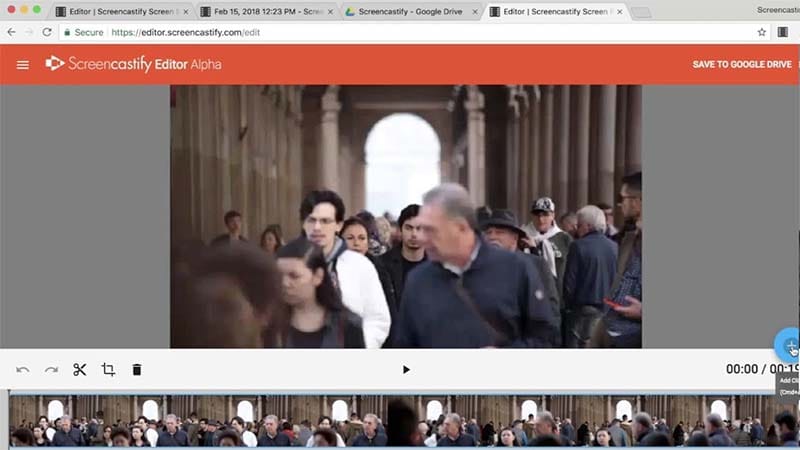
Step 3: Save/Export
Once you are done, you can save the project, or export the edited video file on the Drive as MP4 or animated GIF. You can also download the files directly after export.
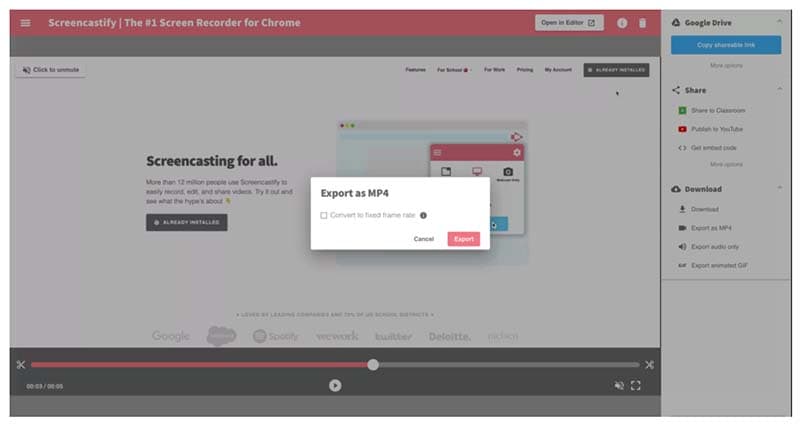
Screencastify Pros and Cons
Screencastify is a versatile tool for recording screens and editing them without the need for a software installation.
However, there are negatives to the service too. As the tool is directed mostly for people with little professional content editing knowledge, the service lacks some advanced features. Here is the list of Screencastify pros and cons.
Pros:
- Using this app is very easy, even for a beginner, as there are no complex steps associated with it.
- The app has a free version with all the features, but with a 5 minute limit to the record and edit features.
- The files are saved directly to the Google Drive account, saving your hassle for managing space and files.
- You can record the screen and use your webcam at the same time. The webcam window can also be docked anywhere on the screen.
- No downloads are required for recording or editing videos.
- The students can easily submit their assignments without the need for a student account.
Cons:
- The free version can only record and edit videos up to 5 minutes in length.
- Edited videos can only be exported on MP4 and animated GIF formats.
- Audio effects are not possible in this app.
Related FAQs of Screencastify
How Long Can You Record with Screencastify?
Screencastify can record screens for unlimited duration for the full version. However, the free version can only record videos for 5 minutes. Although the full version supports unlimited screen recording, the limit is set by the Google Drive space limit.
For the people using the free plan of Google Drive that comes with the free Gmail account, the Drive space limit is 15 GB, which is also shared by their mobile phone backups and email attachments which are larger than 25 MB. For the users who have upgraded their Drive storage, they will get a longer time for recording.
Is Screencastify Safe?
Yes. Screencastify has attained full certification from iKeepSafe.org that it complies with COPPA, FERPA, California Education Code 49073.1 and SOPIPA. This is considered as the highest level of security certification for educational technology products.
In case of your data security, your data is sent over SSL to Google Drive. The rest is handled by Google themselves. Screencastify also runs regular security audits by authorized personnel who look after your data security.
Can Screencastify be Used for Flipping a Class?
Definitely! In a flipped class, the teacher provides online lessons and provides study materials through video or DVD. All these are possible with Screencastify, as it creates the opportunity for the students to learn online using video courses and lessons.
The teacher can also provide assignments to students online using Screencastify, where the students can record and submit them from any devices with just a click.
Conclusion
Several tools in the market can record screen. Still, very few can do that without the need for a software installation, and even few can provide editing capabilities like Screencastify. Screencastify gives you the power to record and edit your own tutorials, how-to videos, product demos, feature updates and more without any download or installation.
All the files are saved on Google Drive, which means there is no need for worrying about valuable computer memory. Your projects can be accessed from anywhere, anytime. You can even record videos offline, which is a feature that most online screen recording software lack.
The files are stored offline temporarily until you connect to the internet when the data gets uploaded to Google Drive. You must have at least 1 GB of free space to record content. So, despite a few limitations, nobody can expect anything better than this in this price bracket.







